2013 Alfa Romeo MiTo technical specifications
[x] Cancel search: technical specificationsPage 30 of 312

GEAR SHIFT INDICATORThe “GSI” (Gear Shift Indicator) system advises the driver to change
gear through a specific indication on the control panel fig. 7.
Through the GSI, the driver is notified that changing gear will allow a
reduction in fuel consumption.
Therefore, for driving oriented towards reducing fuel consumption, it is
recommended to stick to "Natural" or "All Weather" mode and to
follow the suggestions of the Gear Shift Indicator, where the traffic
conditions allow it.
When the SHIFT UP icon (
SHIFT) is shown on the display, the GSI is
advising the driver to engage a higher gear, while the SHIFT DOWN
(
SHIFT) icon advises the driver to engage a lower gear.
NoteThe indication in the instrument panel remains on until the driver
shifts gear or the driving conditions go back to a situation where
gearshifting is not required to improve consumption.
WELCOME MOVEMENTOn some versions, when the key is turned to MAR-ON, the following
occurs:
❒quick movement (up and down) of the speedometer and rpm gauge;
❒lighting of graphic symbols/display;
❒displaying of an animated graphic representation of the vehicle
profile.
Gauge movement
❒If the key is removed from the ignition switch whilst the gauges are
moving, they immediately go back to their initial position.
❒Once they have reached the full scale values, the gauges rest on the
value indicated by the vehicle.
❒The movement of the gauges stops when the engine is started.
Lighting of graphic symbols/display
A few seconds after the key is inserted, the gauges, graphic symbols
and display light up in sequence.
Display of graphic animation
When the key is removed from the ignition switch (with the doors
closed), the display remains lit up and shows a graphic animation.
The display lighting is then dimmed gradually until it goes out
completely.
fig. 7
A0J0233
26GETTING TO
KNOW YOUR CAR
SAFETY
STARTING AND
DRIVING
IN AN EMERGENCY
SERVICING AND
MAINTENANCE
TECHNICAL
SPECIFICATIONS
INDEX
Page 31 of 312

CONTROL BUTTONS"+" or
(versions with Start&Stop system): to scroll upwards
through the screen and the related options or to increase the displayed
value fig. 8.
MENU ESC: brief press to access the menu and/or go to the next
screen or confirm your choice. Long press to return to the standard
screen.
"–" or(versions with Start&Stop system): to scroll downwards
through the screen and the related options or to decrease the displayed
value.
IMPORTANT The "+" and "–" buttons (or
and
for
versions with Start&Stop system) activate different functions according
to the following situations:
❒within the menu, they allow you to scroll up and down through the
options;
❒during settings operations, they increase or decrease values.
SETUP MENUThe menu comprises a series of options which can be selected using
the "+" and "–" buttons (or
and
for versions with
Start&Stop system) to access the different selection and setting
operations (Setup) indicated below.
Some items have a submenu. The menu can be activated by briefly
pressing the MENU ESC button.
The menu comprises the following options:
❒MENU
❒SPEED BEEP
❒LIGHT SENSOR (for versions/markets where provided)
❒RAIN SENSOR (for versions/markets, where provided)
❒TRIP B ACTIVATION/DATA
❒SET TIME
❒SET DATE
❒FIRST PAGE (for versions/markets where provided)
❒SEE RADIO
❒AUTOCLOSE
❒MEASUREMENT UNIT
❒LANGUAGE
❒BUZZER VOLUME
❒BUTTON VOLUME
❒SEAT BELT BEEP/BUZZ
fig. 8
A0J0024
27GETTING TO
KNOW YOUR CARSAFETY
STARTING AND
DRIVING
IN AN EMERGENCY
SERVICING AND
MAINTENANCE
TECHNICAL
SPECIFICATIONS
INDEX
Page 32 of 312

❒SERVICE
❒AIRBAG/PASSENGER BAG
❒DAYTIME RUNNING LIGHTS
❒COURTESY LIGHTS
❒MENU EXIT
NoteOn cars equipped with radio navigator systems (for versions/
markets, where provided), some menu items are shown on the
navigator display.Selecting an option from the main
menu without a submenu:❒briefly press the MENU ESC button to select the main menu option
you wish to modify;
❒press the "+" or "–" buttons (with single presses) to select the new
setting;
❒a short press on button MENU ESC will store the setting and then
return to the same main menu option that was first selected.
Selecting an option from the main
menu with a submenu:❒a short press on MENU ESC button will display the first submenu
option;
❒press the "+" or "–" buttons (with single presses) to scroll through all
the submenu options;
❒a short press on MENU ESC button will select the displayed
submenu option and enter the associated setting menu;
❒press the "+" or "–" buttons (with single presses) to select the new
setting for this submenu option;
❒a short press on button MENU ESC will store the setting and then
return to the same submenu option that was first selected.
28GETTING TO
KNOW YOUR CAR
SAFETY
STARTING AND
DRIVING
IN AN EMERGENCY
SERVICING AND
MAINTENANCE
TECHNICAL
SPECIFICATIONS
INDEX
Page 33 of 312
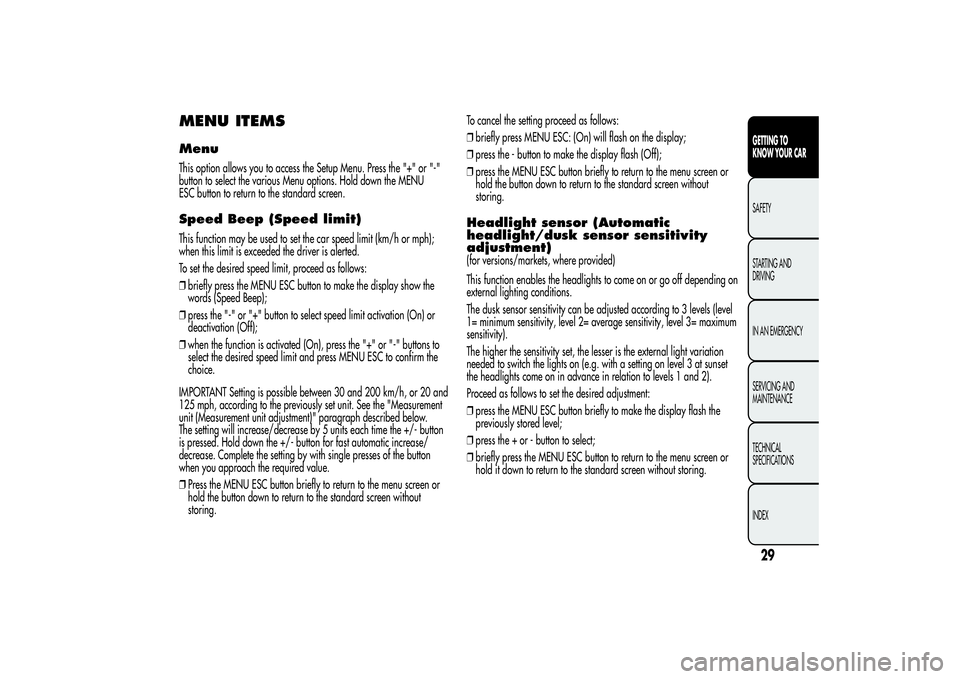
MENU ITEMSMenuThis option allows you to access the Setup Menu. Press the "+" or "-"
button to select the various Menu options. Hold down the MENU
ESC button to return to the standard screen.Speed Beep (Speed limit)This function may be used to set the car speed limit (km/h or mph);
when this limit is exceeded the driver is alerted.
To set the desired speed limit, proceed as follows:
❒briefly press the MENU ESC button to make the display show the
words (Speed Beep);
❒press the "-" or "+" button to select speed limit activation (On) or
deactivation (Off);
❒when the function is activated (On), press the "+" or "-" buttons to
select the desired speed limit and press MENU ESC to confirm the
choice.
IMPORTANT Setting is possible between 30 and 200 km/h, or 20 and
125 mph, according to the previously set unit. See the "Measurement
unit (Measurement unit adjustment)" paragraph described below.
The setting will increase/decrease by 5 units each time the +/- button
is pressed. Hold down the +/- button for fast automatic increase/
decrease. Complete the setting by with single presses of the button
when you approach the required value.
❒Press the MENU ESC button briefly to return to the menu screen or
hold the button down to return to the standard screen without
storing.To cancel the setting proceed as follows:
❒briefly press MENU ESC: (On) will flash on the display;
❒press the - button to make the display flash (Off);
❒press the MENU ESC button briefly to return to the menu screen or
hold the button down to return to the standard screen without
storing.
Headlight sensor (Automatic
headlight/dusk sensor sensitivity
adjustment)(for versions/markets, where provided)
This function enables the headlights to come on or go off depending on
external lighting conditions.
The dusk sensor sensitivity can be adjusted according to 3 levels (level
1= minimum sensitivity, level 2= average sensitivity, level 3= maximum
sensitivity).
The higher the sensitivity set, the lesser is the external light variation
needed to switch the lights on (e.g. with a setting on level 3 at sunset
the headlights come on in advance in relation to levels 1 and 2).
Proceed as follows to set the desired adjustment:
❒press the MENU ESC button briefly to make the display flash the
previously stored level;
❒press the + or - button to select;
❒briefly press the MENU ESC button to return to the menu screen or
hold it down to return to the standard screen without storing.
29GETTING TO
KNOW YOUR CARSAFETY
STARTING AND
DRIVING
IN AN EMERGENCY
SERVICING AND
MAINTENANCE
TECHNICAL
SPECIFICATIONS
INDEX
Page 34 of 312

Rain sensor (Rain sensor sensitivity
adjustment)This function allows you to adjust the rain sensor sensitivity to 4 levels.
To set the required sensitivity level proceed as follows:
❒briefly press MENU ESC: the previously set sensitivity level will flash
on the display;
❒press the + or - button to adjust;
❒press the MENU ESC button briefly to return to the menu screen or
hold the button down to return to the standard screen without
storing.Activation/Trip B data (Trip B
enablement)This function may be used to activate (On) or deactivate (Off) the Trip B
(partial trip). For further information see “Trip computer”.
Proceed as follows to switch the function on and off:
❒press the MENU ESC button briefly to make the display flash On or
Off according to the previous setting;
❒press the + or - button to select;
❒press the MENU ESC button briefly to return to the menu screen or
hold the button down to return to the standard screen without
storing.
Time adjustment (Clock adjustment)This function enables the clock to be set through two sub-menus:
“Time” and “Format”.
To carry out the adjustment, proceed as follows:
❒briefly press MENU ESC: the display will show the two submenus
“Time” and “Mode”;
❒press the + or - button to move between the two submenus;
❒once the submenu to be modified has been selected, briefly press the
MENU ESC button;
❒when you select the “Time” submenu, pressing MENU ESC briefly
makes the "hours" flash on the display;
❒press the + or - button to adjust;
❒briefly press MENU ESC: the “minutes” will flash on the display;
❒press the + or - button to adjust.
IMPORTANT Each press on the + or - buttons causes an increase or
decrease of one unit. Hold down the button to increase/decrease the
setting rapidly and automatically. Complete the setting by with single
presses of the button when you approach the required value.
❒If you select “Format” submenu, pressing MENU ESC briefly makes
the display mode flash on the display;
❒press + or - to select “24h” or “12h”.
When you have made the required adjustments, briefly press button
MENU ESC to go back to the submenu screen or hold the button down
to go back to the main menu screen without saving.
❒hold the MENU ESC button down again to go back to the standard
screen or to the main menu according to the position in the menu.
30GETTING TO
KNOW YOUR CAR
SAFETY
STARTING AND
DRIVING
IN AN EMERGENCY
SERVICING AND
MAINTENANCE
TECHNICAL
SPECIFICATIONS
INDEX
Page 35 of 312

Set date (Setting the date)Using this function it is possible to change the date (day – month –
year).
Proceed as follows to start the update:
❒briefly press MENU ESC: “year” will flash on the display;
❒press the + or - button to adjust;
❒briefly press MENU ESC: “month” will flash on the display;
❒press the + or - button to adjust;
❒briefly press MENU ESC: “day” will flash on the display;
❒press the + or - button to adjust.
IMPORTANT Each press on the + or - buttons causes an increase or
decrease of one unit. Hold the button down to increase/decrease the
setting rapidly and automatically. Complete the setting by with single
presses of the button when you approach the required value.
❒Briefly press the MENU ESC button to return to the menu screen or
hold it down to return to the standard screen without storing.
First page (Display of information on
the main screen)(for versions/markets, where provided)
This function allows you to choose the information you would like to
see on the main screen. You can view the date or the trip distance.
To make your choice, proceed as follows:
❒briefly press MENU ESC: “First page” will appear on the display;
❒briefly press MENU ESC again to show the display options: “Date”
and “Engine info”;
❒press + or - to select the information you wish to see on the main
screen of the display;
❒press the MENU ESC button briefly to return to the menu screen or
hold the button down to return to the standard screen without
storing.
When the key is turned to MAR-ON and the initial check stage is over,
the display will show the information selected via the “First page”
menu function.
31GETTING TO
KNOW YOUR CARSAFETY
STARTING AND
DRIVING
IN AN EMERGENCY
SERVICING AND
MAINTENANCE
TECHNICAL
SPECIFICATIONS
INDEX
Page 36 of 312

See radio (audio information
display)This function is used to display radio information.
❒Radio: selected radio station frequency or RDS message, automatic
tuning activation or AutoSTore;
❒Audio CD, MP3 CDs: track number;
❒CD Changer: CD number and track number;
To show the sound system information on the display (On) or clear it
(Off), proceed as follows:
❒briefly press the MENU ESC button, making the display flash On or
Off depending on the previous setting;
❒press the + or - button to select;
❒briefly press the MENU ESC button to return to the menu screen or
hold it down to return to the standard screen without storing.Autoclose (Automatic door lock
operation with car running)When activated (On), this function locks the doors automatically when
the vehicle speed exceeds 20 km/h.
Proceed as follows to activate or deactivate this function:
❒press the MENU ESC button briefly to display a submenu;
❒press the MENU ESC button briefly to make the display flash On or
Off according to the previous setting;
❒press the + or - button to select;
❒press the MENU ESC button briefly to go back to the submenu
screen or hold the button down to go back to the main menu screen
without storing;
❒hold the MENU ESC button down again to go back to the standard
screen or to the main menu according to the position in the menu.
Unit of measurement (Setting the
unit of measurement)With this function it is possible to set the units through three submenus:
"Distances", "Consumption" and "Temperature".
To set the desired measurement unit, proceed as follows:
❒briefly press the MENU ESC button, to display the three submenus;
❒press the + or - button to move between the three submenus;
❒once the submenu to be modified has been selected, briefly press the
MENU ESC button;
❒when you select “Distances”, briefly pressing MENU ESC makes the
display show "km" or "mi" depending on the previous setting;
❒press the + or - button to select;
❒when you select “Consumption”, briefly pressing MENU ESC makes
km/l, l/100km or mpg appear on the display depending on the
previous setting;
If the set distance unit is "km", the fuel consumption unit will be
displayed in km/l or l/100 km.
32GETTING TO
KNOW YOUR CAR
SAFETY
STARTING AND
DRIVING
IN AN EMERGENCY
SERVICING AND
MAINTENANCE
TECHNICAL
SPECIFICATIONS
INDEX
Page 37 of 312

If the distance unit set is “mi” the fuel consumption unit will be
displayed in “mpg”.
❒press the + or - button to select;
❒when you select “Temperature”, pressing MENU ESC makes °C or °F
appear on the display depending on the previous setting;
❒press the + or - button to select;
When you have made the required adjustments, briefly press button
MENU ESC to go back to the submenu screen or hold the button down
to go back to the main menu screen without saving.
❒Hold the MENU ESC button down again to go back to the standard
screen or to the main menu according to the position in the menu.Language (Language selection)Display messages can be shown in different languages: Italian,
English, German, Portuguese, Spanish, French, Dutch, Turkish and
Brazilian.
To set the desired language proceed as follows:
❒briefly press MENU ESC: the previously set “language” will flash on
the display;
❒press the + or - button to select;
❒briefly press the MENU ESC button to return to the menu screen or
hold it down to return to the standard screen without storing.
Warnings volume (Adjusting the
alert/warning acoustic signal
volume)With this function it is possible to adjust (to eight levels) the volume of
the acoustic signal which sounds in the event of alerts and warning.
To set the desired volume proceed as follows:
❒briefly press MENU ESC: the previously set volume level will flash on
the display;
❒press the + or - button to adjust;
❒briefly press the MENU ESC button to return to the menu screen or
hold it down to return to the standard screen without storing.Button volume (Button volume
adjustment)With this function it is possible to adjust (to eight levels) the volume of
the acoustic signal when the SET ESC button is held down to exit a
sub-menu and return to the standard menu.
To set the desired volume proceed as follows:
❒briefly press the MENU ESC button: the previously set volume level
will be displayed;
❒press the + or - button to adjust the volume; an acoustic signal equal
to the volume level being selected is emitted during this adjustment;
❒briefly press the MENU ESC button to go back to the previous screen
or hold the button down to go back to the standard screen without
saving.
On versions with reconfigurable multifunction display, the volume level
is represented by bars.
33GETTING TO
KNOW YOUR CARSAFETY
STARTING AND
DRIVING
IN AN EMERGENCY
SERVICING AND
MAINTENANCE
TECHNICAL
SPECIFICATIONS
INDEX