Page 156 of 325
155
uuAudio System Basic Operation uPlaying a USB Flash Drive
Features
You can select repeat, random, and scan modes when playing a file(s).
1.Press the MENU button.
2. Rotate to select PLAY MODE, then
press .
3. Rotate to select a mode, then press .■
To turn off a play mode
1. Press the MENU button.
2. Rotate to select PLAY MODE, then press .
3. Rotate to select NORMAL PLAY, then press .
■
How to Select a Play Mode
1How to Select a Play Mode
Play Mode Menu Items
NORMAL PLAY
REPEAT ONE TRACK: Repeats the current file.
REPEAT ONE FLD: Repeats all files in the current
folder.
RANDOM IN FLD: Plays all files in the current folder
in random order.
RANDOM ALL: Plays all files in random order.
SCAN TRK: Samples all files in the current folder.
SCAN FLD: Samples the first file in each folder.
Play Mode Items
Page 157 of 325
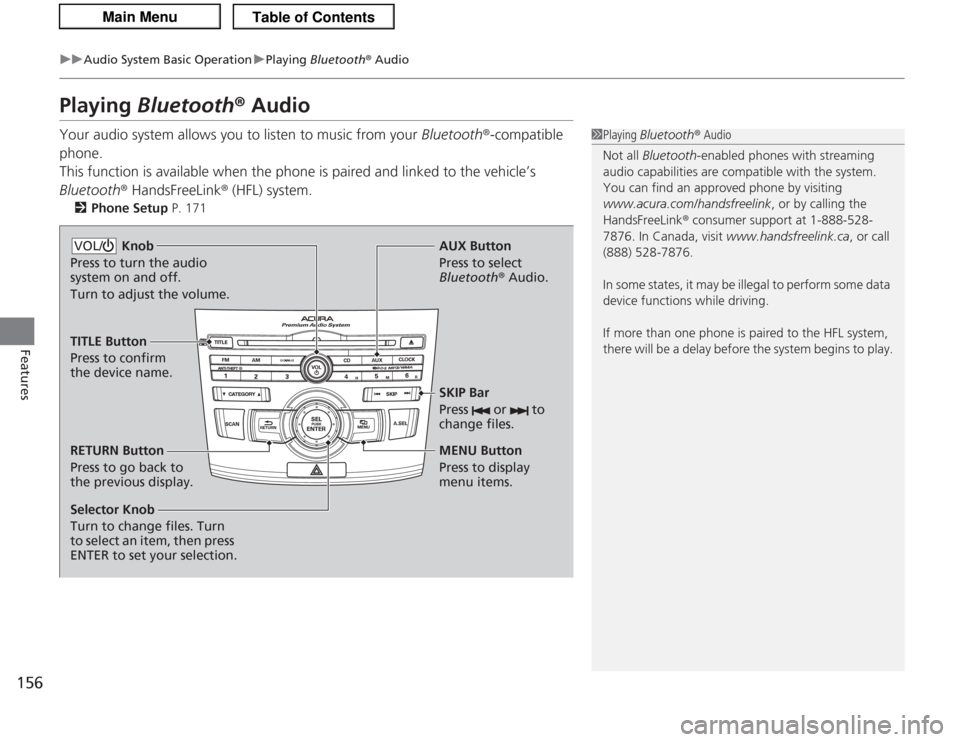
156
uuAudio System Basic Operation uPlaying Bluetooth ® Audio
Features
Playing Bluetooth ® AudioYour audio system allows you to listen to music from your Bluetooth®-compatible
phone.
This function is available when the phone is paired and linked to the vehicle’s
Bluetooth ® HandsFreeLink ® (HFL) system.
2 Phone Setup P. 171
1Playing Bluetooth ® Audio
Not all Bluetooth -enabled phones with streaming
audio capabilities are compatible with the system.
You can find an approved phone by visiting
www.acura.com/handsfreelink , or by calling the
HandsFreeLink ® consumer support at 1-888-528-
7876. In Canada, visit www.handsfreelink.ca, or call
(888) 528-7876.
In some states, it may be illegal to perform some data
device functions while driving.
If more than one phone is paired to the HFL system,
there will be a delay before the system begins to play.
Selector Knob
Turn to change files. Turn
to select an item, then press
ENTER to set your selection. AUX Button
Press to select
Bluetooth®
Audio.
SKIP Bar
Press or to
change files.RETURN Button
Press to go back to
the previous display. MENU Button
Press to display
menu items.
Knob
Press to turn the audio
system on and off.
Turn to adjust the volume.VOL/TITLE Button
Press to confirm
the device name.
Page 158 of 325
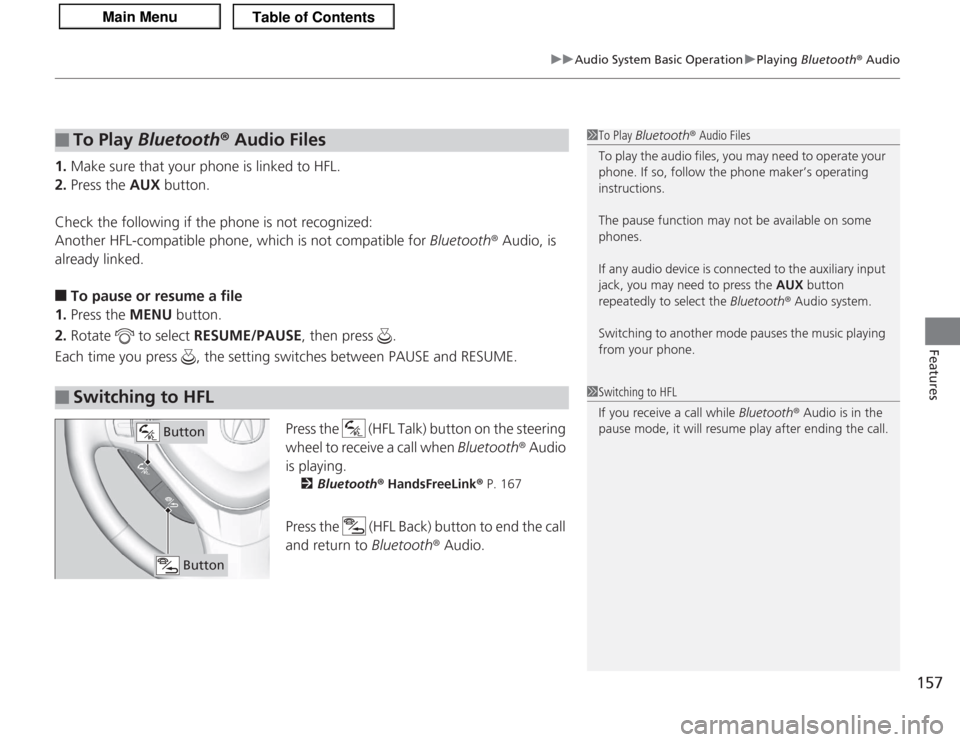
157
uuAudio System Basic Operation uPlaying Bluetooth ® Audio
Features
1. Make sure that your phone is linked to HFL.
2. Press the AUX button.
Check the following if the phone is not recognized:
Another HFL-compatible phone, which is not compatible for Bluetooth® Audio, is
already linked.■
To pause or resume a file
1. Press the MENU button.
2. Rotate to select RESUME/PAUSE, then press .
Each time you press , the setting switches between PAUSE and RESUME.
Press the (HFL Talk) button on the steering
wheel to receive a call when Bluetooth® Audio
is playing.
2 Bluetooth ® HandsFreeLink ® P. 167
Press the (HFL Back) button to end the call
and return to Bluetooth ® Audio.
■
To Play Bluetooth ® Audio Files
■
Switching to HFL
1 To Play Bluetooth ® Audio Files
To play the audio files, you may need to operate your
phone. If so, follow the phone maker’s operating
instructions.
The pause function may not be available on some
phones.
If any audio device is connected to the auxiliary input
jack, you may need to press the AUX button
repeatedly to select the Bluetooth® Audio system.
Switching to another mode pauses the music playing
from your phone.1 Switching to HFL
If you receive a call while Bluetooth® Audio is in the
pause mode, it will resume play after ending the call.
Button
Button
Page 159 of 325

158Features
Audio Error MessagesCD PlayerIf a disc error occurs, you may see the following error messages.
Error Message
Cause
Solution
HEAT ERROR
High temperature
●
Turn the audio system off and allow the player to cool down until
the error message is cleared.
UNSUPPORTED
Track/file format not supported
●
Current track/file will be skipped. The next supported track/file
plays automatically.
BAD DISC
PLEASE CHECK
OWNERS MANUAL
PUSH EJECT
Mechanical error
●
Press the (eject) button and remove the disc, and check that the
error message is cleared.
●
Check that the disc is not damaged or deformed, and insert the
disc again.
2Protecting CDs P. 163
●
If the error message reappears, press the button, and pull out
the disc.
●
Insert a different disc.
If the new disc plays, there is a problem with the first disc.
●
If the error message repeats, or the disc cannot be removed,
contact your dealer.
Do not try to force the disc out of the player.
MECH ERRORCHECK DISK LOADBAD DISC
PLEASE CHECK
OWNERS MANUAL
Servo error
CHECK DISC
Disc error
●
Check that the disc is not damaged or deformed.
2Protecting CDs P. 163
Page 160 of 325
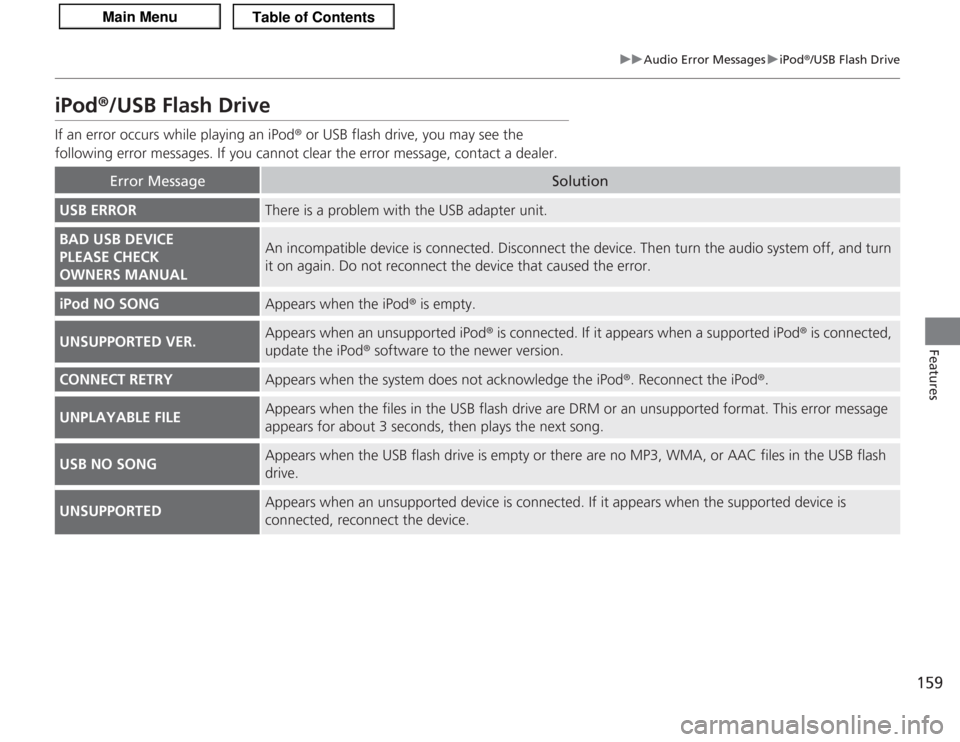
159
uuAudio Error Messages uiPod® /USB Flash Drive
Features
iPod®/USB Flash DriveIf an error occurs while playing an iPod ® or USB flash drive, you may see the
following error messages. If you cannot clear the error message, contact a dealer.
Error Message
Solution
USB ERROR
There is a problem with the USB adapter unit.
BAD USB DEVICE
PLEASE CHECK
OWNERS MANUAL
An incompatible device is connected. Disconnect the device. Then turn the audio system off, and turn
it on again. Do not reconnect the device that caused the error.
iPod NO SONG
Appears when the iPod ® is empty.
UNSUPPORTED VER.
Appears when an unsupported iPod ® is connected. If it appears when a supported iPod ® is connected,
update the iPod ® software to the newer version.
CONNECT RETRY
Appears when the system does not acknowledge the iPod ®. Reconnect the iPod®.
UNPLAYABLE FILE
Appears when the files in the USB flash drive are DRM or an unsupported format. This error message
appears for about 3 seconds, then plays the next song.
USB NO SONG
Appears when the USB flash drive is empty or there are no MP3, WMA, or AAC files in the USB flash
drive.
UNSUPPORTED
Appears when an unsupported device is connected. If it appears when the supported device is
connected, reconnect the device.
Page 161 of 325
160Features
Audio Remote ControlsAllows you to operate the audio system while driving.MODE Button
Cycles through the audio modes as follows:
FM1 FM2 AM XM1 XM2 CD AUX
VOL Button
Press : Increases the volume
Press : Decreases the volume
CH Button
• When listening to radio
Press
(+
: Selects the next preset radio station.
Press
(-
: Selects the previous preset radio station.
• When listening to a CD, USB flash drive or iPod ®, or Bluetooth ® audio
Press
(+
: Skips to the next song.
Press
(-
: Goes back to the beginning of the current or previous song.
1 Audio Remote Controls
The CD mode appears only when a CD is loaded.
When in the AUX mode, the following are operable
from the remote controls:•iPod ®/USB flash drive connected to the USB
adapter cable•Bluetooth ® audio (with some phones only)
MODE Button
VOL (Volume)
Button
CH (Channel)
Button
Page 162 of 325
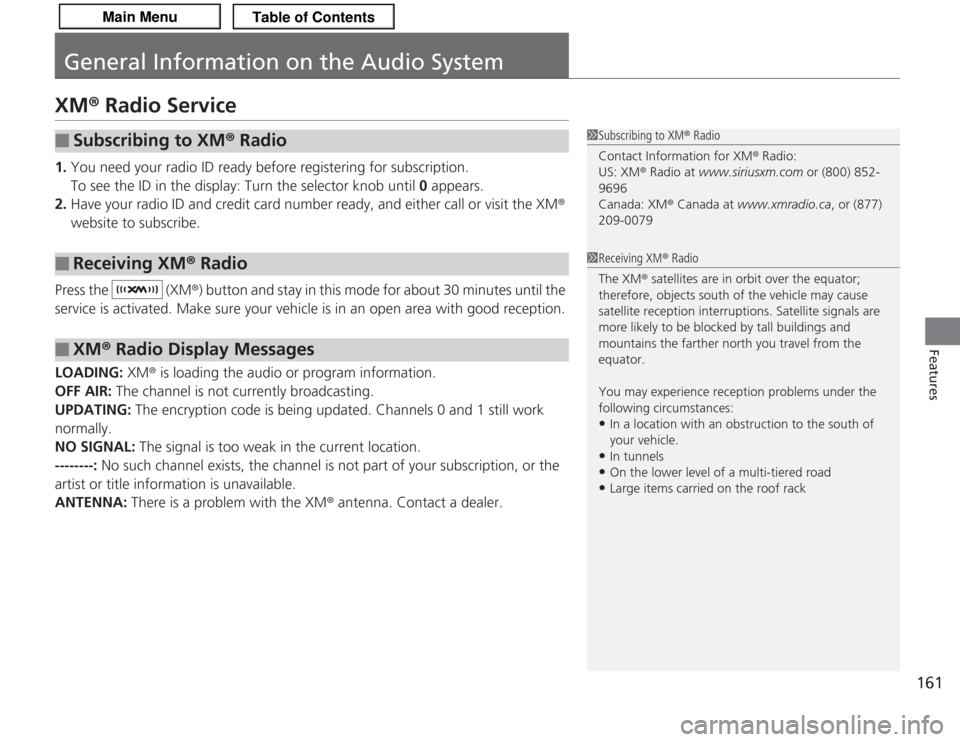
161
Features
General Information on the Audio SystemXM® Radio Service1. You need your radio ID ready before registering for subscription.
To see the ID in the display: Turn the selector knob until 0 appears.
2. Have your radio ID and credit card number ready, and either call or visit the XM ®
website to subscribe.
Press the (XM ®) button and stay in this mode for about 30 minutes until the
service is activated. Make sure your vehicle is in an open area with good reception.
LOADING: XM® is loading the audio or program information.
OFF AIR: The channel is not currently broadcasting.
UPDATING: The encryption code is being updated. Channels 0 and 1 still work
normally.
NO SIGNAL: The signal is too weak in the current location.
--------: No such channel exists, the channel is not part of your subscription, or the
artist or title information is unavailable.
ANTENNA: There is a problem with the XM ® antenna. Contact a dealer.■
Subscribing to XM® Radio
■
Receiving XM ® Radio
■
XM ® Radio Display Messages
1 Subscribing to XM ® Radio
Contact Information for XM ® Radio:
US: XM ® Radio at www.siriusxm.com or (800) 852-
9696
Canada: XM ® Canada at www.xmradio.ca , or (877)
209-00791 Receiving XM ® Radio
The XM ® satellites are in orbit over the equator;
therefore, objects south of the vehicle may cause
satellite reception interruptions. Satellite signals are
more likely to be blocked by tall buildings and
mountains the farther north you travel from the
equator.
You may experience reception problems under the
following circumstances:•In a location with an obstruction to the south of
your vehicle.•In tunnels•On the lower level of a multi-tiered road•Large items carried on the roof rack
Page 163 of 325
162
uuGeneral Information on the Audio System uRecommended CDs
Features
Recommended CDs• Use only high-quality CD-R or CD-RW discs labeled for audio use.
• Use only CD-R or CD-RW discs on which the recordings are closed.
• Play only standard round shaped CDs.
• Some software files may not allow for audio play or text data display.
• Some versions of MP3, WMA, or AAC formats may be unsupported.
1Recommended CDs
A Dual-disc cannot play on this audio unit. If recorded
under certain conditions, a CD-R or CD-RW may not
play either.
■
CDs with MP3, WMA or AAC filesThe CD packages or jackets should have one of these marks.