Page 148 of 325
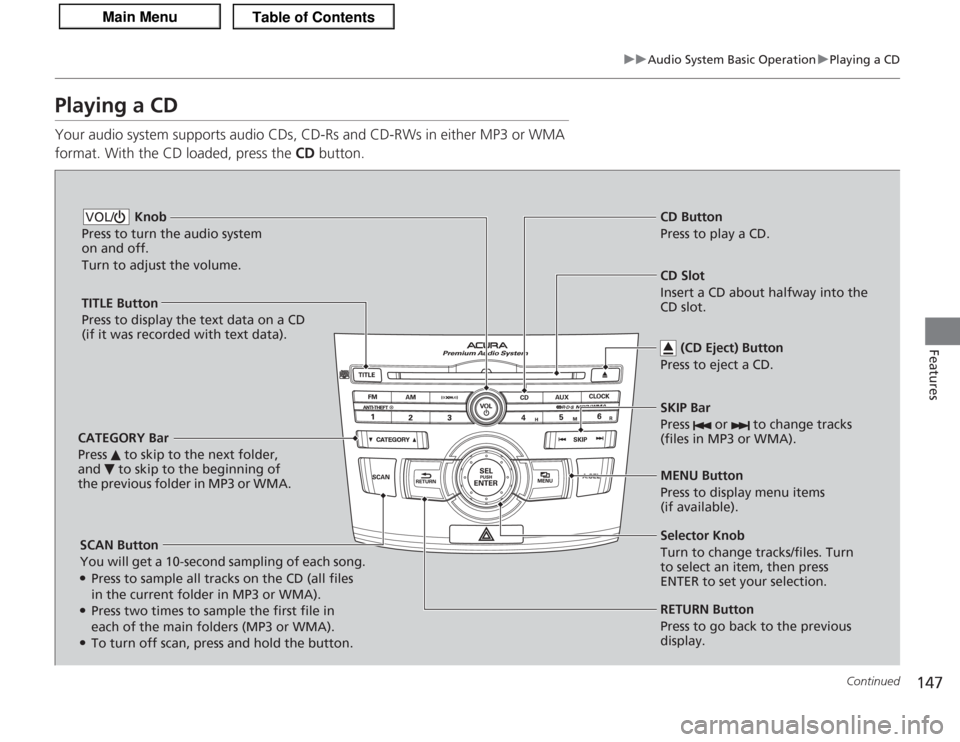
147
uuAudio System Basic Operation uPlaying a CD
Continued
Features
Playing a CDYour audio system supports audio CDs, CD-Rs and CD-RWs in either MP3 or WMA
format. With the CD loaded, press the CD button.
SCAN Button
You will get a 10-second sampling of each song.●Press to sample all tracks on the CD (all files
in the current folder in MP3 or WMA).●Press two times to sample the first file in
each of the main folders (MP3 or WMA).●To turn off scan, press and hold the button. Knob
Press to turn the audio system
on and off.
Turn to adjust the volume.VOL/
CD Slot
Insert a CD about halfway into the
CD slot.
SKIP Bar
Press or to change tracks
(files in MP3 or WMA).CD Button
Press to play a CD.
(CD Eject) Button
Press to eject a CD.
CATEGORY Bar
Press to skip to the next folder,
and to skip to the beginning of
the previous folder in MP3 or WMA.TITLE Button
Press to display the text data on a CD
(if it was recorded with text data).
MENU Button
Press to display menu items
(if available).
Selector Knob
Turn to change tracks/files. Turn
to select an item, then press
ENTER to set your selection.
RETURN Button
Press to go back to the previous
display.
Page 149 of 325
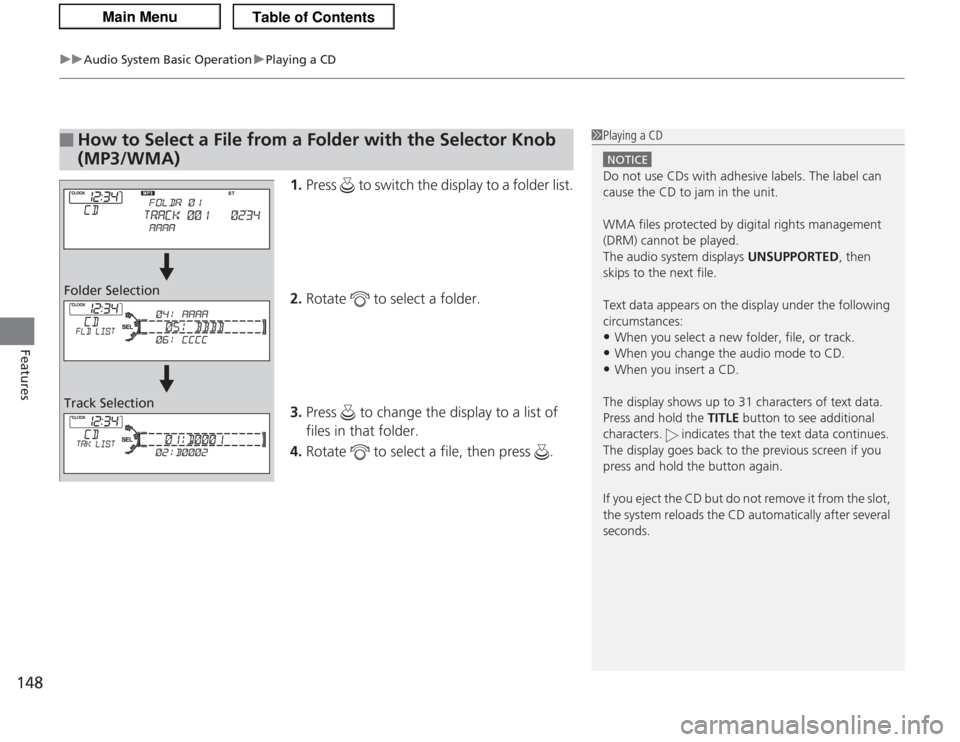
uuAudio System Basic Operation uPlaying a CD
148Features
1. Press to switch the display to a folder list.
2. Rotate to select a folder.
3. Press to change the display to a list of
files in that folder.
4. Rotate to select a file, then press .
■
How to Select a File from a Folder with the Selector Knob
(MP3/WMA)
1Playing a CD
NOTICEDo not use CDs with adhesive labels. The label can
cause the CD to jam in the unit.
WMA files protected by digital rights management
(DRM) cannot be played.
The audio system displays UNSUPPORTED, then
skips to the next file.
Text data appears on the display under the following
circumstances:•When you select a new folder, file, or track.•When you change the audio mode to CD.•When you insert a CD.
The display shows up to 31 characters of text data.
Press and hold the TITLE button to see additional
characters. indicate s that the text data continues.
The display goes back to the previous screen if you
press and hold the button again.
If you eject the CD but do not remove it from the slot,
the system reloads the CD automatically after several
seconds.
Folder Selection
Track Selection
Page 150 of 325
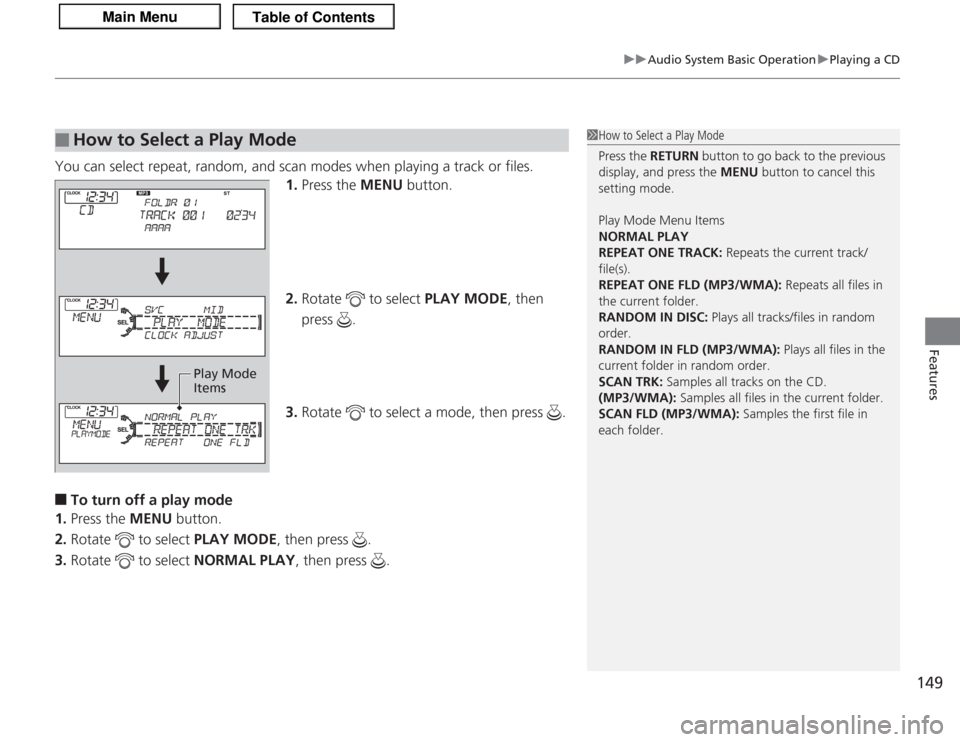
149
uuAudio System Basic Operation uPlaying a CD
Features
You can select repeat, random, and scan modes when playing a track or files.
1.Press the MENU button.
2. Rotate to select PLAY MODE, then
press .
3. Rotate to select a mode, then press .■
To turn off a play mode
1. Press the MENU button.
2. Rotate to select PLAY MODE, then press .
3. Rotate to select NORMAL PLAY, then press .
■
How to Select a Play Mode
1How to Select a Play Mode
Press the RETURN button to go back to the previous
display, and press the MENU button to cancel this
setting mode.
Play Mode Menu Items
NORMAL PLAY
REPEAT ONE TRACK: Repeats the current track/
file(s).
REPEAT ONE FLD (MP3/WMA): Repeats all files in
the current folder.
RANDOM IN DISC: Plays all tracks/files in random
order.
RANDOM IN FLD (MP3/WMA): Plays all files in the
current folder in random order.
SCAN TRK: Samples all tracks on the CD.
(MP3/WMA): Samples all files in the current folder.
SCAN FLD (MP3/WMA): Samples the first file in
each folder.
Play Mode
Items
Page 151 of 325
150
uuAudio System Basic Operation uPlaying an iPod ®
Features
Playing an iPod ®Connect the iPod ® using your dock connector to the USB adapter cable, then press
the AUX button.
2USB Adapter Cable P. 139
Knob
Press to turn the audio system
on and off.
Turn to adjust the volume.
VOL/
SKIP Bar
Press or to change songs.Selector Knob
Turn to select a song, file, menu
item, or play mode. Press ENTER
to set your selection. AUX Button
Press to select iPod ® (if connected).
TITLE Button
Press to display the text data.
RETURN Button
Press to go back to the previous display. MENU Button
Press to display menu items.
Page 152 of 325
Continued
151
uuAudio System Basic Operation uPlaying an iPod ®
Features
1.Press to display the iPod ® menu.
2. Rotate to select a menu.
3. Press to display the items on that menu.
4. Rotate to select an item, then press .
■
How to Select a File from the iPod ® Menu
1 Playing an iPod®
Available operating functions vary on models or
versions. Some functions may not be available on the
vehicle’s audio system.
If there is a problem, you may see an error message
on the audio display.
2 iPod ®/USB Flash Drive P. 159
iPod® Menu:
Playlists, Artists,
Albums, and Songs
Page 153 of 325
uuAudio System Basic Operation uPlaying an iPod ®
152Features
You can select repeat and shuffle modes when playing a file.
1.Press the MENU button.
2. Rotate to select PLAY MODE, then
press .
3. Rotate to select a mode, then press .■
To turn off a play mode
1. Press the MENU button.
2. Rotate to select PLAY MODE, then press .
3. Rotate to select NORMAL PLAY, then press .
■
How to Select a Play Mode
1How to Select a Play Mode
Play Mode Menu Items
NORMAL PLAY
SHUFFLE OFF: Turns off the shuffle mode.
REPEAT OFF: Turns off the repeat mode.
REPEAT ONE TRACK: Repeats the current track.
SHUFFLE ALL: Plays all available files in a selected list
(playlists, artists, albums or songs) in random order.
SHUFFLE ALBUM: Plays all available albums in a
selected list (playlists, artists, albums, or songs) in
random order.
Play Mode Items
Page 154 of 325
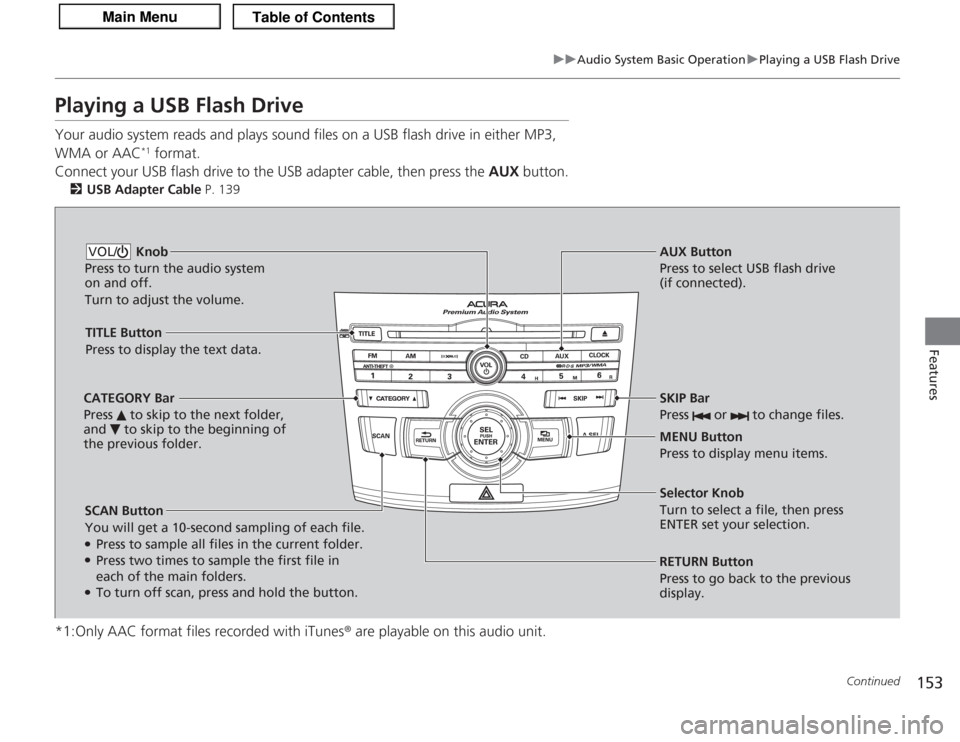
153
uuAudio System Basic Operation uPlaying a USB Flash Drive
Continued
Features
Playing a USB Flash DriveYour audio system reads and plays sound files on a USB flash drive in either MP3,
WMA or AAC
*1 format.
Connect your USB flash drive to the USB adapter cable, then press the AUX button.
2USB Adapter Cable P. 139
*1:Only AAC format files recorded with iTunes ® are playable on this audio unit.
SCAN Button
You will get a 10-second sampling of each file.●Press to sample all files in the current folder.●Press two times to sample the first file in
each of the main folders.●To turn off scan, press and hold the button. RETURN Button
Press to go back to the previous
display. Selector Knob
Turn to select a file, then press
ENTER set your selection. AUX Button
Press to select USB flash drive
(if connected).
Knob
Press to turn the audio system
on and off.
Turn to adjust the volume.VOL/
SKIP Bar
Press or to change files.MENU Button
Press to display menu items.
TITLE Button
Press to display the text data.
CATEGORY Bar
Press to skip to the next folder,
and to skip to the beginning of
the previous folder.
Page 155 of 325
uuAudio System Basic Operation uPlaying a USB Flash Drive
154Features
1. Press to switch the display to a folder list.
2. Rotate to select a folder.
3. Press to change the display to a list of
files in that folder.
4. Rotate to select a file, then press .
■
How to Select a File from a Folder with the Selector Knob
1Playing a USB Flash Drive
Use the recommended USB flash drives.
2 General Information on the Audio System
P. 161
Files in WMA format protected by digital rights
management (DRM) are not played.
The audio system displays UNPLAYABLE FILE, and
then skips to the next file.
If there is a problem, you may see an error message
on the audio display.
2 iPod ®/USB Flash Drive P. 159
Folder Selection
Track Selection