Page 34 of 252
33
Interface Settings
Wallpaper
HINFO/PHONE button
Setup
Other
Wallpaper
Select a Picture for
Wallpaper
1.Rotate
i
to select a picture.
The picture is displayed on the screen.
Alternatively, rotate
i
to
select
Disable Wallpaper
to
disable the wallpaper picture setting.
2.Press
u
to select
OK
.
■Selecting a Wallpaper Picture
1Selecting a Wallpaper PictureTwo images are provided for the HDD as a factory default.
QRG
System Setup
Press
u
.
Page 35 of 252
34
Interface Settings
Wallpaper
HINFO/PHONE button
Setup
Other
Wallpaper
Delete Pictures on
HDD
1.Rotate
i
to select a picture.
The picture is displayed on the screen.
2.Press
u
to select
OK
.
Repeat step 1 and 2 to delete other pictures.
Items to be deleted are indicated with a trash icon.
3.Move
r to select
OK
.
4.Rotate
i
to select
Yes
. Press
u
to delete the picture(s).
■Deleting Pictures from HDD
1Deleting Pictures from HDDIf there are no pictures
on the HDD, “No Entries
Exist” is displayed. You can only delete pictures when the vehicle is in Park. You can only delete pictures
that have been fully
uploaded from a USB flash drive.
Trash icon
QRG
System Setup
Press
u
.
Page 36 of 252
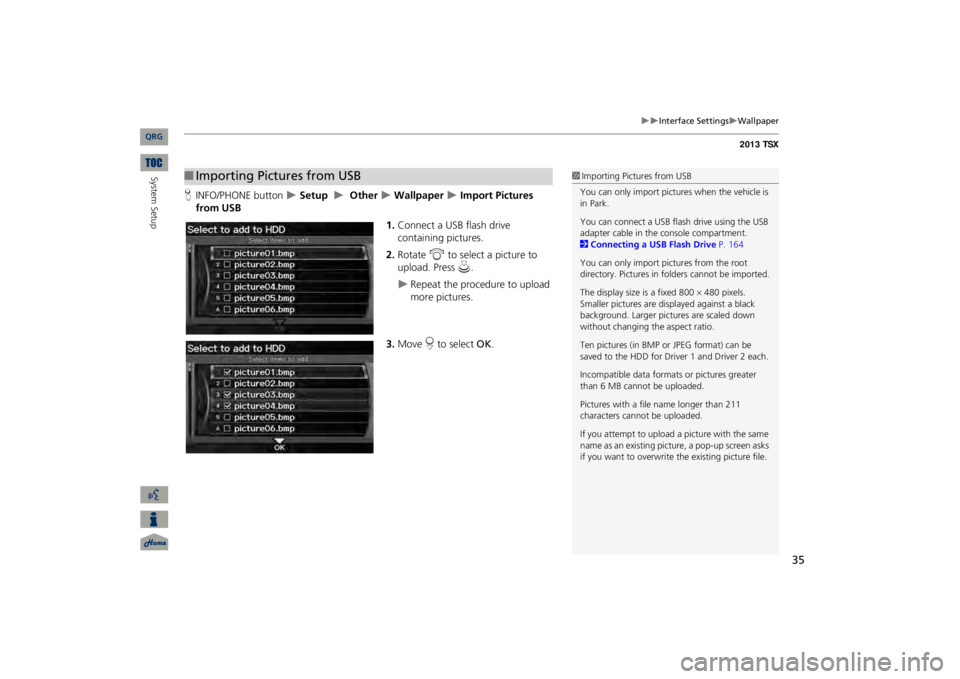
35
Interface Settings
Wallpaper
HINFO/PHONE button
Setup
Other
Wallpaper
Import Pictures
from USB
1.Connect a USB flash drive containing pictures.2.Rotate
i
to select a picture to
upload. Press
u
.
Repeat the procedure to upload more pictures.
3.Move
r to select
OK
.
■Importing Pictures from USB
1Importing Pictures from USBYou can only import pictures when the vehicle is in Park. You can connect a USB flash drive using the USB adapter cable in the console compartment. 2Connecting a USB Flash Drive
P. 164
You can only import pict
ures from the root
directory. Pictures in
folders cannot be imported.
The display size
is a fixed 800
480 pixels.
Smaller pictures are displayed against a black background. Larger pictures are scaled down without changing the aspect ratio. Ten pictures (in BMP or
JPEG format) can be
saved to the HDD for Driver 1 and Driver 2 each.Incompatible data format
s or pictur
es greater
than 6 MB cannot be uploaded. Pictures with a file
name longer than 211
characters cannot be uploaded. If you attempt to upload
a picture with the same
name as an existing picture, a pop-up screen asks if you want to overwrite
the existing picture file.
QRG
System Setup
Page 38 of 252
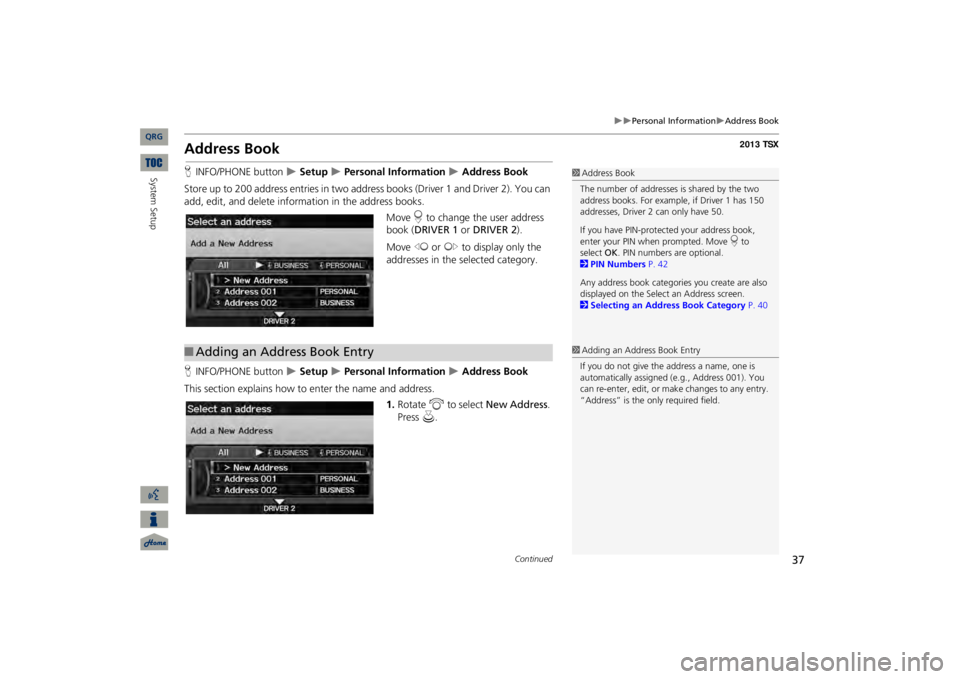
37
Personal Information
Address Book
Address BookHINFO/PHONE button
Setup
Personal Information
Address Book
Store up to 200 address entries in two addr
ess books (Driver 1 and Driver 2). You can
add, edit, and delete information in the address books.
Move
r to change the user address
book (
DRIVER 1
or
DRIVER 2
).
Move
w
or
y
to display only the
addresses in the selected category.
HINFO/PHONE button
Setup
Personal Information
Address Book
This section explains how to enter the name and address.
1.Rotate
i
to select
New Address
.
Press
u
.
1Address BookThe number of addresses is shared by the two address books. For example, if Driver 1 has 150 addresses, Driver 2 can only have 50. If you have PIN-protec
ted your address book,
enter your PIN when
prompted. Move
r to
select
OK
. PIN numbers are optional.
2PIN Numbers
P. 42
Any address book categories
you create are also
displayed on the Select an Address screen. 2Selecting an Address Book Category
P. 40
■Adding an Address Book Entry
1Adding an Address Book EntryIf you do not give the address a name, one is automatically assigned (e.g., Address 001). You can re-enter, edit, or make
changes to any entry.
“Address” is the
only required field.
Continued
QRG
System Setup
Page 40 of 252
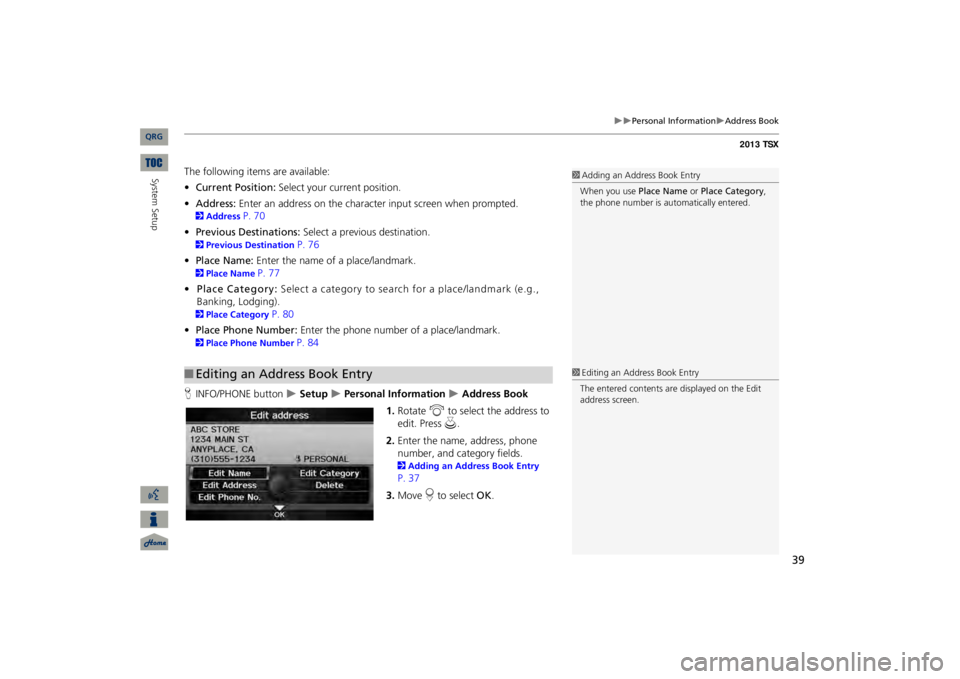
39
Personal Information
Address Book
The following items are available: •Current Position:
Select your current position.
•Address:
Enter an address on the character input screen when prompted.
2Address
P. 70
•Previous Destinations:
Select a previous destination.
2Previous Destination
P. 76
•Place Name:
Enter the name of a place/landmark.
2Place Name
P. 77
•Place Category:
Select a category to search for a place/landmark (e.g.,
Banking, Lodging).
2Place Category
P. 80
•Place Phone Number:
Enter the phone number of a place/landmark.
2Place Phone Number
P. 84
HINFO/PHONE button
Setup
Personal Information
Address Book
1.Rotate
i
to select the address to
edit. Press
u
.
2.Enter the name, address, phone number, and category fields.2Adding an Address Book Entry P. 373.Move
r to select
OK
.
■Editing an Address Book Entry
1Adding an Address Book EntryWhen you use
Place Name
or
Place Category
,
the phone number is au
tomatically entered.
1Editing an Address Book EntryThe entered contents are displayed on the Edit address screen.
QRG
System Setup
Page 43 of 252
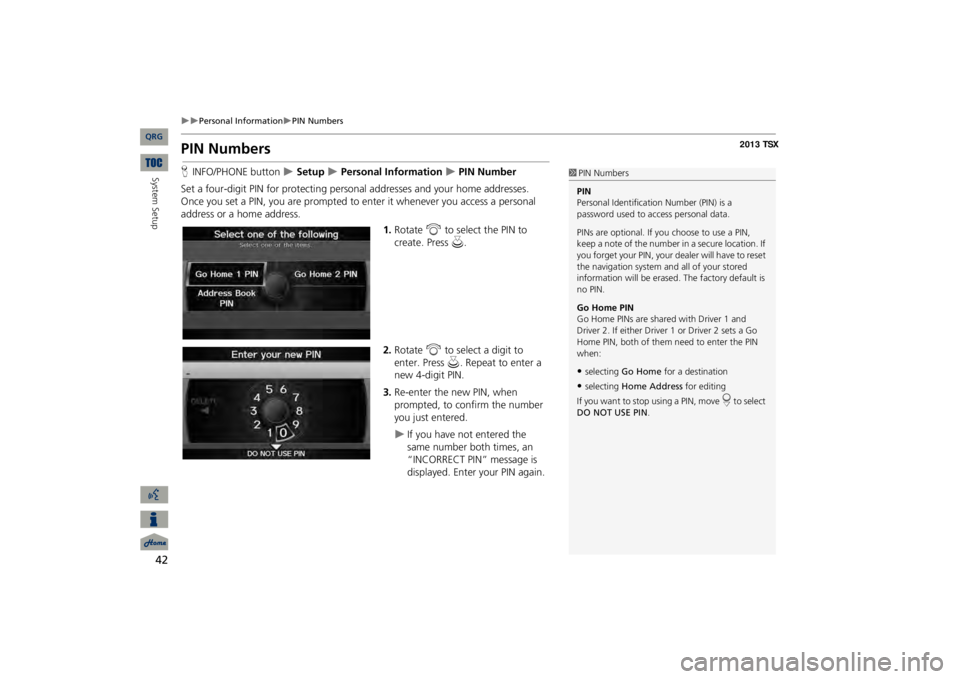
42
Personal Information
PIN Numbers
System Setup
PIN NumbersHINFO/PHONE button
Setup
Personal Information
PIN Number
Set a four-digit PIN for protecting pers
onal addresses and your home addresses.
Once you set a PIN, you are prompted to
enter it whenever you access a personal
address or a home address.
1.Rotate
i
to select the PIN to
create. Press
u
.
2.Rotate
i
to select a digit to
enter. Press
u
. Repeat to enter a
new 4-digit PIN.3.Re-enter the new PIN, when prompted, to confirm the number you just entered.
If you have not entered the same number both times, an “INCORRECT PIN” message is displayed. Enter your PIN again.
1PIN NumbersPIN Personal Identification Number (PIN) is a password used to access personal data. PINs are optional. If you choose to use a PIN, keep a note of the number in a secure location. If you forget your PIN, your
dealer will have to reset
the navigation system a
nd all of your stored
information will be erased
. The factory default is
no PIN. Go Home PIN Go Home PINs are shared with Driver 1 and Driver 2. If either Driver
1 or Driver 2 sets a Go
Home PIN, both of them need to enter the PIN when:•selecting
Go Home
for a destination
•selecting
Home Address
for editing
If you want to stop using a PIN, move
r to select
DO NOT USE PIN
.
QRG
Page 49 of 252
48System Setup
Routing & GuidanceHINFO/PHONE button
Setup
Other
Routing & Guidance
Choose various settings that determine th
e navigation system functionality during
route guidance.
Rotate
i
to select an item. Press
u
.
The following item
s are available:
•Rerouting
: Sets the route recalculation to automatic or manual mode.
2Rerouting
P. 49
•Unverified Area Routing
: Sets whether you use the ro
ute guidance in unverified
areas.2Unverified Area Routing
P. 50
•Traffic Rerouting
: Sets whether you use automatic recalculation based on traffic
information.2Traffic Rerouting
P. 52
•Edit Avoid Area
: Specifies areas to avoid
when calculating a route.
2Edit Avoid Area
P. 53
•Edit Waypoint Search Area
: Sets the distance from the route to find waypoints.
2Edit Waypoint Search Area
P. 55
•Guidance Mode
: Sets whether to display only the map screen or a split map-
guidance screen.2Guidance Mode
P. 103
QRG
Page 50 of 252
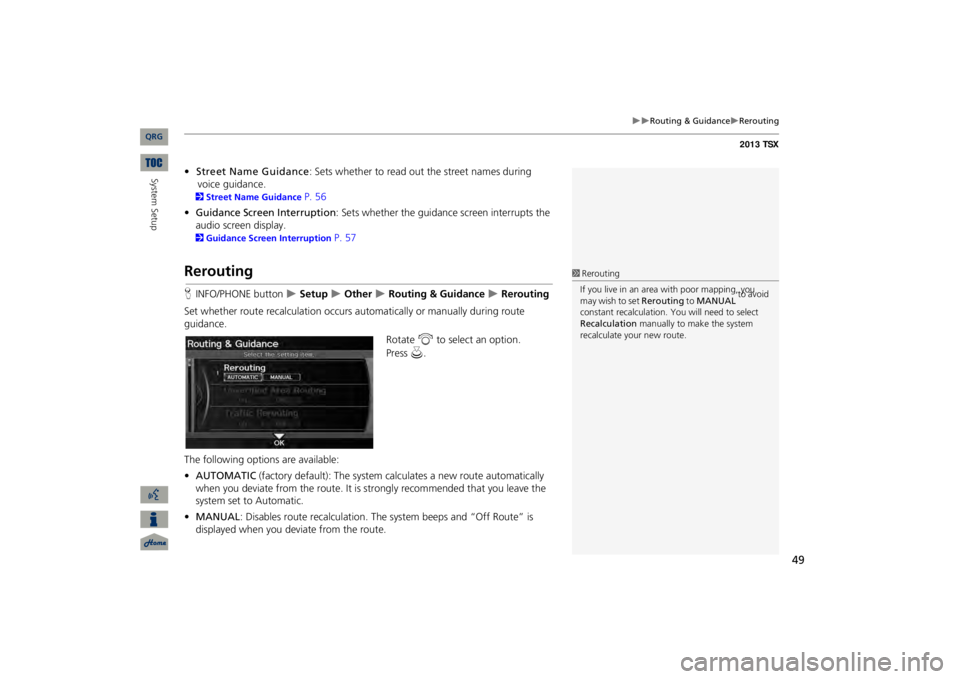
49
Routing & Guidance
Rerouting
•Street Name Guidance
: Sets whether to read out the street names during
voice guidance.
2Street Name Guidance
P. 56
•Guidance Screen
Interruption
: Sets whether the guidanc
e screen interrupts the
audio screen display. 2Guidance Screen Interruption
P. 57
ReroutingHINFO/PHONE button
Setup
Other
Routing & Guidance
Rerouting
Set whether route recalculat
ion occurs automatically or manually during route
guidance.
Rotate
i
to select an option.
The following options are available: •AUTOMATIC
(factory default): The system ca
lculates a new route automatically
when you deviate from the route. It is
strongly recommended that you leave the
system set to Automatic.•MANUAL
: Disables route recalculation. Th
e system beeps and “Off Route” is
displayed when you deviate from the route.
1ReroutingIf you live in an area with poor mapping, you may wish to set
Rerouting
to
MANUAL
to avoid
constant recalcul
ation. You will need to select
Recalculation
manually to make the system
recalculate your new route.
QRG
System Setup
Press
u
.