Page 182 of 252
181
Bluetooth
® HandsFreeLink®
Importing Phonebook Data
Importing Phonebook DataHINFO/PHONE button
Cellular Phone
PHONE SETUP
Import cellular phonebook data into the system.
1.Rotate
i
to select
Import
Cellular Phonebook
. Press
u
.
The system automatically starts importing the phonebook.
2.Press
u
to select
OK
.
HINFO/PHONE button
Cellular Phone
PHONE SETUP1.Rotate
i
to select
Delete
Imported Phonebook
. Press
u
.
The phonebook for the currently connected phone will be deleted.
2.Rotate
i
to select
Yes
. Press
u
.
3.Press
u
to select
OK
.
1Importing Phonebook DataYou can use this feature by voice. 2HFL Menus
P. 189
Up to 10,000 numbers for 1,000 names can be imported. Up to three icons are displayed for each phonebook entry. If
there are more than
three numbers for an entry, “…” is displayed. This feature is not
available on all phones.
Preference
Fax
Home
Car
Mobile
Voice
Work
Other
Pager
■Deleting an Imported Phonebook
QRG
Bluetooth® HandsFreeLink®
Page 183 of 252
182
Bluetooth
® HandsFreeLink®
Setting Up Speed Dialing
Bluetooth® HandsFreeLink®
Setting Up Speed DialingHINFO/PHONE button
Cellular Phone
PHONE SETUP
Create speed dial entries with
voice tags for easy calling.
1.Rotate
i
to select
Edit Speed
Dial
. Press
u
.
2.Rotate
i
to select
Register
Speed Dial
. Press
u
.
3.Rotate
i
to select a location in
the speed dial list. Press
u
.
4.Rotate
i
to select a number entry
method. Press
u
.
5.Follow the prompt to enter a
The following options are available: •Phonebook:
Adds a number from the imported phonebook.
•Call History:
Adds a number from the last 30 numbers.
•Dial:
Enters a number manually.
1Setting Up Speed DialingYou can use this feature by voice. 2HFL Menus
P. 189
Up to 20 speed dial entries can be stored per user. The first four entri
es are displayed on the
Cellular Phone screen. You can select a “No Entr
y” field directly from
the Cellular Phone screen
to store a speed dial
number.
Speed dial
QRG
voice tag.
Page 184 of 252
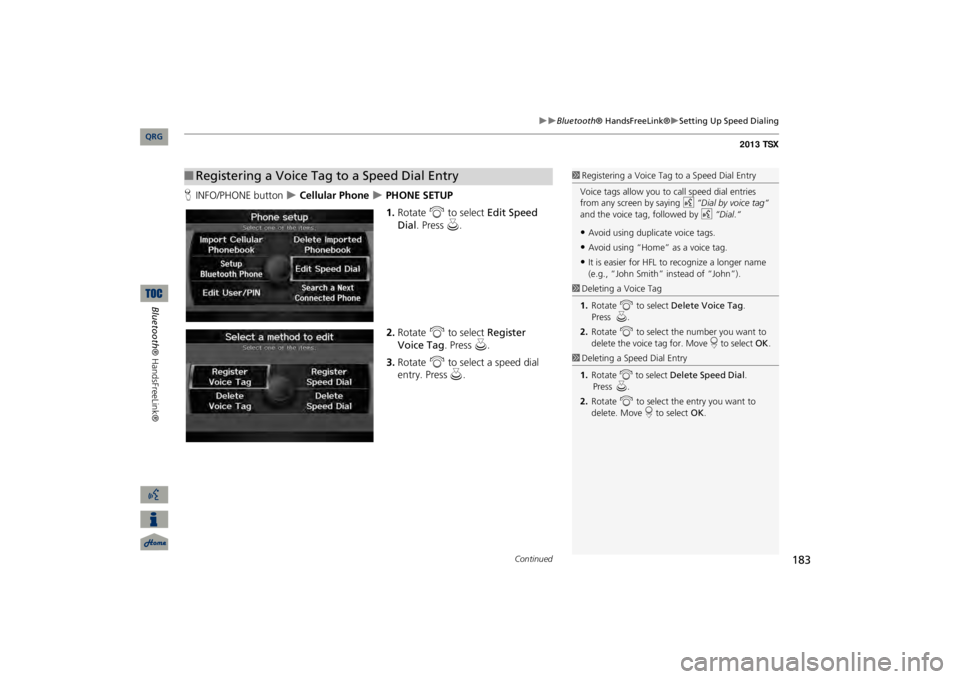
183
Bluetooth
® HandsFreeLink®
Setting Up Speed Dialing
HINFO/PHONE button
Cellular Phone
PHONE SETUP1.Rotate
i
to select
Edit Speed
Dial
. Press
u
.
2.Rotate
i
to select
Register
Voice Tag
. Press
u
.
3.Rotate
i
to select a speed dial
entry. Press
u
.
■Registering a Voice Tag to a Speed Dial Entry
1Registering a Voice Tag to a Speed Dial EntryVoice tags allow you to call speed dial entries from any screen by saying
d
“Dial by voice tag“
and the voice tag, followed by
d
“Dial
.“
•Avoid using duplicate voice tags.•Avoid using “Home” as a voice tag.•It is easier for HFL to
recognize a longer name
(e.g., “John Smith” instead of “John”).
1Deleting a Voice Tag1.Rotate
i
to select
Delete Voice Tag
. Press
u.
2.Rotate
i
to select the number you want to
delete the voice tag for. Move
r to select
OK
.
1Deleting a Speed Dial Entry1.Rotate
i
to select
Delete Speed Dial
. Press
u.
2.Rotate
i
to select the entry you want to
delete. Move
r to select
OK
.
Continued
QRG
Bluetooth® HandsFreeLink®
Page 185 of 252
184
Bluetooth
® HandsFreeLink®
Editing User Name and PIN
Bluetooth® HandsFreeLink®
4.Follow the prompt to enter a
Editing User Name and PINHINFO/PHONE button
Cellular Phone
PHONE SETUP
Edit the user name of a paired phone, and protect the phonebook and speed dial entries with a PIN number.
1.Rotate
i
to select
Edit User/PIN
.
Press
u
.
1Editing User Name and PINYou can use this feature by voice. 2HFL Menus
P. 189
You can name up to six HFL users. Each can be PIN protected, and have
their own phonebook,
speed dial entries, and call history.
User namePIN-protected speed dial
QRG
voice tag.
Page 186 of 252
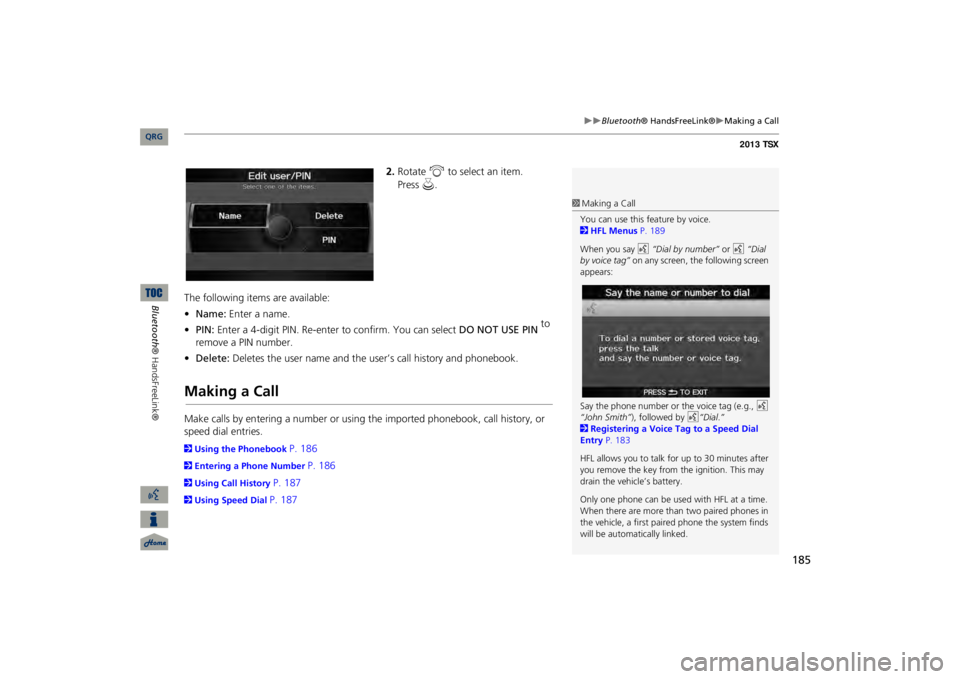
185
Bluetooth
® HandsFreeLink®
Making a Call
2.Rotate
i
to select an item.
The following items are available: •Name:
Enter a name.
•PIN:
Enter a 4-digit PIN. Re-enter to confirm. You can select
DO NOT USE PIN
to
remove a PIN number.•Delete:
Deletes the user name and the user’s call history and phonebook.
Making a CallMake calls by entering a number or using the imported phonebook, call history, or speed dial entries.2Using the Phonebook
P. 186
2Entering a Phone Number
P. 186
2Using Call History
P. 187
2Using Speed Dial
P. 187
1Making a CallYou can use this feature by voice. 2HFL Menus
P. 189
When you say
d
“Dial by number”
or
d
“Dial
by voice tag”
on any screen, the following screen
appears: Say the phone number or the voice tag (e.g.,
d
“John Smith”
), followed by
d
“Dial
.”
2Registering a Voice Tag to a Speed Dial Entry
P. 183
HFL allows you to talk for up to 30 minutes after you remove the key from
the ignition. This may
drain the vehicle’s battery. Only one phone can be used with HFL at a time. When there are more than two paired phones in the vehicle, a first paired phone the system finds will be automatically linked.
QRG
Bluetooth® HandsFreeLink®
Press
u
.
Page 187 of 252
186
Bluetooth
® HandsFreeLink®
Making a Call
Bluetooth® HandsFreeLink®
HINFO/PHONE button
Cellular Phone
Phonebook1.Rotate
i
to select a name.
Move
w
or
y
to select
alphabetical tabs to display the entries in the group.
Alternatively, move
r to select
SEARCH PHONEBOOK
. Enter
the first few letters to search for an entry.
2.Rotate
i
to select a number.
Press
u
to begin dialing.
HINFO/PHONE button
Cellular Phone
Dial1.Enter a phone number.2.Move
r to select
DIAL
to
■Using the Phonebook
1Using the PhonebookYou must first import
a phonebook before using
it to make calls. 2Importing Phonebook Data
P. 181
■Entering a Phone Number
1Entering a Phone NumberA command that consists of
several words can be
spoken
together.
For
example,
say
d
“123-456-
7890”
at once.
QRG
Press
u
.
begin dialing.
Page 188 of 252
187
Bluetooth
® HandsFreeLink®
Making a Call
HINFO/PHONE button
Cellular Phone
Call HistoryRotate
i
to select a call. Press
u
to
begin dialing.Move
w
or
y
to select
All
, Dial
,
Receive
, Missed
to view the call
history by category.
From the Cellular Phone screen: Rotate
i
to select one of the four speed dial
numbers. Press
u
to begin dialing.
From the Speed Dial list screen: Rotate
i
to select
More Speed Dial
. Press
u
.
Rotate
i
to select a number. Press
u
to begin dialing.
■Using Call History
1Using Call HistoryThe call history only shows the last 30 calls made from HFL, not your phone. Moving
r to select
DELETE ALL
allows you to
delete all call history. Rotate
i
to select
Yes
on
the confirmation screen. Press
u.
■Using Speed Dial
1Using Speed DialTo make a call using speed dial, you need to create speed dial entries. 2Setting Up Speed Dialing
P. 182
QRG
Bluetooth® HandsFreeLink®
Page 189 of 252
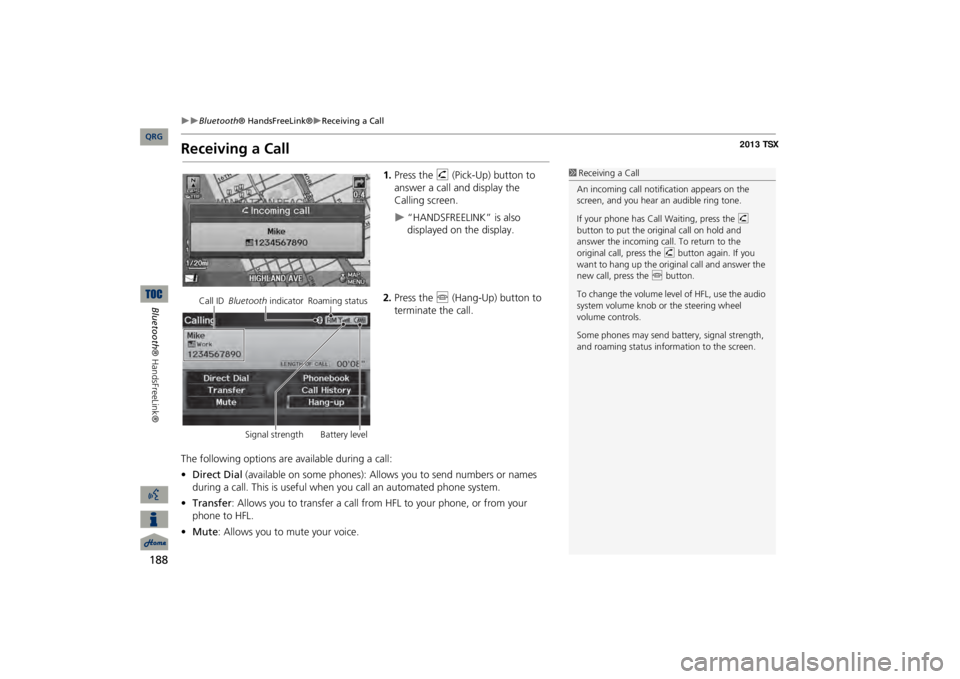
188
Bluetooth
® HandsFreeLink®
Receiving a Call
Bluetooth® HandsFreeLink®
Receiving a Call
1.Press the
h
(Pick-Up) button to
answer a call and display the Calling screen.
“HANDSFREELINK” is also displayed on the display.
2.Press the
j
(Hang-Up) button to
terminate the call.
The following options are available during a call: •Direct Dial
(available on some phones): Allows you to send numbers or names
during a call. This is useful when you call an automated phone system.•Transfer
: Allows you to transfer a call from HFL to your phone, or from your
phone to HFL.•Mute
: Allows you to mute your voice.
1Receiving a CallAn incoming call notif
ication appears on the
screen, and you hear
an audible ring tone.
If your phone has Call
Waiting, press the
h
button to put the original call on hold and answer the incoming call. To return to the original call, press the
h
button again. If you
want to hang up the origin
al call and answer the
new call, press the
j
button.
To change the volume leve
l of HFL, use the audio
system volume knob or the steering wheel volume controls. Some phones may send battery, signal strength, and roaming status information to the screen.
Call ID
Bluetooth
indicator Roaming status
Signal strength Battery level
QRG