Page 146 of 252
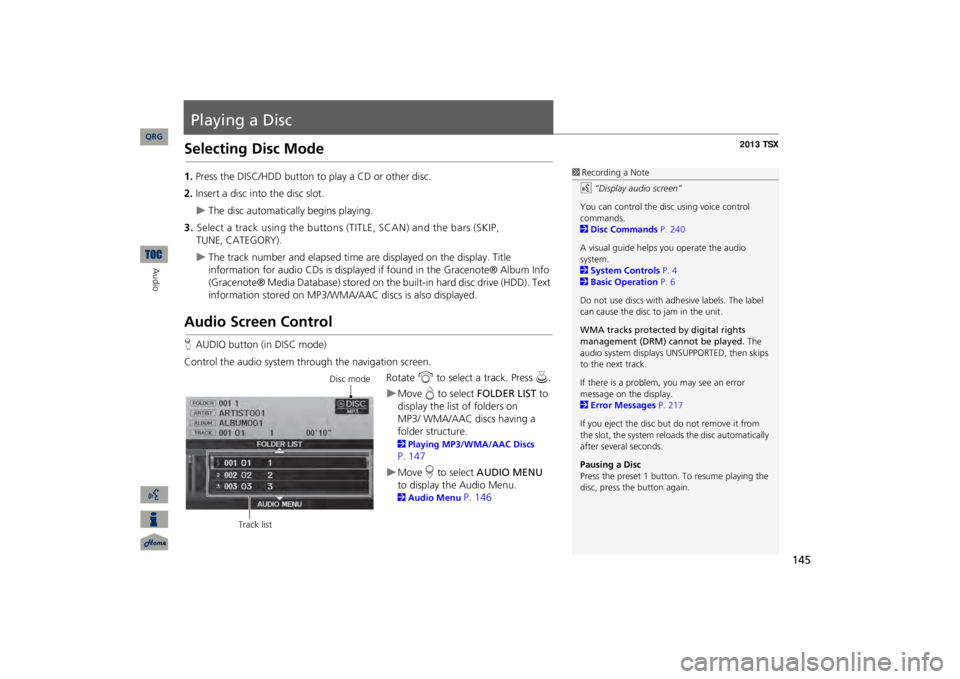
145
Playing a DiscSelecting Disc Mode1.Press the DISC/HDD button to play a CD or other disc.2.Insert a disc into the disc slot.
The disc automatically begins playing.
3.Select a track using the buttons (TITLE, SCAN) and the bars (SKIP,
TUNE, CATEGORY).
The track number and elapsed time ar
e displayed on the display. Title
information for audio CDs is displayed if
found in the Gracenote® Album Info
(Gracenote® Media Database) stored on the
built-in hard disc drive (HDD). Text
information stored on MP3/WMA/
AAC discs is also displayed.
Audio Screen ControlHAUDIO button (in DISC mode)Control the audio system through the navigation screen.
Rotate
i
to select a track. Press
u
.
Move
e to select
FOLDER LIST
to
display the list of folders on
MP3/
WMA/AAC discs having a
folder
structure. 2Playing MP3/WMA/AAC Discs P. 147Move
r to select
AUDIO MENU
to display the Audio Menu. 2Audio Menu
P. 146
1Recording a Noted
“Display audio screen”
You can control the disc using voice control commands. 2Disc Commands
P. 240
A visual guide helps
you operate the audio
system. 2System Controls
P. 4
2Basic Operation
P. 6
Do not use discs with a
dhesive labels. The label
can cause the disc to jam in the unit. WMA tracks protected by digital rights management (DRM) cannot be played.
The
audio system displays UNSUPPORTED, then skips to the next track. If there is a problem, you may see an error message on the display. 2Error Messages
P. 217
If you eject the disc but
do not remove it from
the slot, the system reloads the disc automatically after severa
l seconds.
Pausing a DiscPress the preset 1 button. To resume playing the disc, press the button again.
Disc mode
Track list
QRG
Audio
Page 147 of 252
146
Playing a Disc
Audio Menu
Audio
Audio MenuHAUDIO button (in DISC mode)
AUDIO MENU
Rotate
i
to select an item. Press
u
.
The following items are available, depending on the type of disc: •Rec to HDD
: Records a music CD onto the HDD
for playback using HDD Audio.
2Recording a Music CD to HDD
P. 152
•Sound Setup
: Displays the sound preferences screen.
2Adjusting the Sound
P. 170
•HDD Setup
: Displays menu for setting HDD pref
erences for recording music CDs
and for updating Gracenote® information. 2Recording a Music CD to HDD
P. 152
2Updating Gracenote® Album Info
P. 158
•Repeat
:
6
: Repeats the current track.
7
: Repeats all tracks in the current folder.
•Random
:
3
: Plays all tracks on the curr
ent disc in random order.
4
: Plays all tracks in the curr
ent folder in random order.
1Repeat, Random, and Scan Play1.Rotate
i
to select
Repeat
, Random
, or
Scan
. Press
u.
2.Rotate
i
to select an option. Press
u.
QRG
Page 148 of 252
147
Playing a Disc
Playing MP3/WMA/AAC Discs
•Scan
:
1
: Scans all tracks on the disc (or in the se
lected folder) in the order they were
recorded (stored) and plays a 10-second sample. Select
OFF
to stop scanning and
play the current selection. 2
: Scans the first track in
each folder on the disc and plays a 10-second
sample. Select
OFF
to stop scanning and play the current selection.
Playing MP3/WMA/AAC DiscsHAUDIO button (in DISC mode)
FOLDER LIST
Change the folder on MP3/WMA/AAC discs that have tracks stored in a
folder structure.
1.Rotate
i
to select a folder.
2.Rotate i
to select a track.
The system displays the track list and begins playing the selected track.
1Playing MP3/WMA/AAC DiscsFolder List•Any tracks not in a folder are automatically added to a “ROOT” folder, which is displayed at the top of the Folder List.•If the root folder has additional folders in a lower layer, they are listed on the screen.
QRG
Audio
Press
u
.
Press
u
.
Page 150 of 252
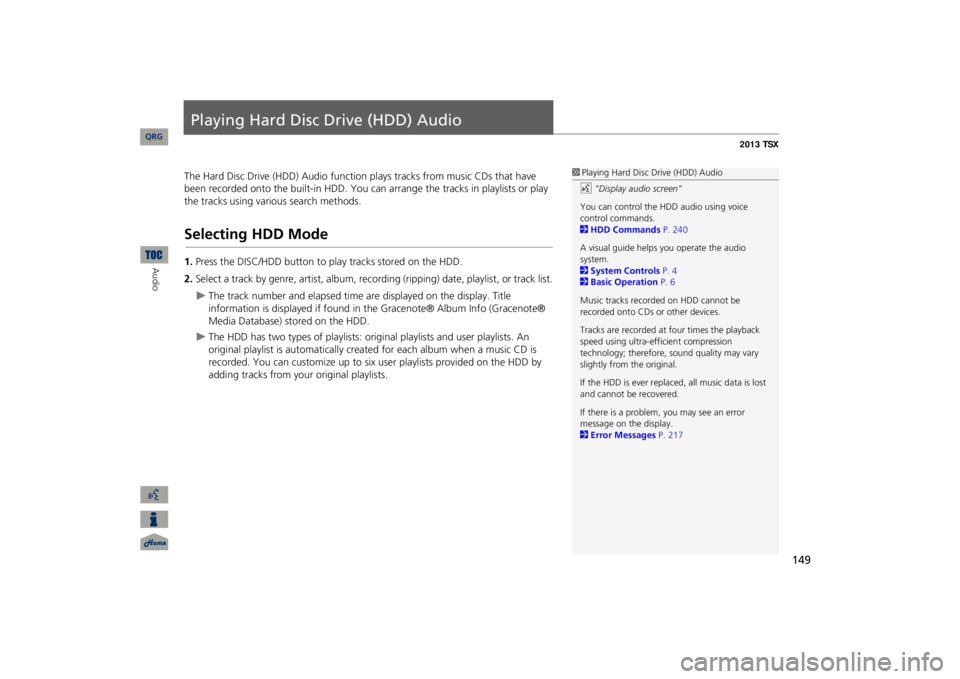
149
Playing Hard Disc Drive (HDD) AudioThe Hard Disc Drive (HDD) Audio function
plays tracks from music CDs that have
been recorded onto the built-in HDD. You ca
n arrange the tracks in playlists or play
the tracks using various search methods.Selecting HDD Mode1.Press the DISC/HDD button to play tracks stored on the HDD.2.Select a track by genre, artist, album, record
ing (ripping) date, playlist, or track list.
The track number and elapsed time ar
e displayed on the display. Title
information is displayed if found in the Gracenote® Album Info (Gracenote® Media Database) stored on the HDD.
The HDD has two types of playlists: original playlists and user playlists. An original playlist is automatically creat
ed for each album when a music CD is
recorded. You can customize up to six us
er playlists provided on the HDD by
adding tracks from your original playlists.
1Playing Hard Disc Drive (HDD) Audiod
“Display audio screen”
You can control the HDD audio using voice control commands. 2HDD Commands
P. 240
A visual guide helps
you operate the audio
system. 2System Controls
P. 4
2Basic Operation
P. 6
Music tracks recorded on HDD cannot be recorded onto CDs or other devices. Tracks are recorded at four times the playback speed using ultra-eff
icient compression
technology; therefore,
sound quality may vary
slightly from the original. If the HDD is ever replaced, all music data is lost and cannot be recovered. If there is a problem, you may see an error message on the display. 2Error Messages
P. 217
QRG
Audio
Page 154 of 252
153
Playing Hard Disc Drive (HDD) Audio
Recording a Music CD to HDD
HAUDIO button (in DISC or HDD mode)
AUDIO MENU
HDD Setup
1.Rotate
i
to select
CD
Recording
. Press
u
.
2.Rotate
i
to select
MANUAL
.
Press
u
.
3.Move
r to select
RETURN
.
4.Rotate
i
to select
Rec to HDD
.
Press
u
.
During recording, rotate
i
to
select
Cancel Rec to HDD
. Press
u
to cancel.
■Recording a CD Manually
QRG
Audio
Page 155 of 252
154
Playing Hard Disc Drive (HDD) Audio
Searching for Music
Audio
Searching for MusicHAUDIO button (in HDD mode)
MUSIC SEARCH
Search for music recorded to HDD using six different methods.
1.Rotate
i
to select a search
category. Press
u
.
2.Rotate
i
to select an item.
Move
w
or
y
to select
alphabetical tabs on some screens.
The first track begins playing.
1Searching for MusicAlbums
, Artists
, and
Tracks
display lists in
alphabetical order.
Ripped Date
displays albums
in chronological order. You can also search for music on the HDD through voice commands using SBV. 2Searching for Music Using Song By Voice™ (SBV)
P. 163
RANDOM ALL TRACKS Move
r to select
RANDOM ALL TRACKS
to
shuffle the playback of al
l tracks that have been
recorded to HDD.
QRG
Press
u
.
Page 160 of 252
159
Playing an iPod®1.Unclip the USB connector a
nd loosen the adapter cable.
2.Install the iPod® dock connector to the USB connector.■Connecting an iPod®
1Connecting an iPod®•Do not leave the iPod® in the vehicle. Direct sunlight and high temp
eratures may damage
it.•Do not use an extension cable with the USB adapter cable.•Do not connect your iPod® using a hub.•Do not use a device such as a card reader or hard disk drive, as th
e device or your tracks
may be damaged.•We recommend backing up your data before using the device in your vehicle.•Displayed messages ma
y vary depending on
the device model and software version.Your audio system ma
y not work with all
software versions
of these devices.
If the audio system do
es not recognize your
iPod®, try reconne
cting it a few times or reboot
the device.
■Model Compatibility
Model
iPod (5th generation) iPod classic 80GB/160GB (launch in 2007)iPod classic 120GB (launch in 2008) iPod nanoiPod touch
QRG
Audio
Page 164 of 252
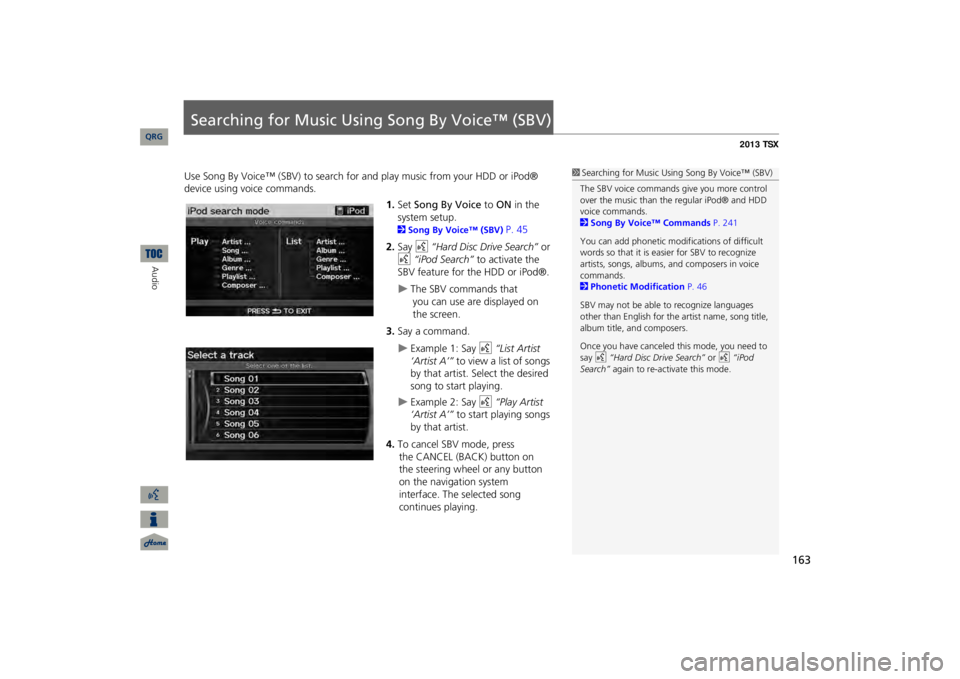
163
Searching for Music Using Song By Voice™ (SBV)Use Song By Voice™ (SBV) to search for
and play music from your HDD or iPod®
device using voice commands.
1.Set
Song By Voice
to
ON
in the
system setup. 2Song By Voice™ (SBV)
P. 45
2.Say
d
“Hard Disc Drive Search”
or
d
“iPod Search”
to activate the
SBV feature for the HDD or iPod®.
The SBV commands that
you
can use are displayed on
the screen.
3.Say a command.
Example 1: Say
d
“List Artist
‘Artist A’”
to view a list of songs
by that artist. Select the desired song to start playing.
Example 2: Say
d
“Play Artist
‘Artist A’”
to start playing songs
by that artist.
4.To cancel SBV mode, press
the
CANCEL (BACK) button on
the
steering wheel or any button
on the navigation system
interface.
The selected song
continues
playing.
1Searching for Music Using
Song By Voice™ (SBV)
The SBV voice commands give you more control over the music than the regular iPod® and HDD voice commands. 2Song By Voice™ Commands
P. 241
You can add phonetic modi
fications of difficult
words so that it is easier for SBV to recognize artists, songs, albums, and composers in voice commands. 2Phonetic Modification
P. 46
SBV may not be able
to recognize languages
other than English for the artist name, song title, album title, and composers. Once you have canceled this mode, you need to say
d
“Hard Disc Drive Search”
or
d
“iPod
Search”
again to re-activate this mode.
QRG
Audio