Page 126 of 252
125
Changing Your Route
Adding Waypoints
3.Rotate
i
to select a place.
The waypoint is added to the Destination List.
4.Move
r to select
OK
.
The route is automatically recalculated and displayed on the map screen.
QRG
Navigation
Press
u
.
Page 127 of 252
126
Changing Your Route
Adding Waypoints
Navigation
1.Rotate
i
to select
ADD TO Dest.
List
. Press
u
.
2.Rotate
i
to select a location in
the Destination List. Press
u
.
3.Move
r to select
OK
.
The route is automatically recalculated and displayed on the map screen.
■Adding Waypoints from the Calculate Route Screen
QRG
Page 128 of 252
127
Changing Your Route
Editing the Destination List
Editing the Destination ListHMENU button (when en route)
Destination List
Delete or edit the order of waypoints.
1.Move
y
to select
Edit
.
Move
w
to select
Map
to
display the destination and waypoints on the map screen.
2.Rotate
i
to select an item.
3.Move
r to select
OK
.
The route is automatically recalculated and displayed on the map screen.
The following options are available: •Delete
: Rotate
i
to select a list item to delete. Press
u
.
•Edit Order
: Rotate
i
to select a list item to move, press
u
, rotate
i
to select
a new location, and press
u
again.
QRG
Navigation
Press
u
.
Page 130 of 252
129
Changing Your Destination
Selecting a Destination on the Map
Selecting a Destination on the MapSelect a new destination when en rout
e by selecting a location on the map.
1.Scroll the map to position the cursor over your desired destination, adjusting the map scale as necessary. Press
u
.
If the address displayed is not the desired location, press the CANCEL/BACK button and repeat the procedure.
2.Rotate
i
to select
OK
or
Set as
Dest.
(depending on the screen
displayed). Press
u
.
2Calculating the Route
P. 90
1Selecting a Destination on the MapIf there is more than one
icon or street under the
map cursor, you are prompted to select the item from a list.•Rotate
i
to select an item. Press
u.
•If you select
Map Icon
, rotate
i
to select a
place and press
u.
QRG
Navigation
Page 131 of 252
130
Changing Your Destination
Entering a New Destination
Navigation
3.Rotate
i
to select an option.
Press
u
.
The route is automatically recalculated and displayed on the map screen.
The following options are available: •Set as New Destination
: Sets the location as your new destination.
•Add to Dest. List
: Sets the location as a new waypoint.
Entering a New DestinationHMENU button (when en route)
Dest. MENU 1
or Dest. MENU 2
Enter a new destination using the Destination Menu screen even when you are
en route.
1.Enter a new destination. 2Entering a Destination
P. 68
After entering a new destination, the address is displayed on the Calculate Route screen.
2.Rotate
i
to select
OK
. Press
u
.
1Entering a New Destinationd
“Display Menu”
, d
“Display Navigation”
QRG
Page 132 of 252
131
Changing Your Destination
Entering a New Destination
3.Rotate
i
to select an option.
Press
u
.
The route is automatically recalculated and displayed on the map screen.
The following options are available: •Set as New Destination
: Sets the location as your new destination.
•Add to Dest. List
: Sets the location as a new waypoint.
QRG
Navigation
Page 133 of 252
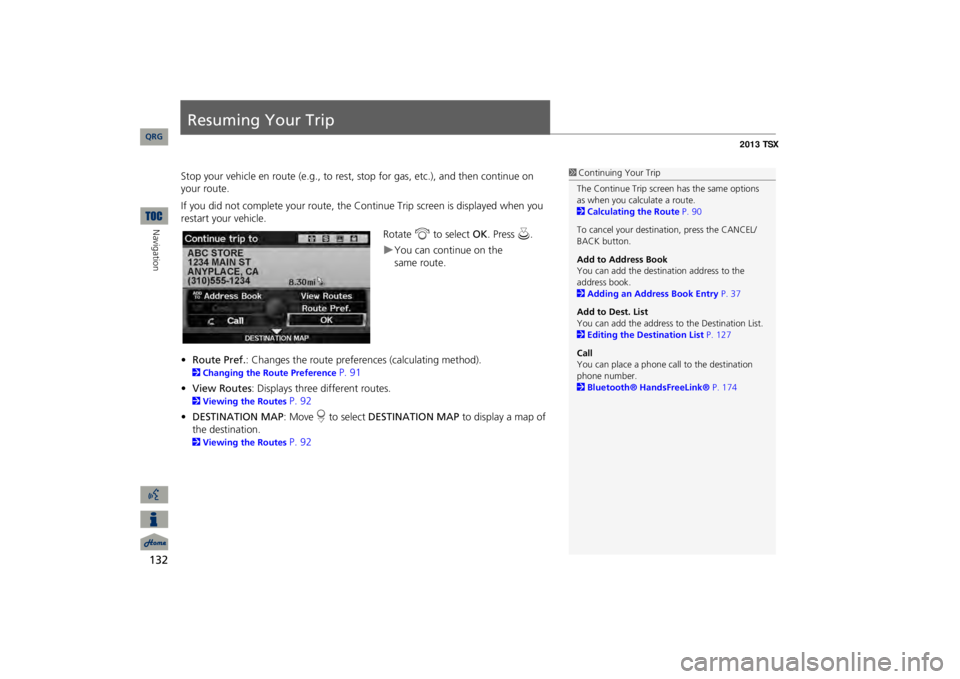
132Navigation
Resuming Your TripStop your vehicle en route (e.g., to rest, st
op for gas, etc.), and then continue on
your route. If you did not complete your route, the Continue Trip screen is displayed when you restart your vehicle.
Rotate
i
to select
OK
. Press
u
.
You can continue on the
•Route Pref.
: Changes the route preferences (calculating method).
2Changing the Route Preference
P. 91
•View Routes
: Displays three different routes.
2Viewing the Routes
P. 92
•DESTINATION MAP
: Move
r to select
DESTINATION MAP
to display a map of
the destination. 2Viewing the Routes
P. 92
1Continuing Your TripThe Continue Trip screen has the same options as when you calculate a route. 2Calculating the Route
P. 90
To cancel your destination, press the CANCEL/ BACK button. Add to Address Book You can add the destination address to the address book. 2Adding an Address Book Entry
P. 37
Add to Dest. List You can add the address to
the Destination List.
2Editing the Destination List
P. 127
CallYou can place a phone ca
ll to the destination
phone number. 2Bluetooth® HandsFreeLink®
P. 174
QRG
same route.
Page 134 of 252
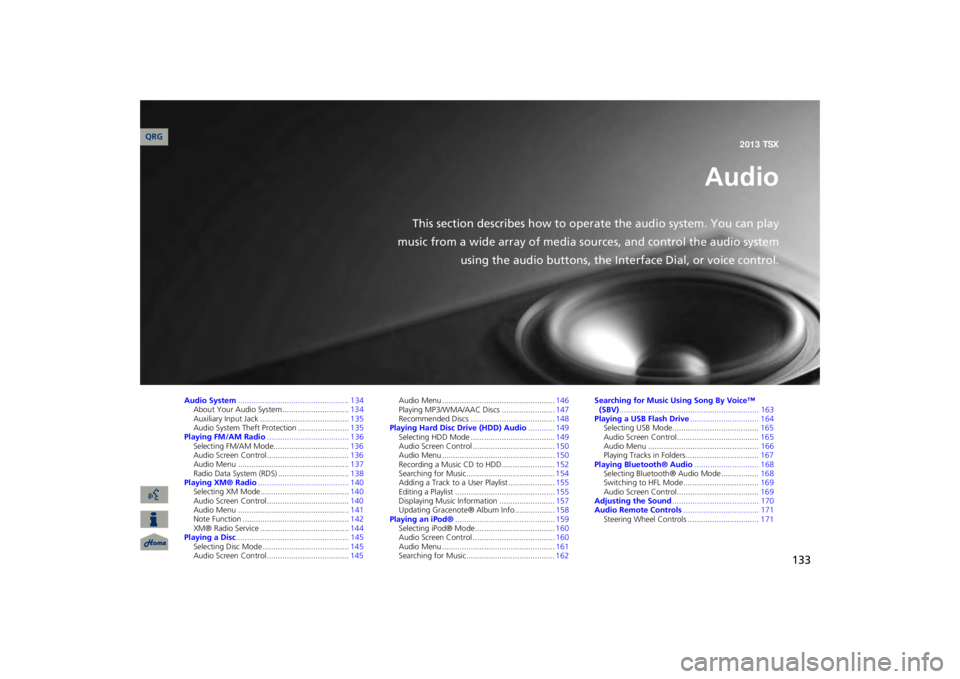
133
Audio
This section describes how to operate the audio system. You can play
music from a wide array of media s
ources, and control the audio system
using the audio buttons, the Interface Dial, or voice control.
Audio System
.................................................. 134
About Your Audio System ..............................
134
Auxiliary Input Jack .........
..........
................
.....
135
Audio System Theft Protection .......................
135
Playing FM/AM Radio
..................................... 136
Selecting FM/AM Mode..................................
136
Audio Screen Control .....................................
136
Audio Menu ..................................................
137
Radio Data System (RDS) ................................
138
Playing XM® Radio
......................................... 140
Selecting XM Mode........................................
140
Audio Screen Control .....................................
140
Audio Menu ..................................................
141
Note Function ................................................
142
XM® Radio Service ........................................
144
Playing a Disc
................................................... 145
Selecting Disc Mode .......................................
145
Audio Screen Control .....................................
145
Audio Menu ...................................................
146
Playing MP3/WMA/AAC Discs ........................
147
Recommended Discs ......................................
148
Playing Hard Disc Drive (HDD) Audio
............ 149
Selecting HDD Mode ......................................
149
Audio Screen Control .....................................
150
Audio Menu ...................................................
150
Recording a Music CD to HDD........................
152
Searching for Music........................................
154
Adding a Track to a User Playlist .....................
155
Editing a Playlist .............................................
155
Displaying Music Information .........................
157
Updating Gracenote® Album Info ..................
158
Playing an iPod®
............................................. 159
Selecting iPod® Mode ....................................
160
Audio Screen Control .....................................
160
Audio Menu ...................................................
161
Searching for Music........................................
162
Searching for Music Using Song By Voice™ (SBV)
............................................................... 163
Playing a USB Flash Drive
............................... 164
Selecting USB Mode.......................................
165
Audio Screen Control.....................................
165
Audio Menu ..................................................
166
Playing Tracks in Folders.................................
167
Playing Bluetooth® Audio
............................. 168
Selecting Bluetooth® Audio Mode .................
168
Switching to HFL Mode ..................................
169
Audio Screen Control.....................................
169
Adjusting the Sound
....................................... 170
Audio Remote Controls
.................................. 171
Steering Wheel Controls ................................
171
QRG2013 TSX