2013 Acura TL phone
[x] Cancel search: phonePage 83 of 183

Information Features
Navigation System83
The INFO function consists of two
main screens. To display the INFO
screen ( Main Info ), say “Information”
or press the INFO button. To change it
to the INFO screen ( Other), select the
“Other” tab. You can switch screens by
selecting the tab.
You can use the voice control system to
select any item on the INFO screen.
NOTE:
For information on the available voice
commands, see Voice Command Index
on page 167 . INFO Screen (Main Info)
When you say “Information” or press
the INFO button, the display changes to:
Move the Interface Dial to the left
and right to display Main Info or
Other .
Cellular Phone
The Cellular Phone option (available
with some phones) allows you to make
and receive calls through your vehicle
using Bluetooth ® HandsFreeLink®.
Say or select Cellular Phone from
the INFO screen ( Main Info ), and the
display changes to:
NOTE:
• For more information on this feature, see your owner’s manual.
• For questions about the HFL Cellular Phonebook, call
HandsFreeLink customer support at
(888) 528-7876,
or
(888)
9-HONDA- 9 in Canada,
or
go
to
www.acura. com/handsfreelink .
2013 TL
Page 94 of 183
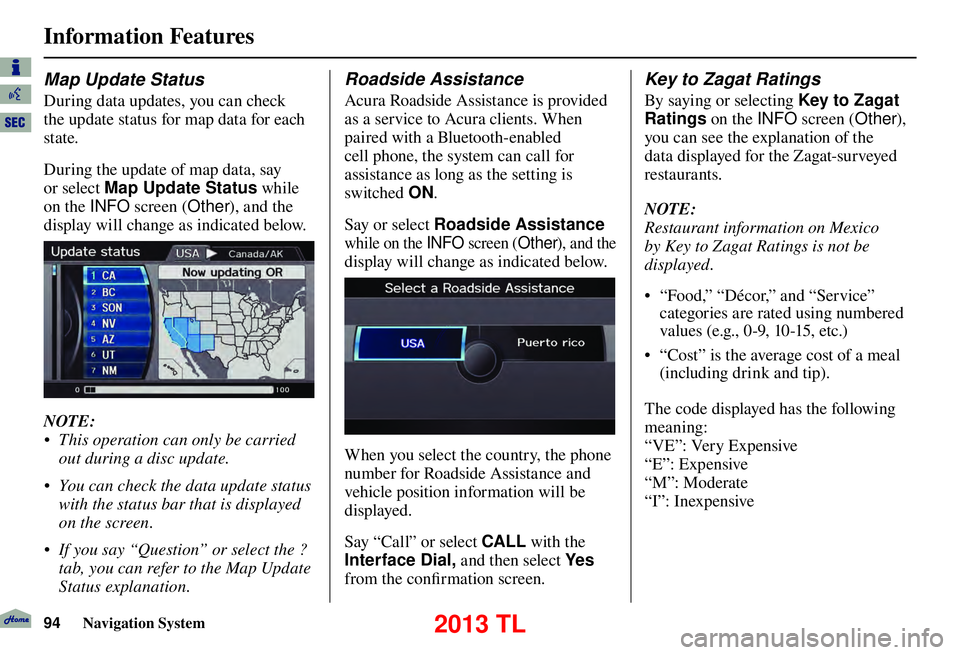
Information Features
94 Navigation System
Map Update Status
During data updates, you can check
the update status for map data for each
state.
During the update of map data, say
or select Map Update Status while
on the INFO screen (Other), and the
display will change as indicated below.
NOTE:
• This operation can only be carried out during a disc update.
• You can check the data update status with the status bar that is displayed
on the screen.
• If you say “Question” or select the ? tab, you can refer to the Map Update
Status explanation.
Roadside Assistance
Acura Roadside Assistance is provided
as a service to Acura clients. When
paired with a Bluetooth-enabled
cell phone, the system can call for
assistance as long as the setting is
switched ON.
Say or select Roadside Assistance
while on the INFO screen (Other), and the
display will change as indicated below.
When you select the country, the phone
number for Roadside Assistance and
vehicle position information will be
displayed.
Say “Call” or select CALL with the
Interface Dial, and then select Ye s
from the confi rmation screen.
Key to Zagat Ratings
By saying or selecting Key to Zagat
Ratings on the INFO screen (Other),
you can see the explanation of the
data displayed for the Zagat-surveyed
restaurants.
NOTE:
Restaurant information on Mexico
by Key to Zagat Ratings is not be
displayed.
• “Food,” “Décor,” and “Service” categories are rated using numbered
values (e.g., 0-9, 10-15, etc.)
• “Cost” is the average cost of a meal (including drink and tip).
The code displayed has the following
meaning:
“VE”: Very Expensive
“E”: Expensive
“M”: Moderate
“I”: Inexpensive
2013 TL
Page 99 of 183

System Setup
Navigation System99
Edit Name
You may use the “Name” fi eld to give
the entry a name or title that you will
recognize later, such as “Doctor Smith”
or “Broadway Theatre.” If you do not
give the address a name, the system will
assign one (Address 001, etc.).
Say or select Edit Name . Then use the
Interface Dial to enter the name.
Select OK when fi nished.
NOTE:
You can always re-enter, edit, or make
changes to any entry. “Address” is the
only required fi eld. E d i t A d d r e s s
When you say or select Edit Address
,
the display changes to:
Current Position - Allows you to use
your current position as the address.
Address - Requires you to enter the
city and address you wish to store. The
operation is the same as selecting
Address from the DEST screen
( Dest. MENU 1 ). See page 28 .
Previous Destinations - Allows you
to choose one of the locations in the
Previous Destination list for your
Address Book list. This operation
is the same as selecting Previous
Destinations from the DEST screen
( Dest. MENU 1 ). See page 35 . Place Name
- Allows you to select one
of the Point of Interest (POI) locations
already stored in the system as one of
your personal addresses. This is the
same as selecting Place Name from
the DEST screen ( Dest. MENU 1 ).
See page 36 .
Place Category - Allows you to select
a point of interest (POI) that has been
saved in the system as one individual
address. This is the same as selecting
Place Category from the DEST
screen ( Dest. MENU 1 ). See page 37 .
Place Phone Number - This feature
is very convenient when you know the
phone number of a place or business
that you want to save. This is the same
as selecting Place Phone No. from
the DEST screen ( Dest. MENU 1 ).
See page 43 .
2013 TL
Page 100 of 183

System Setup
100 Navigation System
After you have used one of these
six options to enter the address, the
initial screen for entering the personal
address is redisplayed, with the
address shown in the “Address” fi eld.
If you have entered the address using
Place Name , Place Category , or
Place Phone No. , the phone number
corresponding to the address also
appears in the “Place Phone No.” fi eld. Edit Phone Number
You can enter the phone number of
the address. If the address was chosen
with
Place Name , Place Category ,
or Place Phone No. , and it has a
phone number, that number is entered
automatically.
Say or select Edit Phone No. to
display the Enter phone number
screen. Enter the phone number,
including the area code, by using the
voice control system (say the entire
phone number one digit at a time) or by
using the Interface Dial . Say or select
OK when fi nished. Edit Category
If desired, you can specify the category
of the address or the icon. Say or select
Edit Category to display the Select a
category
screen.
Scroll the screen and select a category by
saying the number next to your choice,
or by pushing in on the Interface Dial .
To add a new category, select New
Category from the list. To edit or
delete a category, select Edit by moving
the Interface Dial to the right. The
system will display the Select an edit
menu screen. Follow the on-screen
prompts to edit, or delete a category. If
you delete a category that was used to
categorize addresses, the category for
those addresses becomes “UNFILED.”
2013 TL
Page 101 of 183

System Setup
Navigation System101
NOTE:
You can have 100 categories (including
UNFILED) . These are shared between
DRIVER 1 and DRIVER 2.
The system will then display everything
that you have entered.
If all the information is correct, say or
select OK. This will return you to the
Address Book list.
If you want to enter another address,
select New Address in the list, then
repeat the procedures above. If not,
press the CANCEL button. Delete an Address
This feature allows you to select an
address to delete. Once an address is
selected, say “Delete” or push in on the
Interface Dial
to select Delete. Home Address
This feature lets you return “Home”
from any location simply by saying
“Go home 1 or 2” at the map screen.
Alternatively, you can select Go home
1 or 2 on the DEST screen (Dest.
MENU 1 or 2 ). See By Go Home 1 or
2 on page 50 .
Select Home Address 1 or Home
Address 2.
Enter the name, address, and phone
number in the same way as entering a
personal address, then say or select
OK . To leave the screen, press the
CANCEL button.
2013 TL
Page 123 of 183

System Setup
Navigation System123
Unver ifi ed Area Rerouting, Traffi c
Rerouting, Edit Waypoint Search
Area, Guidance Mode, Street Name
Guidance
• Clock Adjustment: Auto Daylight,
Auto Time Zone, Time
• Vehicle: Off-road Tracking
• Color: Map Color, Menu Color
NOTE:
Messages are not deleted.
AcuraLink /Messages settings do not
return to the factory default settings.
Clear Personal Data
Any uploaded data, calendar entries,
address books, stored destinations, or
other settings can be cleared or returned
to factory defaults. If you say or select
Clear Personal Data from the SET
UP screen ( Other), the Select items
to clear screen will display.
Rotate the Interface Dial knob and
select the data to be deleted.
If a PIN number is set, the screen
for entering the PIN code will be
displayed. A pop-up screen verifying
whether deletion is to be continued or
not will be displayed, and then another
deletion veri fi cation message will
appear. Select Ye s to commence the
deletion; select No to suspend it .NOTE:
• When the
Address Book is deleted,
all contents (except the Categories)
will be deleted.
• When Cellular Phone Information is deleted, Voice Tag information will
also be deleted.
• If you select Music on HDD ,
the system will automatically be
restarted after deletion.
• Routing & Guidance: Rerouting,
2013 TL
Page 126 of 183

System Setup
126 Navigation System
Phonetic Modi� cation
You can modify the phonetics for all
artists, songs, albums, and composers
on the HDD and connected iPod. The
modifi ed phonetics can be used for
the voice commands in the Song By
Vo i c e™ m o d e .
When you select New Modi� cation,
the following screen appears:
Select HDD or iPod depending on the
media that you would like to access.
Select Artist , Track, Album , or
Composer and then select an item
to modify.
As in the example above, select the
artist name stored as “No Name.” To
play back the phonetic modifi cation and
check that it sounds right, select Play. Select Edit
and enter the desired
phonetic (e.g., “ABC”), and then select
OK .
The artist “No Name” is modifi ed
to “ABC” and you can use the voice
command “Play artist ABC” in the
Song By Voice™ mode (see page 125).
If you add some other phonetics,
repeat the procedure. When you fi nish
modifi cation, select OK.
NOTE:
• When Song By Voice is set to
OFF , Phonetic Modi� cation will
be grayed out.
• Up to 2,000 phonetic modifi cation
items can be stored.
2013 TL
Page 131 of 183

System Limitations
Navigation System131
Also, depending on your current view
of the sky and the position of the
satellites, the elevation may be shown
incorrectly.
You may also notice some delay of the
vehicle position icon at intersections;
this is normal.
GPS Reception Issues
The signals received from the GPS
satellites are extremely weak (less
than a millionth of the strength of
a local FM station) and require an
unobstructed view of sky. The signal
can easily be interrupted or interfered
with by the following:
• Aftermarket metallic window tint
above or to the sides of the GPS
antenna (located on the back of the
navigation display)
• Cell phones, PDAs, or other electronic devices docked in a cradle
or lying loose on the dashboard
• Remote starters or “hidden” vehicle tracking systems mounted near the
navigation unit • Other aftermarket audio electronic
devices mounted near the navigation
unit
• Trees, tall buildings, freeway overpasses, tunnels, or overhead
electrical power wires
Although the system will direct you
to your desired destination, it may not
always generate what you consider to
be the most direct route. Try changing
the method of routing. See Changing
the Routing Method on page 53 . You may
also have Unver ifi ed Area Routing set
to OFF. See Unverifi ed Area Routing on
page 10 6 .
Additionally, the mapping database
contains verifi ed and unverifi ed maps.
See Map Overview on page 6 . A
Disclaimer screen will warn you if
your route includes unverifi ed streets.
Unver ifi ed streets may be missing from
the map, in the wrong location, or have
an incorrect name or address range.
Exercise additional caution when
driving in these unverifi ed areas. The destination icon shows the
approximate location of the destination.
This occurs because a city block can
have as many as 100 possible addresses
(for example, the 1400 block is followed
by the 1500 block) Since most cities
use only a portion of the 100 possible
addresses (for example, in the 1400
block, the addresses may only go up to
1425 before the 1500 block starts), the
address 1425 will be shown a quarter of
the way down the block by the system
instead of at the end of the block where
the destination is actually located.
You may fi nd that the system
occasionally reboots. This is
indicated by the display returning to
the globe screen. A reboot can be
caused by a number of things, such
as extreme temperatures or shock
from bumpy roads. It does not
necessarily indicate a problem that
requires service. If this happens
frequently, please see your dealer.
System Limitations
2013 TL