Page 88 of 183
Information Features
88 Navigation System
You can also view the weather
information for your destination when
you select the destination directly from
the map screen (use the Interface
Dial to position the target mark on your
desired destination, and then push in on
the Interface Dial ).
NOTE:
When the GPS signal or weather
information cannot be received, “NA”
will be displayed. When the system calculates a route
and there is a warning on the route, the
following screen will be displayed
when you are within 10 miles of the
warning area.
Select
Check Info. , and the warning
list will be displayed (see page 85 ).
Voice Info
When you say or select Voic e I nfo on
the INFO screen ( Main Info ), you will
see t he following screen:
You can select the “MAP,” “DEST”, or
“AUDIO” tab by moving the Interface
Dial to the left or right.
NOTE:
You can select an item by saying either
the line number or the item name.
2013 TL
Page 92 of 183
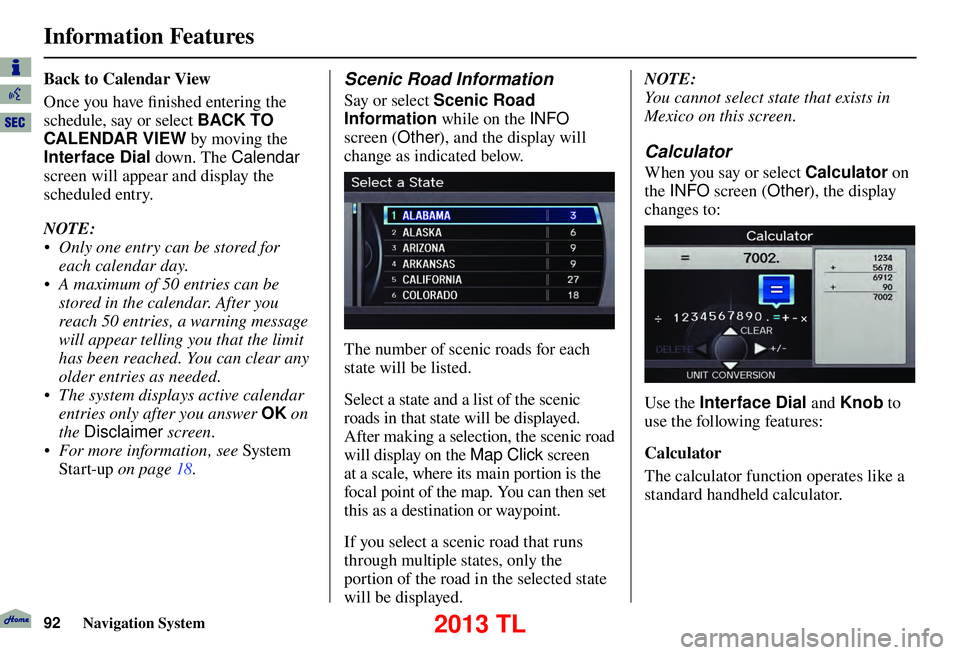
Information Features
92 Navigation System
Back to Calendar View
Once you have fi nished entering the
schedule, say or select BACK TO
CALENDAR VIEW by moving the
Interface Dial down. The Calendar
screen will appear and display the
scheduled entry.
NOTE:
• Only one entry can be stored for each calendar day.
• A maximum of 50 entries can be stored in the calendar. After you
reach 50 entries, a warning message
will appear telling you that the limit
has been reached. You can clear any
older entries as needed.
• The system displays active calendar entries only after you answer OK on
the Disclaimer screen.
• For more information, see System
Start-up on page 18 .Scenic Road Information
Say or select Scenic Road
Information while on the INFO
screen (Other ), and the display will
change as indicated below.
The number of scenic roads for each
state will be listed.
Select a state and a list of the scenic
roads in that state will be displayed.
After making a selection, the scenic road
will display on the Map Click screen
at a scale, where its main portion is the
focal point of the map. You can then set
this as a destination or waypoint.
If you select a scenic road that runs
through multiple states, only the
portion of the road in the selected state
will be displayed. NOTE:
You cannot select state that exists in
Mexico on this screen.
Calculator
When you say or select Calculator
on
the INFO screen ( Other), the display
changes to:
Use the Interface Dial and Knob to
use the following features:
Calculator
The calculator function operates like a
standard handheld calculator.
2013 TL
Page 104 of 183
System Setup
104 Navigation System
Basic Settings
From the SET UP screen (Other),
say or select Basic Settings and the
following screen appears:
Units (mile or km)
Allows you to select the units for the
entire system ( mile or km ).
Voice Recognition Tutor
Allows you to turn voice control system
prompts ON or OFF . When OFF , you
will not hear the voice control system
confi rmations or prompts.
Verbal Reminders
If the parking brake has not been
disengaged, or if either the driver or a
passenger forgets to buckle his/her seat
belt, an audio voice warning is given.
This function can be toggled between
ON and OFF at this time.
SET UP Screen (Other)
Select the “Other” tab by moving the
Interface Dial to the right to view
additional SET UP functions and the
following screen appears:
2013 TL
Page 168 of 183
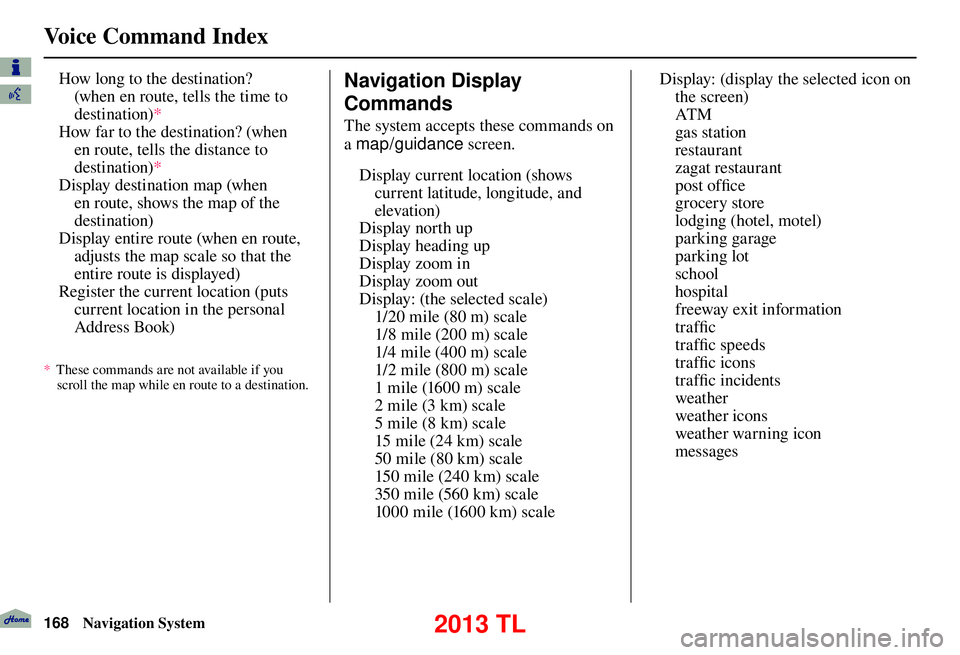
Voice Command Index
168 Navigation System
How long to the destination?
(when en route, tells the time to
destination) *
How far to the destination? (when en route, tells the distance to
destination) *
Display destination map (when en route, shows the map of the
destination)
Display entire route (when en route, adjusts the map scale so that the
entire route is displayed)
Register the current location (puts current location in the personal
Address Book)
* These commands are not available if you
scroll the map while en route to a destination.
Voice Info
Navigation Display
Commands
The system accepts these commands on
a map/guidance screen.
Display current location (shows current latitude, longitude, and
elevation)
Display north up
Display heading up
Display zoom in
Display zoom out
Display: (the selected scale)
1/20 mile (80 m) scale
1/8 mile (200 m) scale
1/4 mile (400 m) scale
1/2 mile (800 m) scale
1 mile (1600 m) scale
2 mile (3 km) scale
5 mile (8 km) scale
15 mile (24 km) scale
50 mile (80 km) scale
150 mile (240 km) scale
350 mile (560 km) scale
1000 mile (1600 km) scale Display: (display the selected icon on
the screen)
AT M
gas station
restaurant
zagat restaurant
post offi ce
grocery store
lodging (hotel, motel)
parking garage
parking lot
school
hospital
freeway exit information
traffi c
traffi c speeds
traffi c icons
traffi c incidents
weather
weather icons
weather warning icon
messages
2013 TL
Page 169 of 183
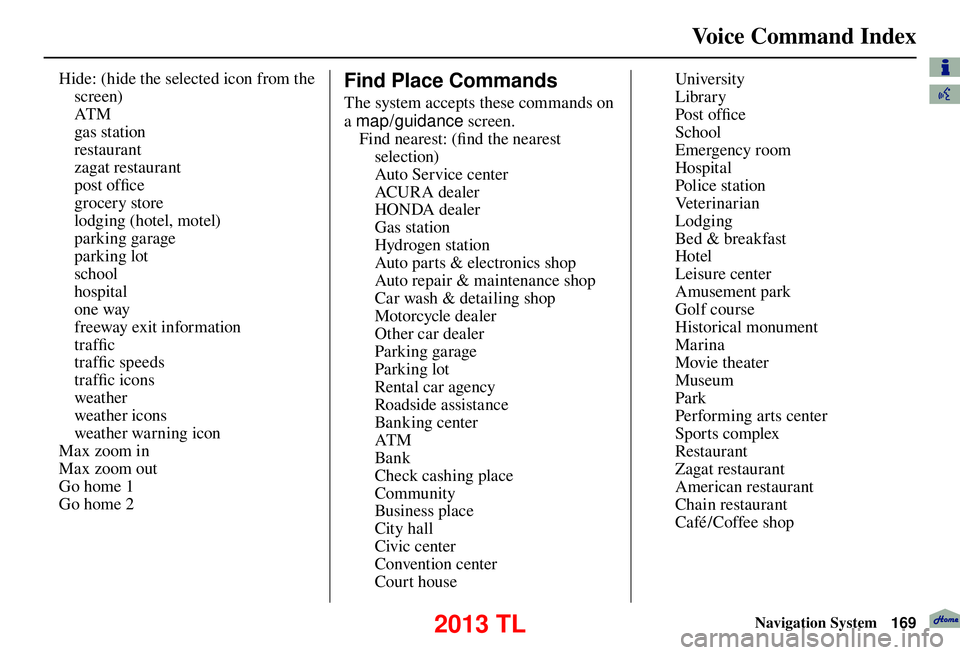
Voice Command Index
Navigation System169
Hide: (hide the selected icon from the
screen)
AT M
gas station
restaurant
zagat restaurant
post offi ce
grocery store
lodging (hotel, motel)
parking garage
parking lot
school
hospital
one way
freeway exit information
traffi c
traffi c speeds
traffi c icons
weather
weather icons
weather warning icon
Max zoom in
Max zoom out
Go home 1
Go home 2 Find Place Commands
The system accepts these commands on
a map/guidance screen.
F i n d n e a r e s t : ( fi nd the nearest
selection)
Auto Service center
AC U R A de a ler
HONDA dealer
Gas station
Hydrogen station
Auto parts & electronics shop
Auto repair & maintenance shop
Car wash & detailing shop
Motorcycle dealer
Other car dealer
Parking garage
Parking lot
Rental car agency
Roadside assistance
Banking center
AT M
Bank
Check cashing place
Community
Business place
City hall
Civic center
Convention center
Court house University
Library
Post offi
ce
School
Emergency room
Hospital
Police station
Veterinarian
Lodging
Bed & breakfast
Hotel
Leisure center
Amusement park
Golf course
Historical monument
Marina
Movie theater
Museum
Park
Performing arts center
Sports complex
Restaurant
Zagat restaurant
American restaurant
Chain restaurant
Café / Coffee shop
2013 TL