2013 Acura RDX audio
[x] Cancel search: audioPage 2 of 260
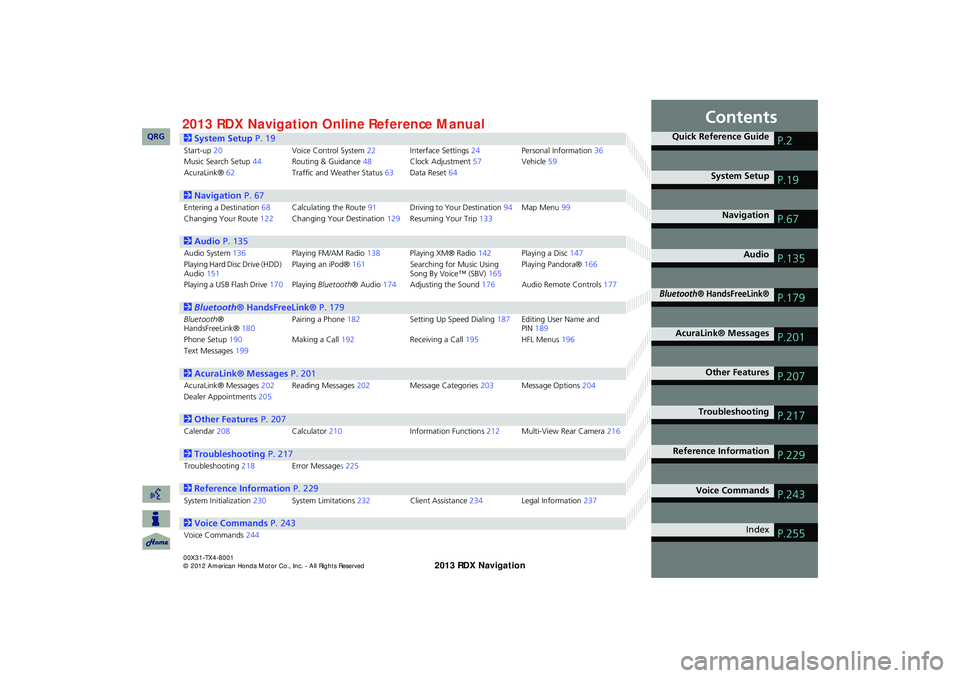
Contents
2System Setup P. 19
Start-up20Voice Control System22Interface Settings24Personal Information36Music Search Setup44Routing & Guidance48Clock Adjustment57Vehicle59AcuraLink®62Traffic and Weather Status63Data Reset64
2Navigation P. 67
Entering a Destination68Calculating the Route91Driving to Your Destination94Map Menu99Changing Your Route122Changing Your Destination129Resuming Your Trip133
2Audio P. 135
Audio System136Playing FM/AM Radio138Playing XM® Radio142Playing a Disc147Playing Hard Disc Drive (HDD) Audio151Playing an iPod®161Searching for Music Using Song By Voice™ (SBV)165Playing Pandora®166
Playing a USB Flash Drive170Playing Bluetooth® Audio174Adjusting the Sound176Audio Remote Controls177
2Bluetooth® HandsFreeLink® P. 179
Bluetooth® HandsFreeLink®180Pairing a Phone182Setting Up Speed Dialing187Editing User Name and PIN189Phone Setup190Making a Call192Receiving a Call195HFL Menus196Text Messages199
2AcuraLink® Messages P. 201
AcuraLink® Messages202Reading Messages202Message Categories203Message Options204Dealer Appointments205
2Other Features P. 207
Calendar208Calculator210Information Functions212Multi-View Rear Camera216
2Troubleshooting P. 217
Troubleshooting218Error Messages 225
2Reference Information P. 229
System Initialization230System Limitations232Client Assistance234Legal Information237
2Voice Commands P. 243
Voice Commands244
Quick Reference GuideP.2
System SetupP.19
NavigationP.67
AudioP.135
Bluetooth® HandsFreeLink®P.179
AcuraLink® MessagesP.201
Other FeaturesP.207
TroubleshootingP.217
Reference InformationP.229
Voice CommandsP.243
IndexP.255
RDX_KA-31TX4800.book Page 1 Monday, January 30, 2012 11:32 PM
QRG2013 Online Reference ManualRDX 00X31-TX4-8001
Page 4 of 260

3
Quick Reference Guide
Other Features
Multi-View Rear Camera (P216)
Helps you check for obstacles around the rear of your vehicle on the navigation screen when reversing.
AudioThe advanced audio system provides clear, well-defined sound and makes the most of your music.
Enjoy listening to a variety of audio sources, such as:
FM/AM Radio (P138)
XM® Radio (P142)
Compact Disc (P147)
Hard Disk Drive (HDD) (P151)
iPod® (P161)
Pandora® (P166)
USB Flash Drive (P170)
Bluetooth® Audio (P174)
AcuraLink®
AcuraLink® provides you with important information and messages between your vehicle and Acura.
AcuraLink Messages (P202)
Display messages from Acura, tips, and other information.
Voice Control (P22)
Use voice commands to control the system while driving. You can operate all key functions of the
navigation, audio, Bluetooth® HandsFreeLink® and climate control systems.
Bluetooth® HandsFreeLink® (P180)
Pair a compatible cell phone to receive incoming and make outgoing calls. You can operate the
phone features without ever taking your hands off the wheel.
Text Messages (P199)
Receive text messages on the navigation screen from a compatible device and hear them read
aloud. Reply to them using preloaded messages.
RDX_KA-31TX4800.book Page 3 Monday, January 30, 2012 11:32 PM
QRG
Page 5 of 260

4
Quick Reference GuideSystem Controls
9VOL 9 (Volume/Power)
Knob
(P6)
Display
la
8 (Sound) Button
(P176)
lcHDD/AUX Button (P151)
3FM/AM Button (P138)
1E (Eject) Button
4 Preset Buttons
(P6)
6TUNE Bar (P6)
ldAUDIO Button (P7)7XM Button (P142)
lbDISC Button (P147)
lgMAP/GUIDE Button
(P104)
lhCANCEL Button
mcInterface Dial/ENTER
Button
(P8)
2Disc Slot (P6) Navigation Screen
Audio
Navigation
Voice Control
Bluetooth® HandsFreeLink®
8 TITLE Button (P6)
5CATEGORY Bar (P6)
lfSCAN/A.SEL Bar (P6)
ljINFO Button
ma DEST/ROUTE Button
(P68)lia (Display Mode)
Button
(P29)
mb PHONE Button (P180)
leSKIP Bar (P6)
RDX_KA-31TX4800.book Page 4 Monday, January 30, 2012 11:32 PM
QRG
Page 6 of 260

5
Quick Reference Guide
mdMicrophone
(P22)
meMODE Button
(P177)
mf VOL (Volume)
Button
(P177)
mgCH (Channel)
Button
(P178)
naK (Back) Button
mj
d (Talk) Button
(P5)
mi j (Hang-Up) Button (P195)
mh h (Pick-Up) Button (P195)
Voice Control Operation
a Press and release the d (Talk) button.
A helpful prompt asks what you
would like to do. Press and release the
d (Talk) button again to bypass this
prompt.
The icon is displayed and the
system beeps when ready for a
command. Press the K (Back) button
to cancel.
Available voice commands are
highlighted on the screen.
d (Talk Button)
The audio system is muted during voice
control mode.
Carefully read the usage note for the voice
control. Voice Control System (P22)
Voice Help
This navigation system comes with voice
help information, which tells you how to
use the voice command functions.
Go to Voice Info for tips when using the
voice command functions.
bSay a voice command.
Voice Comand Index (P243)
aPress the INFO button.
bRotate i to select Voice Info .
Press u.
RDX_KA-31TX4800.book Page 5 Monday, January 30, 2012 11:32 PM
QRG
Page 7 of 260

6
Quick Reference GuideAudio System
You can play music from a wide array of media sources. You can also control the audio system using voice commands.
Basic Operation
Audio Buttons
aPress the VOL 9
(Volume/Power) knob
to turn the audio
system on or off.b Select the audio source.cRotate the VOL 9
(Volume/Power)
knob to adjust the
volume.
TITLE
Displays track title, artist, and other text
information, if available.
8
Bass, treble, and balance settings.
1 to 6
Preset stations (FM/AM) and channels (XM).
SKIP
Finds stations with strong signal (FM/AM).
Skip to start/end of tracks, or press and hold
to fast reverse/forward (Disc).
SCAN
Plays 10-second sample of each station (FM/
AM), channel (XM), or track (Disc).
Press again to play the current selection.
TUNE
Tunes to next frequency
(FM/AM) or channel (XM).
Fast-reverse/forward.
CATEGORY
Selects next category (XM), next
folder (WMA, MP3, AAC), or station
(Pandora®) A. SEL
Scans and automatically
stores the strongest
FM/AM station in each preset.
Loading a Disc
a Press the DISC button.
bInsert a disc into the disc slot.
The disc automatically starts playing.
cPress the AUDIO button to display
the audio screen.
Select an audio source (e.g., FM/AM)
to stop the disc.
Press the E (Eject) button to remove
the disc. If you eject but do not
remove the disc, the disc
automatically reloads after a few
seconds.
RDX_KA-31TX4800.book Page 6 Monday, January 30, 2012 11:32 PM
QRG
Page 8 of 260

7
Quick Reference GuideAudio Control Display
Press the AUDIO button to display the audio system on the navigation screen.
FM/AM Radio (P138), XM® Radio (P142)
Hard Disk Drive (HDD) (P151), iPod®
(P161), Pandora® (P166), USB Flash Drive
(P170)
Band
Stereo indicatorPresets
Tune, scan, and
other functions
iPod® mode
(HDD mode, USB
mode, Pandora®
mode)
Search menu
Track list Repeat, shuffle, and other functions
Compact Disc (P147)
Bluetooth
® Audio (P174)
Disc mode
Play mode
Recorded
icon
Recording icon
Recording
ready icon
Repeat, random, scan, and
other functions
Track list
Bluetooth®
Audio mode
Stop/Start
control
Sound preferences
RDX_KA-31TX4800.book Page 7 Monday, January 30, 2012 11:32 PM
QRG
Page 21 of 260
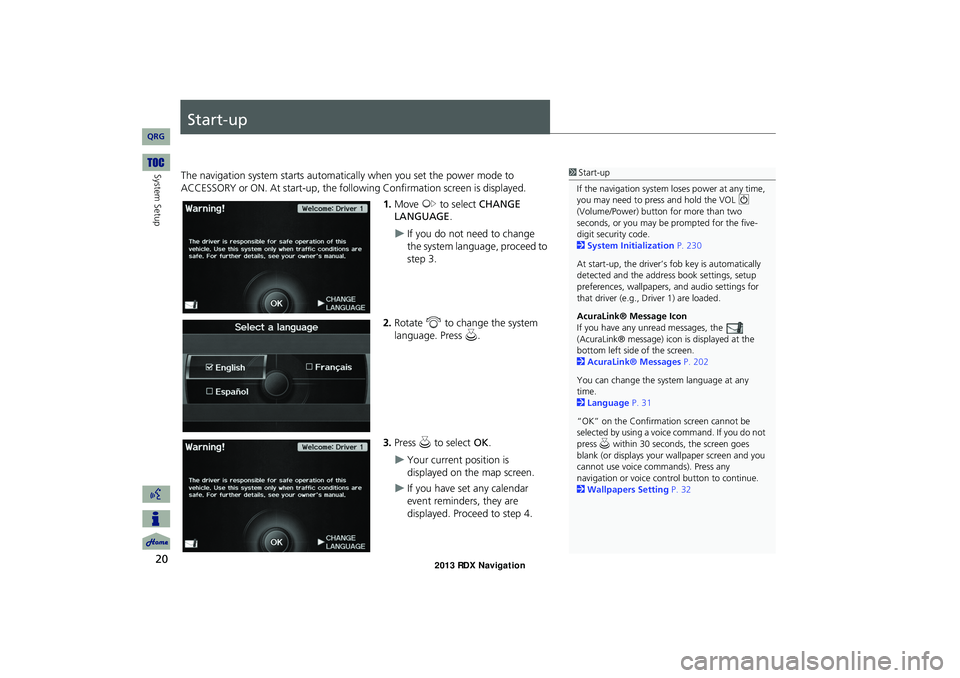
20
System Setup
Start-up
The navigation system starts automatically when you set the power mode to
ACCESSORY or ON. At start-up, the following Confirmation screen is displayed.
1.Move y to select CHANGE
LANGUAGE.
If you do not need to change
the system language, proceed to
step 3.
2.Rotate i to change the system
language. Press u.
3.Press u to select OK.
Your current position is
displayed on the map screen.
If you have set any calendar
event reminders, they are
displayed. Proceed to step 4.
1Start-up
If the navigation system loses power at any time, you may need to press and hold the VOL 9
(Volume/Power) button for more than two
seconds, or you may be prompted for the five-digit security code.
2System Initialization P. 230
At start-up, the driver’s fob key is automatically detected and the address book settings, setup
preferences, wallpapers, and audio settings for
that driver (e.g., Driver 1) are loaded.
AcuraLink® Message Icon
If you have any unread messages, the
(AcuraLink® message) icon is displayed at the bottom left side of the screen.
2AcuraLink® Messages P. 202
You can change the system language at any time.
2Language P. 31
“OK” on the Confirmation screen cannot be selected by using a voice command. If you do not
press u within 30 seconds, the screen goes
blank (or displays your wallpaper screen and you cannot use voice commands). Press any
navigation or voice control button to continue.
2Wallpapers Setting P. 32
RDX_KA-31TX4800.book Page 20 Monday, January 30, 2012 11:32 PM
QRG
Page 23 of 260
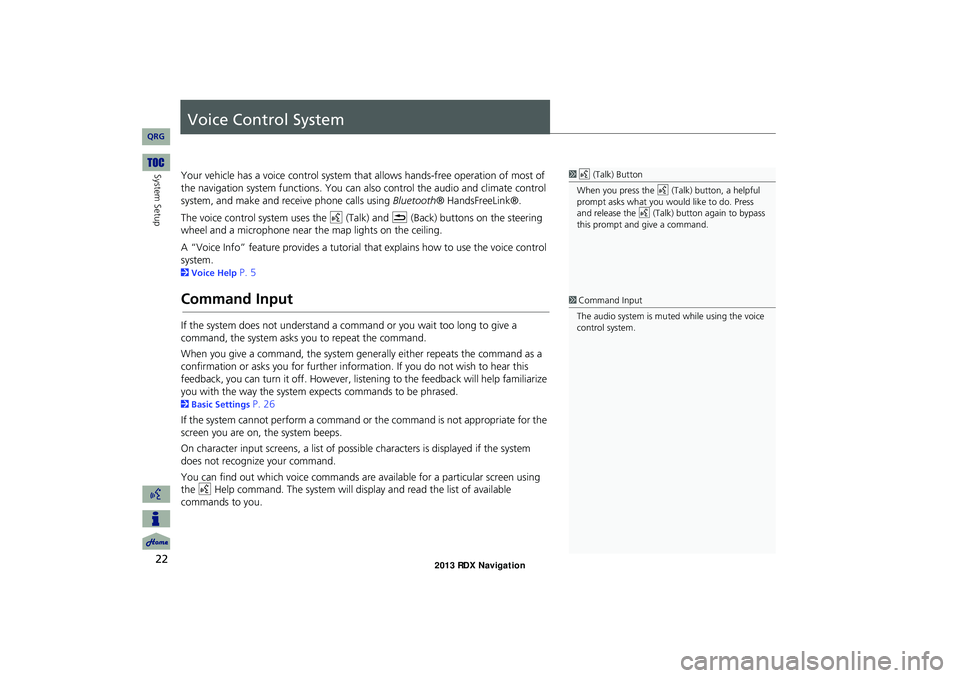
22
System Setup
Voice Control System
Your vehicle has a voice control system that allows hands-free operation of most of
the navigation system functions. You can also control the audio and climate control
system, and make and rece ive phone calls using Bluetooth ® HandsFreeLink®.
The voice control system uses the d (Talk) and K (Back) buttons on the steering
wheel and a microphone near the map lights on the ceiling.
A “Voice Info” feature provides a tutorial that explains how to use the voice control
system.
2 Voice Help P. 5
Command Input
If the system does not understand a command or you wait too long to give a
command, the system asks y ou to repeat the command.
When you give a command, the system ge nerally either repeats the command as a
confirmation or asks you for further informa tion. If you do not wish to hear this
feedback, you can turn it off. However, list ening to the feedback will help familiarize
you with the way the system expe cts commands to be phrased.
2Basic Settings P. 26
If the system cannot perform a command or the command is not appropriate for the
screen you are on, the system beeps.
On character input screens, a list of possi ble characters is displayed if the system
does not recognize your command.
You can find out which voice commands are available for a particular screen using
the d Help command. The system will disp lay and read the list of available
commands to you.
1 d (Talk) Button
When you press the d (Talk) button, a helpful
prompt asks what you would like to do. Press
and release the d (Talk) button again to bypass
this prompt and give a command.
1 Command Input
The audio system is muted while using the voice
control system.
RDX_KA-31TX4800.book Page 22 Monday, January 30, 2012 11:32 PM
QRG