2013 Acura RDX manual radio set
[x] Cancel search: manual radio setPage 2 of 260
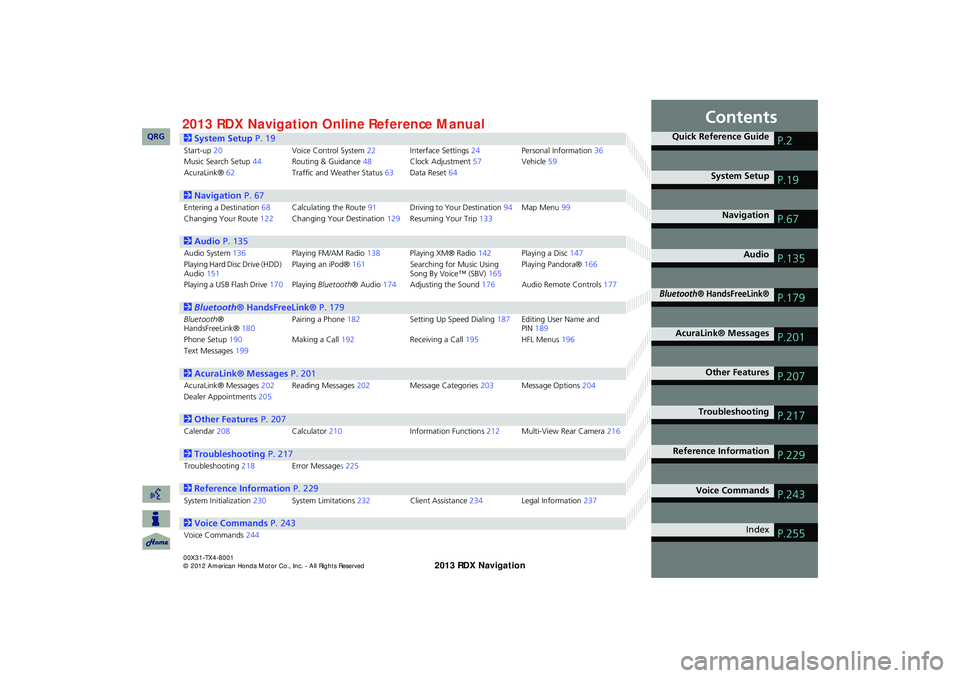
Contents
2System Setup P. 19
Start-up20Voice Control System22Interface Settings24Personal Information36Music Search Setup44Routing & Guidance48Clock Adjustment57Vehicle59AcuraLink®62Traffic and Weather Status63Data Reset64
2Navigation P. 67
Entering a Destination68Calculating the Route91Driving to Your Destination94Map Menu99Changing Your Route122Changing Your Destination129Resuming Your Trip133
2Audio P. 135
Audio System136Playing FM/AM Radio138Playing XM® Radio142Playing a Disc147Playing Hard Disc Drive (HDD) Audio151Playing an iPod®161Searching for Music Using Song By Voice™ (SBV)165Playing Pandora®166
Playing a USB Flash Drive170Playing Bluetooth® Audio174Adjusting the Sound176Audio Remote Controls177
2Bluetooth® HandsFreeLink® P. 179
Bluetooth® HandsFreeLink®180Pairing a Phone182Setting Up Speed Dialing187Editing User Name and PIN189Phone Setup190Making a Call192Receiving a Call195HFL Menus196Text Messages199
2AcuraLink® Messages P. 201
AcuraLink® Messages202Reading Messages202Message Categories203Message Options204Dealer Appointments205
2Other Features P. 207
Calendar208Calculator210Information Functions212Multi-View Rear Camera216
2Troubleshooting P. 217
Troubleshooting218Error Messages 225
2Reference Information P. 229
System Initialization230System Limitations232Client Assistance234Legal Information237
2Voice Commands P. 243
Voice Commands244
Quick Reference GuideP.2
System SetupP.19
NavigationP.67
AudioP.135
Bluetooth® HandsFreeLink®P.179
AcuraLink® MessagesP.201
Other FeaturesP.207
TroubleshootingP.217
Reference InformationP.229
Voice CommandsP.243
IndexP.255
RDX_KA-31TX4800.book Page 1 Monday, January 30, 2012 11:32 PM
QRG2013 Online Reference ManualRDX 00X31-TX4-8001
Page 138 of 260
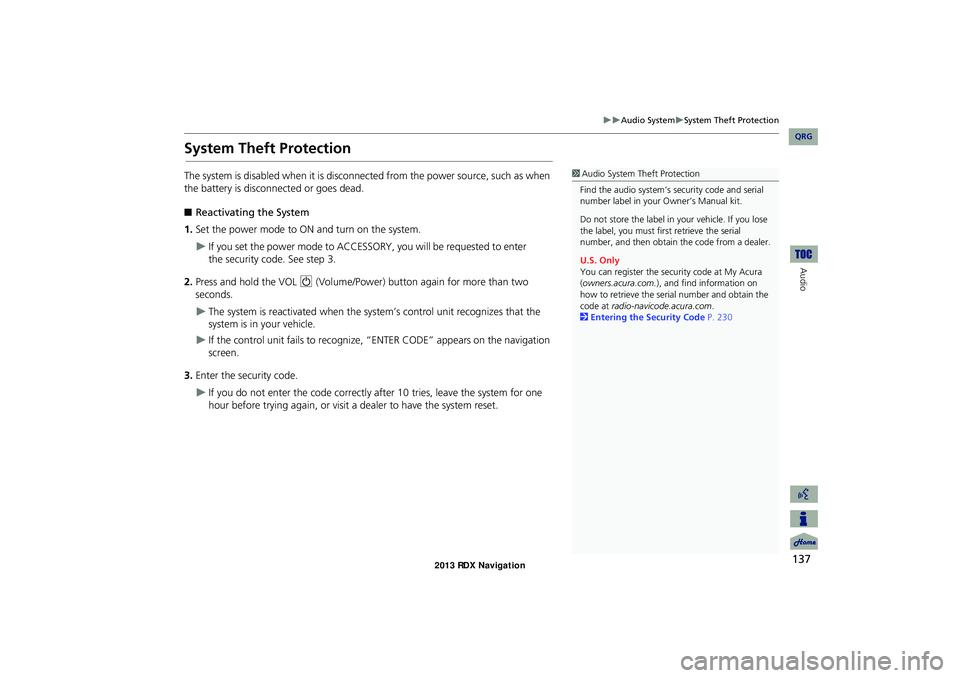
137
Audio SystemSystem Theft Protection
Audio
System Theft Protection
The system is disabled when it is disconnected from the power source, such as when
the battery is disconnected or goes dead.
■Reactivating the System
1.
If you set the power mode to ACCESSORY, you will be requested to enter
the security code. See step 3.
2.Press and hold the VOL 9 (Volume/Power) button again for more than two
seconds.
The system is reactivated when the system’s control unit recognizes that the
system is in your vehicle.
If the control unit fails to recognize, “ENTER CODE” appears on the navigation
screen.
3.Enter the security code.
If you do not enter the code correctly after 10 tries, leave the system for one
hour before trying again, or visit a dealer to have the system reset.
1Audio System Theft Protection
Find the audio system’s security code and serial number label in your Owner’s Manual kit.
Do not store the label in your vehicle. If you lose
the label, you must first retrieve the serial number, and then obtain the code from a dealer.
U.S. Only
You can register the security code at My Acura (owners.acura.com.), and find information on
how to retrieve the serial number and obtain the
code at radio-navicode.acura.com.2Entering the Security Code P. 230
RDX_KA-31TX4800.book Page 137 Monday, January 30, 2012 11:32 PM
QRG
Set the power mode to ON and turn on the system.
Page 140 of 260

139
Playing FM/AM RadioAudio Menu
Audio
Audio Menu
HAUDIO button (in FM/AM mode) AUDIO MENU
Rotate i to select an item. Press u.
The following items are available:
• Sound Setup : Displays the sound preferences screen.
2Adjusting the Sound P. 176
• Read Radio Text : Displays the text information broadcast by the current RDS
station.
2 Radio Text Display P. 141
• RDS Search : Searches for programs by RDS category.
2Searching for Programs by RDS Category P. 140
• Scan : Scans for stations with a strong signal in the current band and plays a
Scan again to stop scanning and play the current selection.
• A.Sel (Auto Select) : When set to ON, scans and automatica lly stores up to six
AM stations and 12 FM stations with a strong signal in the preset buttons.
• Tune : Tunes the radio to the frequency you select. Rotate i to select a
frequency.
1 Audio Menu
The A.SEL indicator comes on the display when
A.Sel is ON . If you do not like the stations Auto
Select has stored, you can change the
frequencies stored in the preset buttons
manually. Set A.Sel to OFF to restore the
previous preset button settings.
RDX_KA-31TX4800.book Page 139 Monday, January 30, 2012 11:32 PM
QRG
10-second sample. Select
Page 231 of 260

230
Reference Information
System Initialization
The navigation system must be initialized if
power to the navigation system is
interrupted for any reason (e.g., the
battery was disconnected).
Entering the Security Code
Find the navigation system’s security code
and serial number label in your Owner’s
Manual kit. Do not store the label in your
vehicle. If you lose the label, you must first
retrieve the serial number, and then obtain
the code. You can find out about your
serial number and security code from a
dealer.
1.
on the audio system.
If you set the power mode to
ACCESSORY, you will be
requested to enter the security code.
See step 3.
2.Press and hold the VOL 9 (Volume/
Power) button for more than two
seconds.
The system is reactivated when the
system’s control unit recognizes that
the system is in your vehicle.
If the control unit fails to recognize,
“ENTER CODE” appears on the
navigation screen.
3.Enter the security code.
If you do not enter the security code
correctly after 10 tries, leave the
system for one hour before trying
again, or visit a dealer to have the
system reset.
NOTE:
In the U.S. you can register the security
code at My Acura (owners.acura.com.),
and find information on how to retrieve
the serial number and obtain the code at
radio-navicode.acura.com.
Acquiring GPS Information
Depending on the length of time the
power was interrupted, your system may
require GPS initialization.
If initialization is not necessary, the system
proceeds directly to the Startup
Confirmation screen.
If the system fails to locate a sufficient
number of satellites to locate your position
within 10 minutes, the following screen is
displayed.
RDX_KA-31TX4800.book Page 230 Monday, January 30, 2012 11:32 PM
QRG
Set the power mode to ON, and turn
Page 237 of 260

236
Client AssistanceTraffic Information
Reference Information
Traffic Information
Continuously updated traffic information is
available in major metropolitan areas
across the 48 contiguous states and some
cities in Canada. A list of coverage areas is
available online.
To find traffic information:
1.Visit www.acura.com/realtimetraffic .
2. Select Real-Time Traffic on the RDX.
3. Click AcuraLink Real-Time Traffic.
Operation in Alaska,
Hawaii, Canada, Puerto
Rico, and Mexico
Navigation-equipped vehicles delivered to
Alaska, Hawaii, Puerto Rico, and Mexico
are equipped with XM hardware, but XM
broadcasting is not available. There are
certain functions that rely on XM satellite
signal coverage which are not available,
including but not limited to AcuraLink and
traffic/weather-related services.
Unavailable menu options will appear gray
on the LCD display.
All roads displayed on the map screens are
verified roads. Information in this manual
relating to “unverified” roads or areas is
not applicable.
■ XM® Radio
■Map Coverage
Entering a destination address or place/
landmark on another island may result in a
screen caution message. This is because
there are no ferry routes between islands
in the database.
If Street Name Guidance is set to ON, the
street names will not be read out by voice
guidance. This may change in a future data
update.
Shipping a Vehicle to the
U.S. Mainland
To receive XM audio, traffic, or weather
information, you must call XM and set up
an account at (800) 852-9696.
To receive AcuraLink quick tips, contact
Acura Client Relations at (800) 382-2238,
and ask them to activate your AcuraLink
unit.
■ Address and Place Entry
Screens
■Puerto Rico and Mexico
RDX_KA-31TX4800.book Page 236 Monday, January 30, 2012 11:32 PM
QRG