2013 Acura ILX buttons
[x] Cancel search: buttonsPage 5 of 234

4Quick Reference Guide
System Controls
9
VOL 9 (Volume/Power)
Knob
(P6)
Display
la
8 (Sound) Button (P158)
lc
HDD/AUX Button
(P137)
3
FM/AM Button
(P126)
1
E (Eject) Button
2
Disc Slot
(P6)
4
Preset Buttons
(P6)
ld
AUDIO Button
(P7)
6
TUNE Bar
(P6)
7
XM Button
(P130)
lg
MAP/GUIDE Button (P100)
lh
CANCEL Button
mc
Interface Dial/ENTER
Button
(P8)
5
CATEGORY Bar
(P6)
Navigation Screen
AudioNavigation
Voice Control
Bluetooth® HandsFreeLink®
lb
DISC Button
(P133)
lf
SCAN/A.SEL Bar
(P6)
lj
INFO Button
li
a (Display Mode)
Button
(P29)
ma
DEST/ROUTE Button (P64)
le
SKIP Bar
(P6)
mb
PHONE Button
(P162)
8
TITLE Button
(P6)
Page 7 of 234
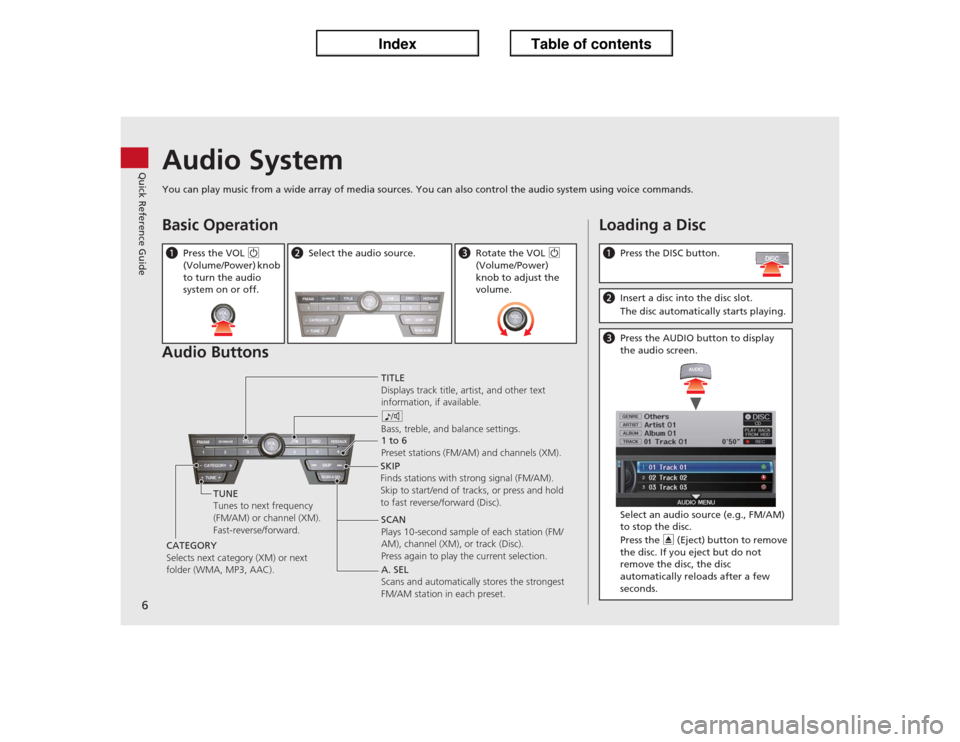
6Quick Reference Guide
Audio SystemYou can play music from a wide array of media sources. You can also control the audio system using voice commands.Basic Operation
Audio ButtonsaPress the VOL 9
(Volume/Power) knob
to turn the audio
system on or off.
bSelect the audio source.
cRotate the VOL 9
(Volume/Power)
knob to adjust the
volume.
TITLE
Displays track title, artist, and other text
information, if available.
8
Bass, treble, and balance settings.
1 to 6
Preset stations (FM/AM) and channels (XM).
SKIP
Finds stations with strong signal (FM/AM).
Skip to start/end of tracks, or press and hold
to fast reverse/forward (Disc).
SCAN
Plays 10-second sample of each station (FM/
AM), channel (XM), or track (Disc).
Press again to play the current selection. TUNE
Tunes to next frequency
(FM/AM) or channel (XM).
Fast-reverse/forward.
CATEGORY
Selects next category (XM) or next
folder (WMA, MP3, AAC).A. SEL
Scans and automatically stores the strongest
FM/AM station in each preset.
Loading a DiscaPress the DISC button.bInsert a disc into the disc slot.
The disc automatically starts playing.cPress the AUDIO button to display
the audio screen.
Select an audio source (e.g., FM/AM)
to stop the disc.
Press the E (Eject) button to remove
the disc. If you eject but do not
remove the disc, the disc
automatically reloads after a few
seconds.
Page 23 of 234
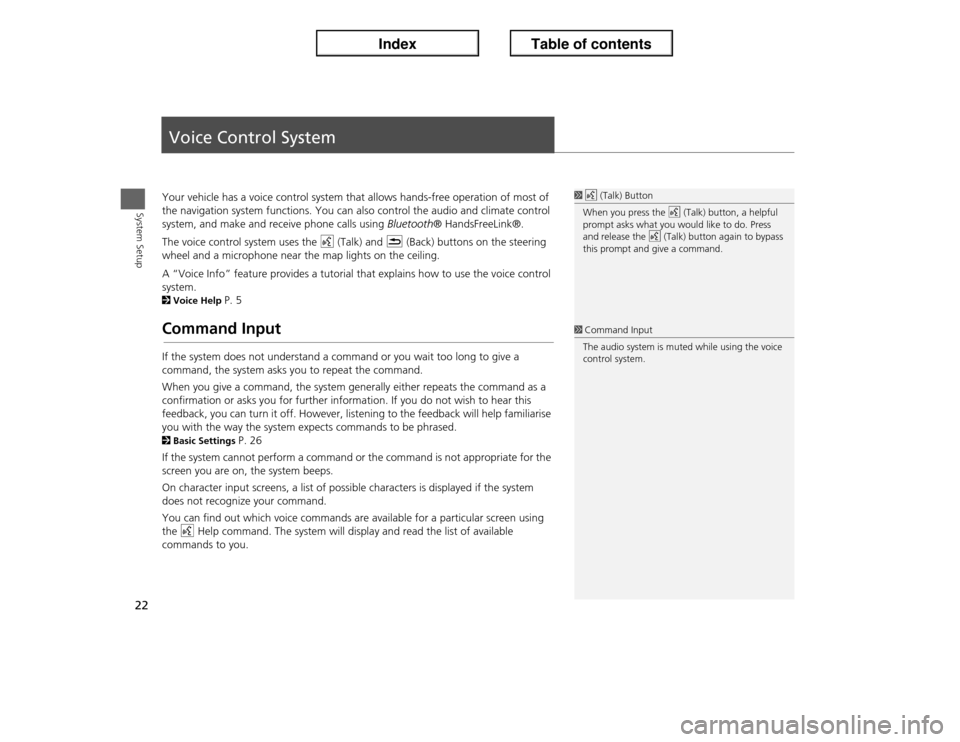
22System Setup
Voice Control SystemYour vehicle has a voice control system that allows hands-free operation of most of
the navigation system functions. You can also control the audio and climate control
system, and make and receive phone calls using Bluetooth® HandsFreeLink®.
The voice control system uses the d (Talk) and K (Back) buttons on the steering
wheel and a microphone near the map lights on the ceiling.
A “Voice Info” feature provides a tutorial that explains how to use the voice control
system. 2Voice Help
P. 5
Command InputIf the system does not understand a command or you wait too long to give a
command, the system asks you to repeat the command.
When you give a command, the system generally either repeats the command as a
confirmation or asks you for further information. If you do not wish to hear this
feedback, you can turn it off. However, listening to the feedback will help familiarise
you with the way the system expects commands to be phrased. 2Basic Settings
P. 26
If the system cannot perform a command or the command is not appropriate for the
screen you are on, the system beeps.
On character input screens, a list of possible characters is displayed if the system
does not recognize your command.
You can find out which voice commands are available for a particular screen using
the d Help command. The system will display and read the list of available
commands to you.
1d (Talk) Button
When you press the d (Talk) button, a helpful
prompt asks what you would like to do. Press
and release the d (Talk) button again to bypass
this prompt and give a command.1Command Input
The audio system is muted while using the voice
control system.
Page 31 of 234

30
�X�X
Interface Settings
�XColour
System Setup
Illumination
controlPriority Operationa button
1
Selects Day, Night, or Off display mode. This button has
the highest priority and overrides all other display control
adjustments listed below.
Remember: Once you press this button, you assume full
manual control of the display mode until the power mode
is set to VEHICLE OFF (LOCK).
Sunlight sensor
(see your
Owner’s Manual
for location)2 If the sunlight sensor detects daylight and the headlights
are turned on, the system automatically overrides the
Night display and displays the Day display mode.
Remember: If desired, use the a button to override
this automatic choice.
Dash illumination
adjustment
buttons (see your
Owner’s Manual
for location)
3
When headlights are turned on, and you wish to have the
Day display mode, adjust the illumination to the full
brightness setting (beeps).
Remember: Adjust the dash brightness back to mid-range
to allow auto switching by sensing the headlights are on or
off.
Headlights
(Auto/On/Off)4 When turned on, the display changes to Night display
mode. The previous three controls listed above can
“cancel” this function.
Remember: Use the a button, or adjust the dash
illumination to full brightness, to set the display to your
desired choice.
Screen colour
choice
N/A
The user can select the colour of the screen that will be
displayed for the Day and Night display modes described
above.
Remember: For best contrast, ensure that the map colour
is white for Day and black for Night.
Page 124 of 234

123
Audio
This section describes how to operate the audio system. You can play
music from a wide array of media sources, and control the audio system
using the audio buttons, the Interface Dial, or voice control.
Audio System.................................................. 124
About Your Audio System .............................. 124
Auxiliary Input Jack ........................................ 124
Audio System Theft Protection ....................... 125
Playing FM/AM Radio..................................... 126
Selecting FM/AM Mode.................................. 126
Audio Screen Control ..................................... 126
Audio Menu .................................................. 127
Radio Data System (RDS) ................................ 128
Playing XM® Radio......................................... 130
Selecting XM Mode........................................ 130
Audio Screen Control ..................................... 130
Audio Menu .................................................. 131
XM® Radio Service ........................................ 132
Playing a Disc................................................... 133
Selecting Disc Mode ....................................... 133
Audio Screen Control ..................................... 133
Audio Menu .................................................. 134Playing MP3/WMA/AAC Discs ........................ 135
Recommended Discs ...................................... 136
Playing Hard Disc Drive (HDD) Audio............ 137
Selecting HDD Mode ...................................... 137
Audio Screen Control ..................................... 138
Audio Menu ................................................... 138
Recording a Music CD to HDD........................ 140
Searching for Music........................................ 142
Editing a Playlist or Album .............................. 143
Editing Track Information ............................... 144
Displaying Music Information ......................... 145
Updating Gracenote® Album Info .................. 146
Playing an iPod®............................................. 147
Selecting iPod® Mode .................................... 148
Audio Screen Control ..................................... 148
Audio Menu ................................................... 149
Searching for Music........................................ 150Searching for Music Using Song By Voice™
(SBV)............................................................... 151
Playing a USB Flash Drive............................... 152
Selecting USB Mode....................................... 153
Audio Screen Control..................................... 153
Audio Menu .................................................. 154
Playing Tracks in Folders................................. 155
Playing Bluetooth® Audio............................. 156
Selecting Bluetooth® Audio Mode ................ 156
Switching to HFL Mode .................................. 157
Audio Screen Control..................................... 157
Adjusting the Sound....................................... 158
Audio Remote Controls.................................. 159
Steering Wheel Controls ................................ 159
Page 125 of 234

124Audio
Audio SystemAbout Your Audio SystemThe audio system features FM/AM radio and XM® Radio. It can also play audio discs,
WMA/MP3/AAC tracks, iPod®, USB flash drives, and Bluetooth® devices.
The audio system is operable from the buttons and switches on the panel, or the
remote controls on the steering wheel.2Audio Remote Controls
P. 159
2Audio System
P. 6
Auxiliary Input JackUse the jack in the center console compartment to connect standard audio devices.
1.Open the AUX cover.
2.Connect a standard audio device to
the input jack using a 3.5 mm
stereo miniplug.
�X
The audio system automatically
switches to the AUX mode.
1About Your Audio System
You can operate the audio system by voice
commands.
2Audio Commands P. 221
In some cases, the name of the artist, album, or
track may not appear correctly.
State or local laws may prohibit the operation of
handheld electronic devices while operating a
vehicle.
XM® Radio is available on a subscription basis
only.
2XM® Radio Service P. 132
XM® Radio is available in the United States and
Canada, except Hawaii, Alaska, Puerto Rico, and
Mexico.
XM is a registered trademark of Sirius XM®
Radio, Inc.
Video CDs, DVD-Videos, and 8-cm mini discs are
not supported.
iPod® is a registered trademark owned by Apple
Inc.
Remote ControliPod
USB Flash
Drive
1Auxiliary Input Jack
To switch the mode, press any of the other audio
mode buttons. You can return to the AUX mode
by pressing the HDD/AUX button.
You cannot use the auxiliary input jack if you
replace the audio system.
Page 127 of 234

126Audio
Playing FM/AM RadioSelecting FM/AM Mode1.Press the FM/AM button.�X
Press the FM/AM button again, if necessary, to select the frequency band (AM,
FM1, FM2).
2.Select a station using the Preset buttons and the bars (SKIP, TUNE, SCAN/A.SEL).
�X
On the FM bands, you can also use the CATEGORY bar and TITLE button to
select a station provided by the Radio Data System (RDS).
�X
The band and frequency are displayed on the display.
Audio Screen ControlHAUDIO button (in FM/AM mode)
Control the audio system through the navigation screen.
1.Move e to select a frequency band
(AM, FM1, or FM2).
2.Rotate i to select a preset
station. Press u.
�X
Press and hold u until a beep
sounds to store the current
station in a preset button.
�X
Move r to select AUDIO
MENU. 2Audio Menu
P. 127
1Playing FM/AM Radio
d “Display audio screen”
You can control the radio using voice
commands.
2Radio Commands P. 221
A visual guide helps you operate the audio
system.
2System Controls P. 4
2Basic Operation P. 6
The ST indicator comes on the display for stereo
FM broadcasts. Stereo reproduction in AM is not
available.
The radio can receive the complete AM and FM
bands:
AM band: 530 to 1710 kHz
FM band: 87.7 to 107.9 MHz
You can store six AM stations and 12 FM stations
in the preset buttons. FM1 and FM2 let you store
six stations each.
Stereo indicatorFrequency band
Preset stations
Page 128 of 234

127
�X�X
Playing FM/AM Radio
�XAudio Menu
Audio
Audio MenuHAUDIO button (in FM/AM mode)
�X AUDIO MENU
Rotate i to select an item. Press u.
The following items are available:
•Sound Setup: Displays the sound preferences screen.
2Adjusting the Sound
P. 158
•Read Radio Text: Displays the text information broadcast by the current RDS
station.
2Radio Text Display
P. 129
•RDS Search: Searches for programmes by RDS category.
2Searching for Programmes by RDS Category
P. 128
•Scan: Scans for stations with a strong signal in the current band and plays a 10-
second sample. Select Scan again to stop scanning and play the current selection.
•A.Sel (Auto Select): When set to ON, scans and automatically stores up to six
AM stations and 12 FM stations with a strong signal in the preset buttons.
•Tune: Tunes the radio to the frequency you select. Rotate i to select a
frequency.
1Audio Menu
The A.SEL indicator comes on the display when
A.Sel is ON. If you do not like the stations Auto
Select has stored, you can change the
frequencies stored in the preset buttons
manually. Set A.Sel to OFF to restore the
previous preset button settings.