Page 2 of 234
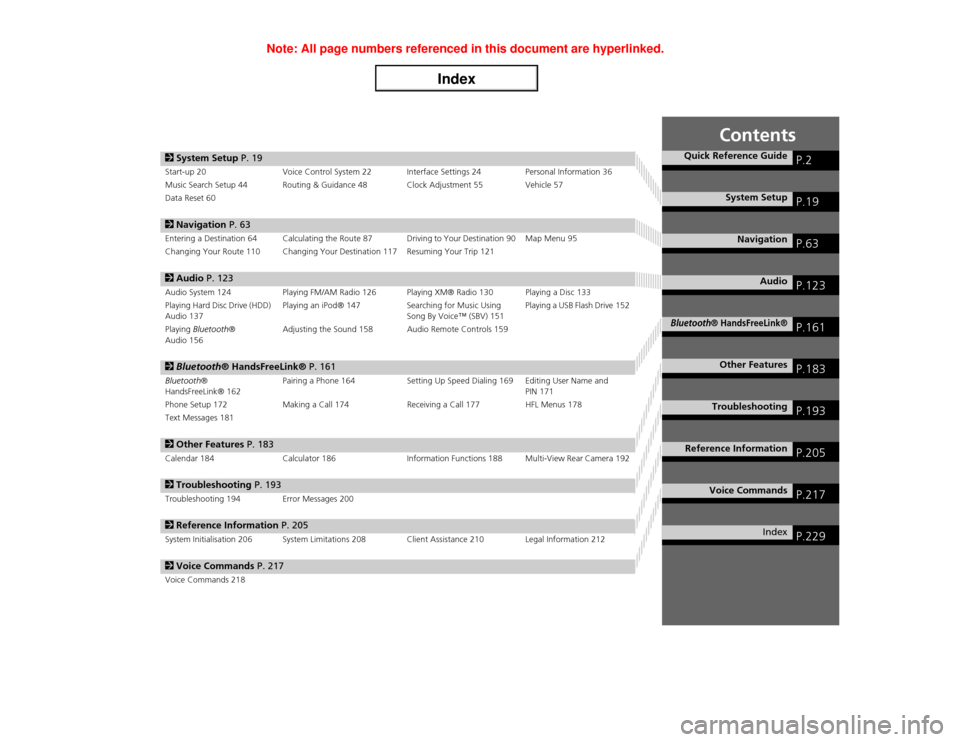
Contents
2System Setup P. 19Start-up 20 Voice Control System 22 Interface Settings 24 Personal Information 36
Music Search Setup 44 Routing & Guidance 48 Clock Adjustment 55 Vehicle 57
Data Reset 602Navigation P. 63Entering a Destination 64 Calculating the Route 87 Driving to Your Destination 90 Map Menu 95
Changing Your Route 110 Changing Your Destination 117 Resuming Your Trip 1212Audio P. 123Audio System 124 Playing FM/AM Radio 126 Playing XM® Radio 130 Playing a Disc 133
Playing Hard Disc Drive (HDD)
Audio 137Playing an iPod® 147 Searching for Music Using
Song By Voice™ (SBV) 151Playing a USB Flash Drive 152
Playing Bluetooth®
Audio 156Adjusting the Sound 158 Audio Remote Controls 1592Bluetooth® HandsFreeLink® P. 161Bluetooth®
HandsFreeLink® 162Pairing a Phone 164 Setting Up Speed Dialing 169 Editing User Name and
PIN 171
Phone Setup 172 Making a Call 174 Receiving a Call 177 HFL Menus 178
Text Messages 1812Other Features P. 183Calendar 184 Calculator 186 Information Functions 188 Multi-View Rear Camera 1922Troubleshooting P. 193Troubleshooting 194 Error Messages 2002Reference Information P. 205System Initialisation 206 System Limitations 208 Client Assistance 210 Legal Information 2122Voice Commands P. 217Voice Commands 218
Quick Reference Guide
P.2
System Setup
P.19
Navigation
P.63
Audio
P.123
Bluetooth
® HandsFreeLink®
P.161
Other Features
P.183
Troubleshooting
P.193
Reference Information
P.205
Voice Commands
P.217
Index
P.229
Page 4 of 234
3Quick Reference Guide
Other FeaturesMulti-View Rear Camera
(P192)
Helps you check for obstacles around the rear of your vehicle on the navigation screen when reversing.AudioThe advanced audio system provides clear, well-defined sound and makes the most of your music.
Enjoy listening to a variety of audio sources, such as:
FM/AM Radio
(P126)
XM
Page 5 of 234
4Quick Reference Guide
System Controls
9
VOL 9 (Volume/Power)
Knob
(P6)
Display
la
8 (Sound) Button (P158)
lc
HDD/AUX Button
(P137)
3
FM/AM Button
(P126)
1
E (Eject) Button
2
Disc Slot
(P6)
4
Preset Buttons
(P6)
ld
AUDIO Button
(P7)
6
TUNE Bar
(P6)
7
XM Button
(P130)
lg
MAP/GUIDE Button (P100)
lh
CANCEL Button
mc
Interface Dial/ENTER
Button
(P8)
5
CATEGORY Bar
(P6)
Navigation Screen
AudioNavigation
Voice Control
Bluetooth® HandsFreeLink®
lb
DISC Button
(P133)
lf
SCAN/A.SEL Bar
(P6)
lj
INFO Button
li
a (Display Mode)
Button
(P29)
ma
DEST/ROUTE Button (P64)
le
SKIP Bar
(P6)
mb
PHONE Button
(P162)
8
TITLE Button
(P6)
Page 6 of 234
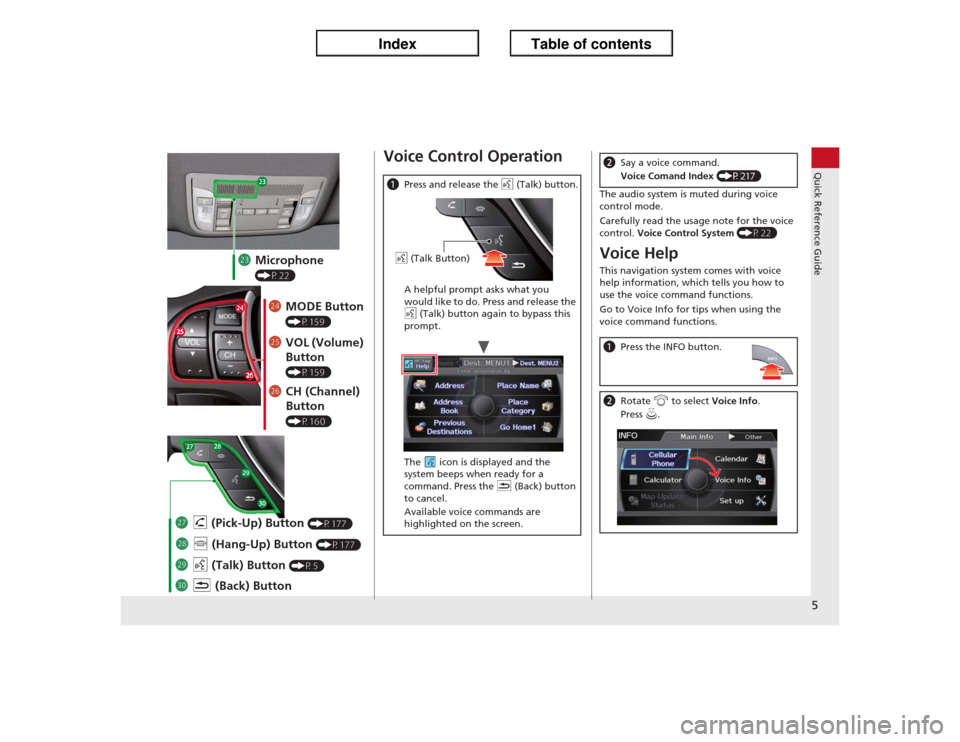
5Quick Reference Guide
md
Microphone (P22)
me
MODE Button (P159)
mf
VOL (Volume)
Button (P159)
mg
CH (Channel)
Button (P160)
na
K (Back) Button
mj
d (Talk) Button
(P5)
mi
j (Hang-Up) Button
(P177)
mh
h (Pick-Up) Button
(P177)
Voice Control OperationaPress and release the d (Talk) button.
A helpful prompt asks what you
would like to do. Press and release the
d (Talk) button again to bypass this
prompt.
The icon is displayed and the
system beeps when ready for a
command. Press the K (Back) button
to cancel.
Available voice commands are
highlighted on the screen.d (Talk Button)
The audio system is muted during voice
control mode.
Carefully read the usage note for the voice
control. Voice Control System
(P22)
Voice HelpThis navigation system comes with voice
help information, which tells you how to
use the voice command functions.
Go to Voice Info for tips when using the
voice command functions.bSay a voice command.
Voice Comand Index (P217)aPress the INFO button.bRotate i to select Voice Info.
Press u.
Page 7 of 234
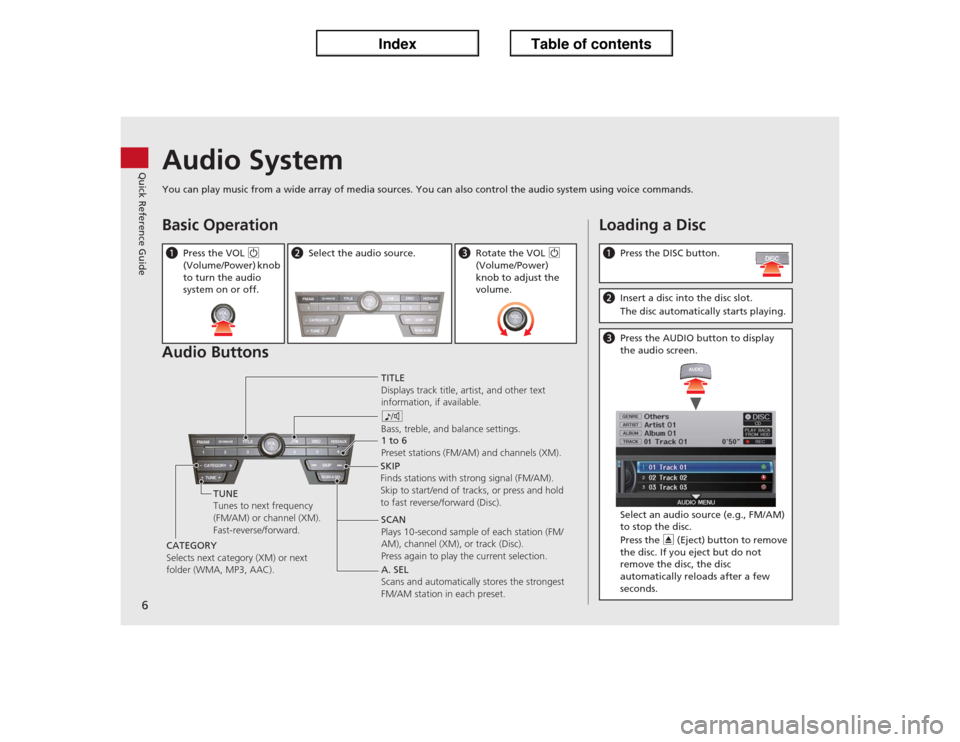
6Quick Reference Guide
Audio SystemYou can play music from a wide array of media sources. You can also control the audio system using voice commands.Basic Operation
Audio ButtonsaPress the VOL 9
(Volume/Power) knob
to turn the audio
system on or off.
bSelect the audio source.
cRotate the VOL 9
(Volume/Power)
knob to adjust the
volume.
TITLE
Displays track title, artist, and other text
information, if available.
8
Bass, treble, and balance settings.
1 to 6
Preset stations (FM/AM) and channels (XM).
SKIP
Finds stations with strong signal (FM/AM).
Skip to start/end of tracks, or press and hold
to fast reverse/forward (Disc).
SCAN
Plays 10-second sample of each station (FM/
AM), channel (XM), or track (Disc).
Press again to play the current selection. TUNE
Tunes to next frequency
(FM/AM) or channel (XM).
Fast-reverse/forward.
CATEGORY
Selects next category (XM) or next
folder (WMA, MP3, AAC).A. SEL
Scans and automatically stores the strongest
FM/AM station in each preset.
Loading a DiscaPress the DISC button.bInsert a disc into the disc slot.
The disc automatically starts playing.cPress the AUDIO button to display
the audio screen.
Select an audio source (e.g., FM/AM)
to stop the disc.
Press the E (Eject) button to remove
the disc. If you eject but do not
remove the disc, the disc
automatically reloads after a few
seconds.
Page 8 of 234
7Quick Reference Guide
Audio Control DisplayPress the AUDIO button to display the audio system on the navigation screen.FM/AM Radio
(P126)
, XM
Page 23 of 234
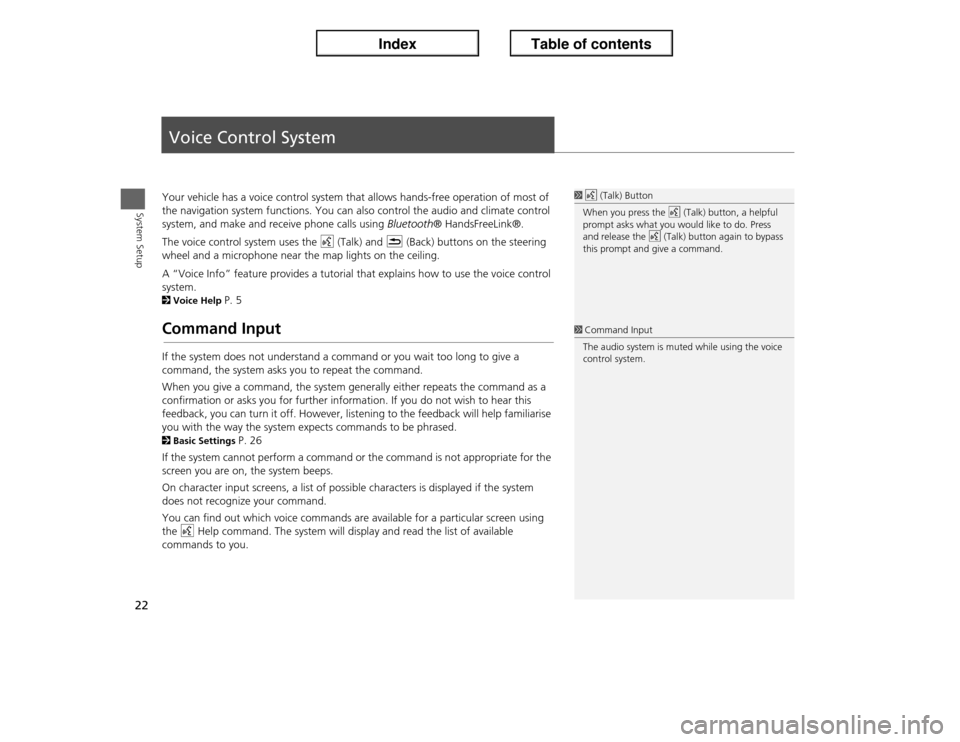
22System Setup
Voice Control SystemYour vehicle has a voice control system that allows hands-free operation of most of
the navigation system functions. You can also control the audio and climate control
system, and make and receive phone calls using Bluetooth® HandsFreeLink®.
The voice control system uses the d (Talk) and K (Back) buttons on the steering
wheel and a microphone near the map lights on the ceiling.
A “Voice Info” feature provides a tutorial that explains how to use the voice control
system. 2Voice Help
P. 5
Command InputIf the system does not understand a command or you wait too long to give a
command, the system asks you to repeat the command.
When you give a command, the system generally either repeats the command as a
confirmation or asks you for further information. If you do not wish to hear this
feedback, you can turn it off. However, listening to the feedback will help familiarise
you with the way the system expects commands to be phrased. 2Basic Settings
P. 26
If the system cannot perform a command or the command is not appropriate for the
screen you are on, the system beeps.
On character input screens, a list of possible characters is displayed if the system
does not recognize your command.
You can find out which voice commands are available for a particular screen using
the d Help command. The system will display and read the list of available
commands to you.
1d (Talk) Button
When you press the d (Talk) button, a helpful
prompt asks what you would like to do. Press
and release the d (Talk) button again to bypass
this prompt and give a command.1Command Input
The audio system is muted while using the voice
control system.
Page 45 of 234
44System Setup
Music Search SetupHAUDIO button (in iPod® mode)
�X AUDIO MENU
�X Music Search Setup
Use this feature to set up the music search abilities when using Song By Voice™
(SBV) commands.
Rotate i to select an item. Press u.
The following items are available:
•Song By Voice: Turns the feature on or off.
2Song By Voice™ (SBV)
P. 45
•Phonetic Modification: Changes the phonetic (song name, artist name, etc.) so
that they are more easily recognized through voice commands.
2Phonetic Modification
P. 46
1Music Search Setup
You can also display the Music Search Setup
items in the DISC (music CD) or HDD mode.
Select HDD Setup in AUDIO MENU.
This feature is only available when the system
language is set to English.