2013.5 PEUGEOT 5008 navigation system
[x] Cancel search: navigation systemPage 249 of 404
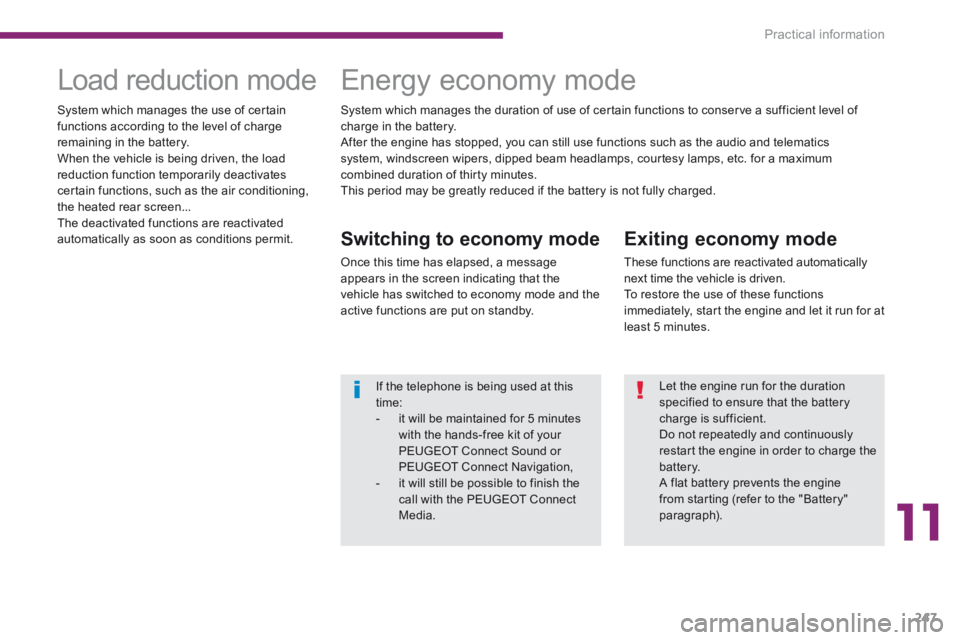
11
Practical information247
Exiting economy mode
These functions are reactivated automatically next time the vehicle is driven. To restore the use of these functions immediately, start the engine and let it run for at least 5 minutes.
Load reduction mode Energy economy mode
Switching to economy mode
Once this time has elapsed, a message appears in the screen indicating that the vehicle has switched to economy mode and the active functions are put on standby.
System which manages the use of certain functions according to the level of charge remaining in the battery. When the vehicle is being driven, the load reduction function temporarily deactivates certain functions, such as the air conditioning, the heated rear screen... The deactivated functions are reactivated automatically as soon as conditions permit.
System which manages the duration of use of certain functions to conserve a sufficient level of charge in the battery. After the engine has stopped, you can still use functions such as the audio and telematics system, windscreen wipers, dipped beam headlamps, courtesy lamps, etc. for a maximum combined duration of thirty minutes. This period may be greatly reduced if the battery is not fully charged.
If the telephone is being used at this time: - it will be maintained for 5 minutes with the hands-free kit of your PEUGEOT Connect Sound or PEUGEOT Connect Navigation, - it will still be possible to finish the call with the PEUGEOT Connect Media.
Let the engine run for the duration specified to ensure that the battery charge is sufficient.
Do not repeatedly and continuously restart the engine in order to charge the battery. A flat battery prevents the engine from starting (refer to the "Battery" paragraph).
Page 257 of 404
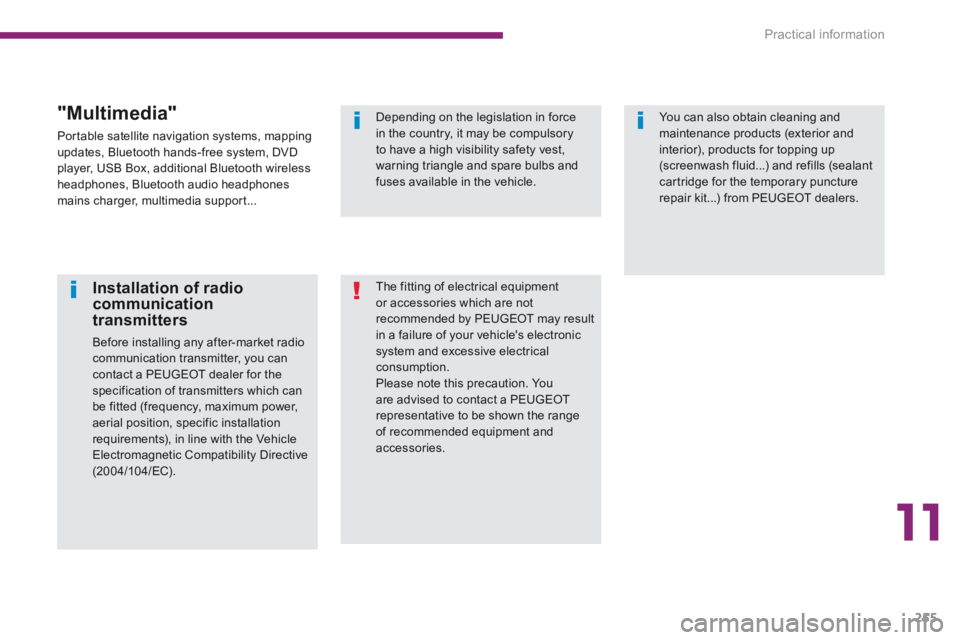
11
Practical information255
Installation of radio communication transmitters
Before installing any after-market radio communication transmitter, you can contact a PEUGEOT dealer for the specification of transmitters which can be fitted (frequency, maximum power, aerial position, specific installation requirements), in line with the Vehicle Electromagnetic Compatibility Directive ( 2 0 0 4 / 1 0 4 / E C ) .
The fitting of electrical equipment or accessories which are not recommended by PEUGEOT may result in a failure of your vehicle's electronic system and excessive electrical consumption. Please note this precaution. You are advised to contact a PEUGEOT representative to be shown the range of recommended equipment and accessories.
Depending on the legislation in force in the country, it may be compulsory to have a high visibility safety vest, warning triangle and spare bulbs and fuses available in the vehicle.
You can also obtain cleaning and maintenance products (exterior and interior), products for topping up (screenwash fluid...) and refills (sealant cartridge for the temporary puncture repair kit...) from PEUGEOT dealers.
"Multimedia"
Portable satellite navigation systems, mapping updates, Bluetooth hands-free system, DVD player, USB Box, additional Bluetooth wireless headphones, Bluetooth audio headphones mains charger, multimedia support...
Page 271 of 404

269
The system is protected in such a way that it will only operate in your vehicle.
PEUGEOT Connect Media Navigation
(NG4 3D)
For safety reasons, the driver must only carry out operations which require prolonged attention while the vehicle is stationary.
When the engine is switched off and to prevent discharging of the battery, the system switches off following the activation of the energy economy mode.
01 First steps
02 Voice commands and
steering mounted controls
03 General operation
04 Navigation - Guidance
05 Traffic information
06 Radio
07 Music media players
08 Using the telephone
09 Screen menu map
Frequently asked questions
p.
p.
p.
p.
p.
p.
p.
p.
p.
p.
270
272
275
280
289
291
292
297
302
307
CONTENTS
MULTIMEDIA AUDIO SYSTEM / BLUETOOTH TELEPHONE
GPS EUROPE
Page 272 of 404

270
01 FIRST STEPS
PEUGEOT Connect Media Navigation (NG4 3D) control panel
Access to the Radio Menu
Display the list of stations in alphabetical order (FM band) or frequency order (AM band).
Access to the Media Menu (audio CD, Jukebox, Auxiliary input).
Display the list of tracks.
Change the audio source.
Access to the Navigation Menu and display recent destinations.
Abandon the current operation.
Long press: return to main display. Access to the Traffi c Menu. Access to the Address book Menu.
Access to the "SETUP" menu (confi guration).
Long press: GPS coverage.
Audio settings (Balance / Fader, Bass / Treble, Musical ambience...).
Adjust volume (each source is independent, including navigation messages and alerts).
Long press: reinitialise the system.
Short press: mute.
Automatic search down/up for radio frequencies.
Select previous/next CD or MP3 track.
SD card reader. Short press: clears the last character.
Enter the numbers or letters using the alpha-numeric keypad.
Presetting 10 radio frequencies.
Page 274 of 404

272
02
SETUP2ABC3DEF5JKL4GHI6MNO8TUV7PQR S9WXYZ0*#
1NAV TRAFFICADDR
BOOKSETUP
Before using the system for the fi rst time, you are advised to listen to, say and practice the tutorial.
Press the SETUP button and select the "Language & Speech" function. Turn the ring and select "Voice control". Activate voice recognition.
Select "Tutorial".
Initiation of voice commands
Voice recognition
The phrases to be spoken according to the context are indicated in the tables below.
Speak and PEUGEOT Connect Media Navigation (NG4 3D) acts.
Pressing the end of the lighting control stalk activates voice recognition.
CONTEXTS AYACTION
GENERAL Help address book Help voice control Help media Help navigation Help telephone Help radio Cancel Correction
Access to the address book help Access to the voice recognition help Access to the media management help Access to the guidance, navigation help Access to the telephone help Access to the radio help To cancel a voice command which is in progress Request to correct the last voice recognition carried out Request to correct the last voice recognition carried out Request to correct the last voice recognition
Clear
RADIO Select station Station
Select a radio station Select a radio station using its RDS description
NAVIGATION Destination input Voice advice off Voice advice on Save address Start guidance Abort guidance Navigate entry POI Search
Command to enter a new destination address Deactivate the spoken guidance instructions Activate the spoken guidance instructions Save an address in the address book Start guidance (once the address has been entered) Stop the guidance Start guidance to an entry in the address book Start guidance to a point of interest
VOICE COMMANDS AND STEERING MOUNTED CONTROLS
Page 277 of 404

275
03
SETUP
TRAFFIC
MEDIA
GENERAL OPERATION
For a detailed global view of the menus available, refer to the "Screen menu map" section of this handbook.
Press the MODE button several times in succession to gain access to the \
following displays:
Long press: access to the GPS coverage and to the demonstration mode.
For maintenance of the screen, the use of a soft, non-abrasive cloth (spectacles cloth) is recommended, without any additional product.
RADIO / / / /MUSIC MEDIA / VIDEO
TELEPHONE (If a conversation is in progress)
FULL SCREEN MAP
NAVIGATION (If guidance is in progress)
SETUP:
access to the "SETUP" Menu: system language * and voice functions * , voice initialisation (section 09), date and time * , display, unit and system parameters.
TRAFFIC:
access to the Traffi c Menu: display of the current traffi c alerts.
Contextual display
MEDIA:
"DVD-audio" menu
"DVD-Video" menu
* Available according to model.
Page 289 of 404

287
04
NAV2AB C3DEF5JKL4GHI6MNO8TUV7PQR S9WXYZ0*#
1RADIO MEDIA NA
V TRAFFIC
SETUPADDR
BOOK
2ABC3DEF5JKL4GHI6MNO8TUV7PQR S9WXYZ0*#
1RADIO MEDIA NA
V TRAFFIC
SETUPADDR
BOOK
NAVIGATION - GUIDANCE
Download the "POIs" update fi le onto an SD card or USB memory stick from the Internet. This service is available at http://peugeot.navigation.com.
Updating POIs
Settings
The fi les must be copied to the root on the chosen medium.
Insert the medium (SD card or USB memory stick) containing the POI database into the system's SD card reader or USB port.
Select the medium ("USB" or "SD-Card") used and press OK.
Press NAV, select Navigation Menu, then "Settings", then "Update personal POI".
Successful downloading is confi rmed by a message.
The system restarts.
The POIs version can be found in the SETUP System menu.
Update personal POIUpdate personal POI
Navigation MenuNavigation Menu
Page 291 of 404
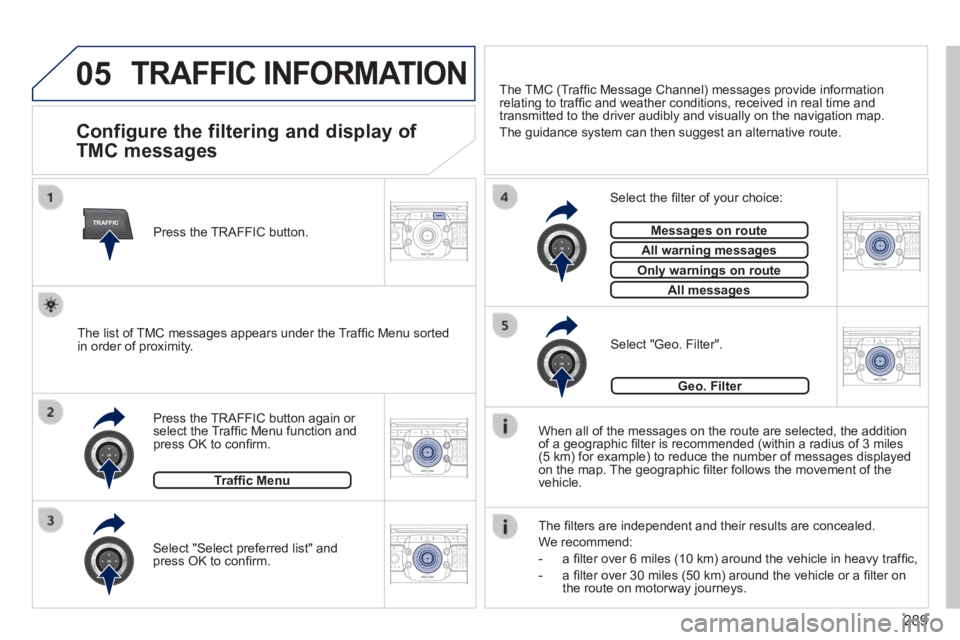
289
05
TRAFFIC
2ABC3DEF5JKL4GHI6MNO8TUV7PQR S9WXYZ0*#
1RADIO MEDIA NA
V TRAFFIC
SETUPADDR
BOOK
2ABC3DEF5JKL4GHI6MNO8TUV7PQR S9WXYZ0*#
1RADIO MEDIA NA
V TRAFFIC
SETUPADDR
BOOK
2ABC3DEF5JKL4GHI6MNO8TUV7PQR S9WXYZ0*#
1RADIO MEDIA NA
V TRAFFIC
SETUPADDR
BOOK
2ABC3DEF5JKL4GHI6MNO8TUV7PQR S9WXYZ0*#
1RADIO MEDIA NA
V TRAFFIC
SETUPADDR
BOOK
2ABC3DEF5JKL4GHI6MNO8TUV7PQR S9WXYZ0*#
1RADIO MEDIA NA
V TRAFFIC
SETUPADDR
BOOK
TRAFFIC INFORMATION
Configure the filtering and display of
TMC messages
When all of the messages on the route are selected, the addition of a geographic fi lter is recommended (within a radius of 3 miles (5 km) for example) to reduce the number of messages displayed on the map. The geographic fi lter follows the movement of the vehicle.
The fi lters are independent and their results are concealed.
We recommend:
- a fi lter over 6 miles (10 km) around the vehicle in heavy traffi c,
- a fi lter over 30 miles (50 km) around the vehicle or a fi lter on the route on motorway journeys.
Press the TRAFFIC button again or select the Traffi c Menu function and press OK to confi rm.
Select "Geo. Filter". The list of TMC messages appears under the Traffi c Menu sorted in order of proximity.
Select the fi lter of your choice:
Messages on routeMessages on route
All warning messagesAll warning messages
Only warnings on routeOnly warnings on route
All messagesAll messages
Traffi c Menu
Select "Select preferred list" and press OK to confi rm.
The TMC (Traffi c Message Channel) messages provide information relating to traffi c and weather conditions, received in real time and transmitted to the driver audibly and visually on the navigation map.
The guidance system can then suggest an alternative route.
Press the TRAFFIC button.
Geo. Filter