Page 13 of 372

131
90 323 267
82
107 312
347
11Familiarisation
Interior
Head-up display
This system projects speed and cruise control/
speed limiter information onto a smoked strip
in the driver's field of vision, so that they do not
need to take their eyes off the road.
Central storage containing
various systems
It is illuminated, cooled and provides storage
and locations for systems and loose items
(USB Player, location for 0.5 litre bottle, ...).
Audio and communication
systems
These systems benefit from the latest
technology: MP3 compatible audio systems,
USB player, Bluetooth hands-free system,
satellite navigation system with colour screen,
auxiliary inputs, Hi-Fi audio system, ...
eMyWay
Audio
-
Bluetooth
®
system
Massage function
This system provides a lumbar massage for a
period of about 60 minutes. The massage is
done in 6 cycles of 10 minutes.
Electric parking brake
It combines the functions of automatic
application on switching off the engine and
automatic release when moving off. Manual
application and release remains possible.
You can adjust the settings for some
vehicle systems in the configuration
menu.
With eMyWay
With the Audio - Bluetooth
®
system
Page 90 of 372
Interior fi ttings
1.
Glove box
2.
Storage
3.
Storage (according to version)
4.
Ticket holder (according to version)
5.
Removable ashtray / 12 V accessor y
socket (120 W)
Press the lid to open the ashtray.
To empty the ashtray, remove it by pulling it
upwards.
6.
Front armrest
and storage
It is illuminated, cooled and contains
storage space (1.5 litre bottle, ...).
7.
USB Player
8.
1
2 V accessor y socket
(120 W )
Observe the maximum power rating to
avoid damaging your accessory .
9.
Cup holder
in the door panel.
Page 92 of 372

USB Player
This connection box, consisting of a JACK
auxiliary socket and a USB port, is located in
the front armrest (under the cover).
It permits the connection of portable device,
such as a digital audio player of the iPod
® type
or a USB memory stick.
It reads the audio file formats (MP3, OGG,
WMA, WAV, ...) which are transmitted to your
audio equipment and played via the vehicle's
speakers.
You can manage these files using the steering
mounted controls or the audio system control
panel and display them in the instrument panel
screen.
When the USB por t is used, the por table device
charges automatically.
For more information on the use of
this system, refer to the "Audio and
telematics" section. Comfort and storage system for the driver and
front passenger.
Centre armrest
Storage
For access to the large storage box, press
button 1
then lift the cover.
For access to the small storage box (below
the armrest cover) press button 2
then lift
the cover.
These can be used for portable devices (mobile
phone, MP3 player...) which can be connected
to the USB port / auxiliary socket.
An air vent (with adjustable opening) delivers
cooled air into the large storage box.
Page 269 of 372
267
The system is protected in such a way that it will only
operate in your vehicle.
eMyWay
01 First steps - Control panel
For safety reasons, the driver must carry out operations
which require prolonged attention while the vehicle is
stationary.
When the engine is switched off and to prevent
discharging of the battery, the system switches off
following the activation of the energy economy mode.
CONTENTS
02 Steering mounted controls
03 General operation
04 Navigation - Guidance
05 Traffic information
06 Using the telephone
07 Contacts - ADDR BOOK
08 Radio
09 Music media players
10 Audio settings
11 Configuration
12 Screen menu map p.
p.
p.
p.
p.
p.
p.
p.
p.
p.
p.
p.
268
270
271
273
286
289
297
300
304
310
311
313
Frequently asked questions p. 316
SATELLITE NAVIGATION SYSTEM
MULTIMEDIA BLUETOOTH TELEPHONE
AUDIO SYSTEM
Page 270 of 372
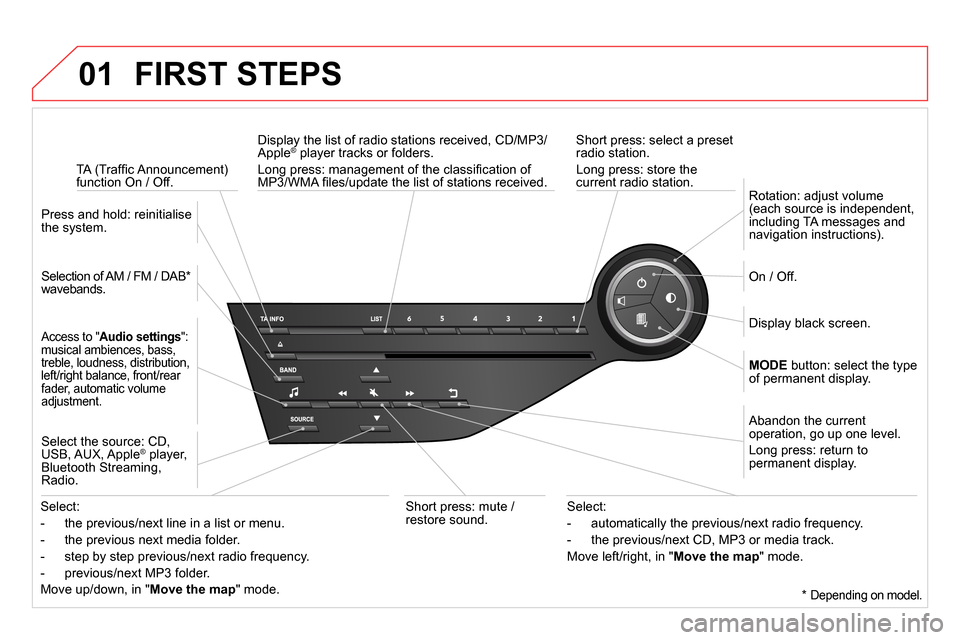
01 FIRST STEPS
Short press: select a preset
radio station.
Long press: store the
current radio station.
TA (Traffi c Announcement)
function On / Off.
Display the list of radio stations received, CD/MP3/
Apple ® player tracks or folders.
Long press: management of the classifi cation of
MP3/WMA fi les/update the list of stations received.
Access to " Audio settings
":
musical ambiences, bass,
treble, loudness, distribution,
left/right balance, front/rear
fader, automatic volume
adjustment.
Selection of AM / FM / DAB *
wavebands.
Press and hold: reinitialise
the system.
Select the source: CD,
USB, AUX, Apple
® player,
Bluetooth Streaming,
Radio.
Abandon the current
operation, go up one level.
Long press: return to
permanent display.
On / Off.
MODE
button: select the type
of permanent display.
Rotation: adjust volume
(each source is independent,
including TA messages and
navigation instructions).
Select:
- the previous/next line in a list or menu.
- the previous next media folder.
- step by step previous/next radio frequency.
- previous/next MP3 folder.
Move up/down, in " Move the map
" mode.
Select:
- automatically the previous/next radio frequency.
- the previous/next CD, MP3 or media track.
Move left/right, in " Move the map
" mode.
Display black screen.
Short press: mute /
restore sound.
*
Depending on model.
Page 274 of 372
03
A press on the knob gives access to
short-cut menus according to the display
in the screen.
GENERAL OPERATION
Display according to context
MUSIC MEDIA PLAYERS,
CD or USB (according to
media):
Play modes:
Normal
Random
Random on all media
Repetition
FULL SCREEN MAP OR IN
A NEW WINDOW:
Stop / Restore guidance Select destination
Enter an address
Directory
GPS coordinates
Divert route
Move the map
Info. on location
Select as destination
Select as stage
Save this place (contacts)
Quit map mode
Guidance criteria
1
1
1
1
1
2
2
2
2
2
1
2
2
2
1
1
1
DTMF ring tones
Hang up
1
1
RADIO:
Activate / Deactivate TA
Activate / Deactivate RDS
TELEPHONE
(call in progress):
Private mode
Put call on hold
1
1
1
1
Change waveband
FM
AM
2
2
1
TA 1
Page 306 of 372
09
MUSIC MEDIA PLAYERS
Access to the "MUSIC MEDIA PLAYER" menu
" MEDIA
"
" Change media
"
" Play mode
" (" Normal
",
" Random
", " Random on all
media
", " Repetition
")
" Audio settings
" (see this section)
" Activate / Deactivate AUX input
" List of the current media
tracks.
This list can also be displayed by pressing LIST
at the steering mounted controls.
Go from the list to the menu (left/right).
or
Press MEDIA
.
Page 307 of 372
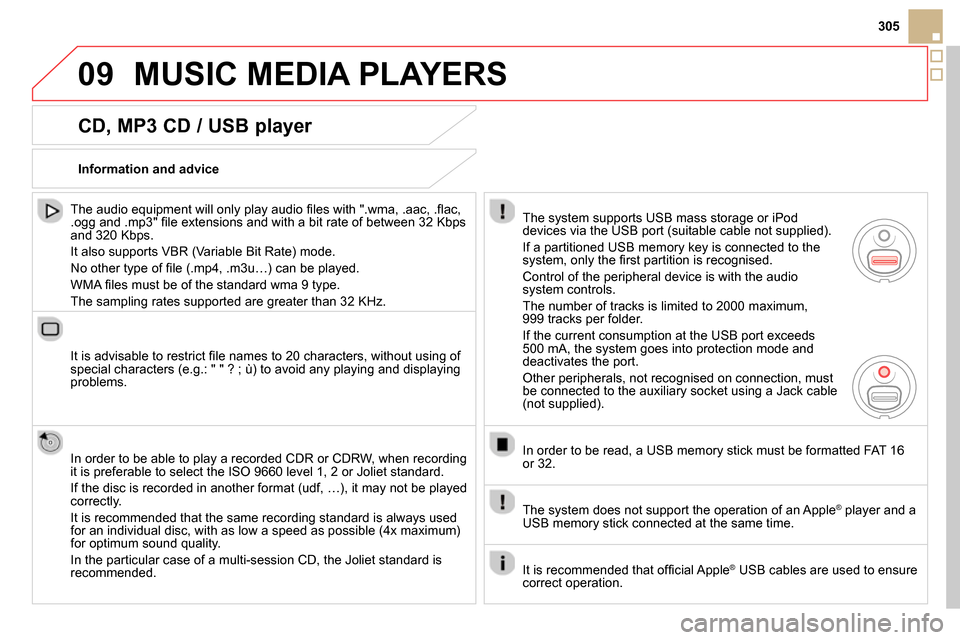
09
305
MUSIC MEDIA PLAYERS
CD, MP3 CD / USB player
The audio equipment will only play audio fi les with ".wma, .aac, .fl ac,
.ogg and .mp3" fi le extensions and with a bit rate of between 32 Kbps
and 320 Kbps.
It also supports VBR (Variable Bit Rate) mode.
No other type of fi le (.mp4, .m3u…) can be played.
WMA fi les must be of the standard wma 9 type.
The sampling rates supported are greater than 32 KHz.
It is advisable to restrict fi le names to 20 characters, without using of
special characters (e.g.: " " ? ; ù) to avoid any playing and displaying
problems.
In order to be able to play a recorded CDR or CDRW, when recording
it is preferable to select the ISO 9660 level 1, 2 or Joliet standard.
If the disc is recorded in another format (udf, …), it may not be played
correctly.
It is recommended that the same recording standard is always used
for an individual disc, with as low a speed as possible (4x maximum)
for optimum sound quality.
In the particular case of a multi-session CD, the Joliet standard is
recommended.
Information and advice
The system supports USB mass storage or iPod
devices via the USB port (suitable cable not supplied).
If a partitioned USB memory key is connected to the
system, only the fi rst partition is recognised.
Control of the peripheral device is with the audio
system controls.
The number of tracks is limited to 2000 maximum,
999 tracks per folder.
If the current consumption at the USB port exceeds
500 mA, the system goes into protection mode and
deactivates the port.
Other peripherals, not recognised on connection, must
be connected to the auxiliary socket using a Jack cable
(not supplied).
In order to be read, a USB memory stick must be formatted FAT 16
or 32.
The system does not support the operation of an Apple
®
player and a
USB memory stick connected at the same time.
It is recommended that offi cial Apple
®
USB cables are used to ensure
correct operation.