Page 35 of 516
Fig. 16 selection options.
on page 3 and note the
Press the !categories) function button 15.
no multimedia interface is connected,
the of categories can be accessed
from the Satellite Radio main menu .
Touch the !Options) function button and the !Category) function button in th e pop-up window 16 .
Radio settings menu (SETUP)
on page 3 and note the
a category .
the 17.
the desi red category by turn in g and
pressing the tuning knob or pressing the screen.
The station
corre sponding to the chosen be opened . ed category
All Categories) is selected, stat ions of ries 15.
Press the button to a
The
the
Keys): the statio n selectio n for arrow buttons
!station List): stations within reach in the frequ ency band can be browsed using the
the stored stations can be browsed using the arrow buttons 12).
Tum the frequency knob 1 @,to the stored stations one after the other, and
press to
17.
Press
1
Audio mode
Page 40 of 516
Fig. 23 audio source connec ted to the mult imedia socket.
on page 3 and note the introductory information on page
The 1 ®
The connected
via the radio navigation system.
A connec ted
a u dio source is indicated by AUX on the screen.
Connecting an
Reduce
Connec t an
audio source.
To change to
of the audio
source
socket
Operation Effect
socket.
the instruc tions for use of
menu with BT audio se
audio source continues in the backg round.
The radio navigat ion system remains
in the AUX menu .
The radio navigat ion system switches
to
the audio source is powered by the 12 interference is
Fig. 25 a udio mode .
Page 41 of 516
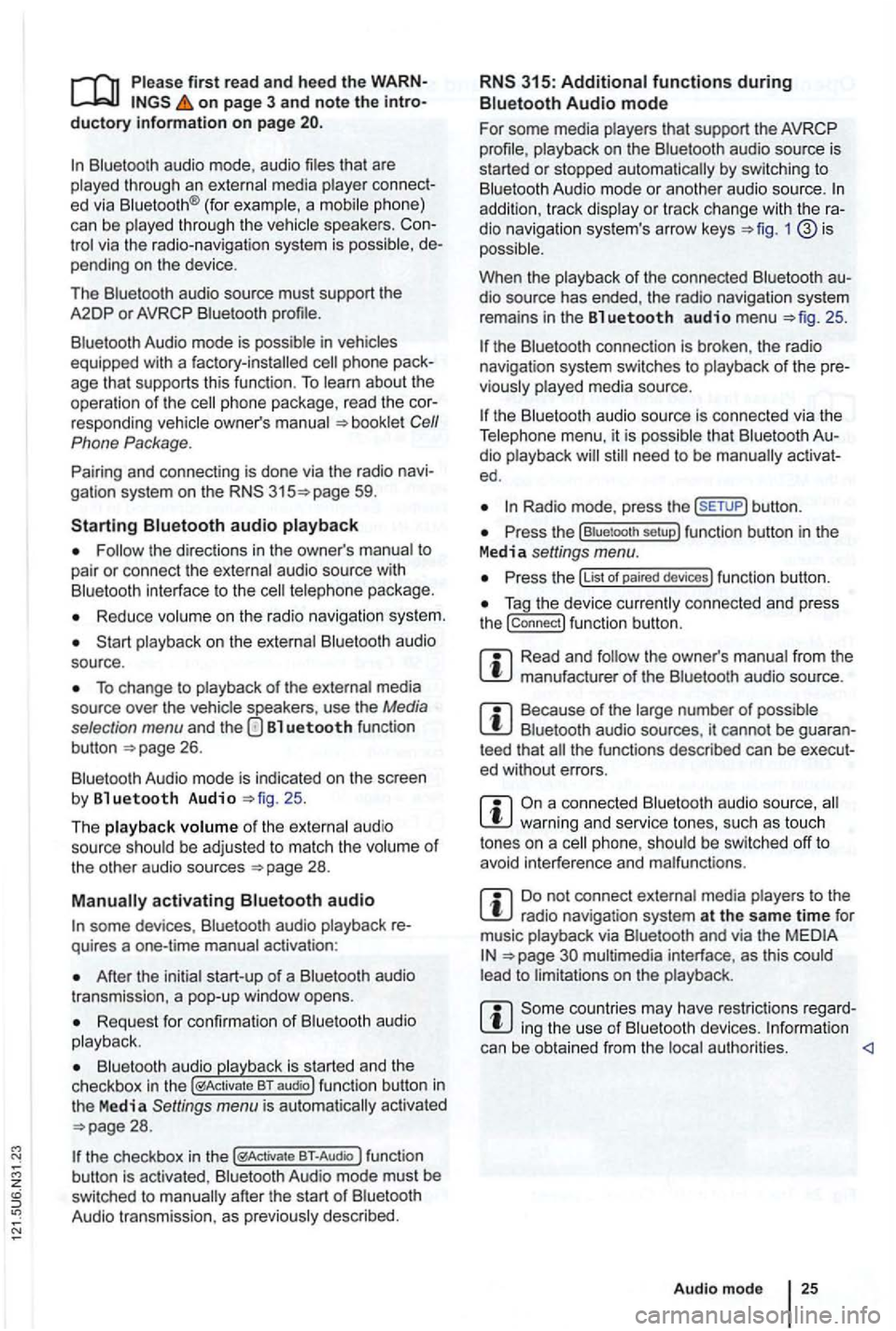
first read and heed the on page 3 and note the ductory information on page
through an ed via (for a phone)
can be through the speakers. via the radio-navigation system is
audio source must support the
A2DP or AVRCP
in equipped with a factory -installed phone age that supports this function . To
responding owner's Cell
Phone Package.
Pairing and connec ting is done via the radio
audio
the directions in the owner 's
Redu ce
To change to
Bl uetooth function
button 26.
Aud io mode is indicated on the screen
by Bl uetooth Audio 25 .
The
o f t he be adjusted to match the of the other audio sources
activating audio
some devices ,
After the audio
transmission , a pop-up window opens.
Request fo r confir mation of aud io
BT-Audio Audio mode must be
swi tched to
Audio transmission, as
audio source is
started or s topped automatically by switc hing to
addition , track dio navigation system 's arrow keys 1
25.
the connection is broken . the radio
navigation system switches to
media source.
th e that dio ed .
Radio mode, press the sETUP) button .
Press the
Press the
Tag the device connected and press
the connect) funct ion butt on.
Read and manufacturer of the
Because of the number of audio sources , it canno t be teed that
audio source, warning and service tones, suc h as touch
tones on a
Do not connect radio nav igation system at the same time for
music
interface , as this to on the
ing the use of can be obtained from the
Page 46 of 516
Introduction
find information about:
for connect ing data media . . . . . .
th e multime
dia interf ace is
formats are referred
t o
data medium conn ected
v ia the interface can be back and controlled via the radio navigation
system.
this data media and contain such as MP3 as MDI (Med ia Device
multi media interface.
first read and h ee d the WARN on page 3 and note the introductory information on page
Adapter for connecting a data medium
An
RNS 3 15
The multimedia interface provides 5 used by
instructions
Device overview
Operation basics
Media page
multimedia interface
can be removed.
Fig . 33 menu of the media
sou rces with med ia source
An adap te r is
D o no t use m em ory card adapter s, o r
Page 47 of 516
and requirements
system FAT16 (<2GB) or F A T32 (> 2 GB).
iPodsrM and iPhonesrM of different generations3>. MTP or Vista" trademark.
and formats
-Audio in OGG-Vor bis and AAC mat.
-i n
of the
are protec ted trademarks of Apple
it can take M TP they are ready to
For data media that are divided into tions . the first partition is recognized.
Read about
Fig. 34 media source interface).
on page 3 and note the
The can damage the adapter and of function.
Do not connect media to the radio navigatio n syste m at the same time fo r
musi c via a n d via the to
Fig. 35
Connect an appropriate adapter to the interface
Connect the dat a medium t o the
switch on the the appropriate data mode.
Despite indica tions to th e contrary, the
Audio mode
Page 48 of 516
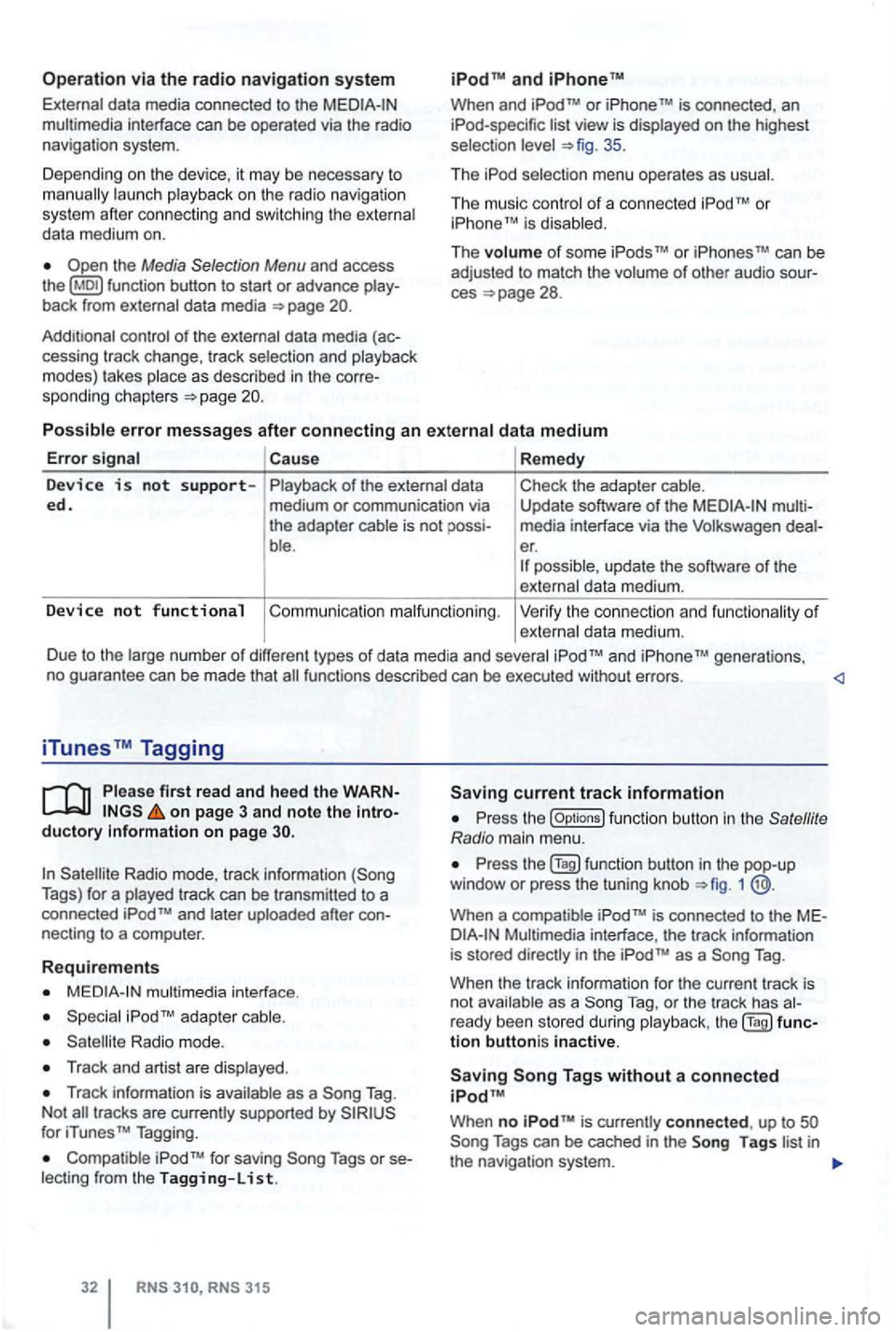
Operation via the radio navigation system
External data media con nec ted to the multimedia interface can be ope rated via the radio
navigation system.
D epend i
ng on th e de vic e, it m ay be necessary to launch playback on t he radio na vigat ion
s ys te m afte r co nn ec ting an d swi tch ing the extern al
d a ta medium on.
back from external data media
con trol of th e externa l data media (ac-
cessing tr ack change, track selectio n and playb ack
m odes) takes plac e as described in the corre-
spon ding ch apt ers
and
When and TM is connected , an list view is displayed on the highest
selec tion 35 .
Th e
The music co ntro l of a conn ected
Cause Remedy
Device is not s upp orted. of the external data
medium or communication via
the adap ter cable is not
ble . Check
the adapter cable.
Update software
of the media interfac e via t he Volkswage n er. possible , update th e software of th e
exte rnal data me diu m .
Device no t functional Co mmu nicatio n malfunctio nin g . Ve rify the con nect io n an d fu n ct ion ality of externa l data m ediu m.
D ue to the large num be r of different types
of d ata media and several gene rations,
no gua ran tee can be made that fu nctions described can be executed without errors.
iTunes Tagging
first read and heed th e on page 3 and note the ductory Information on page
Radio mode, track information Tags) for a played track can be tr ansm itted to a
connected
necting to a compu ter.
Requirements
multimedia interface .
Radio mode.
Track and artist are disp layed .
Track in forma tion is available as a Tag .
N ot
for iTunes TM Tagging.
Compatible Tags or
RNS 315
current track information
th e (Options ) function butt on in the
1
is conne cted to the
as a Tag .
When the track informa tion for the current track is
n ot ava ilab le as a
Tag, or th e tr ack has
tion buttoni s inactive.
When no is currently connect ed , up to
Page 53 of 516
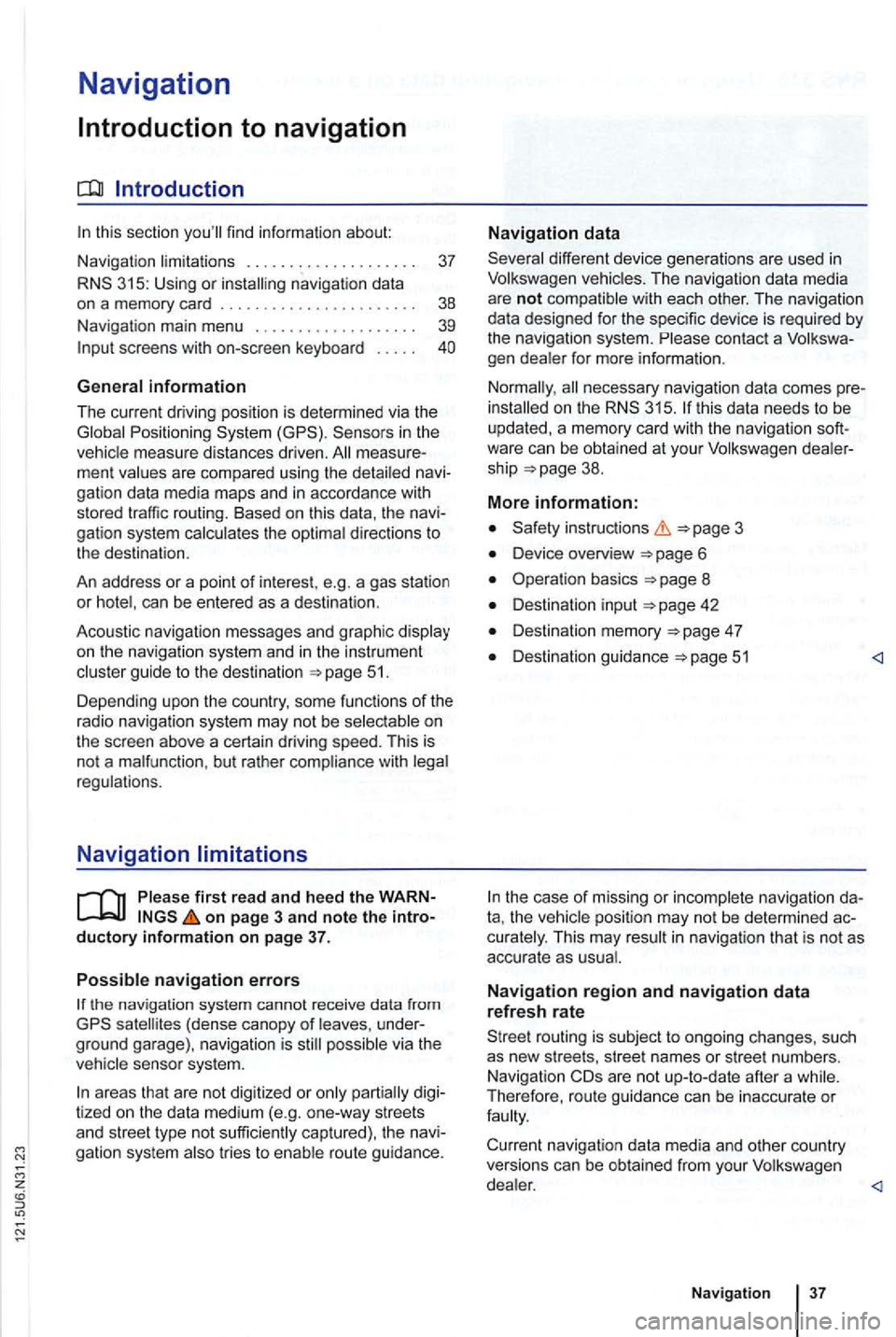
Navigation
Introduction to navigation
Introduction
find infor ma tion about:
Navigation limitations . . . . . . . . . . . . . . . . . . . .
37
315: Using or
screens with on-screen keyboard
Gener a l information
The current driving posit ion is determined via the Positioning measu re d istances driven. men t gation data media maps and in accordance with
stored traffic routing. Based on this data , the
gation system
can be entered as a destinat ion.
Acoustic navigation messages and graphic
on the navigation system and in the instrument gu ide to t h e des tination 5 1.
Depending upon the country, some functions
of the
radio naviga tion system may not be
regulations.
Navigation limitations
first r ea d and heed the o n pa ge 3 and note th e ductory informatio n on page 37.
P
ossi b le navigation erro rs
the navigation system cannot receive data from
tized on lhe data medium (e.g. one-way streets
and street type not sufficiently cap tured) , the gation syst em route guidance.
Navigation da ta
different device generations are used in
contact a
necessary navigation data comes this data needs to be
updated , a memory card with the navigat ion
Device overview
Operation basics
Destination input
Destination memory 4 7
Destination guidance 51
the case of missing or incompl ete navigation ta, the posi tion may not be determined curalely. This may in naviga tion that is not as
accurate as
Navigatio n r egion and navigatio n d ata
r efresh r ate
The refore, route guidance can be inaccurate or
dealer.
Nav igatio n
Page 55 of 516
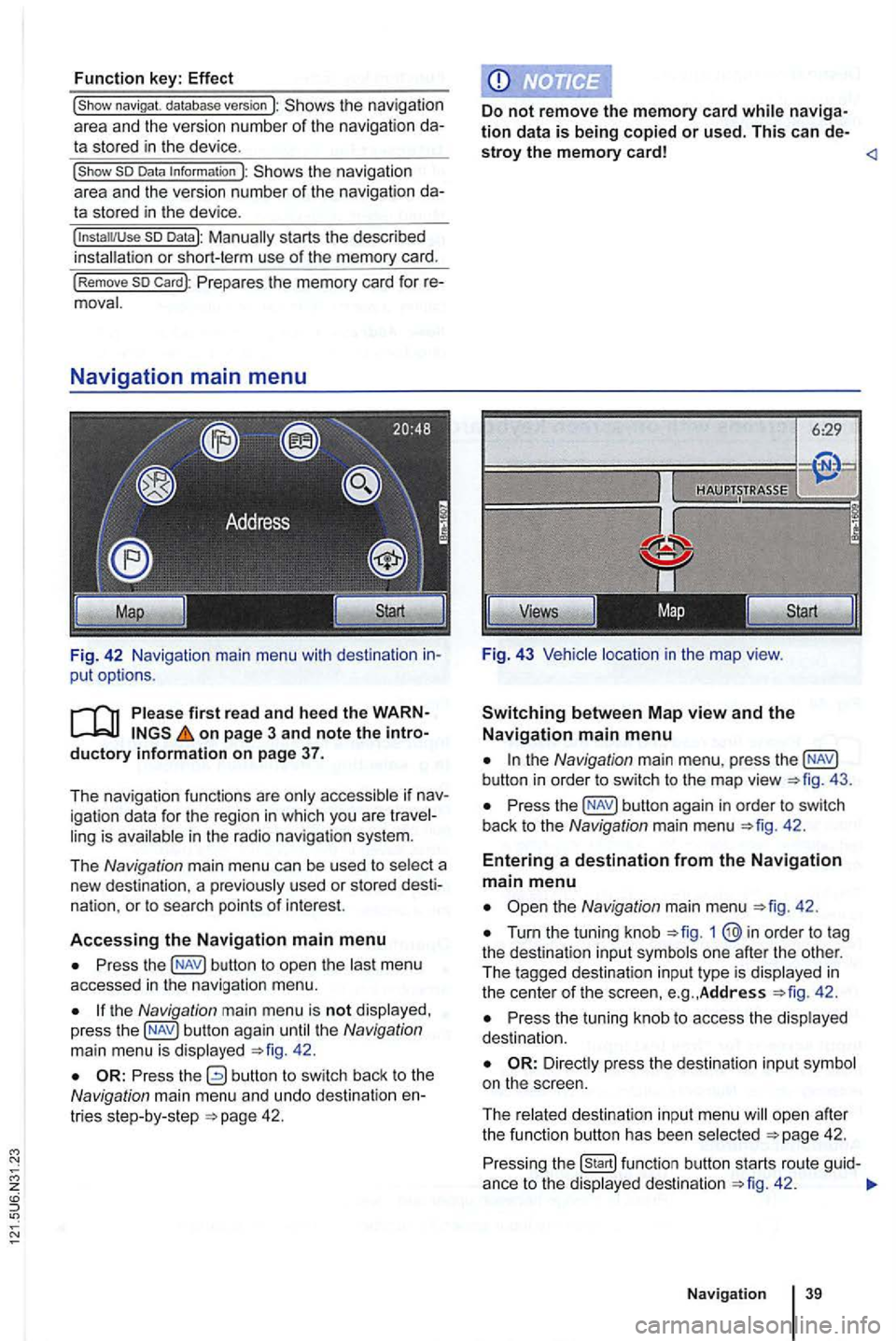
Function key: Effect
the navigation
area and the version number of the navigation data stored in the device .
the navigation
a rea and the version number of the navigation data stored in the device.
so Datal:
Prepares the memory card for re
F ig. 42 Navigation main menu with destination in
put options.
on page 3 and note the introductory i nformation on page 37.
T he nav igation functions are only accessible if nav
igation data for the region in which you are travel
ling is available in the radio navigation system.
The
N avig ation main menu can be used to select a
new destina tion . a pr eviously used or stored desti
nat ion.
or to sea rch points of interest.
A
ccessing the Navigation main menu
Press the button to op en the las t menu
accessed in the navigation menu.
the Navigation main menu is not disp layed ,
press the 42.
the Navigation main menu , press the
Press the 42.
Entering a destination from the Navigation main menu
Turn the tuning knob 1
42 .
Press the tuning knob to access the disp layed
dest inatio n.
ope n afte r
t h e function butt on has been select ed 42.
Press ing the 42 .
Naviga tion