Page 264 of 330
SETUP
264
�
By voice recognition
You can operate “Connect Phone” by giv-
ing a command.
“Connect
Phone” includes “Select Phone”,
“Add New Phone” and “Handsfree Power
Off” (On).
The operating procedure is similar to other
voice recognition. (For the operation of
voice recognition, see “Speech command
system” on page 44.)
When you select the command of “Add
New Phone”, you must carry out the follow-
ing operation on the screen.
INFORMATION
Phonebook data is managed for ev-
ery registered phone. When anoth-
er phone is connecting, you can not
read the registered data.
“Phonebook” is accessed from the
“Phonebook Settings” screen.
1. Push the “SETUP” button.
2. Touch “Phone”.
3. Touch “Phonebook”.
Please do each setting from this
screen.
— Phonebook
Page 265 of 330
SETUP
265
“Setting the phonebook” is accessed
from the “Contacts” screen.
1. Push the “SETUP” button.
2. Touch “Phone”.
3. Touch “Phonebook”.
4. Touch “Manage Contacts”.
Please refer to the following pages for
each setting.You can also display the “Contacts”
screen in the following way.
1. Push the “INFO/PHONE” button.
2. Touch “Phone”.
3. Touch “Contacts”.
4. Touch “Options”.
5. Touch “Manage Contacts”.
— Setting the phonebook
Page 273 of 330
SETUP
273
7. Touch “Yes”.
INFORMATION
When you delete a Bluetooth�
phone, the phonebook data will be
deleted at the same time.
“Speed dials setting” is accessed from
the “Speed Dials” screen.
1. Push the “SETUP” button.
2. Touch “Phone”.
3. Touch “Phonebook”.
4. Touch “Manage Speed Dials”.
Please refer to the following pages for
each setting.
— Speed dials setting
Page 281 of 330
SETUP
281
You can also delete the call history in
the following way.
1. Push the “INFO/PHONE” button.
2. Touch “Phone”.
3. Touch “Call History”.
4. Touch “Delete”.
5. This screen is displayed.
The following operations are the same
as the operation when you operate it
from the “SETUP” button.
You can similarly operate other call his-
tory.“Setting the voice tag” is done by dis-
playing “Voice Tags” screen.
1. Push the “SETUP” button.
2. Touch “Phone”.
3. Touch “Phonebook”.
4. Touch “Manage Voice Tags”.
Please refer to the following pages for
each setting.
— Setting the voice tag
Page 283 of 330
SETUP
283
3. Touch “� REC”, and record a voice
tag.
4. Touch “� Play” to play the voice
tag.
When you complete the voice tag registra-
tion, touch “OK” .
INFORMATION
When you use the voice tag, do not
change the language setting from
the language setting used when reg-
istering.
If they are different, the voice recog-
nition can’t recognize the voice tag
that you have registered.
You can also register the voice tag in
the following way.
1. Push the “INFO/PHONE” button.
2. Touch “Phone”.
3. Touch “Contacts”.
4. Select the desired data from the list.
5. Touch “Options”.
6. Touch “Set Voice Tag”.
Page 285 of 330
SETUP
285
�
Deleting the voice tag
1. Touch “Delete Voice Tags”.
2. Select the desired data or touch
“Select All”, then touch “Delete”.
You can select multiple data and delete
them at the same time.
3. Touch “Yes”.
— Bluetooth
�
You can confirm and change the
Bluetooth� settings.
1. Push the “SETUP” button.
2. Touch “Phone”.
3. Touch “Bluetooth∗”.
∗: Bluetooth is a registered trademark of Bluetooth SIG, Inc.
4. This screen is displayed.
Page 286 of 330
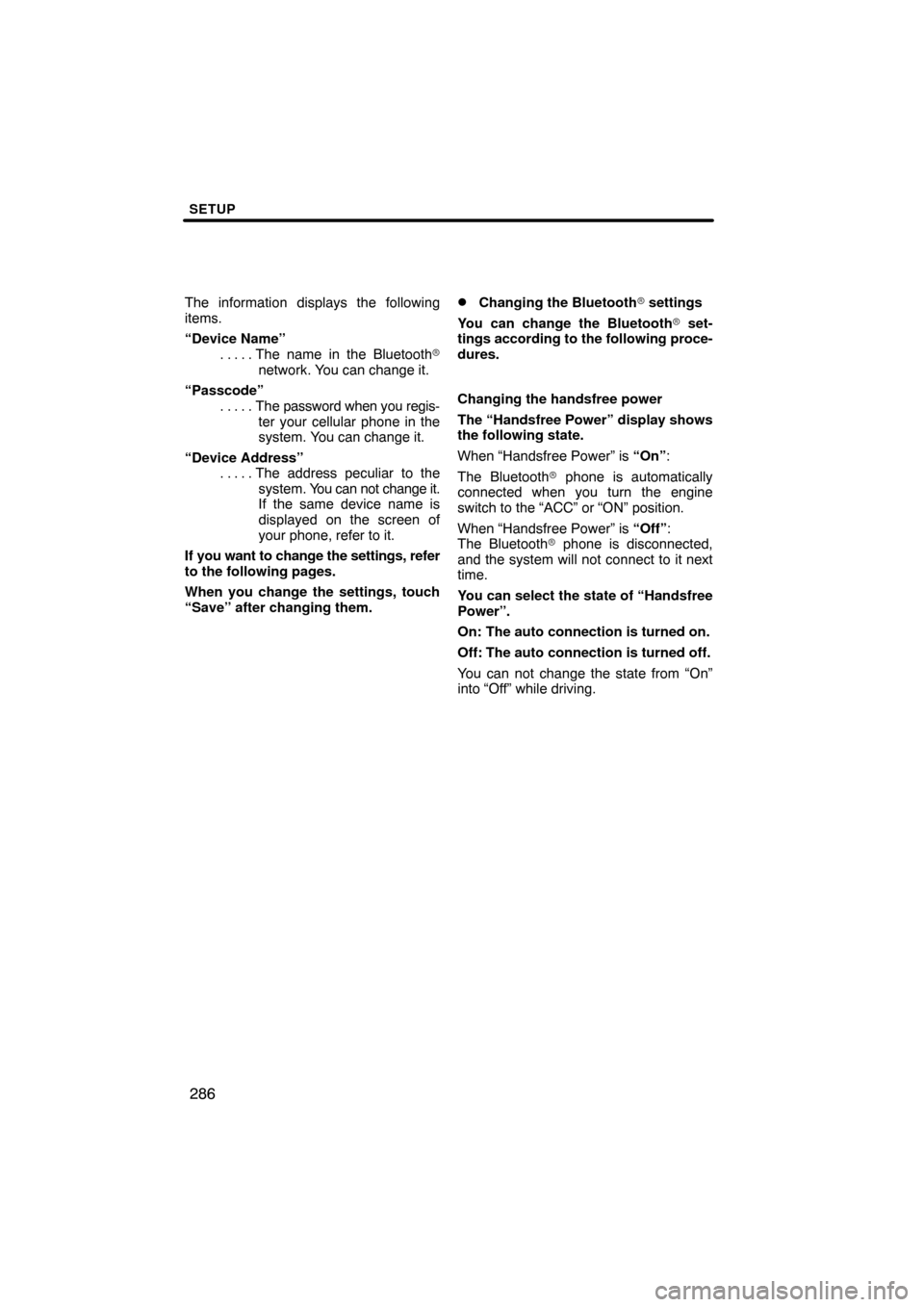
SETUP
286
The information displays the following
items.
“Device Name”The name in the Bluetooth�
. . . . .
network. You can change it.
“Passcode” The password when you regis-
. . . . .
ter your cellular phone in the
system. You can change it.
“Device Address” The address peculiar to the
. . . . .
system. You can not change it.
If the same device name is
displayed on the screen of
your phone, refer to it.
If you want to change the settings, refer
to the following pages.
When you change the settings, touch
“Save” after changing them.�Changing the Bluetooth � settings
You can change the Bluetooth� set-
tings according to the following proce-
dures.
Changing the handsfree power
The “Handsfree Power” display shows
the following state.
When “Handsfree Power” is “On” :
The Bluetooth � phone is automatically
connected when you turn the engine
switch to the “ACC” or “ON” position.
When “Handsfree Power” is “Off” :
The Bluetooth � phone is disconnected,
and the system will not connect to it next
time.
You can select the state of “Handsfree
Power”.
On: The auto connection is turned on.
Off: The auto connection is turned off.
You can not change the state from “On”
into “Off” while driving.
Page 289 of 330
SETUP
289
�
Initializing the Bluetooth�
settings
You can initialize the settings.
1. Touch “Default”.
2. Touch “Yes”.
If the state of “Handsfree Power” is
changed from “Off” into “On”, Bluetooth�
connection will begin. If you connect a phone while
Bluetooth
� audio is playing
This screen is displayed, and the
Bluetooth � audio will stop temporarily.