Page 190 of 330
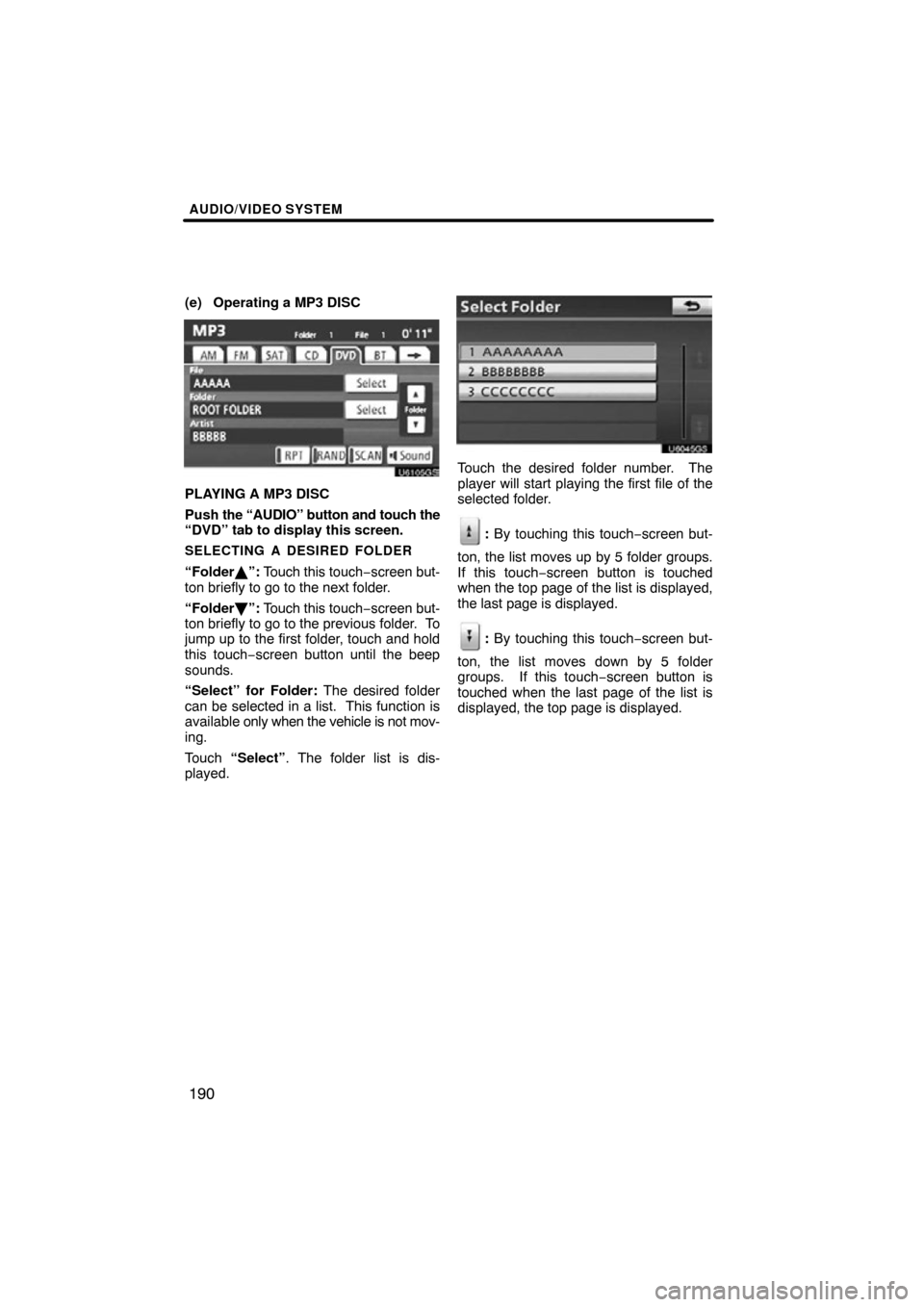
AUDIO/VIDEO SYSTEM
190
(e) Operating a MP3 DISC
U6105GS
PLAYING A MP3 DISC
Push the “AUDIO” button and touch the
“DVD” tab to display this screen.
SELECTING A DESIRED FOLDER
“Folder \b”: Touch this touch −screen but-
ton briefly to go to the next folder.
“Folder ”: Touch this touch −screen but-
ton briefly to go to the previous folder. To
jump up to the first folder, touch and hold
this touch−screen button until the beep
sounds.
“Select” for Folder: The desired folder
can be selected in a list. This function is
available only when the vehicle is not mov-
ing.
Touch “Select” . The folder list is dis-
played.
U6045GS
Touch the desired folder number. The
player will start playing the first file of the
selected folder.
: By touching this touch−screen but-
ton, the list moves up by 5 folder groups.
If this touch−screen button is touched
when the top page of the list is displayed,
the last page is displayed.
: By touching this touch−screen but-
ton, the list moves down by 5 folder
groups. If this touch−screen button is
touched when the last page of the list is
displayed, the top page is displayed.
Page 191 of 330
AUDIO/VIDEO SYSTEM
191
U019ADNS
U6105GS
SELECTING A DESIRED FILE
“SEEK/TRACK” button: Use for direct
access to a desired file.
Push either side of the “SEEK/TRACK”
button and repeat it until the desired file
number appears on the display. As you re-
lease the button, the player will start play-
ing the selected file from the beginning.
Fast forward: Push “ �” side of the
“SEEK/TRACK” button and hold it to fast
forward the disc. When you release the
button, the player will resume playing from
that position.
Reverse: Push “� ” side of the “SEEK/
TRACK” button and hold it to reverse the
disc. When you release the button, the
player will resume playing.
“Select” for File: The desired file can be
selected in a list. This function is available
only when the vehicle is not moving.
Touch “Select” . The file list is displayed.
Page 192 of 330
AUDIO/VIDEO SYSTEM
192
U6046GS
Touch the desired file number. The player
will start playing the selected file from the
beginning.
: By touching this touch−screen but-
ton, the list moves up by 5 file groups. If
this touch −screen button is touched when
the top page of the list is displayed, the last
page is displayed.
: By touching this touch−screen but-
ton, the list moves down by 5 file groups.
If this touch−screen button is touched
when the last page of the list is displayed,
the top page is displayed.
U6106GS
SEARCHING FOR A DESIRED FILE
Touch “SCAN” on the screen briefly.
“SCAN” appears on the screen. The DVD
player will play the next file in the folder for
10 seconds, then scan again. To select a
file, touch “SCAN” on the screen a second
time. If the player reaches the end of the
folder, it will continue scanning from file 1.
After all the files are scanned in one pass,
normal play resumes.
Page 193 of 330
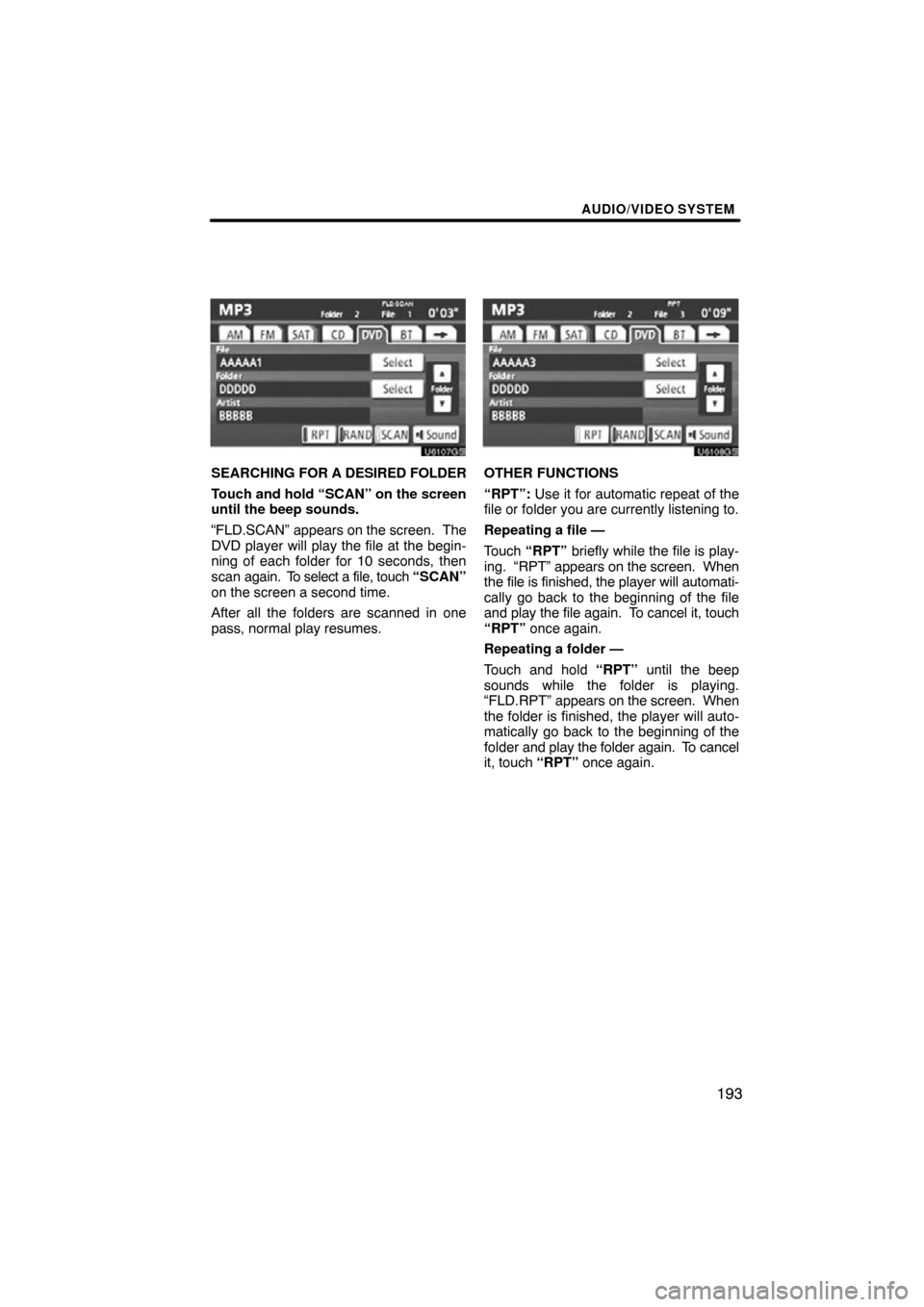
AUDIO/VIDEO SYSTEM
193
U6107GS
SEARCHING FOR A DESIRED FOLDER
Touch and hold “SCAN” on the screen
until the beep sounds.
“FLD.SCAN” appears on the screen. The
DVD player will play the file at the begin-
ning of each folder for 10 seconds, then
scan again. To select a file, touch “SCAN”
on the screen a second time.
After all the folders are scanned in one
pass, normal play resumes.
U6108GS
OTHER FUNCTIONS
“RPT”: Use it for automatic repeat of the
file or folder you are currently listening to.
Repeating a file —
Touch “RPT” briefly while the file is play-
ing. “RPT” appears on the screen. When
the file is finished, the player will automati-
cally go back to the beginning of the file
and play the file again. To cancel it, touch
“RPT” once again.
Repeating a folder —
Touch and hold “RPT” until the beep
sounds while the folder is playing.
“FLD.RPT” appears on the screen. When
the folder is finished, the player will auto-
matically go back to the beginning of the
folder and play the folder again. To cancel
it, touch “RPT” once again.
Page 194 of 330
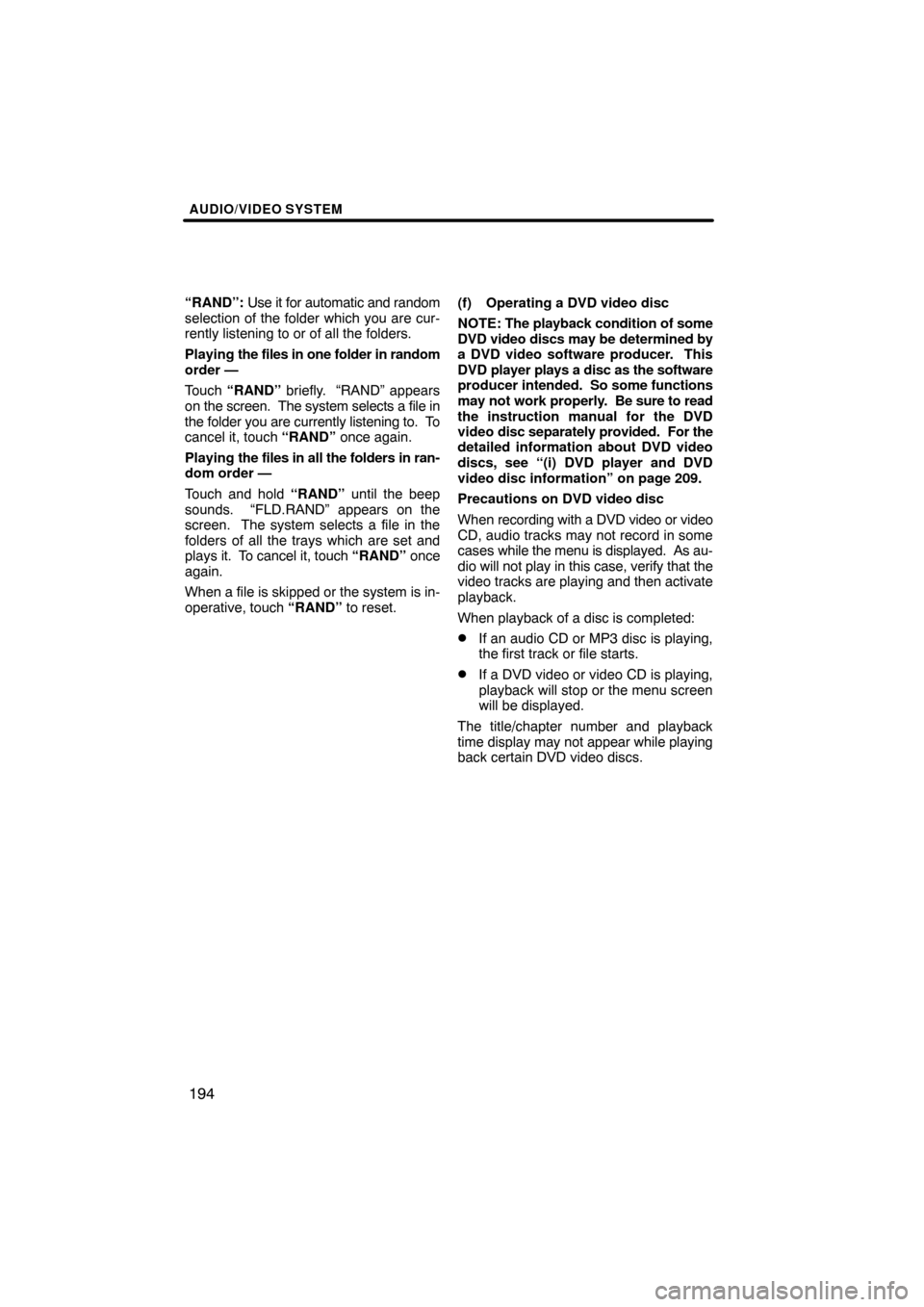
AUDIO/VIDEO SYSTEM
194
“RAND”: Use it for automatic and random
selection of the folder which you are cur-
rently listening to or of all the folders.
Playing the files in one folder in random
order —
Touch “RAND” briefly. “RAND” appears
on the screen. The system selects a file in
the folder you are currently listening to. To
cancel it, touch “RAND” once again.
Playing the files in all the folders in ran-
dom order —
Touch and hold “RAND” until the beep
sounds. “FLD.RAND” appears on the
screen. The system selects a file in the
folders of all the trays which are set and
plays it. To cancel it, touch “RAND” once
again.
When a file is skipped or the system is in-
operative, touch “RAND” to reset. (f) Operating a DVD video disc
NOTE:
The playback condition of some
DVD video discs may be determined by
a DVD video software producer. This
DVD player plays a disc as the software
producer intended. So some functions
may not work properly. Be sure to read
the instruction manual for the DVD
video disc separately provided. For the
detailed information about DVD video
discs, see “(i) DVD player and DVD
video disc information” on page 209.
Precautions on DVD video disc
When recording with a DVD video or video
CD, audio tracks may not record in some
cases while the menu is displayed. As au-
dio will not play in this case, verify that the
video tracks are playing and then activate
playback.
When playback of a disc is completed:
�If an audio CD or MP3 disc is playing,
the first track or file starts.
�If a DVD video or video CD is playing,
playback will stop or the menu screen
will be displayed.
The title/chapter number and playback
time display may not appear while playing
back certain DVD video discs.
Page 195 of 330
AUDIO/VIDEO SYSTEM
195
CAUTION
Conversational speech on some
DVDs is recorded at a low volume to
emphasize the impact of sound ef-
fects. If you adjust the volume as-
suming that the conversations repre-
sent the maximum volume level that
the DVD will play, you may be startled
by louder sound effects or when you
change to a different audio source.
The louder sounds may have a signif-
icant impact on the human body or
pose a driving hazard. Keep this in
mind when you adjust the volume.
U6077GS
This screen appears when the video
screen is first displayed after the en-
gine switch is in the “ACC” or “ON”
position.
Page 196 of 330
AUDIO/VIDEO SYSTEM
196
U6084GS
PLAYING A DVD DISC
Push the “AUDIO” button and touch the
“DVD” tab to display this screen.
To play DVD movie, when a DVD video
disc is inserted, the DVD will start automat-
ically within the first few seconds after the
parking brake is disengaged.
Touch “Settings” on “DVD” screen and
touch “Wide” on “Settings” screen. The
screen mode can be changed.
If you touch “Full Screen” when the ve-
hicle is completely stopped and the park-
ing brake is applied, the video screen re-
turns.
U6051GS
DVD SETTINGS
If you touch “Settings” on “DVD” screen,
“Settings” screen appears.
Page 197 of 330
AUDIO/VIDEO SYSTEM
197
DESCRIPTION OF SETTINGS
“DVD Video Settings”: The initial set up
screen appears. (See page 201.)
“Search”: The title search screen ap-
pears. (See page 199.)
“Return”: Touching this will display the
predetermined scene and start playing
from there.
“Audio”: The audio changing screen ap-
pears. (See page 200.)
“Subtitle”: The subtitle changing screen
appears. (See page 199.)
“Angle”: The angle selection screen ap-
pears. (See page 200.)
“Wide”: The screen mode screen ap-
pears. (See page 151.)
U6084GS
DISPLAYING DVD CONTROLS
If you touch
, while watching video,
DVD controls will appear.
If “
” appears on the screen when you
touch a control, the operation relevant to
the control is not permitted.