Page 274 of 330
SETUP
274
You can also display the “Speed Dials”
screen in the following way.
1. Push the “INFO/PHONE” button.
2. Touch “Phone”.
3. Touch “Speed Dials”.
4. Touch “Options”.
�Registering the speed dial
You can register the desired phone
number from phonebook. Up to 18
numbers per phone can be registered.
1. Touch “New Speed Dial”.
2. Select the data you want to register.
Page 275 of 330
SETUP
275
3. Touch the desired phone number.
4. Touch the touch�screen button you
want to register in.
5. If you select a touch�screen button
you registered before, this screen is
displayed.
Touch “Yes” if you want to replace it.
6. When this screen is displayed, the
operation is complete.
Page 277 of 330
SETUP
277
From “Contact Data” screen
1. Push the “INFO/PHONE” button.
2. Touch “Phone”.
3. Touch “Contacts”.
4. Select the desired data from the list.
5. Touch “Options”.
6. Touch “Set Speed Dial”.
7. This screen is displayed.
The following operations are the same
as the operation when you operate it
from the “SETUP” button.
Page 281 of 330
SETUP
281
You can also delete the call history in
the following way.
1. Push the “INFO/PHONE” button.
2. Touch “Phone”.
3. Touch “Call History”.
4. Touch “Delete”.
5. This screen is displayed.
The following operations are the same
as the operation when you operate it
from the “SETUP” button.
You can similarly operate other call his-
tory.“Setting the voice tag” is done by dis-
playing “Voice Tags” screen.
1. Push the “SETUP” button.
2. Touch “Phone”.
3. Touch “Phonebook”.
4. Touch “Manage Voice Tags”.
Please refer to the following pages for
each setting.
— Setting the voice tag
Page 282 of 330
SETUP
282
You can also display “Voice Tags”
screen in the following way.
1. Push the “INFO/PHONE” button.
2. Touch “Phone”.
3. Touch “Contacts”.
4. Touch “Options”.
5. Touch “Manage Voice Tags”.
�Registering the voice tag
You can register a voice tag for up to 20
numbers.
1. Touch “New Voice Tag”.
2. Select the data you want to register.
Page 284 of 330
SETUP
284
7. This screen is displayed.
The following operations are the same
as the operation when you operate it
from the “SETUP” button.
�Editing the voice tag
1. Touch “Edit Voice Tags”.
2. Select the data you want to edit.
3. This screen is displayed.
The following operations are the same
as the operation when you register the
voice tag.
Page 285 of 330
SETUP
285
�
Deleting the voice tag
1. Touch “Delete Voice Tags”.
2. Select the desired data or touch
“Select All”, then touch “Delete”.
You can select multiple data and delete
them at the same time.
3. Touch “Yes”.
— Bluetooth
�
You can confirm and change the
Bluetooth� settings.
1. Push the “SETUP” button.
2. Touch “Phone”.
3. Touch “Bluetooth∗”.
∗: Bluetooth is a registered trademark of Bluetooth SIG, Inc.
4. This screen is displayed.
Page 286 of 330
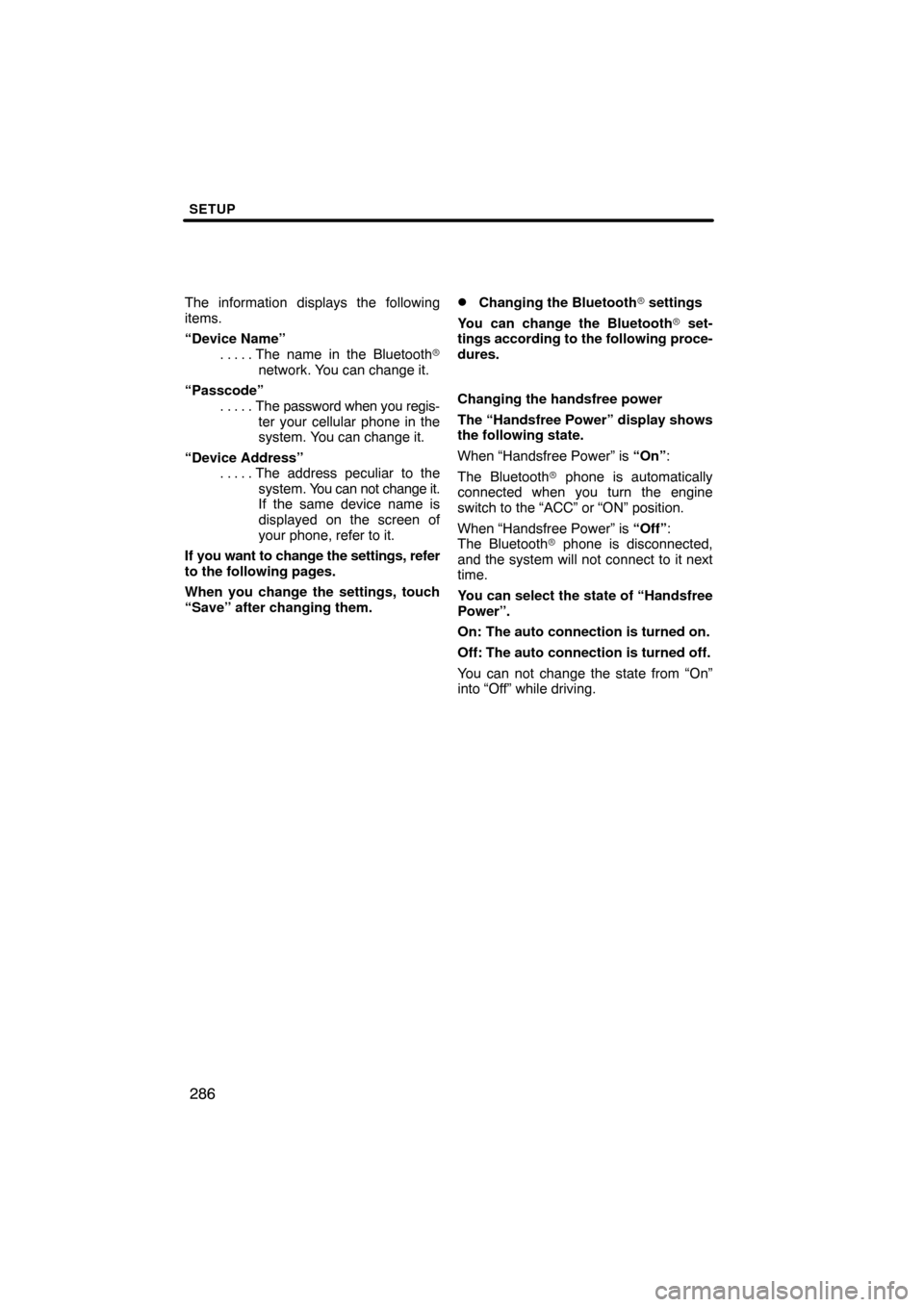
SETUP
286
The information displays the following
items.
“Device Name”The name in the Bluetooth�
. . . . .
network. You can change it.
“Passcode” The password when you regis-
. . . . .
ter your cellular phone in the
system. You can change it.
“Device Address” The address peculiar to the
. . . . .
system. You can not change it.
If the same device name is
displayed on the screen of
your phone, refer to it.
If you want to change the settings, refer
to the following pages.
When you change the settings, touch
“Save” after changing them.�Changing the Bluetooth � settings
You can change the Bluetooth� set-
tings according to the following proce-
dures.
Changing the handsfree power
The “Handsfree Power” display shows
the following state.
When “Handsfree Power” is “On” :
The Bluetooth � phone is automatically
connected when you turn the engine
switch to the “ACC” or “ON” position.
When “Handsfree Power” is “Off” :
The Bluetooth � phone is disconnected,
and the system will not connect to it next
time.
You can select the state of “Handsfree
Power”.
On: The auto connection is turned on.
Off: The auto connection is turned off.
You can not change the state from “On”
into “Off” while driving.