Page 215 of 330
AUDIO/VIDEO SYSTEM
215
U6078GS
�USB memory
U6079GS
�iPod
“Select” for File or Track: The desired
file or track can be selected in a list. This
function is available only when the vehicle
is not moving.
Touch “Select” . The file or track list is dis-
played.
Touch the desired file or track number. The
changer will start playing the selected file
or track from the beginning.
: By touching this touch−screen but-
ton, the list moves up by 5 file or track
groups. If this touch−screen button is
touched when the top page of the list is dis-
played, the last page is displayed.
: By touching this touch−screen but-
ton, the list moves down by 5 file or track
groups. If this touch−screen button is
touched when the last page of the list is
displayed, the top page is displayed.
Page 225 of 330
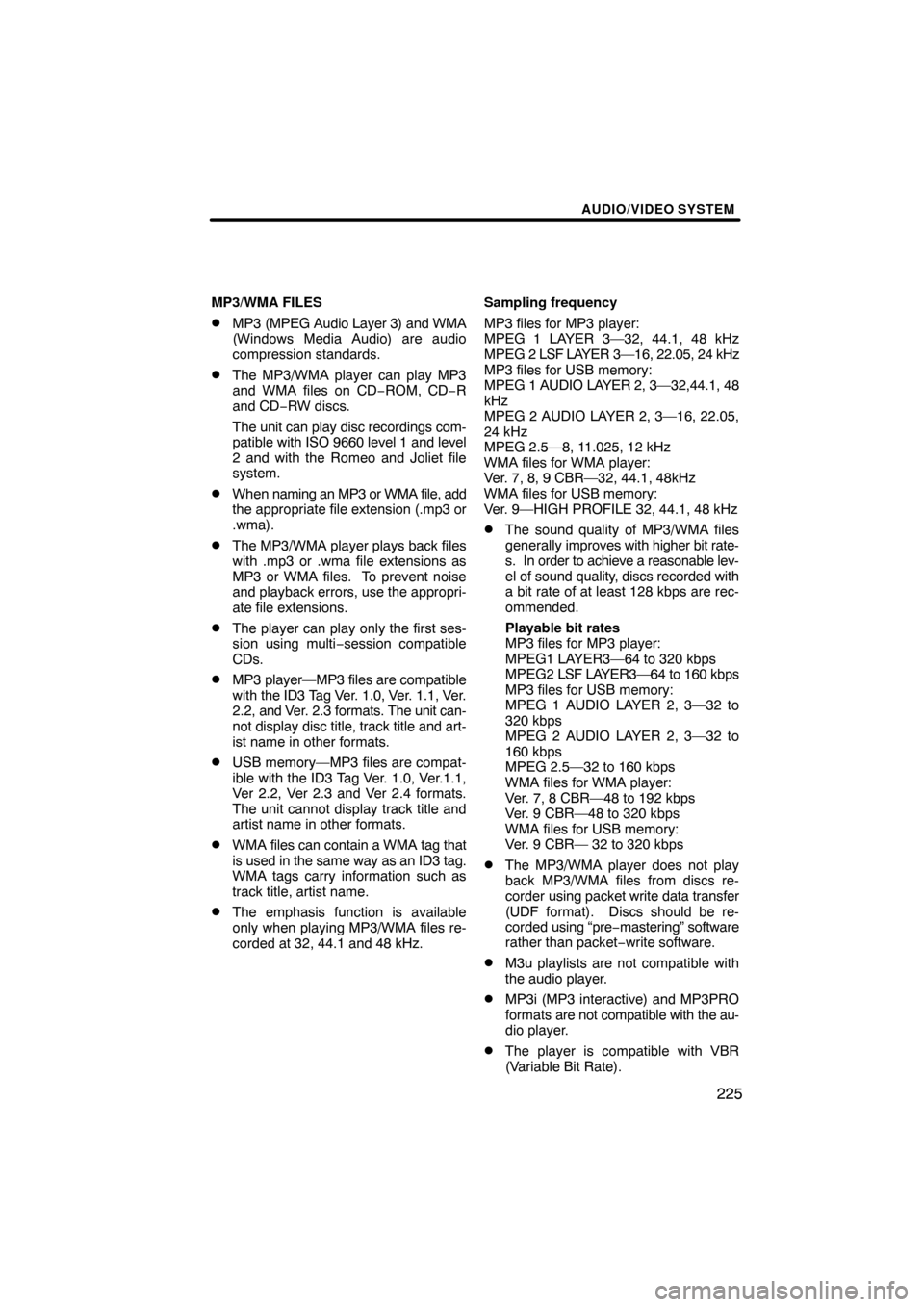
AUDIO/VIDEO SYSTEM
225
MP3/WMA FILES
�MP3 (MPEG Audio Layer 3) and WMA
(Windows Media Audio) are audio
compression standards.
�The MP3/WMA player can play MP3
and WMA files on CD−ROM, CD−R
and CD −RW discs.
The unit can play disc recordings com-
patible with ISO 9660 level 1 and level
2 and with the Romeo and Joliet file
system.
�When naming an MP3 or WMA file, add
the appropriate file extension (.mp3 or
.wma).
�The MP3/WMA player plays back files
with .mp3 or .wma file extensions as
MP3 or WMA files. To prevent noise
and playback errors, use the appropri-
ate file extensions.
�The player can play only the first ses-
sion using multi −session compatible
CDs.
�MP3 player—MP3 files are compatible
with the ID3 Tag Ver. 1.0, Ver. 1.1, Ver.
2.2, and Ver. 2.3 formats. The unit can-
not display disc title, track title and art-
ist name in other formats.
�USB memory—MP3 files are compat-
ible with the ID3 Tag Ver. 1.0, Ver.1.1,
Ver 2.2, Ver 2.3 and Ver 2.4 formats.
The unit cannot display track title and
artist name in other formats.
�WMA files can contain a WMA tag that
is used in the same way as an ID3 tag.
WMA tags carry information such as
track title, artist name.
�The emphasis function is available
only when playing MP3/WMA files re-
corded at 32, 44.1 and 48 kHz. Sampling frequency
MP3 files for MP3 player:
MPEG 1 LAYER 3—32, 44.1, 48 kHz
MPEG 2
LSF LAYER 3—16, 22.05, 24 kHz
MP3 files for USB memory:
MPEG 1 AUDIO LAYER 2, 3—32,44.1, 48
kHz
MPEG 2 AUDIO LAYER 2, 3—16, 22.05,
24 kHz
MPEG 2.5—8, 11.025, 12 kHz
WMA files for WMA player:
Ver. 7, 8, 9 CBR—32, 44.1, 48kHz
WMA files for USB memory:
Ver. 9—HIGH PROFILE 32, 44.1, 48 kHz
�The sound quality of MP3/WMA files
generally improves with higher bit rate-
s. In order to achieve a reasonable lev-
el of sound quality, discs recorded with
a bit rate of at least 128 kbps are rec-
ommended.
Playable bit rates
MP3 files for MP3 player:
MPEG1 LAYER3—64 to 320 kbps
MPEG2 LSF LAYER3—64 to 160 kbps
MP3 files for USB memory:
MPEG 1 AUDIO LAYER 2, 3—32 to
320 kbps
MPEG 2 AUDIO LAYER 2, 3—32 to
160 kbps
MPEG 2.5—32 to 160 kbps
WMA files for WMA player:
Ver. 7, 8 CBR—48 to 192 kbps
Ver. 9 CBR—48 to 320 kbps
WMA files for USB memory:
Ver. 9 CBR— 32 to 320 kbps
�The MP3/WMA player does not play
back MP3/WMA files from discs re-
corder using packet write data transfer
(UDF format). Discs should be re-
corded using “pre −mastering” software
rather than packet− write software.
�M3u playlists are not compatible with
the audio player.
�MP3i (MP3 interactive) and MP3PRO
formats are not compatible with the au-
dio player.
�The player is compatible with VBR
(Variable Bit Rate).
Page 226 of 330
AUDIO/VIDEO SYSTEM
226
�
When playing back files recorded as
VBR (Variable Bit Rate) files, the play
time will not be correctly displayed if
fast−forward or
reverse operations are
used.
�It is not possible to check folders that
do not include MP3/WMA files.
�MP3/WMA files in folders up to 8 levels
deep can be played. However, the
start of playback may be delayed when
using discs containing numerous lev-
els of folders. For this reason, we rec-
ommend creating discs with no more
than two levels of folders.
�It is possible to play up to 192 folders or
255 files on one disc.
6U5161aX003.mp3
001.mp3
002.mp3
Folder 1
Folder 2004.mp3
005.mp3
Folder 3006.mp3
MP3 player (rear seat entertainment system)
6U5161aX
001.mp3
002.wma
Folder 1003.mp3
Folder 2
004.mp3
005.wma
Folder 3006.mp3
MP3/WMA player (front audio system)
Page 230 of 330
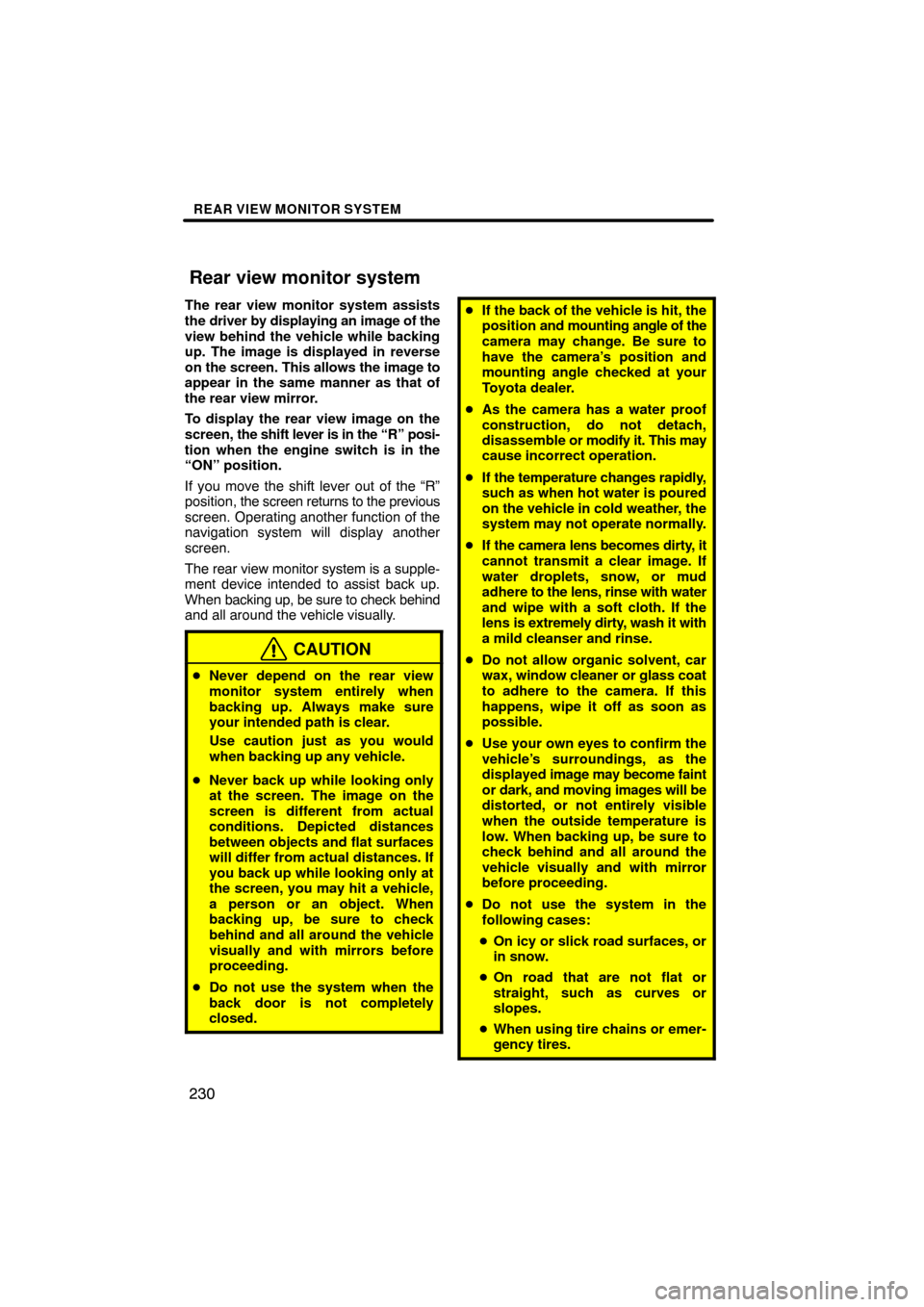
REAR VIEW MONITOR SYSTEM
230
The rear view monitor system assists
the driver by displaying an image of the
view behind the vehicle while backing
up. The image is displayed in reverse
on the screen. This allows the image to
appear in the same manner as that of
the rear view mirror.
To display the rear view image on the
screen, the shift lever is in the “R” posi-
tion when the engine switch is in the
“ON” position.
If you move the shift lever out of the “R”
position, the screen returns to the previous
screen. Operating another function of the
navigation system will display another
screen.
The rear view monitor system is a supple-
ment device intended to assist back up.
When backing up, be sure to check behind
and all around the vehicle visually.
CAUTION
� Never depend on the rear view
monitor system entirely when
backing up. Always make sure
your intended path is clear.
Use caution just as you would
when backing up any vehicle.
� Never back up while looking only
at the screen. The image on the
screen is different from actual
conditions. Depicted distances
between objects and flat surfaces
will differ from actual distances. If
you back up while looking only at
the screen, you may hit a vehicle,
a person or an object. When
backing up, be sure to check
behind and all around the vehicle
visually and with mirrors before
proceeding.
� Do not use the system when the
back door is not completely
closed.
�If the back of the vehicle is hit, the
position and mounting angle of the
camera may change. Be sure to
have the camera’s position and
mounting angle checked at your
Toyota dealer.
� As the camera has a water proof
construction, do not detach,
disassemble or modify it. This may
cause incorrect operation.
� If the temperature changes rapidly,
such as when hot water is poured
on the vehicle in cold weather, the
system may not operate normally.
� If the camera lens becomes dirty, it
cannot transmit a clear image. If
water droplets, snow, or mud
adhere to the lens, rinse with water
and wipe with a soft cloth. If the
lens is extremely dirty, wash it with
a mild cleanser and rinse.
� Do not allow organic solvent, car
wax, window cleaner or glass coat
to adhere to the camera. If this
happens, wipe it off as soon as
possible.
� Use your own eyes to confirm the
vehicle’s surroundings, as the
displayed image may become faint
or dark, and moving images will be
distorted, or not entirely visible
when the outside temperature is
low. When backing up, be sure to
check behind and all around the
vehicle visually and with mirror
before proceeding.
� Do not use the system in the
following cases:
� On icy or slick road surfaces, or
in snow.
� On road that are not flat or
straight, such as curves or
slopes.
� When using tire chains or emer-
gency tires.
Rear view monitor system
Page 231 of 330
REAR VIEW MONITOR SYSTEM
231
NOTICE
�Do not subject the camera to a
strong impact.
�Do not strongly rub the camera
lens.
�When replacing the tires, please
consult your Toyota dealer. If you
replace the tires, the area dis-
played on the screen may change.
�When washing the vehicle, do not
apply intensive bursts of water to
the camera or camera area. Doing
so may result in the camera mal-
functioning.
�Area displayed on screen
Image is displayed approximately level
on screen.
U037ADNS
On screen
Corners of bumper
The area covered by the camera is limit-
ed. The camera does not detect objects
which are close to either corner of the
bumper or under the bumper.
Page 232 of 330
REAR VIEW MONITOR SYSTEM
232
XS00342
The area displayed on the screen may
vary according to vehicle orientation or
road conditions.
�The rear view monitor system cam-
era
XS00325a
The rear view monitor system camera is lo-
cated on the back door as shown in the il-
lustration. The camera uses a special lens.
The distance of the image that appears on
the screen differs from the actual distance.
In the following cases, it may become diffi-
cult to see the images on the screen, even
when the system is functioning.
�In the dark (for example, at night)
�When the temperature near the lens is
high or low
�When water droplets are adhering to
the camera, or when humidity is high
(for example, when it rains)
�When foreign matter (for example,
snow or mud) is adhering to the camera
�When the camera has scratches or dirt
on it
�When the sun or the beam of head-
lights is shining directly into the camera
lens
Page 235 of 330
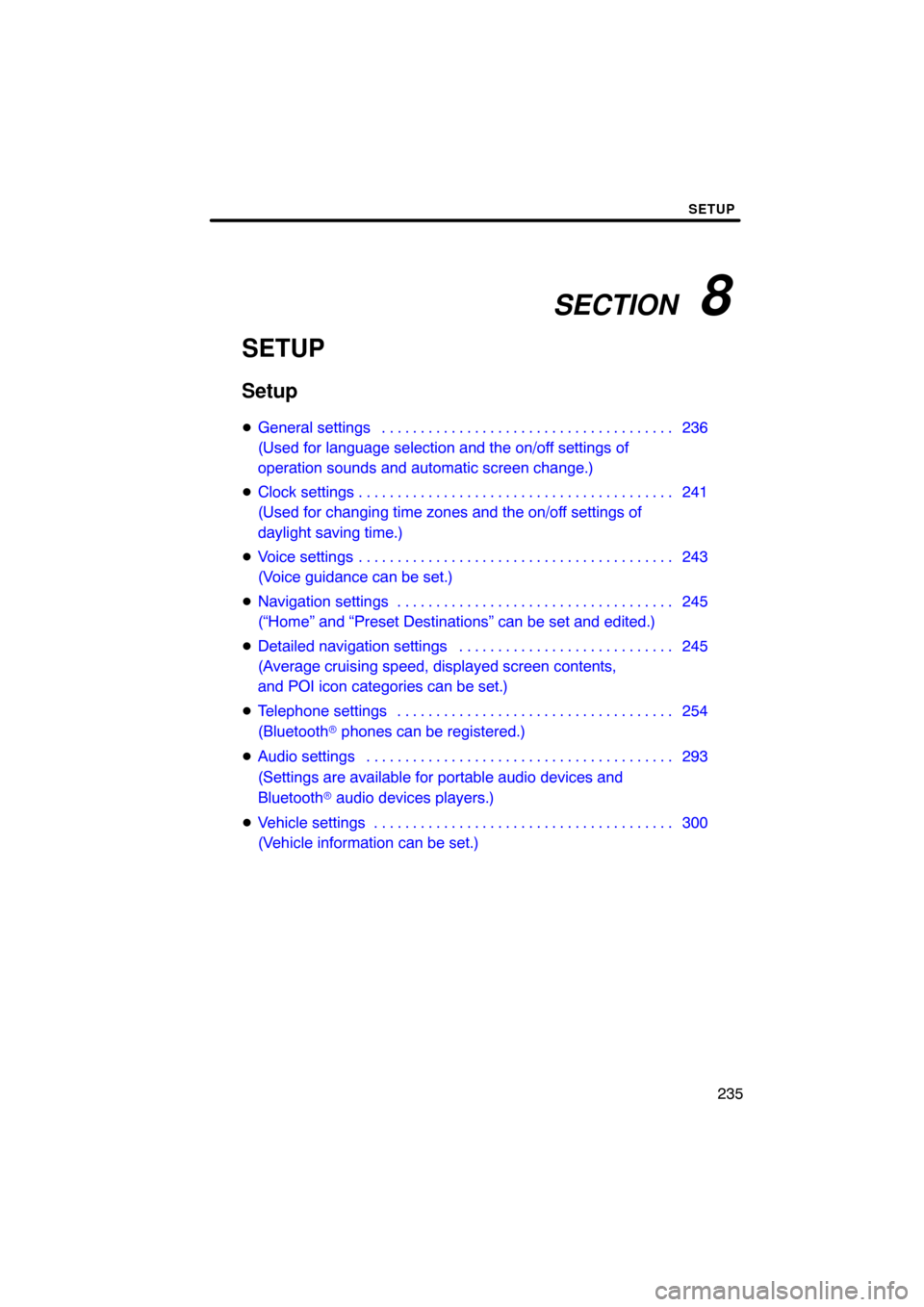
SECTION 8
SETUP
235
SETUP
Setup
�General settings 236 . . . . . . . . . . . . . . . . . . . . . . . . . . . . . . . . . . . . .\
.
(Used for language selection and the on/off settings of
operation sounds and automatic screen change.)
� Clock settings 241 . . . . . . . . . . . . . . . . . . . . . . . . . . . . . . . . . . . . .\
. . . .
(Used for changing time zones and the on/off settings of
daylight saving time.)
� Voice settings 243 . . . . . . . . . . . . . . . . . . . . . . . . . . . . . . . . . . . . .\
. . . .
(Voice guidance can be set.)
� Navigation settings 245 . . . . . . . . . . . . . . . . . . . . . . . . . . . . . . . . . . . .
(“Home” and “Preset Destinations” can be set and edited.)
� Detailed navigation settings 245 . . . . . . . . . . . . . . . . . . . . . . . . . . . .
(Average cruising speed, displayed screen contents,
and POI icon categories can be set.)
� Telephone settings 254 . . . . . . . . . . . . . . . . . . . . . . . . . . . . . . . . . . . .
(Bluetooth � phones can be registered.)
� Audio settings 293
. . . . . . . . . . . . . . . . . . . . . . . . . . . . . . . . . . . . .\
. . .
(Settings are available for portable audio devices and
Bluetooth � audio devices players.)
� Vehicle settings 300
. . . . . . . . . . . . . . . . . . . . . . . . . . . . . . . . . . . . .\
. .
(Vehicle information can be set.)
Page 237 of 330
SETUP
237
No.Function
5Line color can be changed. (See
“� Selecting the line color” on page
238.)
6Keyboard layout can be changed.
(See “� Selecting a keyboard lay-
out” on page 239.)
7Distance unit can be changed.
(See “� Unit of measurement” on
page 240.)
8The personal data can be deleted.
(See “� Delete personal data” on
page 240.)
�Selecting a language
You can change the language.
1. Push the “SETUP” button.
2. Touch “General” on the “Setup”
screen.
3. Touch “Language”.
4. Touch the desired button.
The previous screen will be displayed.
5. Touch “Save”.