Page 160 of 330
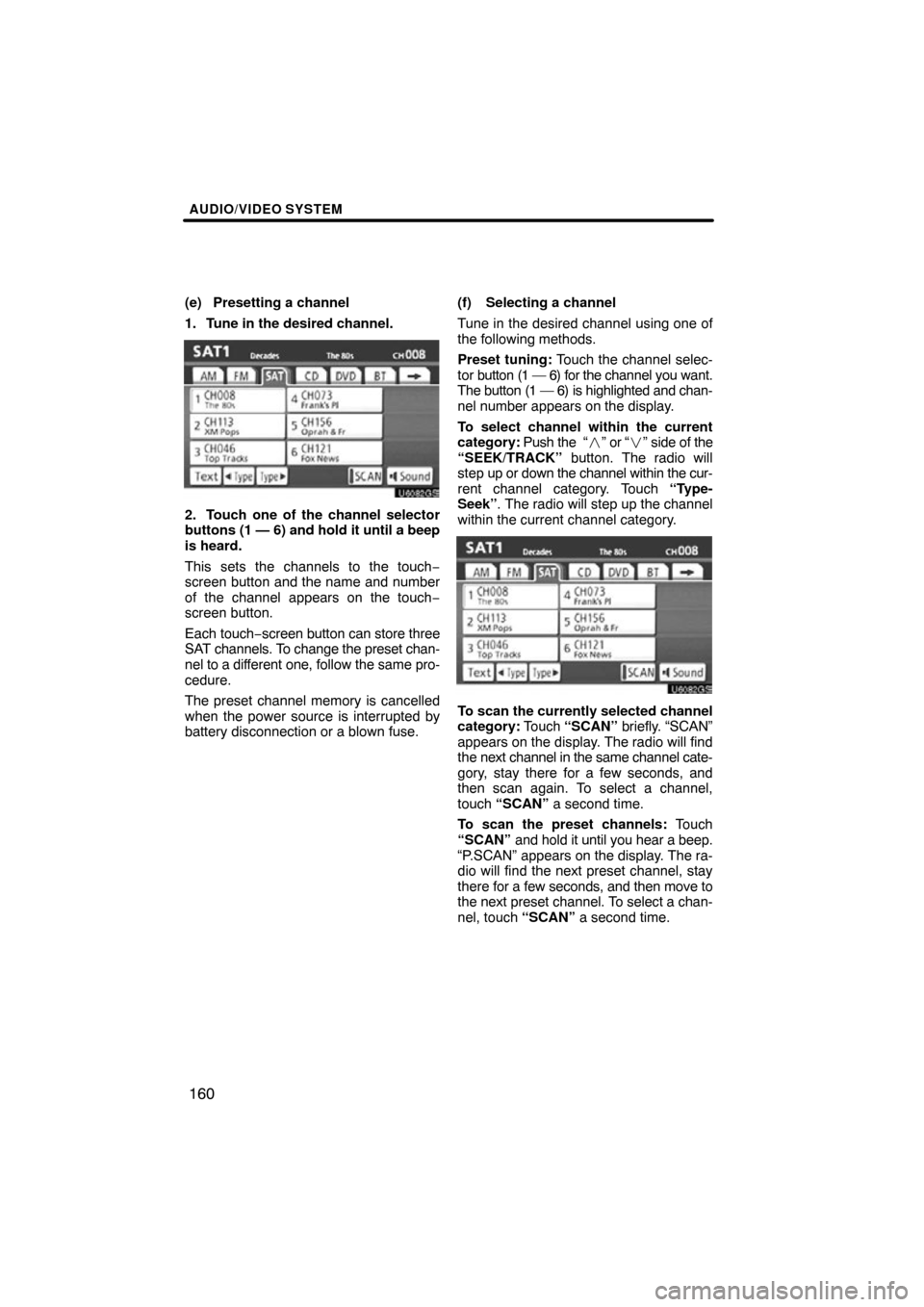
AUDIO/VIDEO SYSTEM
160
(e) Presetting a channel
1. Tune in the desired channel.
U6082GS
2. Touch one of the channel selector
buttons (1 — 6) and hold it until a beep
is heard.
This sets the channels to the touch −
screen button and the name and number
of the channel appears on the touch −
screen button.
Each touch− screen button can store three
SAT channels. To change the preset chan-
nel to a different one, follow the same pro-
cedure.
The preset channel memory is cancelled
when the power source is interrupted by
battery disconnection or a blown fuse. (f) Selecting a channel
Tune in the desired channel using one of
the following methods.
Preset tuning:
Touch the channel selec-
tor button (1 — 6) for the channel you want.
The button (1 — 6) is highlighted and chan-
nel number appears on the display.
To select channel within the current
category: Push the “� ” or “�” side of the
“SEEK/TRACK” button. The radio will
step up or down the channel within the cur-
rent channel category. Touch “Type-
Seek”. The radio will step up the channel
within the current channel category.
U6082GS
To scan the currently selected channel
category: Touch “SCAN” briefly. “SCAN”
appears on the display. The radio will find
the next channel in the same channel cate-
gory, stay there for a few seconds, and
then scan again. To select a channel,
touch “SCAN” a second time.
To scan the preset channels: Touch
“SCAN” and hold it until you hear a beep.
“P.SCAN” appears on the display. The ra-
dio will find the next preset channel, stay
there for a few seconds, and then move to
the next preset channel. To select a chan-
nel, touch “SCAN” a second time.
Page 167 of 330
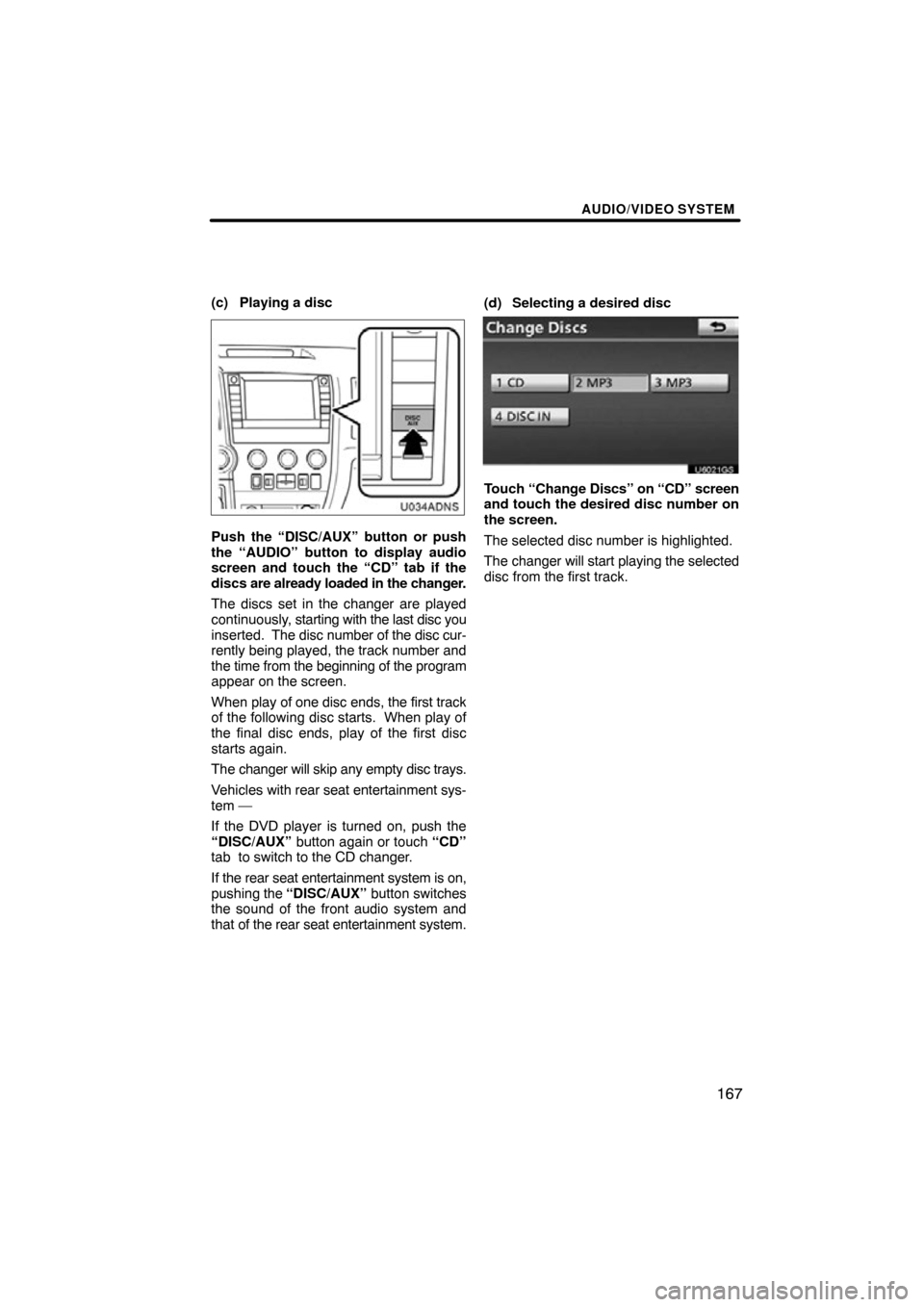
AUDIO/VIDEO SYSTEM
167
(c) Playing a disc
U034ADNS
Push the “DISC/AUX” button or push
the “AUDIO” button to display audio
screen and touch the “CD” tab if the
discs are already loaded in the changer.
The discs set in the changer are played
continuously, starting with the last disc you
inserted. The disc number of the disc cur-
rently being played, the track number and
the time from the beginning of the program
appear on the screen.
When play of one disc ends, the first track
of the following disc starts. When play of
the final disc ends, play of the first disc
starts again.
The changer will skip any empty disc trays.
Vehicles with rear seat entertainment sys-
tem —
If the DVD player is turned on, push the
“DISC/AUX” button again or touch “CD”
tab to switch to the CD changer.
If the rear seat entertainment system is on,
pushing the “DISC/AUX” button switches
the sound of the front audio system and
that of the rear seat entertainment system. (d) Selecting a desired disc
U6021GS
Touch “Change Discs” on
“CD” screen
and touch the desired disc number on
the screen.
The selected disc number is highlighted.
The changer will start playing the selected
disc from the first track.
Page 186 of 330
AUDIO/VIDEO SYSTEM
186
XS00420
The indicator light turns on while the disc
is loaded.
If the label faces downward, the disc can-
not be played. In this case, “Check disc”
appears on the screen.
If a disc which is not playable is inserted,
“Check disc” will also appear on the
screen. For appropriate discs for this play-
er, see “Audio/video system operating
hints” on page 220.
NOTICE
Never try to disassemble or oil any
part of the DVD player. Do not insert
anything other than a disc into the
slot.
(b) Ejecting a disc
XS00421
Push the “” button.
Page 189 of 330
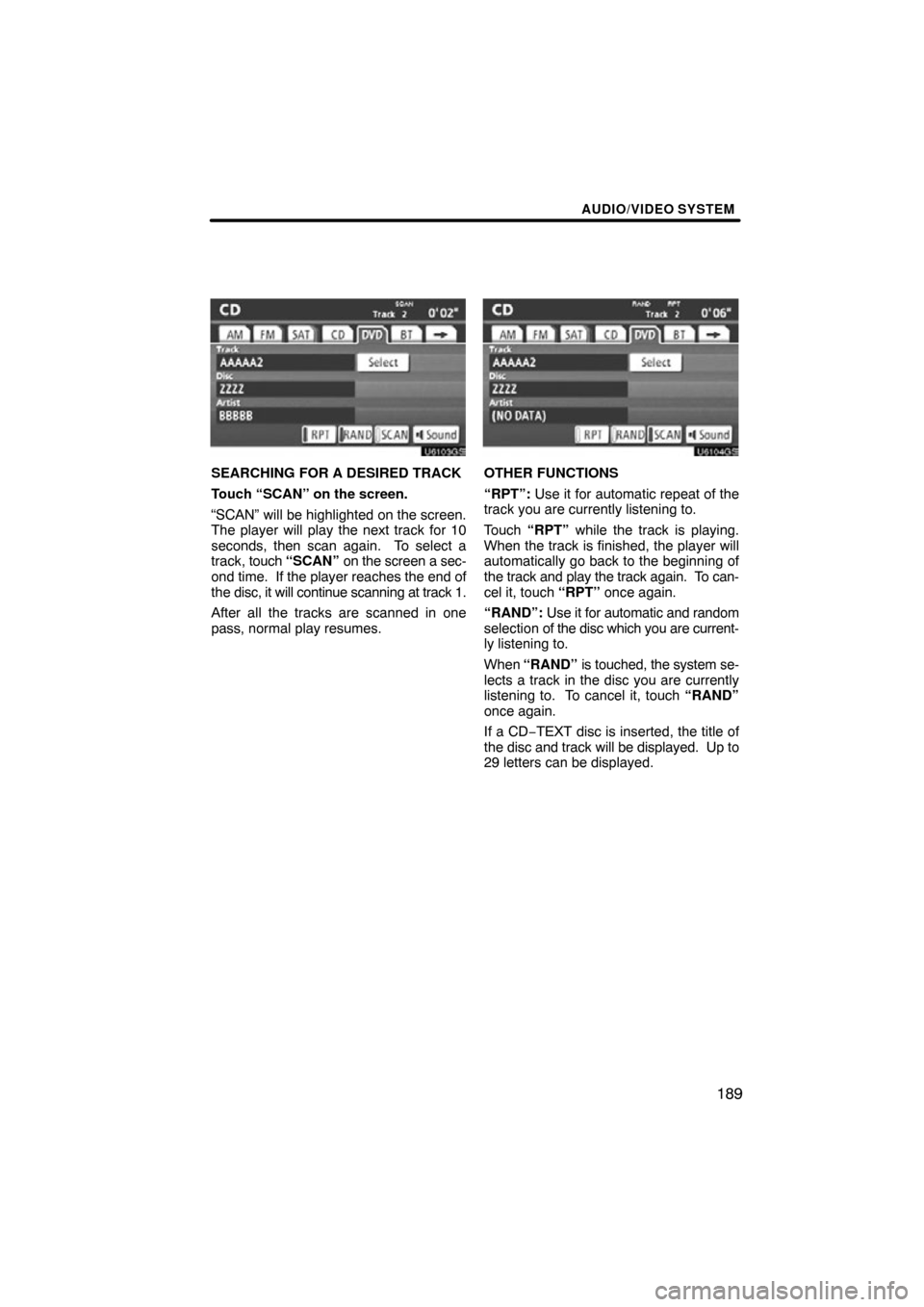
AUDIO/VIDEO SYSTEM
189
U6103GS
SEARCHING FOR A DESIRED TRACK
Touch “SCAN” on the screen.
“SCAN” will be highlighted on the screen.
The player will play the next track for 10
seconds, then scan again. To select a
track, touch “SCAN” on the screen a sec-
ond time. If the player reaches the end of
the disc, it will continue scanning at track 1.
After all the tracks are scanned in one
pass, normal play resumes.
U6104GS
OTHER FUNCTIONS
“RPT”: Use it for automatic repeat of the
track you are currently listening to.
Touch “RPT” while the track is playing.
When the track is finished, the player will
automatically go back to the beginning of
the track and play the track again. To can-
cel it, touch “RPT” once again.
“RAND”: Use it for automatic and random
selection of the disc which you are current-
ly listening to.
When “RAND” is touched, the system se-
lects a track in the disc you are currently
listening to. To cancel it, touch “RAND”
once again.
If a CD −TEXT disc is inserted, the title of
the disc and track will be displayed. Up to
29 letters can be displayed.
Page 220 of 330
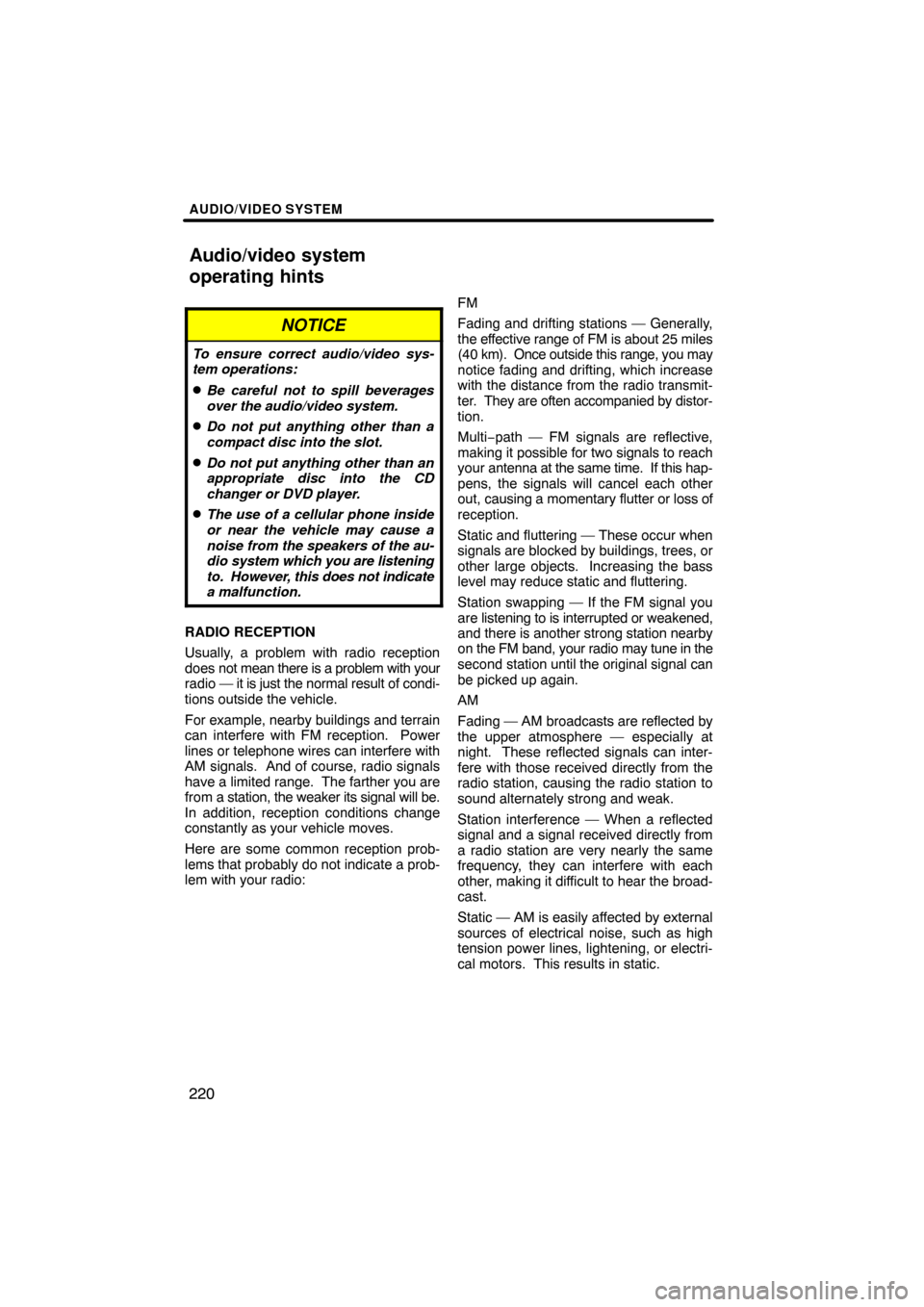
AUDIO/VIDEO SYSTEM
220
NOTICE
To ensure correct audio/video sys-
tem operations:
�Be careful not to spill beverages
over the audio/video system.
�Do not put anything other than a
compact disc into the slot.
�Do not put anything other than an
appropriate disc into the CD
changer or DVD player.
�The use of a cellular phone inside
or near the vehicle may cause a
noise from the speakers of the au-
dio system which you are listening
to. However, this does not indicate
a malfunction.
RADIO RECEPTION
Usually, a problem with radio reception
does not mean there is a problem with your
radio — it is just the normal result of condi-
tions outside the vehicle.
For example, nearby buildings and terrain
can interfere with FM reception. Power
lines or telephone wires can interfere with
AM signals. And of course, radio signals
have a limited range. The farther you are
from a station, the weaker its signal will be.
In addition, reception conditions change
constantly as your vehicle moves.
Here are some common reception prob-
lems that probably do not indicate a prob-
lem with your radio: FM
Fading and drifting stations — Generally,
the effective range of FM is about 25 miles
(40 km). Once
outside this range, you may
notice fading and drifting, which increase
with the distance from the radio transmit-
ter. They are often accompanied by distor-
tion.
Multi−path — FM signals are reflective,
making it possible for two signals to reach
your antenna at the same time. If this hap-
pens, the signals will cancel each other
out, causing a momentary flutter or loss of
reception.
Static and fluttering — These occur when
signals are blocked by buildings, trees, or
other large objects. Increasing the bass
level may reduce static and fluttering.
Station swapping — If the FM signal you
are listening to is interrupted or weakened,
and there is another strong station nearby
on the FM band, your radio may tune in the
second station until the original signal can
be picked up again.
AM
Fading — AM broadcasts are reflected by
the upper atmosphere — especially at
night. These reflected signals can inter-
fere with those received directly from the
radio station, causing the radio station to
sound alternately strong and weak.
Station interference — When a reflected
signal and a signal received directly from
a radio station are very nearly the same
frequency, they can interfere with each
other, making it difficult to hear the broad-
cast.
Static — AM is easily affected by external
sources of electrical noise, such as high
tension power lines, lightening, or electri-
cal motors. This results in static.
Audio/video system
operating hints
Page 224 of 330
AUDIO/VIDEO SYSTEM
224
6U5B97X
�Correct �Wrong
�Handle discs carefully, especially
when you are inserting them. Hold
them on the edge and do not bend the-
m. Avoid getting fingerprints on them,
particularly on the shiny side.
�Dirt, scratches, warping, pin holes, or
other disc damage could cause the
player to skip or to repeat a section of
a track. (To see a pin hole, hold the disc
up to the light.)
�Remove discs from the players when
you are not using them. Store them in
their plastic cases away from moisture,
heat, and direct sunlight.
6U5B98X
To clean a disc: Wipe it with a soft, lint−
free cloth that has been dampened with
water. Wipe in a straight line from the cen-
ter to the edge of the disc (not in circles).
Dry it with another soft, lint− free cloth. Do
not use a conventional record cleaner or
anti−static device.
Page 227 of 330
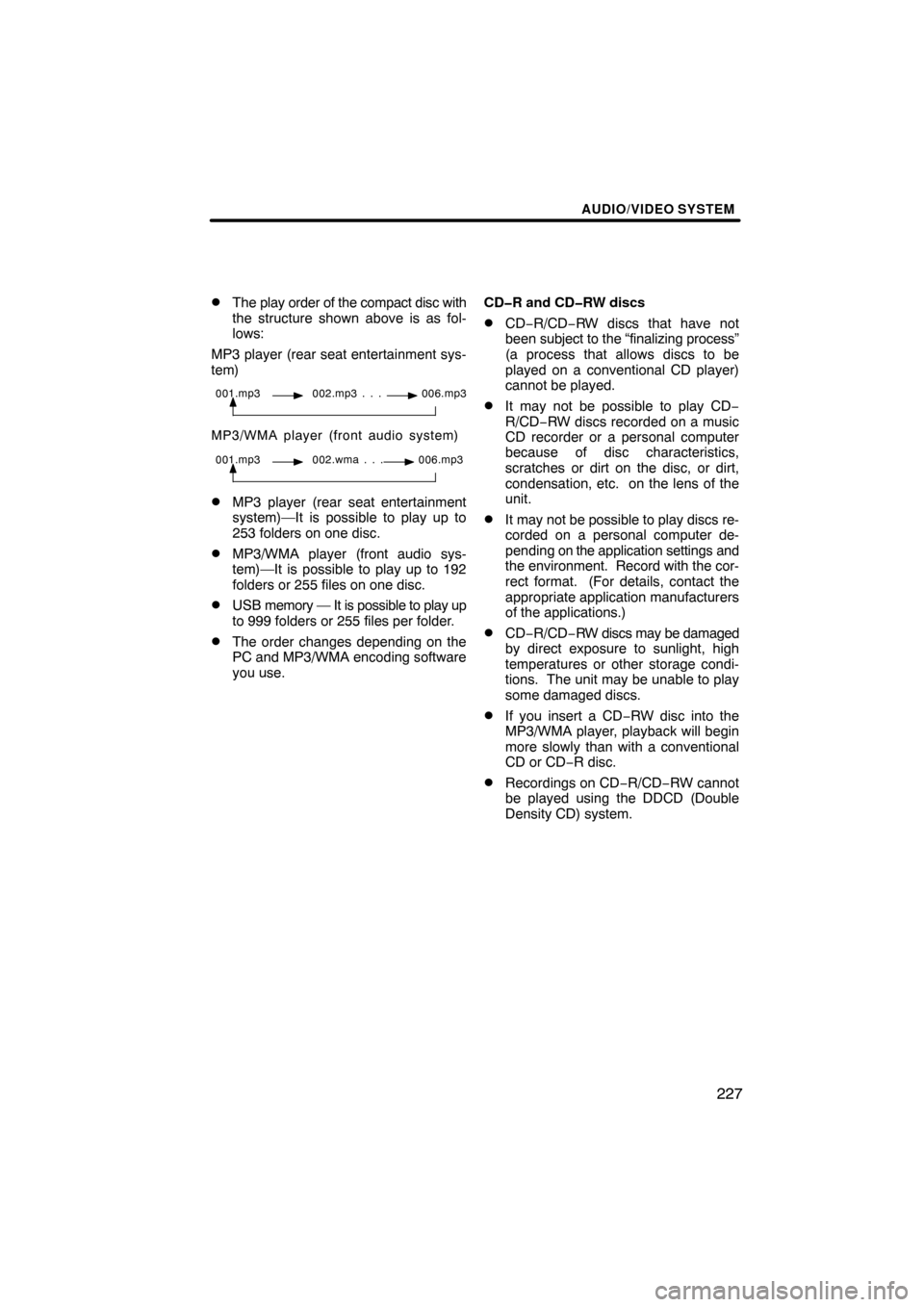
AUDIO/VIDEO SYSTEM
227
�
The play order of the compact disc with
the structure shown above is as fol-
lows:
MP3 player (rear seat entertainment sys-
tem)
001.mp3 002.mp3 . . . 006.mp3
MP3/WMA player (front audio system)
001.mp3 002.wma . . . 006.mp3
�MP3 player (rear seat entertainment
system)—It is possible to play up to
253 folders on one disc.
�MP3/WMA player (front audio sys-
tem)—It is possible to play up to 192
folders or 255 files on one disc.
�USB memory — It is possible to play up
to 999 folders or 255 files per folder.
�The order changes depending on the
PC and MP3/WMA encoding software
you use. CD�R and CD�RW discs
�CD−R/CD−RW discs that have not
been subject to the “finalizing process”
(a process that allows discs to be
played on a conventional CD player)
cannot be played.
�It may not be possible to play CD
−
R/CD−RW discs recorded on a music
CD recorder or a personal computer
because of disc characteristics,
scratches or dirt on the disc, or dirt,
condensation, etc. on the lens of the
unit.
�It may not be possible to play discs re-
corded on a personal computer de-
pending on the application settings and
the environment. Record with the cor-
rect format. (For details, contact the
appropriate application manufacturers
of the applications.)
�CD−R/CD−RW discs may be damaged
by direct exposure to sunlight, high
temperatures or other storage condi-
tions. The unit may be unable to play
some damaged discs.
�If you insert a CD−RW disc into the
MP3/WMA player, playback will begin
more slowly than with a conventional
CD or CD− R disc.
�Recordings on CD −R/CD−RW cannot
be played using the DDCD (Double
Density CD) system.
Page 232 of 330
REAR VIEW MONITOR SYSTEM
232
XS00342
The area displayed on the screen may
vary according to vehicle orientation or
road conditions.
�The rear view monitor system cam-
era
XS00325a
The rear view monitor system camera is lo-
cated on the back door as shown in the il-
lustration. The camera uses a special lens.
The distance of the image that appears on
the screen differs from the actual distance.
In the following cases, it may become diffi-
cult to see the images on the screen, even
when the system is functioning.
�In the dark (for example, at night)
�When the temperature near the lens is
high or low
�When water droplets are adhering to
the camera, or when humidity is high
(for example, when it rains)
�When foreign matter (for example,
snow or mud) is adhering to the camera
�When the camera has scratches or dirt
on it
�When the sun or the beam of head-
lights is shining directly into the camera
lens