Page 236 of 330
SETUP
236
Used for language selection and the on/off
settings of operation sounds and automat-
ic screen change.
U007ADNS
1. Push the “SETUP” button.
2. Touch “General”.
3. Touch the items to be set.
4. Touch “Save”. SCREENS FOR GENERAL SETTINGS
On this screen, the following functions can
be performed.
No.
Function
1You can change the language.
(See “� Selecting a language” on
page 237.)
2
Rear system lock∗ can be set to
“On” or “Off” . (See “� Rear sys-
tem lock” on page 238.)
∗: Vehicles with rear seat enter- tainment system
3“On” or “Off” can be selected to
sound beeps.
4
“On” or “Off” can be selected for
automatic screen changes from
the audio screen to the map.
When “On” is selected, the
screen will automatically return to
the map from the audio screen af-
ter 20 seconds.
General settings
Page 243 of 330
SETUP
243
Voice guidance can be set.
U007ADNS
1. Push the “SETUP” button.
2. Touch “Voice”.
3. Touch the items to be set.
4. Touch “Save”.SCREEN FOR VOICE SETTINGS
On this screen, the following functions can
be performed.
No.
Function
1The voice guidance volume can
be adjusted or switched off. (See
“
� Voice volume” on page 244.)
2Voice guidance during route guid-
ance can be set to “On” or “Off” .
3Voice guidance during audio sys-
tem use can be set to “On” or
“Off” .
4Voice recognition talkback can be
set to “On” or “Off” .
5
When “On” is selected, the
speech command system can be
operated without pressing the talk
switch more than once.
6When using the traffic information
function, voice guidance can be
set to “On” or “Off” .
Voice settings
Page 248 of 330
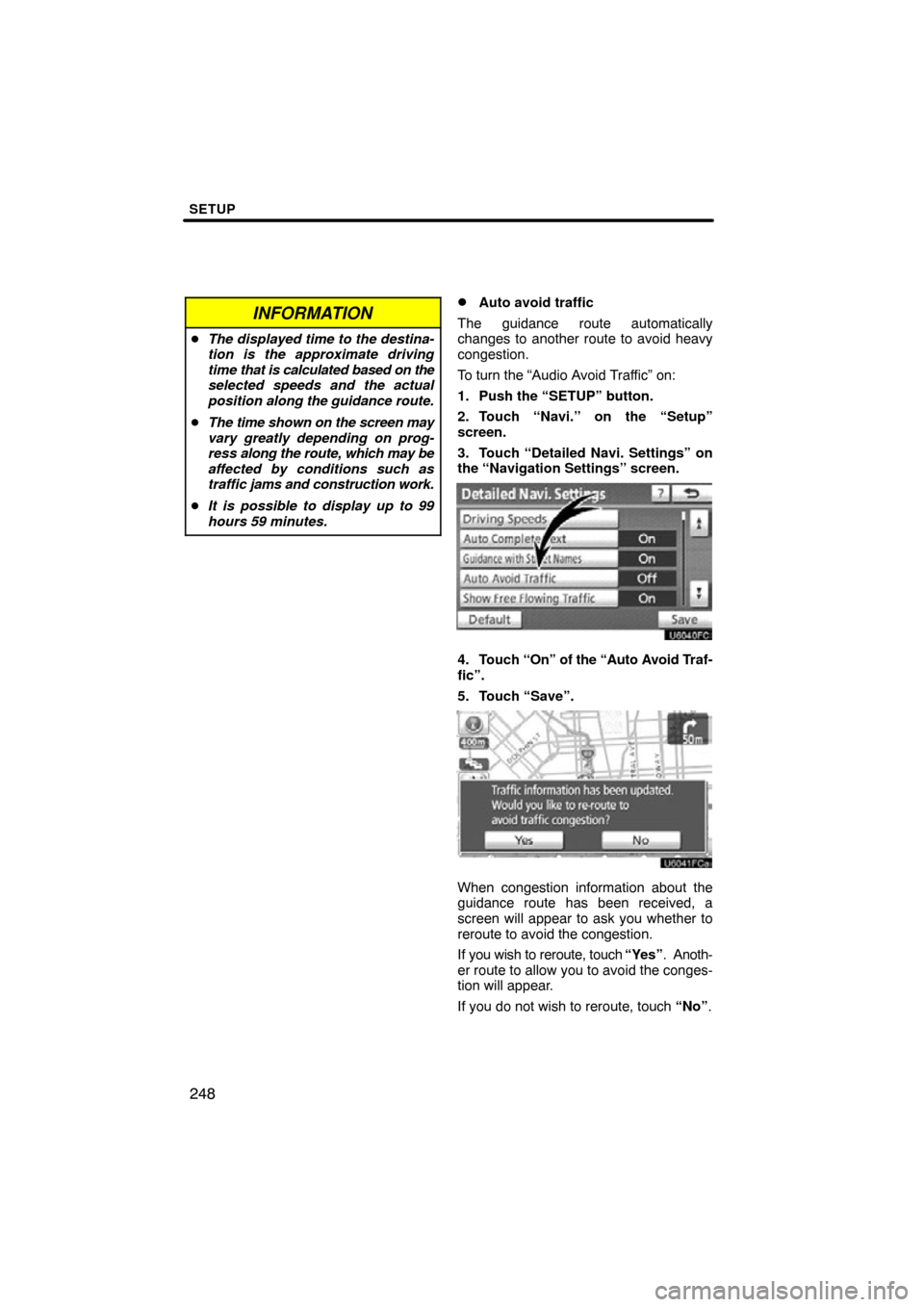
SETUP
248
INFORMATION
�The displayed time to the destina-
tion is the approximate driving
time that is calculated based on the
selected speeds and the actual
position along the guidance route.
� The time shown on the screen may
vary greatly depending on prog-
ress along the route, which may be
affected by conditions such as
traffic jams and construction work.
� It is possible to display up to 99
hours 59 minutes.
�Auto avoid traffic
The guidance route automatically
changes to another route to avoid heavy
congestion.
To turn the “Audio Avoid Traffic” on:
1. Push the “SETUP” button.
2. Touch “Navi.” on the “Setup”
screen.
3. Touch “Detailed Navi. Settings” on
the “Navigation Settings” screen.
4. Touch “On” of the “Auto Avoid Traf-
fic”.
5. Touch “Save”.
When congestion information about the
guidance route has been received, a
screen will appear to ask you whether to
reroute to avoid the congestion.
If you wish to reroute, touch “Yes”. Anoth-
er route to allow you to avoid the conges-
tion will appear.
If you do not wish to reroute, touch “No”.
Page 258 of 330
SETUP
258
When another Bluetooth� device is
connected
When another Bluetooth � device is cur-
rently connected, this screen is displayed.
If you want to disconnect it, touch “Yes”.
INFORMATION
When you register your phone,
Bluetooth � audio will disconnect. It
will reconnect automatically when
you finish registration. It will not be
reconnected depending on the phone
you are using.
You can also register a new Bluetooth �
phone in the following way.
1. Push the “SETUP” button.
2. Touch “Phone”.
3. Touch “Manage Phone”.
4. Touch “Options”.
5. Touch “New Phone”.
Page 260 of 330
SETUP
260
2. The “Connect Bluetooth∗” screen is
displayed.
∗: Bluetooth is a registered trademark of Bluetooth SIG, Inc.
3. When the result message is dis-
played, you can use the Bluetooth�
phone. When you connect the phone while
Bluetooth
� audio is playing
This screen is displayed, and the
Bluetooth � audio will stop temporarily.
When another Bluetooth � device is
connected
When another Bluetooth � device is cur-
rently connected, this screen is displayed.
If you want to disconnect it, touch “Yes”.
Page 267 of 330
SETUP
267
4. In case that you have touched “Add
Contacts”, this screen is displayed.
If you want to transfer another phone-
book, touch “Yes”.
u10044gi
When this screen is displayed, try the
transfer operation again.When another Bluetooth
� device is
connected
When another Bluetooth � device is cur-
rently connected, this screen is displayed.
If you want to disconnect it, touch “Yes”.
INFORMATION
Bluetooth � audio will disconnect
during transfer on phonebook data.
In this case, it will reconnect auto-
matically when data transfer finish-
es. (It will not be reconnected de-
pending on the phone you are us-
ing.)
Page 287 of 330
SETUP
287
1. Touch “Handsfree Power”.
2. Touch “On” or “Off”.
3. Touch “Save”.
In case that the state of “Handsfree
Power” is changed from “Off” into
“On”, Bluetooth� connection will be-
gin.
When you connect the phone while
Bluetooth � audio is playing
This screen is displayed, and the
Bluetooth � audio will stop temporarily.
Page 288 of 330
SETUP
288
Editing the device name
1. Touch “Edit” of “Device Name”.
2. Use the software keyboard to input
the device name.
INFORMATION
The device names are common
Bluetooth� audio and Bluetooth �
phone.
If you change the device name of the
phone, the device name of the audio
will change at same time.
However, passcodes can be set sep-
arately.
Editing the passcode
1. Touch “Edit” of “Passcode”.
2. Input a passcode and touch “OK”.