Page 276 of 357
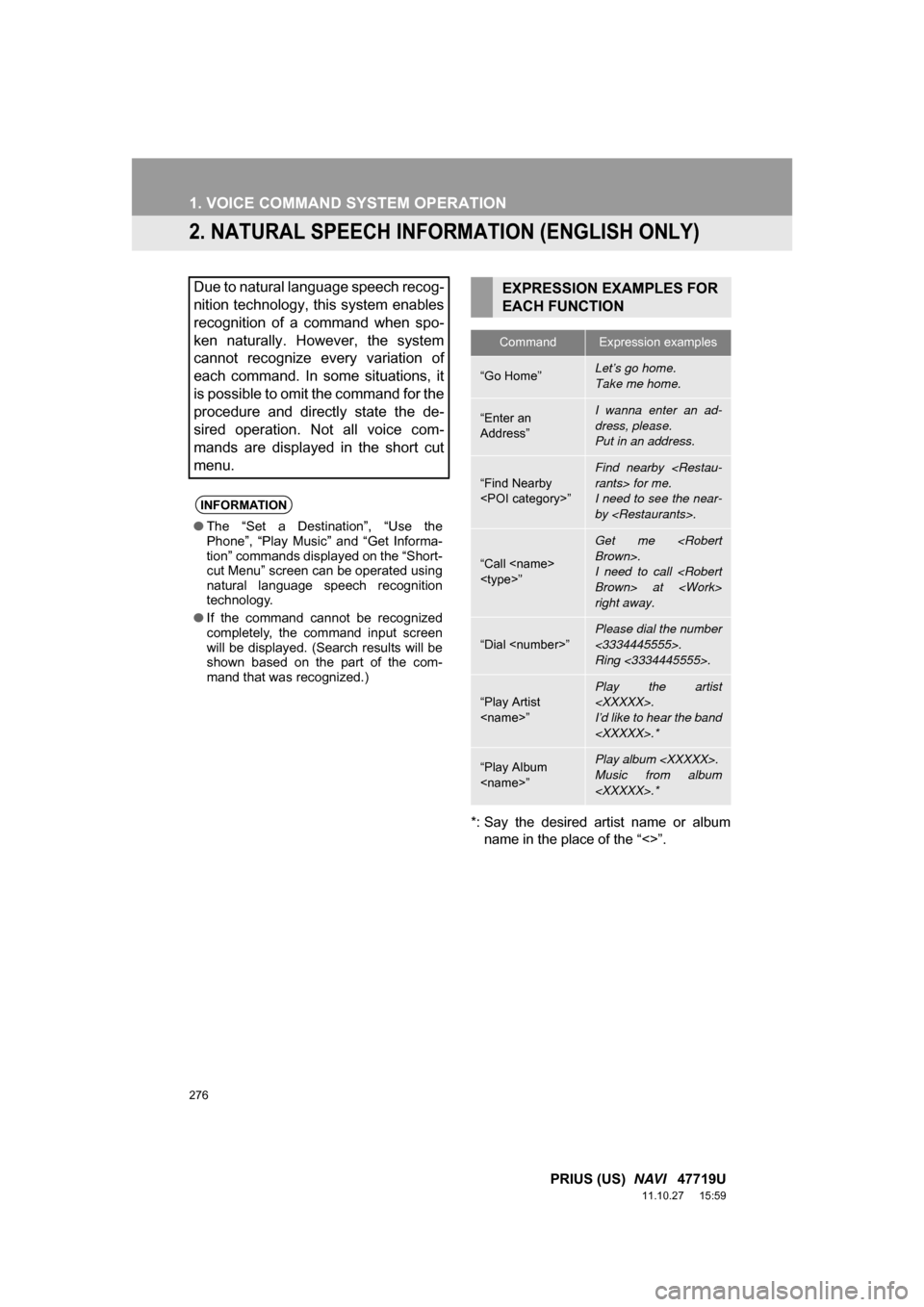
276
1. VOICE COMMAND SYSTEM OPERATION
PRIUS (US) NAVI 47719U
11.10.27 15:59
2. NATURAL SPEECH INFORM ATION (ENGLISH ONLY)
*: Say the desired artist name or album
name in the place of the “<>”.
Due to natural language speech recog-
nition technology, this system enables
recognition of a command when spo-
ken naturally. However, the system
cannot recognize every variation of
each command. In some situations, it
is possible to omit the command for the
procedure and directly state the de-
sired operation. Not all voice com-
mands are displayed in the short cut
menu.
INFORMATION
● The “Set a Destination”, “Use the
Phone”, “Play Music” and “Get Informa-
tion” commands displayed on the “Short-
cut Menu” screen can be operated using
natural language speech recognition
technology.
● If the command cannot be recognized
completely, the command input screen
will be displayed. (Search results will be
shown based on the part of the com-
mand that was recognized.)
EXPRESSION EXAMPLES FOR
EACH FUNCTION
CommandExpression examples
“Go Home”Let’s go home.
Take me home.
“Enter an
Address”I wanna enter an ad-
dress, please.
Put in an address.
“Find Nearby
”
Find nearby
rants> for me.
I need to see the near-
by .
“Call
”
Get me
Brown>.
I need to call
Brown> at
right away.
“Dial ”
Please dial the number
<3334445555>.
Ring <3334445555>.
“Play Artist
”
Play the artist
.
I’d like to hear the band
.*
“Play Album
”Play album .
Music from album
.*
Page 277 of 357
277
1. VOICE COMMAND SYSTEM OPERATION
6
VOICE COMMAND SYSTEM
PRIUS (US) NAVI 47719U
11.10.27 15:59
CommandExpression examples
“Traffic”How’s the traffic?
Check the traffic.
“Weather”What’s the weather
like?
Let’s get a forecast.
“Sports Scores”
Team scores.
How are my favorite
teams doing?
“Stock Quotes”
Stock quotes.
How are my stocks do-
ing?
“Fuel Prices”Let’s check fuel prices.
Find the cheapest gas
prices.
INFORMATION
●Commands that are not displayed in the
“Shortcut Menu” screen can be
accessed from the main menu.
● For example, to make an “International
Call”, say “Main menu” while the
“Shortcut Menu” screen is being dis-
played. Then say “Use the phone” fol-
lowed by saying the desired number,
e.g. “123456789” .
Page 278 of 357
278
1. VOICE COMMAND SYSTEM OPERATION
PRIUS (US) NAVI 47719U
11.10.27 15:59
3. EXPANDED VOICE COMMANDS
1Press the talk switch.
2Say “Audio on” .
Touching “On” next to “Expanded
Voice Commands” on the “Voice Set-
tings” screen enables voice command
operation of the audio/video system.
(See page 53.) For more information
on operations that can be controlled
using expanded voice commands, re-
fer to “COMMAND LIST”. (See page
279.)
VOICE COMMAND EXAMPLE:
TURN THE AUDIO SYSTEM ON
INFORMATION
● Commands relating to operation of the
audio/video system can only be per-
formed when the audio system is turned
on.
● Expanded voice commands can be rec-
ognized when the “Shortcut Menu”
screen is displayed.
Page 279 of 357
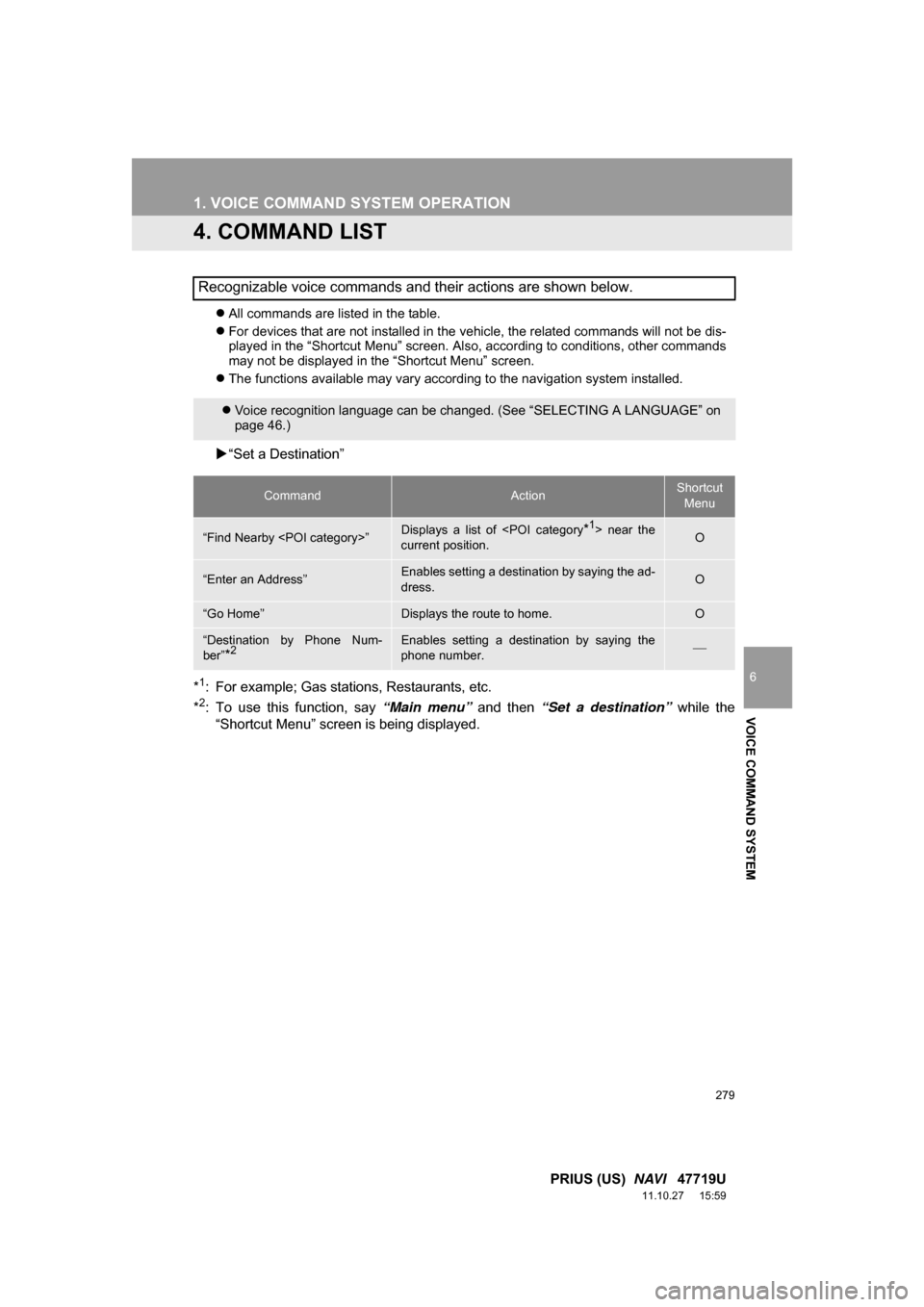
279
1. VOICE COMMAND SYSTEM OPERATION
6
VOICE COMMAND SYSTEM
PRIUS (US) NAVI 47719U
11.10.27 15:59
4. COMMAND LIST
All commands are listed in the table.
For devices that are not installed in the vehicle, the related commands will not be dis-
played in the “Shortcut Menu” screen. Also, according to conditions, other commands
may not be displayed in the “Shortcut Menu” screen.
The functions available may vary according to the navigation system installed.
“Set a Destination”
*
1: For example; Gas stations, Restaurants, etc.
*2: To use this function, say “Main menu” and then “Set a destination” while the
“Shortcut Menu” screen is being displayed.
Recognizable voice commands and their actions are shown below.
Voice recognition language can be changed. (See “SELECTING A LANGUAGE” on
page 46.)
CommandActionShortcut
Menu
“Find Nearby ”Displays a list of near the
current position.O
“Enter an Address”Enables setting a destina tion by saying the ad-
dress.O
“Go Home”Displays the route to home.O
“Destination by Phone Num-
ber”
*2Enables setting a destination by saying the
phone number.
Page 280 of 357
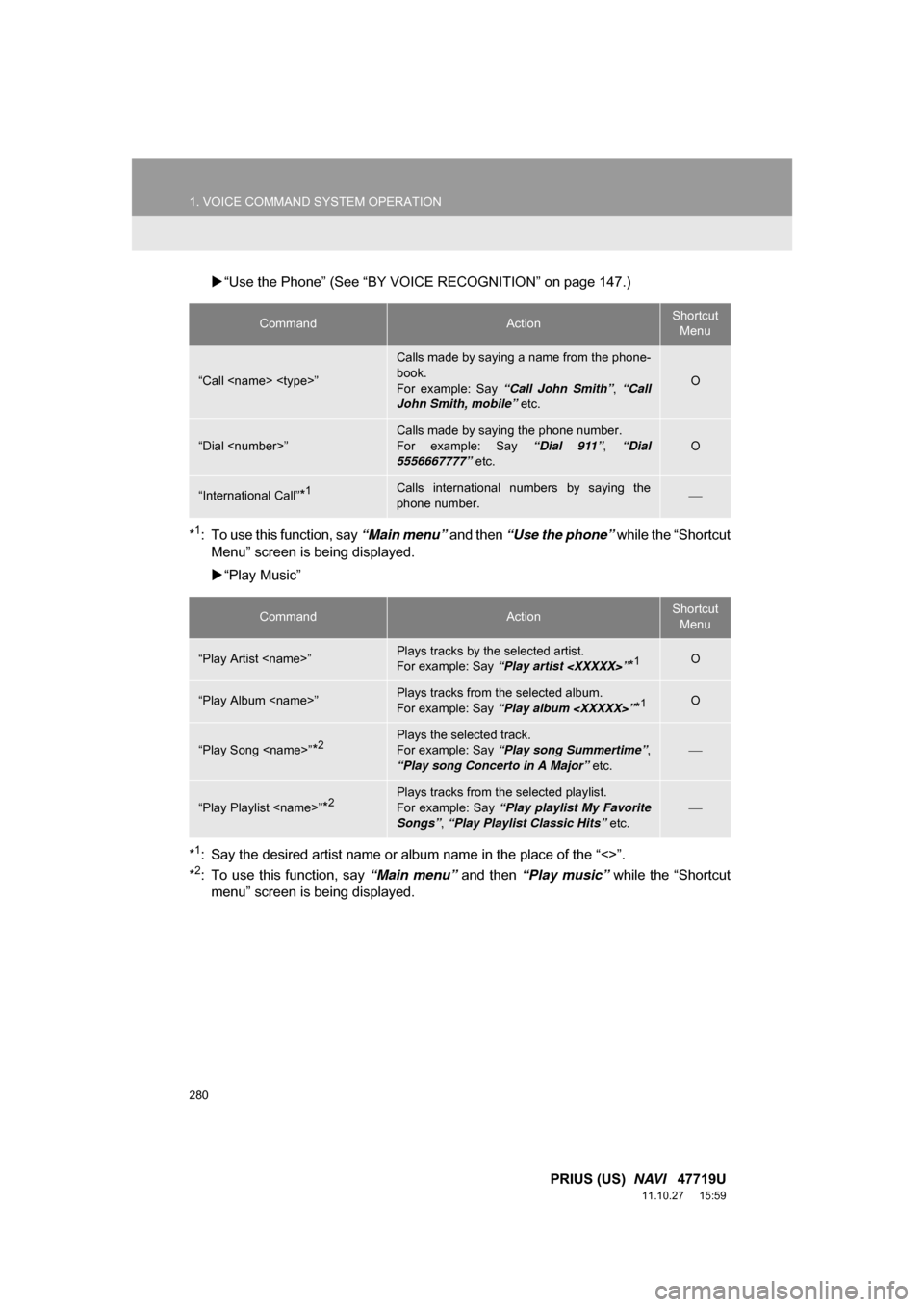
280
1. VOICE COMMAND SYSTEM OPERATION
PRIUS (US) NAVI 47719U
11.10.27 15:59
“Use the Phone” (See “BY VOICE RECOGNITION” on page 147.)
*
1: To use this function, say “Main menu” and then “Use the phone” while the “Shortcut
Menu” screen is being displayed.
“Play Music”
*
1: Say the desired artist name or album name in the place of the “<>”.
*2: To use this function, say “Main menu” and then “Play music” while the “Shortcut
menu” screen is being displayed.
CommandActionShortcut
Menu
“Call ”
Calls made by saying a name from the phone-
book.
For example: Say “Call John Smith” , “Call
John Smith, mobile” etc.
O
“Dial ”
Calls made by saying the phone number.
For example: Say “Dial 911”, “Dial
5556667777” etc.
O
“International Call”*1Calls international numbers by saying the
phone number.
CommandActionShortcut
Menu
“Play Artist ”Plays tracks by the selected artist.
For example: Say “Play artist ”*1O
“Play Album ”Plays tracks from the selected album.
For example: Say “Play album ”*1O
“Play Song ”*2Plays the selected track.
For example: Say “Play song Summertime” ,
“Play song Concerto in A Major” etc.
“Play Playlist ”*2Plays tracks from the selected playlist.
For example: Say “Play playlist My Favorite
Songs” , “Play Playlist Classic Hits” etc.
Page 281 of 357

281
1. VOICE COMMAND SYSTEM OPERATION
6
VOICE COMMAND SYSTEM
PRIUS (US) NAVI 47719U
11.10.27 15:59
“Get Information”
Select audio mode
When Expanded Voice Commands are turned “On”. (See page 278.)
*: Bluetooth is a registered trademark of Bluetooth SIG, Inc.
CommandActionShortcut Menu
“Traffic”Displays the traffic incident list.O
“Weather”Displays weather information.O
“Sports Scores”Displays the sports list.O
“Stock Quotes”Displays the stocks list.O
“Fuel Prices”Displays the fuel prices list.O
CommandActionShortcut Menu
“Radio”Sets the audio mode to radio.O
“AM”Selects the AM band.O
“FM”Selects the FM band.O
“Satellite radio”Selects the satellite radio mode.O
“Disc”Selects the disc audio mode.O
“Auxiliary”Selects the auxiliary audio mode.O
“Bluetooth* audio”Selects the Bluetooth® audio mode.O
“iPod”Selects the iPod audio mode.O
“USB audio”Selects the USB audio mode.O
“Audio on”Turns the audio system on.O
“Audio off”Turns the audio system off.O
INFORMATION
● Commands that have a “O” in the Shortcut Menu column can be recognized from the
“Shortcut Menu” screen.
● Commands that have a “
” in the Shortcut Menu column can only be recognized from
the screen that they are displayed in.
Page 283 of 357
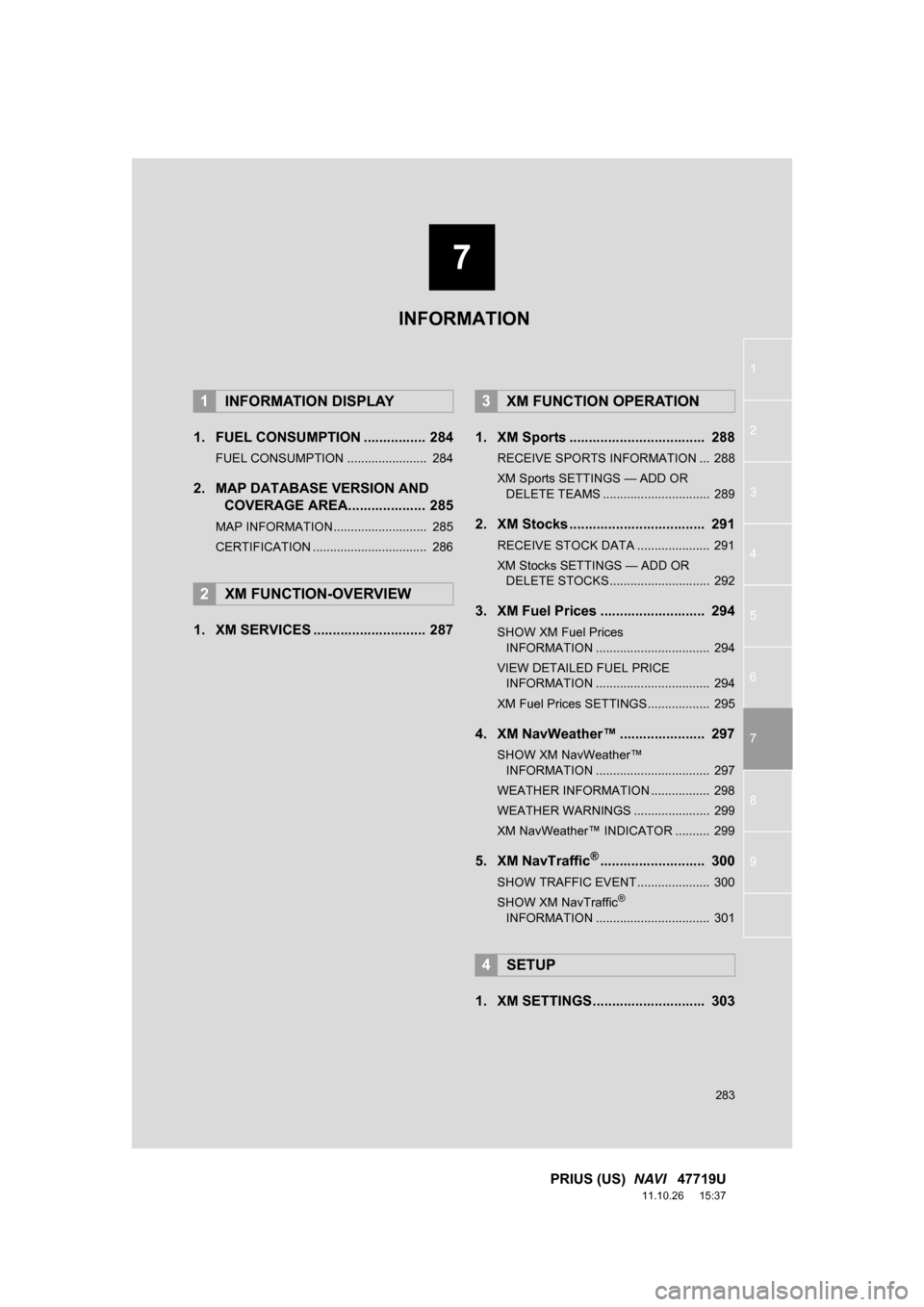
7
283
1
2
3
4
5
6
7
8
9
PRIUS (US) NAVI 47719U
11.10.26 15:37
1. FUEL CONSUMPTION ................ 284
FUEL CONSUMPTION ....................... 284
2. MAP DATABASE VERSION AND
COVERAGE AREA.................... 285
MAP INFORMATION........................... 285
CERTIFICATION ................................. 286
1. XM SERVICES ............................. 287 1. XM Sports ................................... 288
RECEIVE SPORTS INFORMATION ... 288
XM Sports SETTINGS —
ADD OR
DELETE TEAMS ............................... 289
2. XM Stocks ................................... 291
RECEIVE STOCK DATA ..................... 291
XM Stocks SETTINGS — ADD OR
DELETE STOCKS ............................. 292
3. XM Fuel Prices ........................... 294
SHOW XM Fuel Prices
INFORMATION ................................. 294
VIEW DETAILED FUEL PRICE INFORMATION ................................. 294
XM Fuel Prices SETTINGS.................. 295
4. XM NavWeather™ ...................... 297
SHOW XM NavWeather™ INFORMATION ................................. 297
WEATHER INFORMATION ................. 298
WEATHER WARNINGS ...................... 299
XM NavWeather™ INDICATOR .......... 299
5. XM NavTraffic®........................... 300
SHOW TRAFFIC EVENT..................... 300
SHOW XM NavTraffic®
INFORMATION ................................. 301
1. XM SETTINGS............................. 303
1INFORMATION DISPLAY
2XM FUNCTION-OVERVIEW
3XM FUNCTION OPERATION
4SETUP
INFORMATION
Page 284 of 357
284
PRIUS (US) NAVI 47719U
11.10.26 15:37
1. INFORMATION DISPLAY
1. FUEL CONSUMPTION
Energy monitor
Consumption
FUEL CONSUMPTION
Fuel consumption information, such as
that shown below, can be displayed on
the screen. For details see Section 1-1
of “Owner’s Manual”.