Page 309 of 636
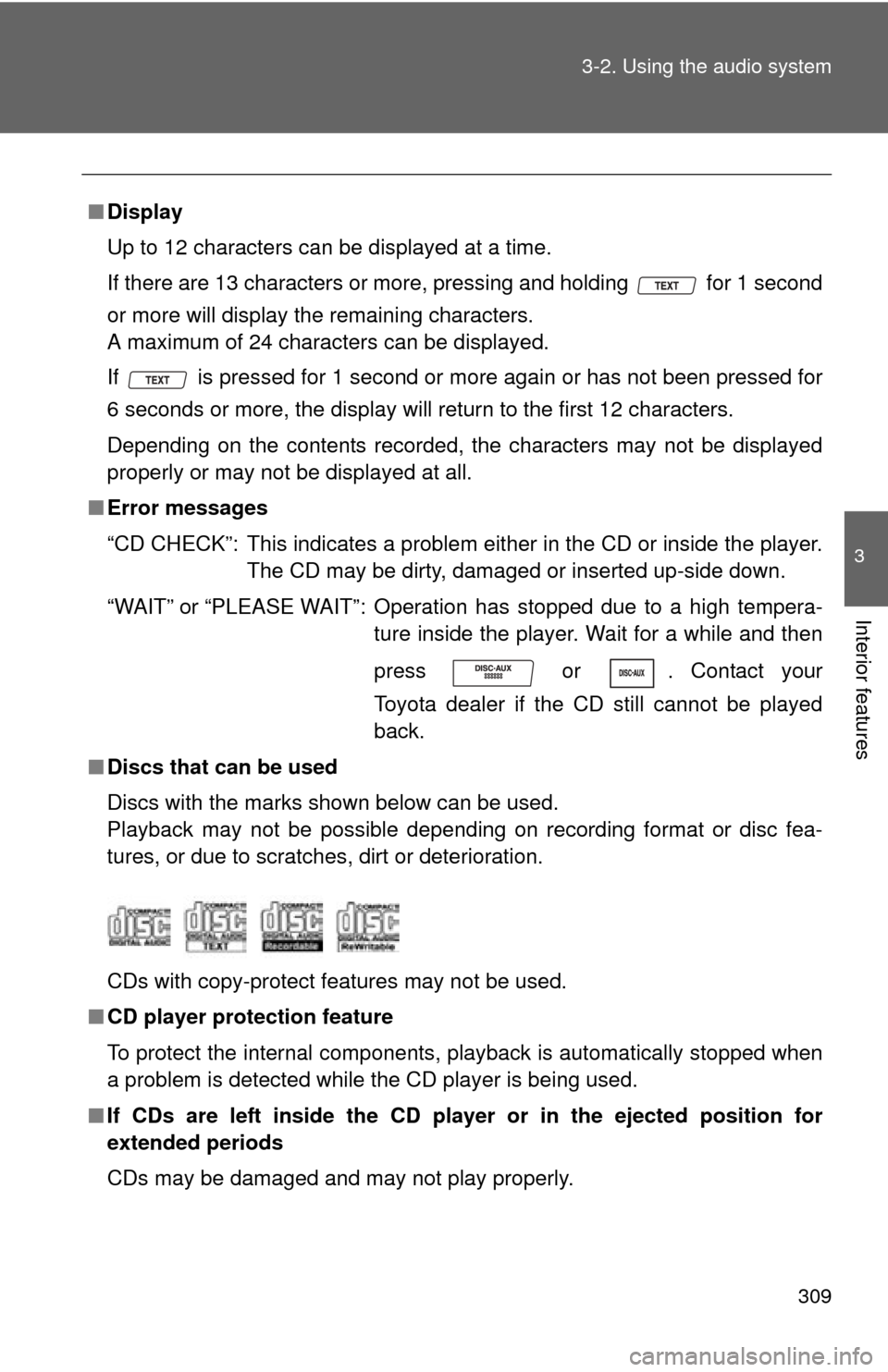
309
3-2. Using the audio system
3
Interior features
■
Display
Up to 12 characters can be displayed at a time.
If there are 13 characters or more, pressing and holding for 1 second
or more will display the remaining characters.
A maximum of 24 characters can be displayed.
If is pressed for 1 second or more again or has not been pressed for
6 seconds or more, the display will return to the first 12 characters.
Depending on the contents recorded, the characters may not be displayed
properly or may not be displayed at all.
■ Error messages
“CD CHECK”: This indicates a problem eit her in the CD or inside the player.
The CD may be dirty, damaged or inserted up-side down.
“WAIT” or “PLEASE WAIT”: Operation has stopped due to a high tempera- ture inside the player. Wait for a while and then
press or . Contact your
Toyota dealer if the CD still cannot be played
back.
■ Discs that can be used
Discs with the marks shown below can be used.
Playback may not be possible depending on recording format or disc fea-
tures, or due to scratches, dirt or deterioration.
CDs with copy-protect features may not be used.
■ CD player protection feature
To protect the internal components, playback is automatically stopped when
a problem is detected while the CD player is being used.
■ If CDs are left inside the CD player or in the ejected position for
extended periods
CDs may be damaged and may not play properly.
Page 310 of 636
310 3-2. Using the audio system
■Lens cleaners
Do not use lens cleaners. Doing so may damage the CD player.
NOTICE
■CDs and adapters that cannot be used
Do not use the following types of CDs, 3 in. (8 cm) CD adapters or Dual
Disc.
Doing so may damage the CD player and/or the CD insert/eject function.
●CDs that have a diameter that is not 4.7
in. (12 cm)
● Low-quality and deformed CDs
Page 311 of 636
311
3-2. Using the audio system
3
Interior features
NOTICE
■
CD player precautions
Failure to follow the precautions below may result in serious damage to the
CDs or the player itself.
●Do not insert anything other than CDs into the CD slot.
● Do not apply oil to the CD player.
● Store CDs away from direct sunlight.
● Never try to disassemble any part of the CD player.
●CDs with a transparent or translucent
recording area
● CDs that have had tape, stickers or CD-
R labels attached to them, or that have
had the label peeled off
●Do not insert more than one CD at a
time.
Page 312 of 636
312
3-2. Using the audio system
Playing back MP3 and WMA discs
Ty p e A
Type B and C
Vol um eRandom playback
File selection Repeat playPlayback
PowerCD eject
Displaying text messageSearch playback
CD slot
Folder selection
File selection
Reverse Fast-forward
Mute
Power Volume
Displaying text
messages
CD eject
PlaybackPlayback/pause Selecting a file
CD load
(type C only)
Selector buttons
Selecting a
folder and file
Searching playback
Selecting a file/
fast-forwarding
and rewinding
Page 313 of 636
313
3-2. Using the audio system
3
Interior features
Loading and ejecting MP3 and WMA discs
P. 3 0 4
Selecting MP3 and WMA discs (type B with a CD changer and type C)
P. 3 0 7
Selecting and scanning a folder
■ Selecting folders one at a time
Press “ ” or “ ” on to select the desired folder.
■ Scanning the first file of all the folders
Press and hold until you hear a beep.
The first ten seconds of the first file in each folder will be played.
When the desired folder is reached, press again.
■ Returning to the first folder
Press and hold “ ” on until you hear a beep.
Selecting and scanning files
■ Selecting one file at a time
Turn or , or press “ ” or “ ” on to select the
desired file.
■ Selecting the desired file by cueing the files in the folder
Press .
When the desired file is reached, press once again.
STEP1
STEP2
Page 314 of 636
314 3-2. Using the audio system
Fast-forwarding and reversing filesTo fast-forward or reverse, press and hold “
” or “ ” on .
Playing and pausing files (type B and C)
Press .
Random playback■ Playing files from a particular folder in random order
Press (RAND) or (RDM).
To cancel, press the button once more (type A and type B without a CD
changer), or twice more (type B with a CD changer and type C).
■Playing all of the files on a disc in random order
Type A
Press and hold (RAND) until you hear a beep.
To cancel, press the button again.
Type B and C
Press (RDM) twice.
To cancel, press the button again.
Page 315 of 636
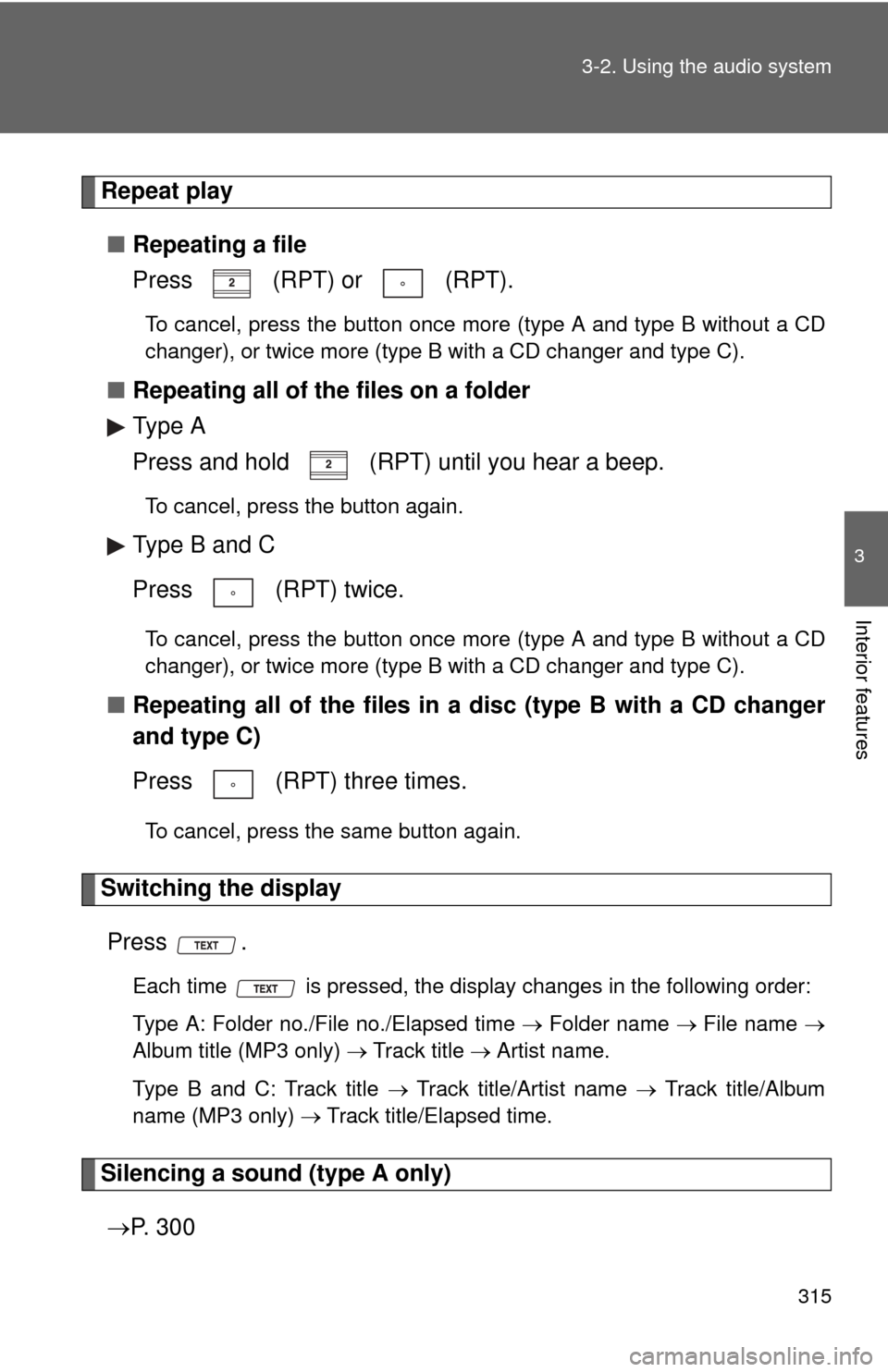
315
3-2. Using the audio system
3
Interior features
Repeat play
■ Repeating a file
Press (RPT) or (RPT).
To cancel, press the button once more (type A and type B without a CD
changer), or twice more (type B with a CD changer and type C).
■Repeating all of the files on a folder
Type A
Press and hold (RPT) until you hear a beep.
To cancel, press the button again.
Type B and C
Press (RPT) twice.
To cancel, press the button once more (type A and type B without a CD
changer), or twice more (type B with a CD changer and type C).
■Repeating all of the files in a disc (type B with a CD changer
and type C)
Press (RPT) three times.
To cancel, press the same button again.
Switching the display
Press .
Each time is pressed, the display changes in the following order:
Type A: Folder no./File no./Elapsed time Folder name File name
Album title (MP3 only) Track title Artist name.
Type B and C: Track title Track title/Artist name Track title/Album
name (MP3 only) Track title/Elapsed time.
Silencing a sound (type A only)
P. 3 0 0
Page 316 of 636
316 3-2. Using the audio system
■Display (type A only)
P. 309
■ Error messages
“CD CHECK”: This indicates a problem either in the CD or inside the player.
The CD may be dirty, damaged or inserted up-side down.
“NO MUSIC”: This indicates that MP3/WMA files are not included in the CD.
“WAIT” or “PLEASE WAIT”: Operation has stopped due to a high tempera- ture inside the player. Wait for a while and then
press or . Contact your
Toyota dealer if the CD still cannot be played.
■ Discs that can be used
P. 309
■ CD player protection feature
P. 309
■ If CDs are left inside the CD player or in the ejected position for
extended periods
P. 309
■ Lens cleaners
P. 310