Page 4 of 580

TABLE OF CONTENTSIndex
4
3-1. Using the air conditioningsystem a nd defogger
Automatic air conditioning system .............................. 228
Using the steering wheel climate control
switches ........................... 236
Rear window and outside rear view mirror
defoggers ......................... 237
3-2. Using the audio system Audio system type .............. 239
Using the radio ................... 243
Using the CD player ........... 251
Playing back MP3 and WMA discs ....................... 259
Operating an iPod .............. 267
Operating a USB memory ............................ 274
Optimal use of the audio system .............................. 282
Using the AUX port ............ 285
Using the steering switches ........................... 286 3-3. Using the Bluetooth
® audio
system
Bluetooth
® audio
system .............................. 289
Using the Bluetooth
®
audio system .................... 292
Operating a Bluetooth
®
enabled portable
player ................................ 299
Setting up a Bluetooth
®
enabled portable
player ................................ 301
Bluetooth
® audio system
setup ................................. 307
3-4. Using the hands-free s ystem
( for cellular phone)
Hands-free system (for cellular phone) ........... 308
Using the hands-free system .............................. 311
Making a phone call............ 320
Setting a cellular phone ...... 325
Security and system setup ................................. 332
Using the phone book......... 337
3-5. Using the interior lights Interior lights list.................. 346
3Interior features
Page 226 of 580
226
3-1. Using the air conditioning system and defogger
Automatic air conditioning system ........................... 228
Using the steering wheel climate control
switches ......................... 236
Rear window and outside rear view mirror
defoggers ....................... 237
3-2. Using the audio system Audio system type............ 239
Using the radio ................. 243
Using the CD player ......... 251
Playing back MP3 and WMA discs ..................... 259
Operating an iPod ............ 267
Operating a USB memory .......................... 274
Optimal use of the audio system ........................... 282
Using the AUX port .......... 285
Using the steering switches ......................... 286
Interior features3
Page 240 of 580
240 3-2. Using the audio system
Type B: CD player and AM/FM radio (with CD changer control-
ler)
TitlePage
Using the radioP. 243
Using the CD playerP. 251
Playing back MP3 and WMA discs P. 259
Operating an iPodP. 267
Operating a USB memoryP. 274
Optimal use of the audio systemP. 282
Using the AUX portP. 285
Using the steering switchesP. 286
Page 272 of 580
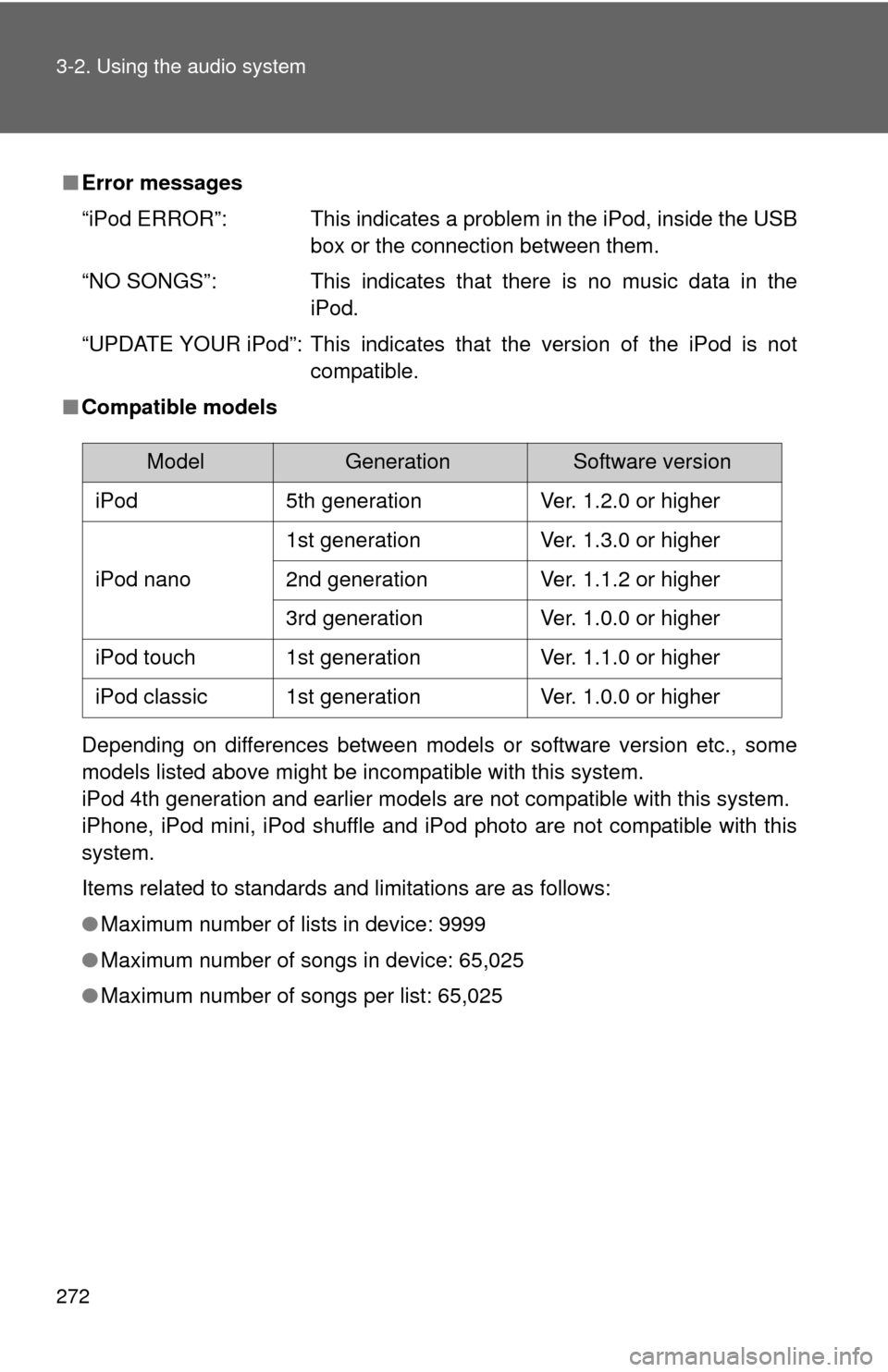
272 3-2. Using the audio system
■Error messages
“iPod ERROR”: This indicates a problem in the iPod, inside the USB
box or the connection between them.
“NO SONGS”: This indicates that there is no music data in the iPod.
“UPDATE YOUR iPod”: This indicates that the version of the iPod is not compatible.
■ Compatible models
Depending on differences between models or software version etc., some
models listed above might be incompatible with this system.
iPod 4th generation and earlier models are not compatible with this system.
iPhone, iPod mini, iPod shuffle and iPod photo are not compatible with this
system.
Items related to standards and limitations are as follows:
●Maximum number of lists in device: 9999
● Maximum number of songs in device: 65,025
● Maximum number of songs per list: 65,025
ModelGenerationSoftware version
iPod5th generationVer. 1.2.0 or higher
iPod nano
1st generationVer. 1.3.0 or higher
2nd generationVer. 1.1.2 or higher
3rd generationVer. 1.0.0 or higher
iPod touch1st generationVer. 1.1.0 or higher
iPod classic1st generationVer. 1.0.0 or higher
Page 274 of 580
274
3-2. Using the audio system
Operating a USB memor y
Connecting a USB memory enables you to enjoy music from the
vehicle speakers.
■Connecting a USB memory
Open the cover and connect a
USB memory.
Turn on the power of the USB
memory if it is not turned on.
Depending on the USB device,
a USB extension cable may be
required in order to close the
console box.
Press .
■ Control panel
STEP1
STEP2
Playback
Playback/pause
Searching playback Displaying text messagesSelecting a folder
Selecting a file
Selector buttons
Fast-forwarding and reversing/Selecting a filePower Volume
Page 276 of 580
276 3-2. Using the audio system
Playing and pausing filesPress .
Fast-forwarding and rewinding filesPress and hold “
” or “ ” on .
Random playback
■ Playing files from a folder in random order
Press that corresponds to “RDM”.
To cancel, press the button twice.
■Playing all the files from a USB memory in random order
Press that corresponds to “RDM” twice.
To cancel, press the button again.
Repeat play
■ Repeating a file
Press that corresponds to “RPT”.
To cancel, press the button twice.
■Repeating all the files in a folder
Press that corresponds to “RPT” twice.
To cancel, press the button again.
Page 277 of 580
277
3-2. Using the audio system
3
Interior features
Switching the display
Press .
Each time the button is pressed, the display changes in the following
order: Track title Track title/Artist name Track title/Album name
Track title/Elapsed time.
■ When using the USB port
You may be unable to use the instrument panel power outlet if a device is
connected to the USB port at the same time.
■ USB memory functions
Depending on the USB memory that is connected to the system, certain
functions may not be available. Disconnecting the device and reconnecting it
once again may resolve some malfunctions.
■ Error messages
“USB ERROR”: This indicates a problem either in the USB memory or
inside the USB box or connection between them.
“NO MUSIC”: This indicates that no MP3/WMA files are included in the USB memory.
Page 278 of 580

278 3-2. Using the audio system
■USB memory
●Compatible devices
USB memory that can be used for MP3 and WMA playback.
Depending on the type of USB device, playback may not be possible.
● Compatible device formats
The following device formats can be used:
• USB communication formats: USB2.0 FS (12mbps)
• File formats: FAT16/32 (Windows)
• Correspondence class: Mass storage class
MP3 and WMA files written in any format other than those listed above
may not play correctly, and their file names and folder names may not be
displayed correctly.
Items related to standards and limitations are as follows:
• Maximum directory hierarchy: 8 levels
• Maximum number of folders in a device: 999 (including the root)
• Maximum number of files in a device: 65025
• Maximum number of files per folder: 255
● MP3 and WMA files
MP3 (MPEG Audio LAYER 3) is a standard audio compression format.
Files can be compressed to approximately 1/10 of their original size using
MP3 compression.
WMA (Windows Media Audio) is a Microsoft audio compression format.
This format compresses audio data to a size smaller than that of the MP3
format.
There is a limit to the MP3 and WMA file standards that can be used and to
the media/formats on which the files are recorded.