Page 247 of 580
247
3-2. Using the audio system
3
Interior features
■
Scanning XM® Satellite Radio channels
● Scanning channels in the current category
Press .
When the desired channel is reached, press the buttonagain.
● Scanning preset channels
Press and hold until you hear a beep.
When the desired channel is reached, press the buttonagain.
■ Displaying text information
Press .
Each time is pressed, the display changes in the order of Title (song/
program title) Name (artist name/feature)/Title (song/program title).
■Radio antenna type
The radio antenna is mounted inside the rear window.
STEP1
STEP2
STEP1
STEP2
Page 248 of 580
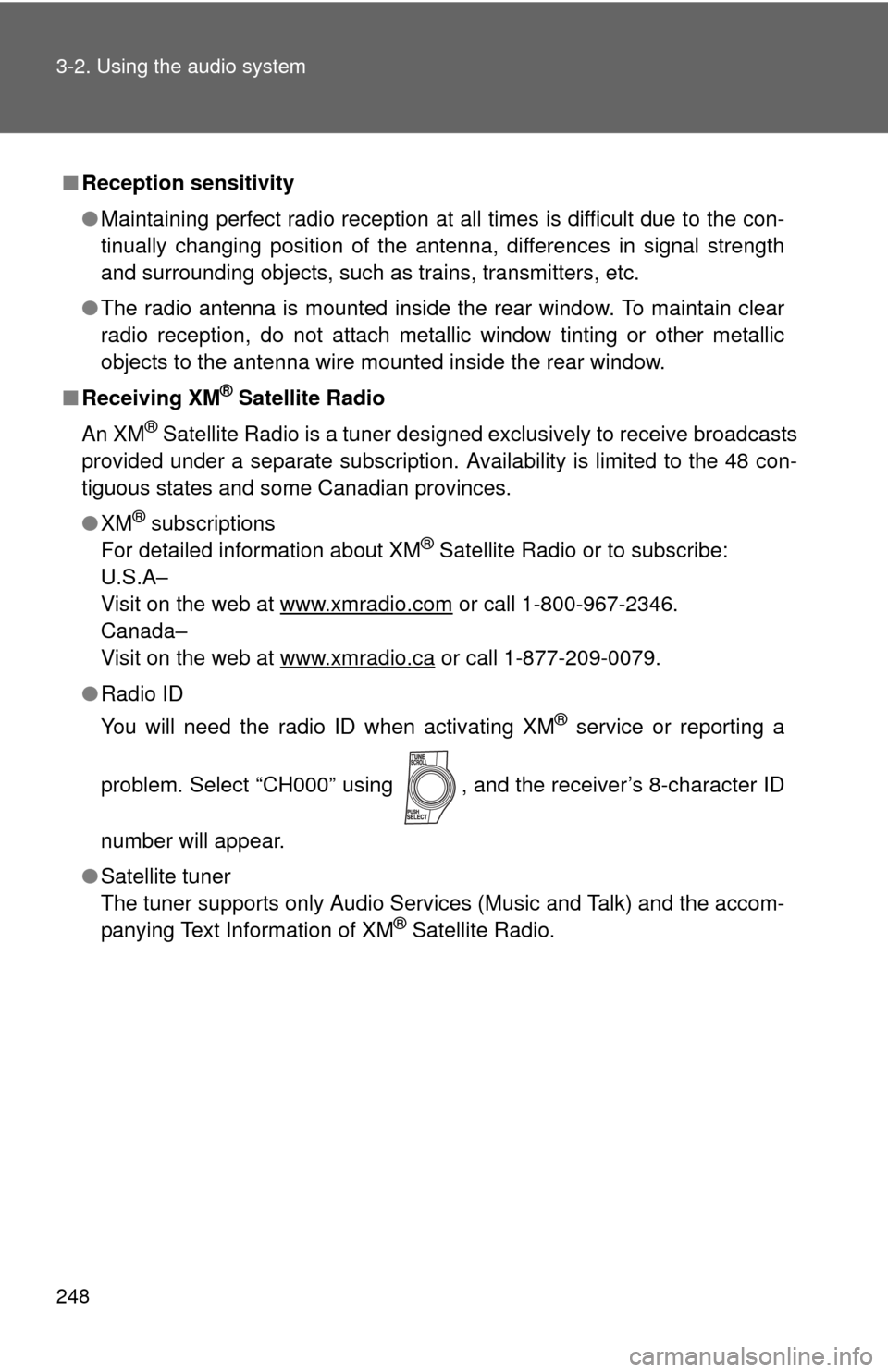
248 3-2. Using the audio system
■Reception sensitivity
●Maintaining perfect radio reception at all times is difficult due to the con-
tinually changing position of the antenna, differences in signal strength
and surrounding objects, such as trains, transmitters, etc.
● The radio antenna is mounted inside the rear window. To maintain clear
radio reception, do not attach metallic window tinting or other metallic
objects to the antenna wire mounted inside the rear window.
■ Receiving XM
® Satellite Radio
An XM
® Satellite Radio is a tuner designed exclusively to receive broadcasts
provided under a separate subscription. Availability is limited to the 48 con-
tiguous states and some Canadian provinces.
● XM
® subscriptions
For detailed information about XM® Satellite Radio or to subscribe:
U.S.A–
Visit on the web at www.xmradio.com
or call 1-800-967-2346.
Canada–
Visit on the web at www.xmradio.ca
or call 1-877-209-0079.
● Radio ID
You will need the radio ID when activating XM
® service or reporting a
problem. Select “CH000” using , and the receiver’s 8-character ID
number will appear.
● Satellite tuner
The tuner supports only Audio Services (Music and Talk) and the accom-
panying Text Information of XM
® Satellite Radio.
Page 249 of 580
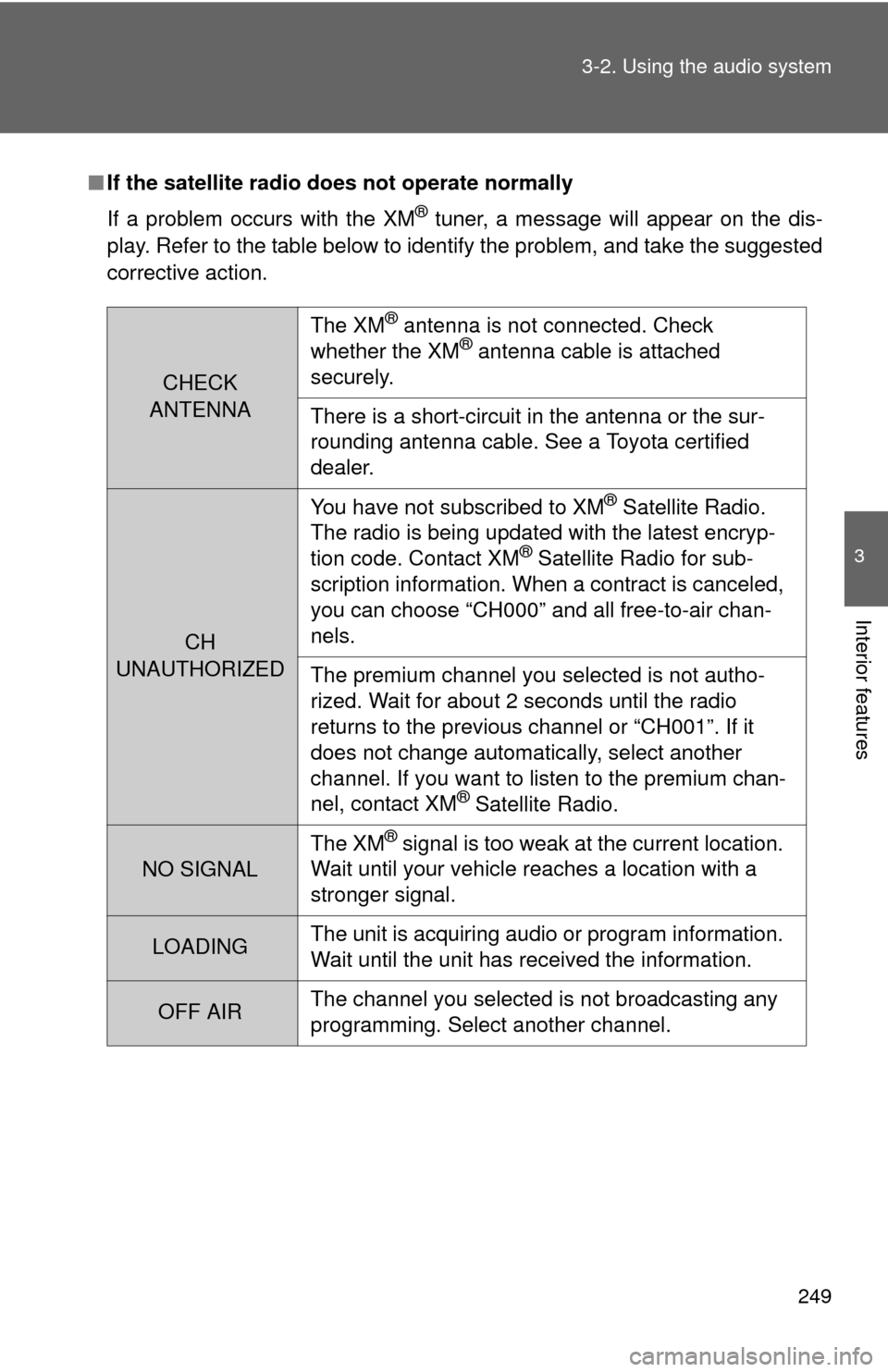
249
3-2. Using the audio system
3
Interior features
■
If the satellite radio does not operate normally
If a problem occurs with the XM
® tuner, a message will appear on the dis-
play. Refer to the table below to identify the problem, and take the suggested
corrective action.
CHECK
ANTENNA
The XM® antenna is not connected. Check
whether the XM® antenna cable is attached
securely.
There is a short-circuit in the antenna or the sur-
rounding antenna cable. See a Toyota certified
dealer.
CH
UNAUTHORIZED You have not subscribed to XM
® Satellite Radio.
The radio is being updated with the latest encryp-
tion code. Contact XM
® Satellite Radio for sub-
scription information. When a contract is canceled,
you can choose “CH000” and all free-to-air chan-
nels.
The premium channel you selected is not autho-
rized. Wait for about 2 seconds until the radio
returns to the previous channel or “CH001”. If it
does not change automatically, select another
channel. If you want to listen to the premium chan-
nel, contact XM
® Satellite Radio.
NO SIGNAL The XM
® signal is too weak at the current location.
Wait until your vehicle reaches a location with a
stronger signal.
LOADING The unit is acquiring audio or program information.
Wait until the unit has received the information.
OFF AIRThe channel you selected is not broadcasting any
programming. Select another channel.
Page 250 of 580
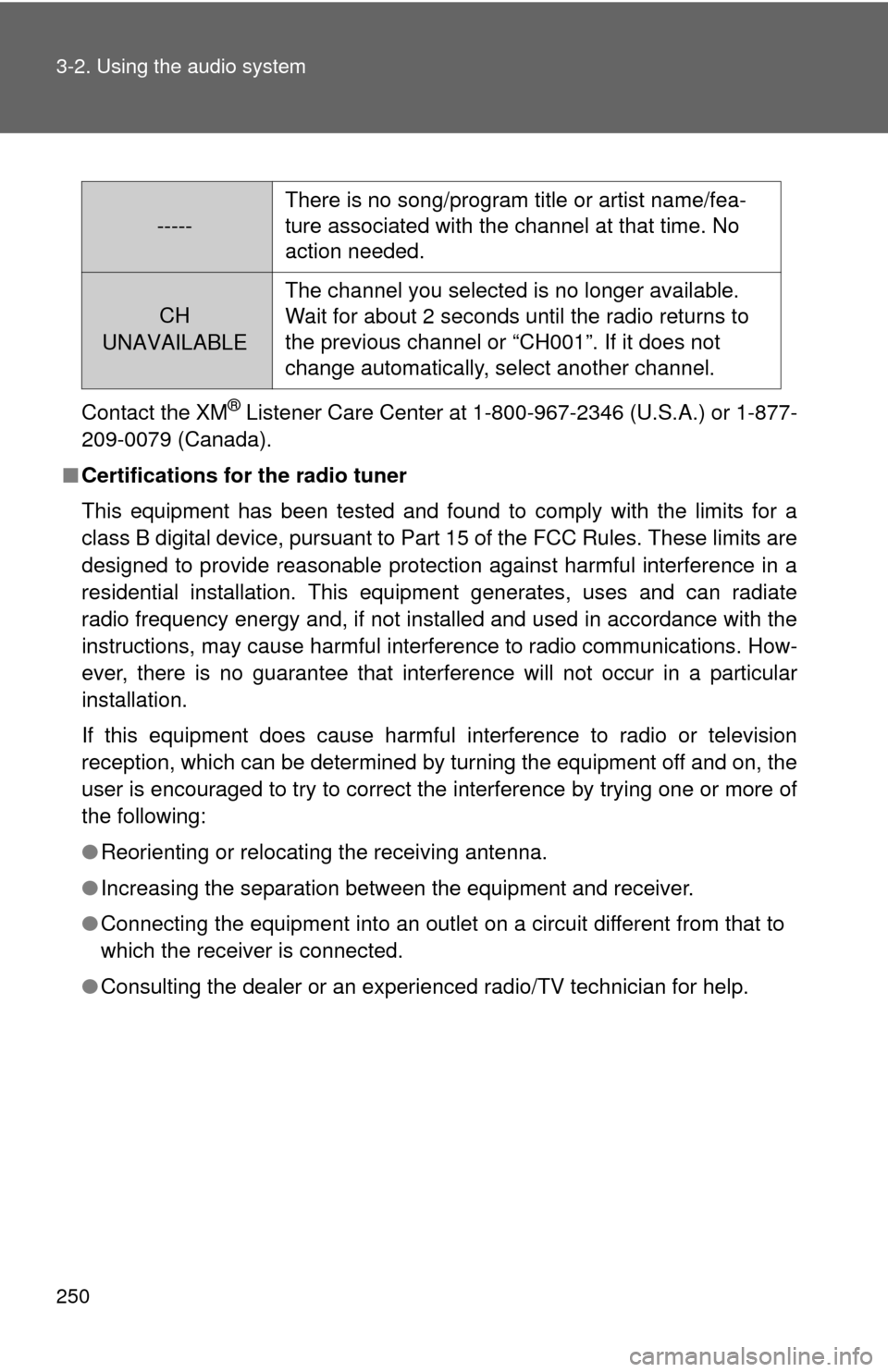
250 3-2. Using the audio system
Contact the XM® Listener Care Center at 1-800-967-2346 (U.S.A.) or 1-877-
209-0079 (Canada).
■ Certifications for the radio tuner
This equipment has been tested and found to comply with the limits for a
class B digital device, pursuant to Part 15 of the FCC Rules. These limits are
designed to provide reasonable protection against harmful interference in a
residential installation. This equipment generates, uses and can radiate
radio frequency energy and, if not installed and used in accordance with the
instructions, may cause harmful interference to radio communications. How-
ever, there is no guarantee that interference will not occur in a particular
installation.
If this equipment does cause harmful interference to radio or television
reception, which can be determined by turning the equipment off and on, the
user is encouraged to try to correct the interference by trying one or more of
the following:
●Reorienting or relocating the receiving antenna.
● Increasing the separation between the equipment and receiver.
● Connecting the equipment into an outlet on a circuit different from that to
which the receiver is connected.
● Consulting the dealer or an experienc ed radio/TV technician for help.
-----There is no song/program title or artist name/fea-
ture associated with the channel at that time. No
action needed.
CH
UNAVAILABLE
The channel you selected is no longer available.
Wait for about 2 seconds until the radio returns to
the previous channel or “CH001”. If it does not
change automatically, select another channel.
Page 251 of 580
251
3-2. Using the audio system
3
Interior features
Using the CD player
Selector buttonsCD load (type A only)
Displaying
text messages
Searching playback Playback
Playback/pause
Fast-forwarding and reversing/Selecting a track
CD eject
Power Volume
Page 252 of 580
252 3-2. Using the audio system
Loading a CDs■ Loading a single CD
Type A
Press .
When the indicator on the slot turns from amber to green,
insert a CD.
Type B
Insert a CD.
■ Loading multiple CDs (type A only)
Press and hold until you hear a beep.
Insert a CD when the indicator on the slot turns from amber to
green.
The indicator on the slot turns to amber when the CD is inserted.
Insert the next CD when the indicator on the slot turns from
amber to green again.
Repeat the procedure for the remaining CDs.
To cancel the operation, press . If your do not insert a disc
within 15 seconds, loading will be canceled automatically.
STEP1
STEP2
STEP1
STEP2
STEP3
Page 253 of 580
253
3-2. Using the audio system
3
Interior features
Ejecting CDs
■ Ejecting a CD
Type A
To select the CD to be ejec ted, press that corresponds
to “” or “”.
The selected CD number is shown on the display.
Press and remove the CD.
Type B
Press and remove the CD.
■ Ejecting all CDs (type A only)
Press and hold until you hear a beep, then remove the CDs.
Selecting a CD (type A only)
■ To select a CD to play
Press that corresponds to “ ” or “ ”.
■ To scan loaded CDs
Press and hold until you hear a beep.
The first 10 seconds of the first track on each CD will be played.
To cancel, press again.
Press once again when the desired CD is reached.
STEP1
STEP2
STEP1
STEP2
Page 254 of 580
254 3-2. Using the audio system
Selecting a trackPress “ ” to move up or “ ” to move down using until the
desired track number appears on the display.
Fast-forwarding and rewinding tracks
Press and hold “ ” or “ ” on .
Scanning a CD
Press .
The first 10 seconds of each track will be played.
To cancel, press again.
Press once again when the desired track is reached.
Playing and pausing tracksPress .
STEP1
STEP2