Page 29 of 299
BASIC FUNCTIONS
29
�
To input symbols
To display symbol keys, touch “Other”.
Enter symbols by touching the symbol
keys directly.
:Touching this button erases one
letter. By holding this button, let-
ters will continue to be erased.
�To display the list
To search for an address or a name, touch
“OK” . Matching items from the database
are listed even if the entered address or
name is incomplete.
If the number of matches is five or less, the
list is displayed without touching “OK” .
INFORMATION
The number of matching items is
shown to the right side of the screen.
If the number of matching items is
more than 999, the system displays
“
∗∗” on the screen.
Page 30 of 299
BASIC FUNCTIONS
30 �
List screen operation
When a list is displayed, use the appropri-
ate button to scroll through the list.
To shift to the next or previous
page.
Touch or to scroll through
the displayed list.
This expresses a displayed screen
position.
If appears to the right of the
item name, the complete name is
too long for the display. Touch
to scroll to the end of the name.
Touch to scroll to the beginning
of the name.
�Sorting
The order of a list displayed on the screen
can be rearranged.
1. Touch “Sort”.
2. Select the desired sorting criteria.
Sorting criteria are as follows:
“Distance”: To sort in the order of dis-
tance from your current location.
“Date”: To sort in the order of the date.
“Category”: To sort in the order of the
category.
“Icon”: To sort in the order of the icons.
“Name”: To sort in order by name.
Page 31 of 299
BASIC FUNCTIONS
31
You can adjust the contrast and brightness
of the screen. You can also turn the display
off, and change the screen to either day or
night mode.
�Contrast and brightness adjust-
ment
The contrast and brightness of the screen
can be adjusted depending on the bright-
ness of your surroundings. You can also
turn the display off.
1. Push the “DISP” button.
2. Touch the desired button to adjust
contrast and brightness.
“Contrast” “
+”: Strengthens the contrast
of the screen.
“Contrast” “
–”: Weakens the contrast of
the screen.
“Brightness” “
+”: Brightens the screen.
“Brightness” “
–”: Darkens the screen.
3. After adjusting the screen, touch
“OK”.
The screen goes off when “Screen Off” is
touched. To turn the display screen back
on, push the “DISP” button again, or push
the “DEST” or another screen mode but-
ton.
INFORMATION
When you do not touch any button on
the “Display” screen for 20 seconds,
the previous screen will be displayed.
Screen adjustment
Page 32 of 299
BASIC FUNCTIONS
32 �
Changing between day mode and
night mode
Depending on the position of the headlight
switch, the screen changes to day mode or
night mode.
To display the screen in day mode even
with the headlight switch on, touch
“Day Mode” on the adjustment screen
for brightness and contrast control.
If the screen is set in day mode with the
headlight switch turned on, this condition is
memorized in the system even with the en-
gine turned off.
If the instrument panel light control switch
is turned fully to right, the displays condi-
tion is not changed to night mode even if
headlight switch is turned on. When
appears on the screen, an ex-
planation of the function can be displayed.
1. Touch .
2. Touch the button of the desired
function.
Function help
Page 33 of 299
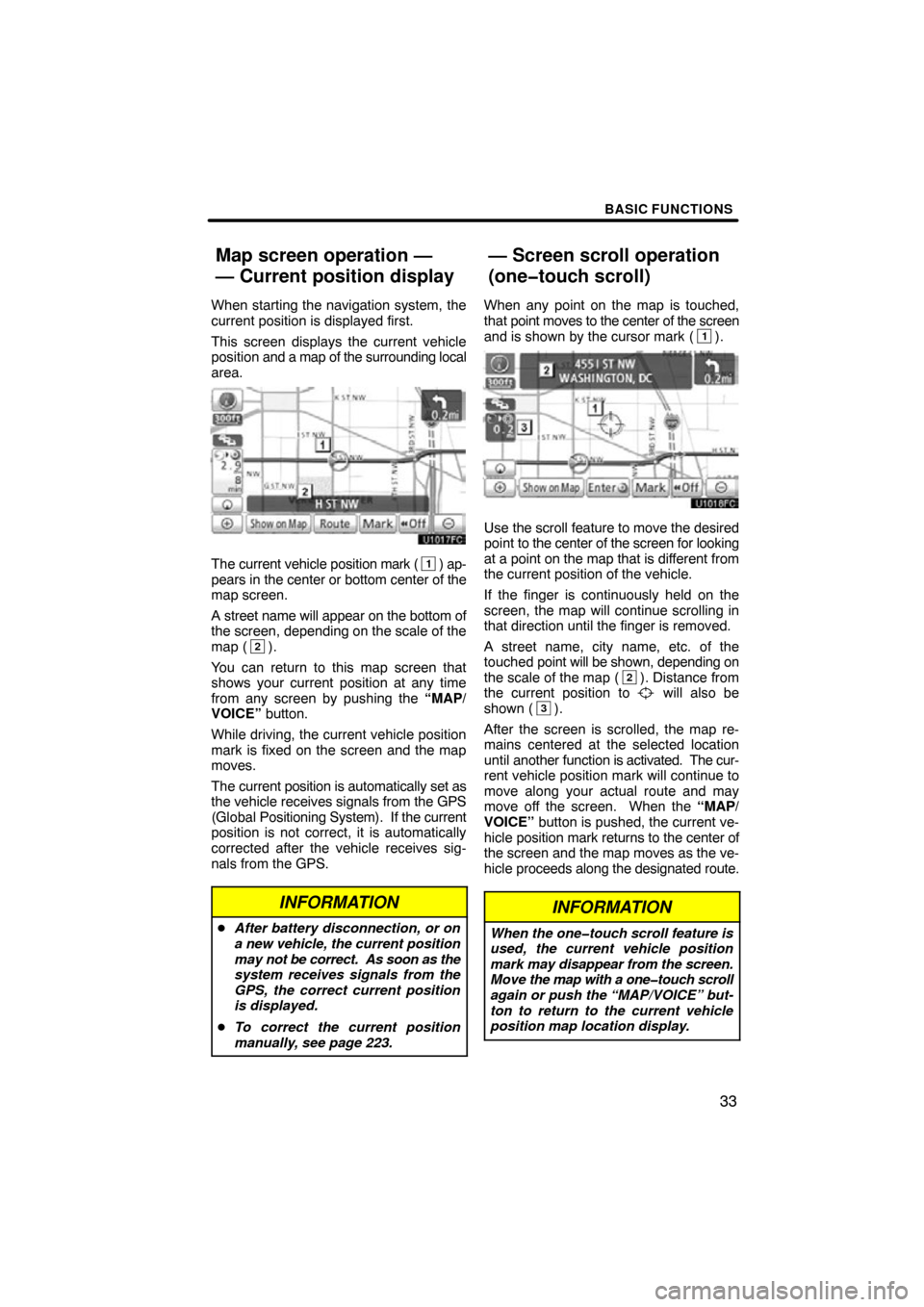
BASIC FUNCTIONS
33
When starting the navigation system, the
current position is displayed first.
This screen displays the current vehicle
position and a map of the surrounding local
area.
The current vehicle position mark (1) ap-
pears in the center or bottom center of the
map screen.
A street name will appear on the bottom of
the screen, depending on the scale of the
map (
2).
You can return to this map screen that
shows your current position at any time
from any screen by pushing the “MAP/
VOICE” button.
While driving, the current vehicle position
mark is fixed on the screen and the map
moves.
The current position is automatically set as
the vehicle receives signals from the GPS
(Global Positioning System). If the current
position is not correct, it is automatically
corrected after the vehicle receives sig-
nals from the GPS.
INFORMATION
� After battery disconnection, or on
a new vehicle, the current position
may not be correct. As soon as the
system receives signals from the
GPS, the correct current position
is displayed.
� To correct the current position
manually, see page 223.
When any point on the map is touched,
that point moves to the center of the screen
and is shown by the cursor mark (
1).
Use the scroll feature to move the desired
point to the center of the screen for looking
at a point on the map that is different from
the current position of the vehicle.
If the finger is continuously held on the
screen, the map will continue scrolling in
that direction until the finger is removed.
A street name, city name, etc. of the
touched point will be shown, depending on
the scale of the map (
2). Distance from
the current position to will also be
shown (3).
After the screen is scrolled, the map re-
mains centered at the selected location
until another function is activated. The cur-
rent vehicle position mark will continue to
move along your actual route and may
move off the screen. When the “MAP/
VOICE” button is pushed, the current ve-
hicle position mark returns to the center of
the screen and the map moves as the ve-
hicle proceeds along the designated route.
INFORMATION
When the one�touch scroll feature is
used, the current vehicle position
mark may disappear from the screen.
Move the map with a one�touch scroll
again or push the “MAP/VOICE” but-
ton to return to the current vehicle
position map location display.
Map screen operation —
— Current position display
— Screen scroll operation
(one�touch scroll)
Page 34 of 299
BASIC FUNCTIONS
34 �
To set the cursor position as a des-
tination
A specific point on the map can be set as
a destination using the one −touch scroll
function.
Touch “Enter ”.
The screen changes and displays the map
location of the selected destination and the
route preference. (See “Starting route
guidance” on page 70.)
�To register the cursor position as an
address book entry
Address book entry registration enables
easy access to a specific point.
Touch “Mark”.
When you touch “Mark” , the following
screen appears for a few seconds, and
then the map screen returns.
The registered point is shown by on the
map.
Page 35 of 299
BASIC FUNCTIONS
35
To change the icon or name, etc., see “ (b)
Editing address book entries” on page
108.
Up to 100 address book entries can be reg-
istered. If there is an attempt to register
more than 100 address book entries, an
error message will appear.�To see information about the icon
where the cursor is set
To display information about an icon, set
the cursor on it.
Page 36 of 299
BASIC FUNCTIONS
36
POI INFORMATION
When the cursor is set on a POI icon, the
name and “Info.” are displayed at the top
of the screen.
Touch “Info.”.
Information such as the name, address,
and phone number are displayed.
If “Enter
” is touched, the position of the
cursor is set as a destination.
If there is already a set destination, “Go to
” and “Add to Route” are displayed.
“Go to
”: To delete the existing destina-
tions and set a new one.
“Add to Route”: To add a destination.
To register this POI as an address book
entry, touch “Mark” . (See page 107.)
If
is touched, the registered tele-
phone number can be called.
INFORMATION
The desired Point of Interest can be
displayed on the map screen. (See
“ — Display POI icons” on page 90.)