Page 313 of 700
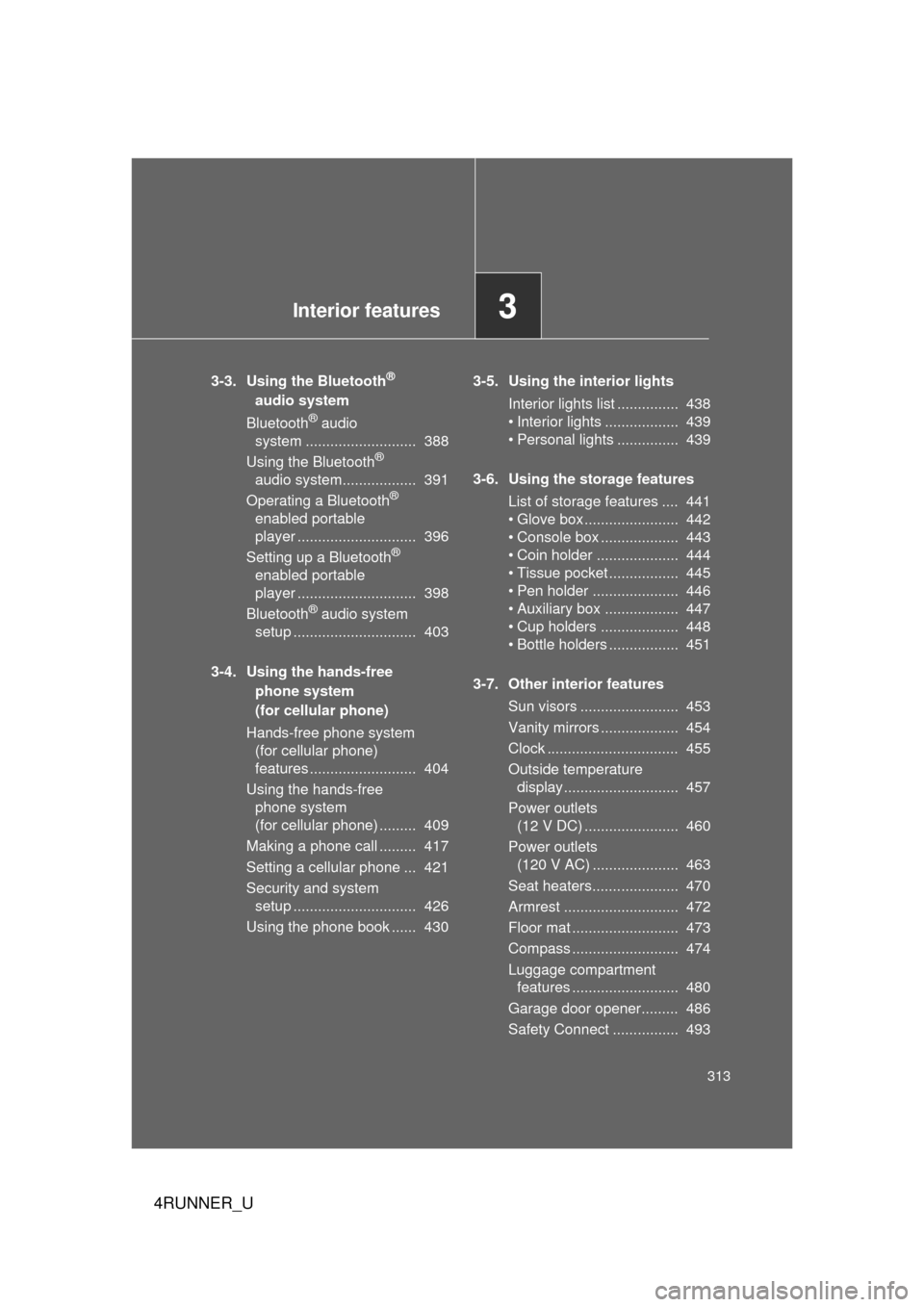
Interior features3
313
4RUNNER_U
3-3. Using the Bluetooth®
audio system
Bluetooth
® audio
system ........................... 388
Using the Bluetooth
®
audio system.................. 391
Operating a Bluetooth
®
enabled portable
player ............................. 396
Setting up a Bluetooth
®
enabled portable
player ............................. 398
Bluetooth
® audio system
setup .............................. 403
3-4. Using the hands-free phone system
(for cellular phone)
Hands-free phone system (for cellular phone)
features .......................... 404
Using the hands-free phone system
(for cellular phone) ......... 409
Making a phone call ......... 417
Setting a cellular phone ... 421
Security and system setup .............................. 426
Using the phone book ...... 430 3-5. Using the interior lights
Interior lights list ............... 438
• Interior lights .................. 439
• Personal lights ............... 439
3-6. Using the storage features List of storage features .... 441
• Glove box....................... 442
• Console box ................... 443
• Coin holder .................... 444
• Tissue pocket ................. 445
• Pen holder ..................... 446
• Auxiliary box .................. 447
• Cup holders ................... 448
• Bottle holders ................. 451
3-7. Other interior features Sun visors ........................ 453
Vanity mirrors ................... 454
Clock ................................ 455
Outside temperature display............................ 457
Power outlets (12 V DC) ....................... 460
Power outlets (120 V AC) ..................... 463
Seat heaters..................... 470
Armrest ............................ 472
Floor mat .......................... 473
Compass .......................... 474
Luggage compartment features .......................... 480
Garage door opener......... 486
Safety Connect ................ 493
Page 343 of 700
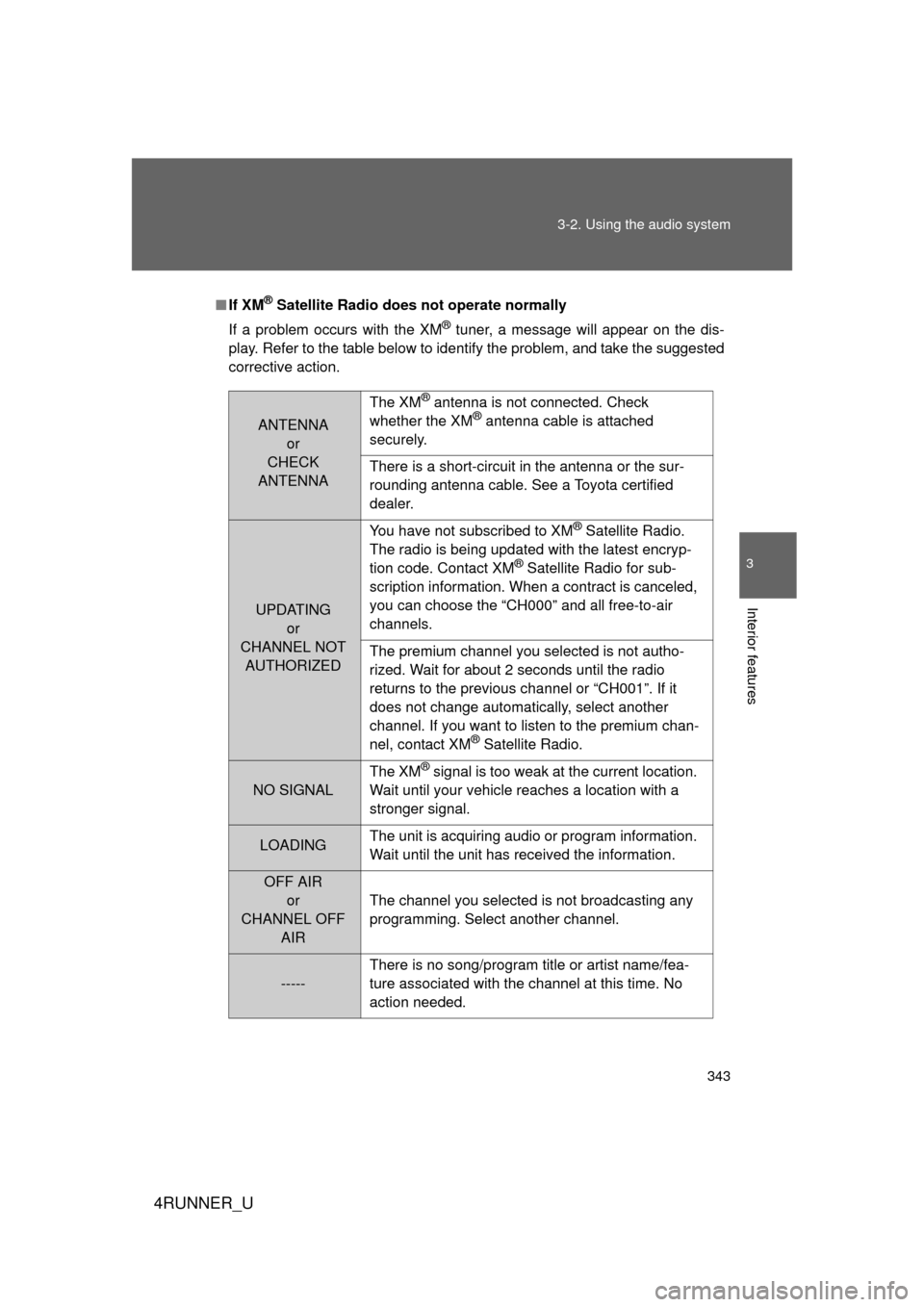
343
3-2. Using the audio system
3
Interior features
4RUNNER_U
■
If XM® Satellite Radio does not operate normally
If a problem occurs with the XM
® tuner, a message will appear on the dis-
play. Refer to the table below to identify the problem, and take the suggested
corrective action.
ANTENNA or
CHECK
ANTENNA The XM
® antenna is not connected. Check
whether the XM® antenna cable is attached
securely.
There is a short-circuit in the antenna or the sur-
rounding antenna cable. See a Toyota certified
dealer.
UPDATING or
CHANNEL NOT AUTHORIZED You have not subscribed to XM
® Satellite Radio.
The radio is being updated with the latest encryp-
tion code. Contact XM
® Satellite Radio for sub-
scription information. When a contract is canceled,
you can choose the “CH000” and all free-to-air
channels.
The premium channel you selected is not autho-
rized. Wait for about 2 seconds until the radio
returns to the previous channel or “CH001”. If it
does not change automatically, select another
channel. If you want to listen to the premium chan-
nel, contact XM
® Satellite Radio.
NO SIGNAL The XM
® signal is too weak at the current location.
Wait until your vehicle reaches a location with a
stronger signal.
LOADING The unit is acquiring audio or program information.
Wait until the unit has received the information.
OFF AIR
or
CHANNEL OFF AIR The channel you selected is not broadcasting any
programming. Select another channel.
-----
There is no song/program title or artist name/fea-
ture associated with the channel at this time. No
action needed.
Page 386 of 700
386 3-2. Using the audio system
4RUNNER_U
■About the wrench
After using the included wrench, store it in the glove box for safekeeping\
.
■ Installing the antenna
Tighten the antenna by one
hand until it will not turn any
more.
Using the wrench, tighten the
antenna an additional 1/8th
turn (20 to 45 degrees) to
secure it in place.
After tightening the antenna,
remove the wrench.
CTH32AS079
STEP 1
CTH32AS080
STEP 2
Page 405 of 700
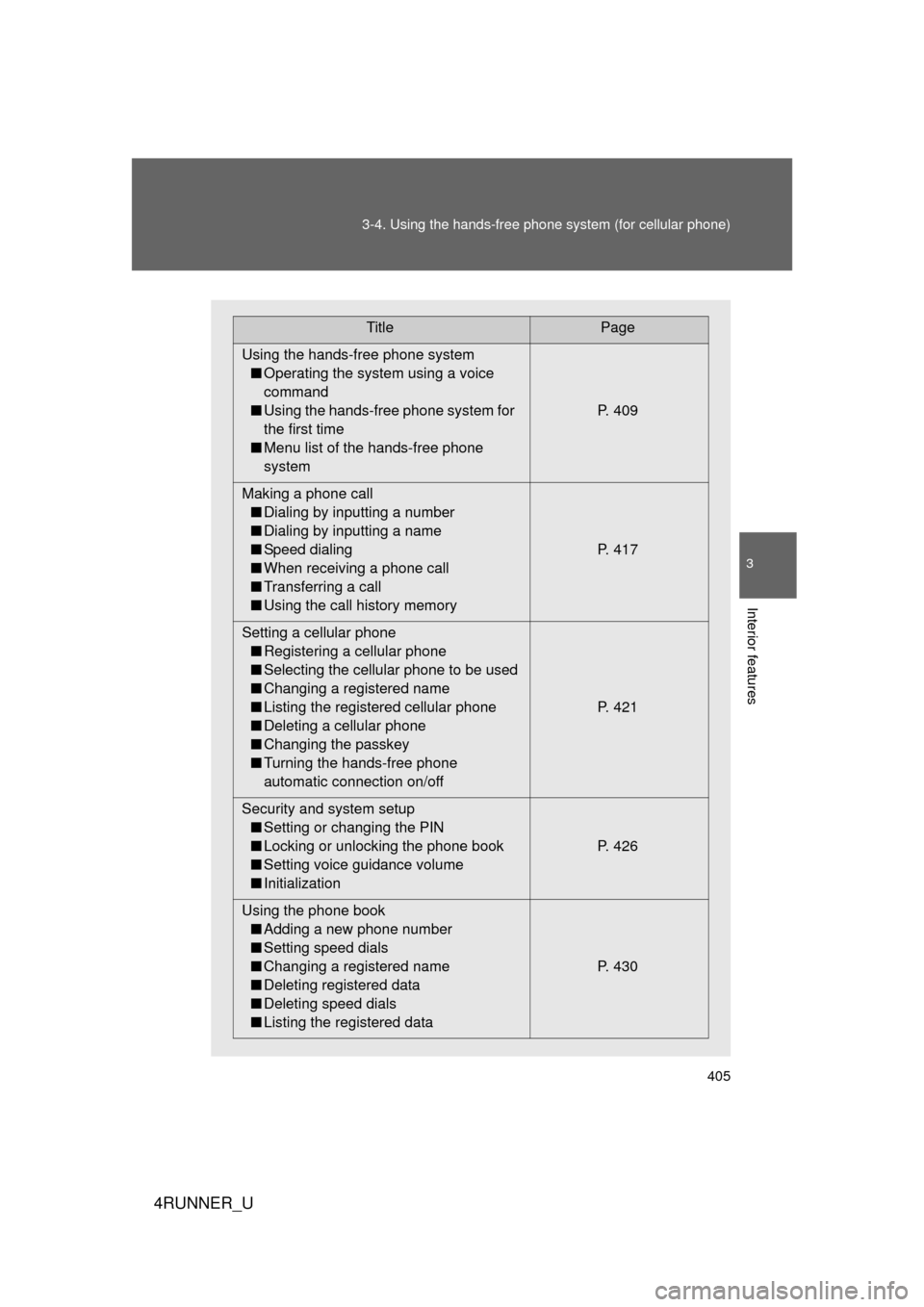
405
3-4. Using the hand
s-free phone system (for cellular phone)
3
Interior features
4RUNNER_U
TitlePage
Using the hands-free phone system ■ Operating the system using a voice
command
■ Using the hands-free phone system for
the first time
■ Menu list of the hands-free phone
system P. 409
Making a phone call ■ Dialing by inputting a number
■ Dialing by inputting a name
■ Speed dialing
■ When receiving a phone call
■ Transferring a call
■ Using the call history memory P. 417
Setting a cellular phone ■ Registering a cellular phone
■ Selecting the cellular phone to be used
■ Changing a registered name
■ Listing the registered cellular phone
■ Deleting a cellular phone
■ Changing the passkey
■ Turning the hands-free phone
automatic connection on/off P. 421
Security and system setup ■ Setting or changing the PIN
■ Locking or unlocking the phone book
■ Setting voice guidance volume
■ Initialization P. 426
Using the phone book ■ Adding a new phone number
■ Setting speed dials
■ Changing a registered name
■ Deleting registered data
■ Deleting speed dials
■ Listing the registered data P. 430
Page 414 of 700
414 3-4. Using the hands-free phone system (for cellular phone)
4RUNNER_U
Setup
(Setup)Security
Set PIN Setting a PIN code
Phonebook Lock
(Phone book
lock)
Locking the phone book
Phonebook
Unlock (Phone
book unlock) Unlocking the phone book
Phone
Setup Pair Phone
Registering the cellular
phone to be used
Change Phone
Name (Change
name) Changing a registered name
of a cellular phone
Delete Phone Deleting a registered cellular
phone
List Phones Listing the registered cellular
phones
Select Phone Selecting a cellular phone to
be used
Set Passkey Changing the passkey
Handsfree
Power Setting a Hands-free power
on/off
System
Setup Guidance Vol-
ume
Setting voice guidance vol-
ume
Device Name Displaying a device informa-
tion
Reset Setting Initialization
First menuSecond menuThird menuOperation detail
Page 426 of 700
426
3-4. Using the hands-free phone system (for cellular phone)
4RUNNER_U
Security and system setup
Setting or changing the PIN■ Setting a PIN
Select “Set PIN” using a voice command or .
To enter the menu of each setting, follow the steps below:
■Security setting items and operation procedure
● Setting or changing t he PIN (Personal Identification Number)
1. “Setup (Setup)” 2. “Security” 3. “Set PIN”
● Locking the phone book
1. “Setup (Setup)” 2. “Security” 3. “Phonebook Lock
(Phone book lock)”
● Unlocking the phone book
1. “Setup (Setup)” 2. “Security” 3. “Phonebook Unlock
(Phone book unlock)”
■ System setup items and operation procedure
●Setting voice guidance volume
1. “Setup (Setup)” 2. “System Setup” 3. “Guidance Vol-
ume”
● Initialization
1. “Setup (Setup)” 2. “System Setup” 3. “Reset Settings”
can only be used for system setup operation.
STEP 1
Page 429 of 700
429
3-4. Using the hand
s-free phone system (for cellular phone)
3
Interior features
4RUNNER_U
■Initialization
● The following data in the system can be initialized:
• Phone book
• Outgoing and incoming call history
• Speed dials
• Registered cellular phone data
• Security code
● Once the initialization has been completed, the data cannot be restored
to its original state.
■ When the phone book is locked
The following functions cannot be used:
● Dialing by inputting a name
● Speed dialing
● Dialing a number stored in the call history memory
● Using the phone book
Page 466 of 700
466 3-7. Other interior features
4RUNNER_U
■If the protection circuit is activated and the power supply is cut, con-
duct the following procedure:
Park the vehicle in a safe place, and then securely apply the park-
ing brake.
Check and ensure that the shift lever is in P or N.
Make sure that the power consumption of the electric appliance is
within the maximum capacity of the power outlet and the appliance
is not broken.
Press the power outlet main switch again.
When the cabin temperature is high, open the windows to cool the tempera-
ture down. Once it reaches the normal temperature, turn the power outlet\
main switch on again.
If the power supply does not resume even after the above procedure has
been performed, have the vehicle inspected by your Toyota dealer.
STEP 1
STEP 2
STEP 3
STEP 4