2012 SUBARU TRIBECA CD player
[x] Cancel search: CD playerPage 190 of 420
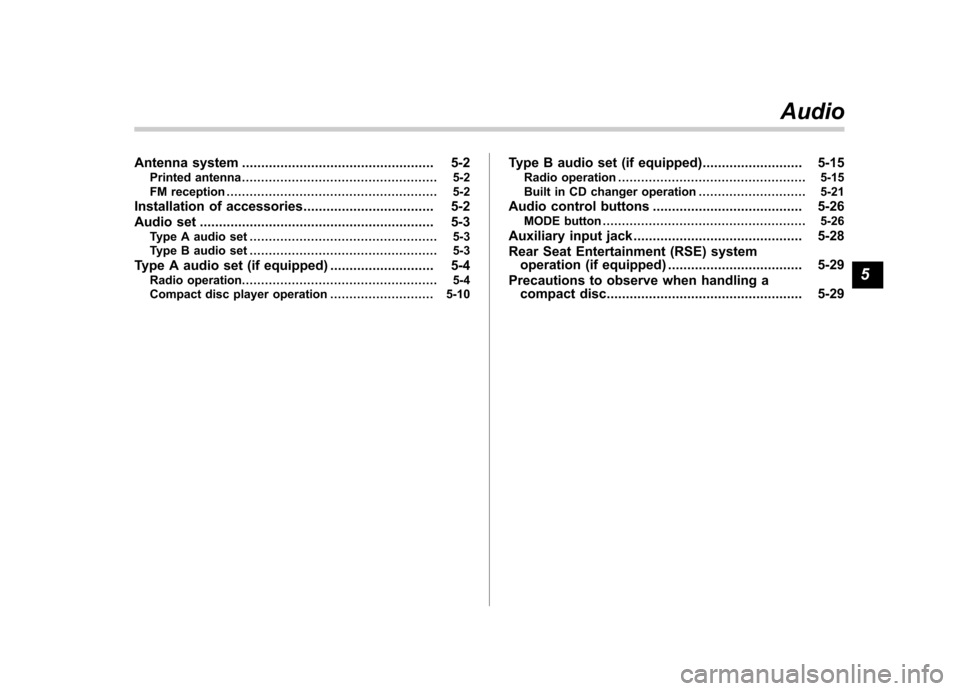
Antenna system.................................................. 5-2
Printed antenna ................................................... 5-2
FM reception ....................................................... 5-2
Installation of accessories .................................. 5-2
Audio set ............................................................. 5-3
Type A audio set ................................................. 5-3
Type B audio set ................................................. 5-3
Type A audio set (if equipped) ........................... 5-4
Radio operation. .................................................. 5-4
Compact disc player operation ........................... 5-10Type B audio set (if equipped)
.......................... 5-15
Radio operation ................................................. 5-15
Built in CD changer operation .. .......................... 5-21
Audio control buttons ....................................... 5-26
MODE button ..................................................... 5-26
Auxiliary input jack ............................................ 5-28
Rear Seat Entertainment (RSE) system operation (if equipped) ................................... 5-29
Precautions to observe when handling a compact disc ................................................... 5-29 Audio
5
Page 192 of 420
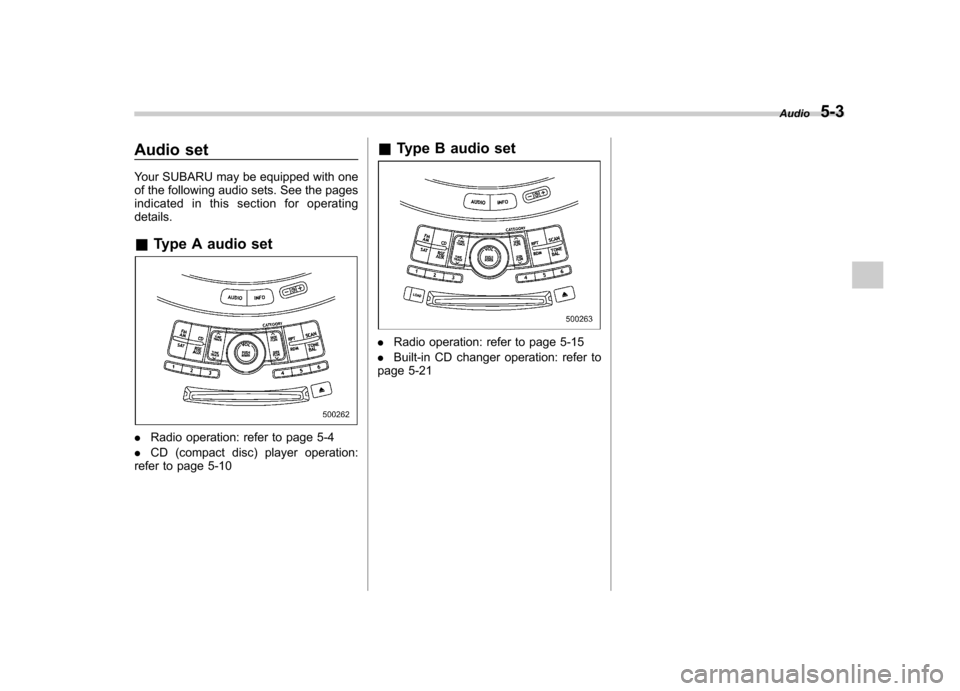
Audio set
Your SUBARU may be equipped with one
of the following audio sets. See the pages
indicated in this section for operatingdetails. &Type A audio set
.Radio operation: refer to page 5-4
. CD (compact disc) player operation:
refer to page 5-10 &
Type B audio set
.Radio operation: refer to page 5-15
. Built-in CD changer operation: refer to
page 5-21 Audio
5-3
Page 199 of 420
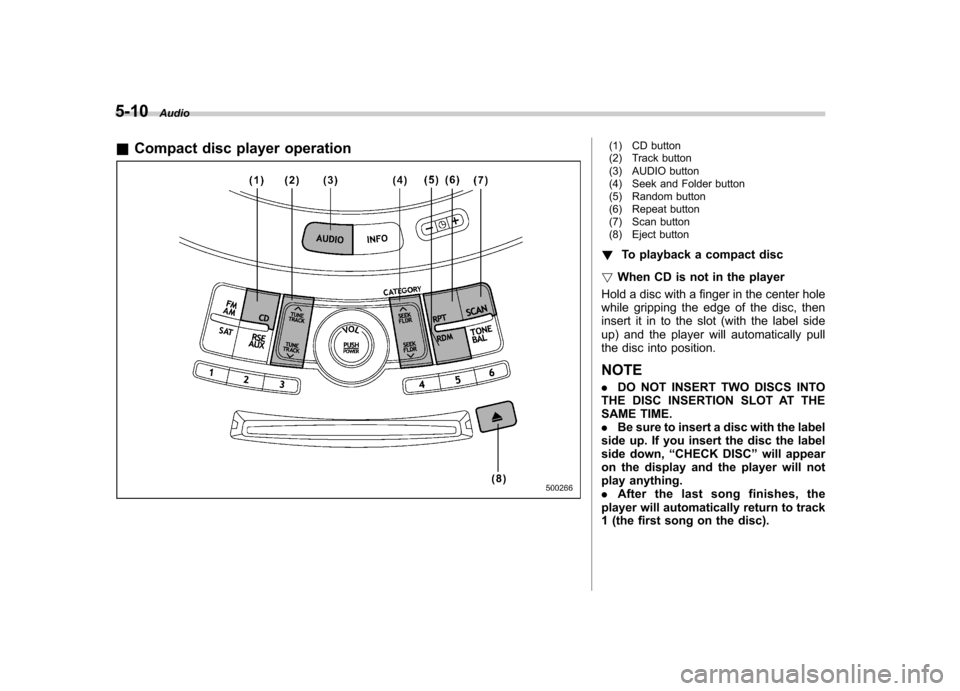
5-10Audio
& Compact disc player operation
(1) CD button
(2) Track button
(3) AUDIO button
(4) Seek and Folder button
(5) Random button
(6) Repeat button
(7) Scan button
(8) Eject button
! To playback a compact disc
! When CD is not in the player
Hold a disc with a finger in the center hole
while gripping the edge of the disc, then
insert it in to the slot (with the label side
up) and the player will automatically pull
the disc into position. NOTE . DO NOT INSERT TWO DISCS INTO
THE DISC INSERTION SLOT AT THE
SAME TIME.. Be sure to insert a disc with the label
side up. If you insert the disc the label
side down, “CHECK DISC ”will appear
on the display and the player will not
play anything.. After the last song finishes, the
player will automatically return to track
1 (the first song on the disc).
Page 200 of 420
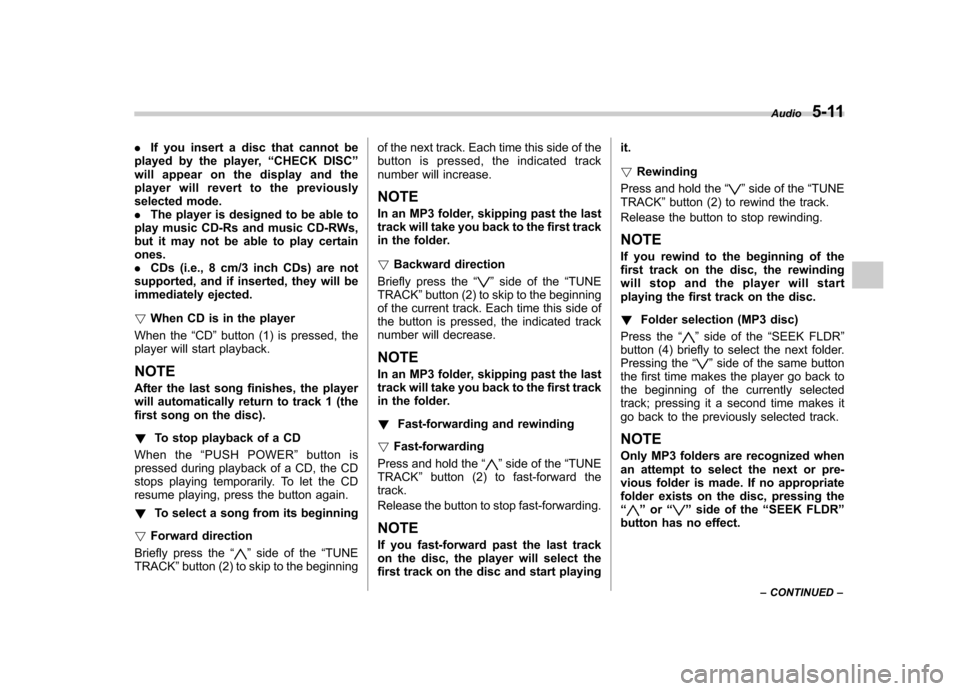
.If you insert a disc that cannot be
played by the player, “CHECK DISC ”
will appear on the display and the
player will revert to the previously
selected mode.. The player is designed to be able to
play music CD-Rs and music CD-RWs,
but it may not be able to play certainones.. CDs (i.e., 8 cm/3 inch CDs) are not
supported, and if inserted, they will be
immediately ejected. ! When CD is in the player
When the “CD ”button (1) is pressed, the
player will start playback. NOTE
After the last song finishes, the player
will automatically return to track 1 (the
first song on the disc). ! To stop playback of a CD
When the “PUSH POWER ”button is
pressed during playback of a CD, the CD
stops playing temporarily. To let the CD
resume playing, press the button again. ! To select a song from its beginning
! Forward direction
Briefly press the “
”side of the “TUNE
TRACK ”button (2) to skip to the beginning of the next track. Each time this side of the
button is pressed, the indicated track
number will increase. NOTE
In an MP3 folder, skipping past the last
track will take you back to the first track
in the folder. !
Backward direction
Briefly press the “
”side of the “TUNE
TRACK ”button (2) to skip to the beginning
of the current track. Each time this side of
the button is pressed, the indicated track
number will decrease. NOTE
In an MP3 folder, skipping past the last
track will take you back to the first track
in the folder. ! Fast-forwarding and rewinding
! Fast-forwarding
Press and hold the “
”side of the “TUNE
TRACK ”button (2) to fast-forward the
track.
Release the button to stop fast-forwarding. NOTE
If you fast-forward past the last track
on the disc, the player will select the
first track on the disc and start playing it. !
Rewinding
Press and hold the “
”side of the “TUNE
TRACK ”button (2) to rewind the track.
Release the button to stop rewinding. NOTE
If you rewind to the beginning of the
first track on the disc, the rewinding
will stop and the player will start
playing the first track on the disc. ! Folder selection (MP3 disc)
Press the “
”side of the “SEEK FLDR ”
button (4) briefly to select the next folder.
Pressing the “
”side of the same button
the first time makes the player go back to
the beginning of the currently selected
track; pressing it a second time makes it
go back to the previously selected track. NOTE
Only MP3 folders are recognized when
an attempt to select the next or pre-
vious folder is made. If no appropriate
folder exists on the disc, pressing the“
” or “”side of the “SEEK FLDR ”
button has no effect. Audio
5-11
– CONTINUED –
Page 202 of 420
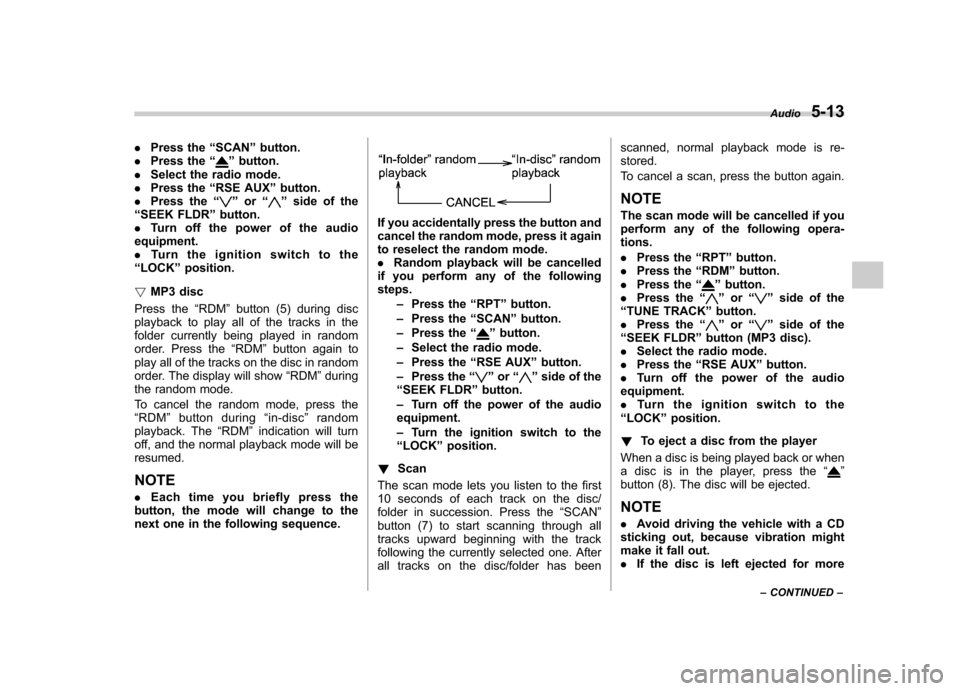
.Press the “SCAN ”button.
. Press the “”button.
. Select the radio mode.
. Press the “RSE AUX ”button.
. Press the “
”or “”side of the
“ SEEK FLDR ”button.
. Turn off the power of the audio
equipment. . Turn the ignition switch to the
“ LOCK ”position.
! MP3 disc
Press the “RDM ”button (5) during disc
playback to play all of the tracks in the
folder currently being played in random
order. Press the “RDM ”button again to
play all of the tracks on the disc in random
order. The display will show “RDM ”during
the random mode.
To cancel the random mode, press the “ RDM ”button during “in-disc ”random
playback. The “RDM ”indication will turn
off, and the normal playback mode will beresumed. NOTE . Each time you briefly press the
button, the mode will change to the
next one in the following sequence.
If you accidentally press the button and
cancel the random mode, press it again
to reselect the random mode.. Random playback will be cancelled
if you perform any of the followingsteps.
–Press the “RPT ”button.
– Press the “SCAN ”button.
– Press the “
”button.
– Select the radio mode.
– Press the “RSE AUX ”button.
– Press the “
”or “”side of the
“ SEEK FLDR ”button.
– Turn off the power of the audio
equipment. – Turn the ignition switch to the
“ LOCK ”position.
! Scan
The scan mode lets you listen to the first
10 seconds of each track on the disc/
folder in succession. Press the “SCAN ”
button (7) to start scanning through all
tracks upward beginning with the track
following the currently selected one. After
all tracks on the disc/folder has been scanned, normal playback mode is re-stored.
To cancel a scan, press the button again.
NOTE
The scan mode will be cancelled if you
perform any of the following opera- tions. . Press the “RPT ”button.
. Press the “RDM ”button.
. Press the “
”button.
. Press the “”or “”side of the
“ TUNE TRACK ”button.
. Press the “
”or “”side of the
“ SEEK FLDR ”button (MP3 disc).
. Select the radio mode.
. Press the “RSE AUX ”button.
. Turn off the power of the audio
equipment. . Turntheignitionswitchtothe
“ LOCK ”position.
! To eject a disc from the player
When a disc is being played back or when
a disc is in the player, press the “
”
button (8). The disc will be ejected.
NOTE . Avoid driving the vehicle with a CD
sticking out, because vibration might
make it fall out.. If the disc is left ejected for more Audio
5-13
– CONTINUED –
Page 210 of 420
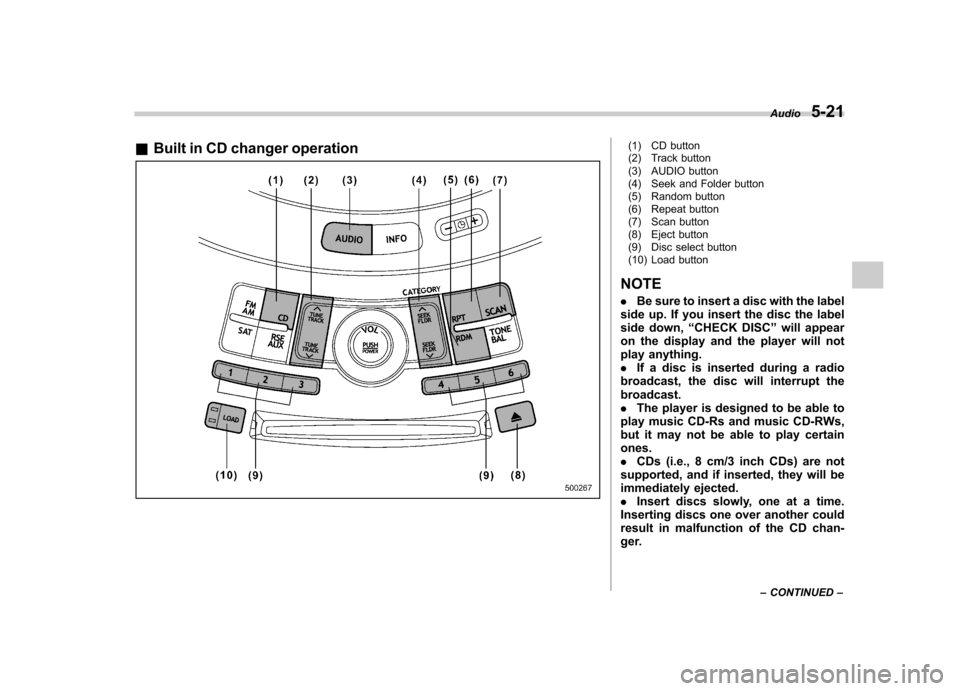
&Built in CD changer operation(1) CD button
(2) Track button
(3) AUDIO button
(4) Seek and Folder button
(5) Random button
(6) Repeat button
(7) Scan button
(8) Eject button
(9) Disc select button
(10) Load button
NOTE . Be sure to insert a disc with the label
side up. If you insert the disc the label
side down, “CHECK DISC ”will appear
on the display and the player will not
play anything.. If a disc is inserted during a radio
broadcast, the disc will interrupt thebroadcast.. The player is designed to be able to
play music CD-Rs and music CD-RWs,
but it may not be able to play certainones.. CDs (i.e., 8 cm/3 inch CDs) are not
supported, and if inserted, they will be
immediately ejected.. Insert discs slowly, one at a time.
Inserting discs one over another could
result in malfunction of the CD chan-
ger. Audio
5-21
– CONTINUED –
Page 211 of 420
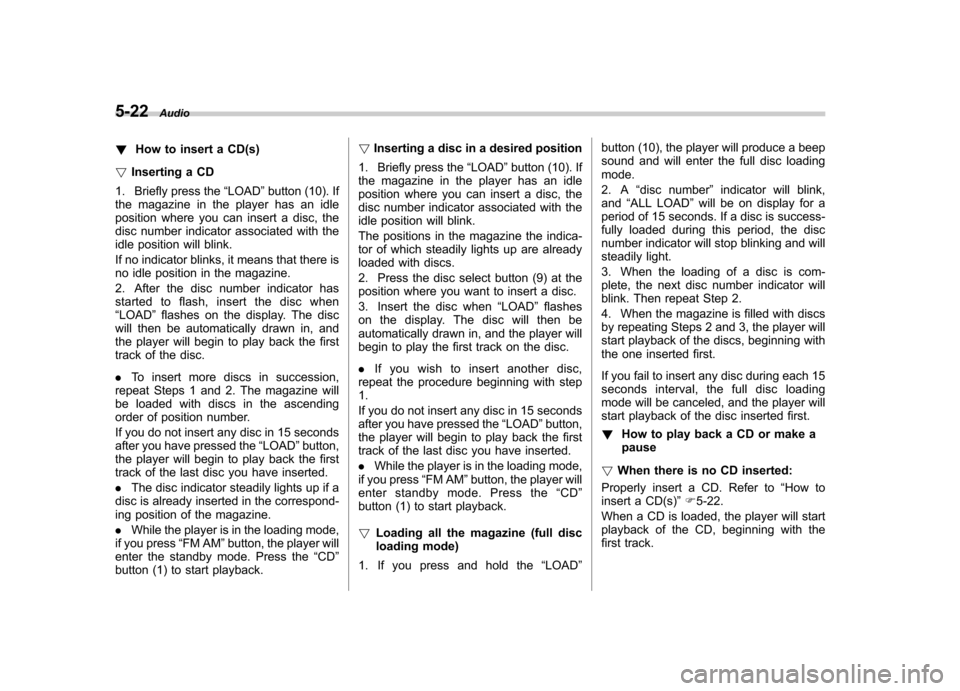
5-22Audio
! How to insert a CD(s)
! Inserting a CD
1. Briefly press the “LOAD ”button (10). If
the magazine in the player has an idle
position where you can insert a disc, the
disc number indicator associated with the
idle position will blink.
If no indicator blinks, it means that there is
no idle position in the magazine.
2. After the disc number indicator has
started to flash, insert the disc when“ LOAD ”flashes on the display. The disc
will then be automatically drawn in, and
the player will begin to play back the first
track of the disc. . To insert more discs in succession,
repeat Steps 1 and 2. The magazine will
be loaded with discs in the ascending
order of position number.
If you do not insert any disc in 15 seconds
after you have pressed the “LOAD ”button,
the player will begin to play back the first
track of the last disc you have inserted. . The disc indicator steadily lights up if a
disc is already inserted in the correspond-
ing position of the magazine. . While the player is in the loading mode,
if you press “FM AM ”button, the player will
enter the standby mode. Press the “CD ”
button (1) to start playback. !
Inserting a disc in a desired position
1. Briefly press the “LOAD ”button (10). If
the magazine in the player has an idle
position where you can insert a disc, the
disc number indicator associated with the
idle position will blink.
The positions in the magazine the indica-
tor of which steadily lights up are already
loaded with discs.
2. Press the disc select button (9) at the
position where you want to insert a disc.
3. Insert the disc when “LOAD ”flashes
on the display. The disc will then be
automatically drawn in, and the player will
begin to play the first track on the disc. . If you wish to insert another disc,
repeat the procedure beginning with step 1.
If you do not insert any disc in 15 seconds
after you have pressed the “LOAD ”button,
the player will begin to play back the first
track of the last disc you have inserted. . While the player is in the loading mode,
if you press “FM AM ”button, the player will
enter standby mode. Press the “CD ”
button (1) to start playback. ! Loading all the magazine (full disc
loading mode)
1. If you press and hold the “LOAD ”button (10), the player will produce a beep
sound and will enter the full disc loadingmode.
2. A
“disc number ”indicator will blink,
and “ALL LOAD ”will be on display for a
period of 15 seconds. If a disc is success-
fully loaded during this period, the disc
number indicator will stop blinking and will
steadily light.
3. When the loading of a disc is com-
plete, the next disc number indicator will
blink. Then repeat Step 2.
4. When the magazine is filled with discs
by repeating Steps 2 and 3, the player will
start playback of the discs, beginning with
the one inserted first.
If you fail to insert any disc during each 15
seconds interval, the full disc loading
mode will be canceled, and the player will
start playback of the disc inserted first. ! How to play back a CD or make a pause
! When there is no CD inserted:
Properly insert a CD. Refer to “How to
insert a CD(s) ”F 5-22.
When a CD is loaded, the player will start
playback of the CD, beginning with the
first track.
Page 212 of 420
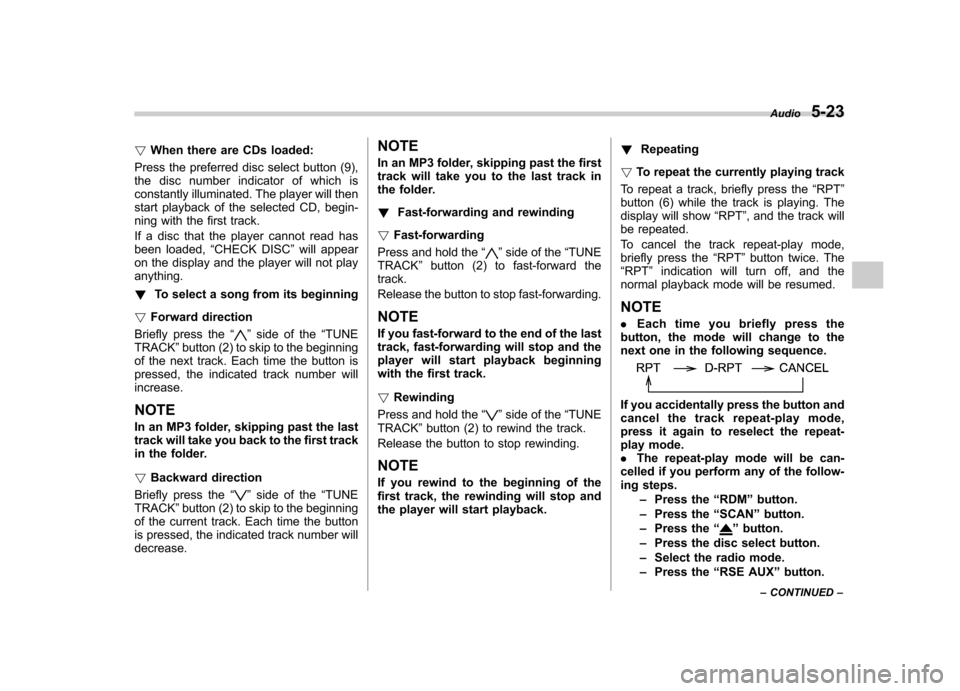
!When there are CDs loaded:
Press the preferred disc select button (9),
the disc number indicator of which is
constantly illuminated. The player will then
start playback of the selected CD, begin-
ning with the first track.
If a disc that the player cannot read has
been loaded, “CHECK DISC ”will appear
on the display and the player will not playanything. ! To select a song from its beginning
! Forward direction
Briefly press the “
”side of the “TUNE
TRACK ”button (2) to skip to the beginning
of the next track. Each time the button is
pressed, the indicated track number willincrease.
NOTE
In an MP3 folder, skipping past the last
track will take you back to the first track
in the folder. ! Backward direction
Briefly press the “
”side of the “TUNE
TRACK ”button (2) to skip to the beginning
of the current track. Each time the button
is pressed, the indicated track number willdecrease. NOTE
In an MP3 folder, skipping past the first
track will take you to the last track in
the folder. !
Fast-forwarding and rewinding
! Fast-forwarding
Press and hold the “
”side of the “TUNE
TRACK ”button (2) to fast-forward the
track.
Release the button to stop fast-forwarding. NOTE
If you fast-forward to the end of the last
track, fast-forwarding will stop and the
player will start playback beginning
with the first track. ! Rewinding
Press and hold the “
”side of the “TUNE
TRACK ”button (2) to rewind the track.
Release the button to stop rewinding. NOTE
If you rewind to the beginning of the
first track, the rewinding will stop and
the player will start playback. !
Repeating
! To repeat the currently playing track
To repeat a track, briefly press the “RPT ”
button (6) while the track is playing. The
display will show “RPT ”, and the track will
be repeated.
To cancel the track repeat-play mode,
briefly press the “RPT ”button twice. The
“ RPT ”indication will turn off, and the
normal playback mode will be resumed.
NOTE . Each time you briefly press the
button, the mode will change to the
next one in the following sequence.If you accidentally press the button and
cancel the track repeat-play mode,
press it again to reselect the repeat-
play mode.. The repeat-play mode will be can-
celled if you perform any of the follow-
ing steps.
–Press the “RDM ”button.
– Press the “SCAN ”button.
– Press the “
”button.
– Press the disc select button.
– Select the radio mode.
– Press the “RSE AUX ”button.
Audio
5-23
– CONTINUED –