2012 SUBARU OUTBACK change time
[x] Cancel search: change timePage 195 of 474
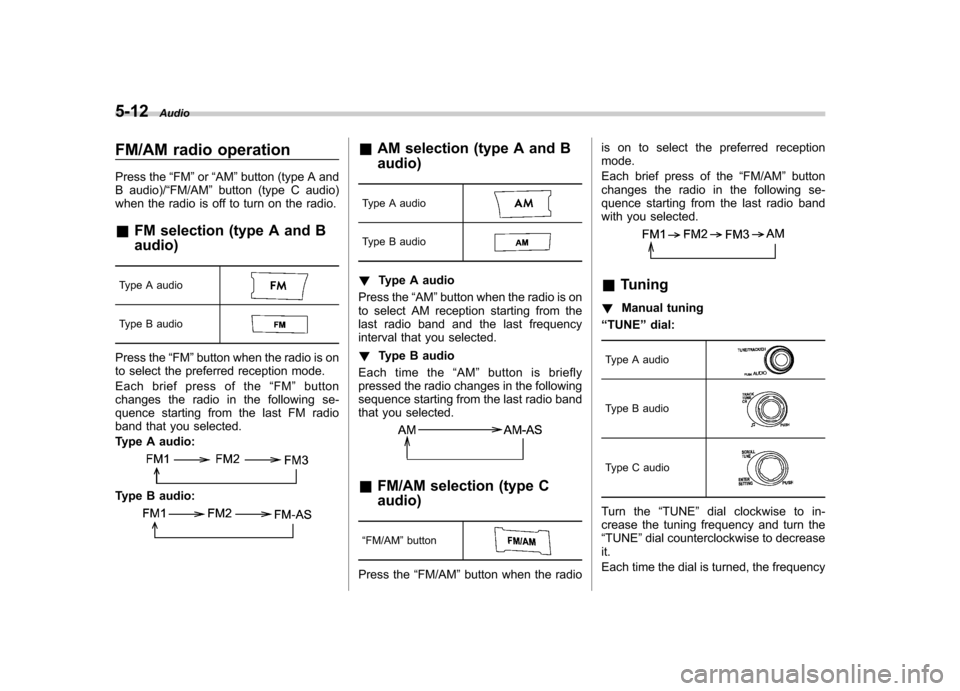
5-12Audio
FM/AM radio operation
Press the “FM ”or “AM ”button (type A and
B audio)/ “FM/AM ”button (type C audio)
when the radio is off to turn on the radio.
& FM selection (type A and B audio)
Type A audio
Type B audio
Press the “FM ”button when the radio is on
to select the preferred reception mode.
Each brief press of the “FM ”button
changes the radio in the following se-
quence starting from the last FM radio
band that you selected.
Type A audio:
Type B audio:
& AM selection (type A and B audio)
Type A audio
Type B audio
! Type A audio
Press the “AM ”button when the radio is on
to select AM reception starting from the
last radio band and the last frequency
interval that you selected. ! Type B audio
Each time the “AM ”button is briefly
pressed the radio changes in the following
sequence starting from the last radio band
that you selected.
& FM/AM selection (type C audio)
“ FM/AM ”button
Press the “FM/AM ”button when the radio is on to select the preferred reception mode.
Each brief press of the
“FM/AM ”button
changes the radio in the following se-
quence starting from the last radio band
with you selected.
& Tuning
! Manual tuning
“ TUNE ”dial:
Type A audio
Type B audio
Type C audio
Turn the “TUNE ”dial clockwise to in-
crease the tuning frequency and turn the “ TUNE ”dial counterclockwise to decrease
it.
Each time the dial is turned, the frequency
Page 197 of 474
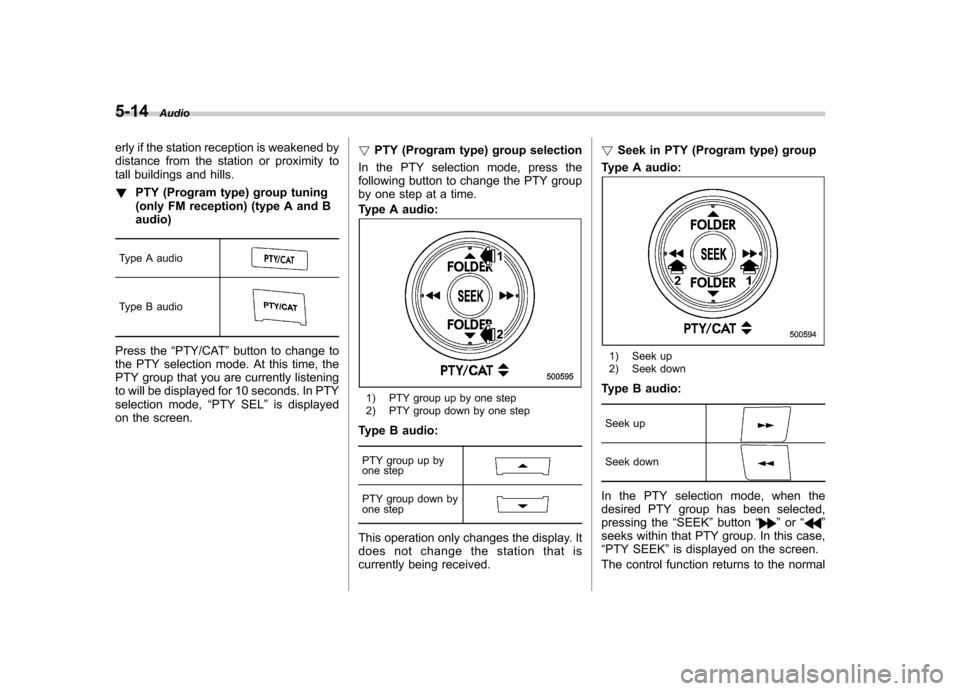
5-14Audio
erly if the station reception is weakened by
distance from the station or proximity to
tall buildings and hills. !PTY (Program type) group tuning
(only FM reception) (type A and Baudio)
Type A audio
Type B audio
Press the “PTY/CAT ”button to change to
the PTY selection mode. At this time, the
PTY group that you are currently listening
to will be displayed for 10 seconds. In PTY
selection mode, “PTY SEL ”is displayed
on the screen. !
PTY (Program type) group selection
In the PTY selection mode, press the
following button to change the PTY group
by one step at a time.
Type A audio:
1) PTY group up by one step
2) PTY group down by one step
Type B audio:
PTY group up by
one step
PTY group down by
one step
This operation only changes the display. It
does not change the station that is
currently being received. !
Seek in PTY (Program type) group
Type A audio:
1) Seek up
2) Seek down
Type B audio:
Seek up
Seek down
In the PTY selection mode, when the
desired PTY group has been selected,
pressing the “SEEK ”button “
”or “”
seeks within that PTY group. In this case, “ PTY SEEK ”is displayed on the screen.
The control function returns to the normal
Page 207 of 474

5-24Audio
MP3: .Based on MPEG 1, 2 and 2.5 Layer 3
(type A and B audio). Based on MPEG 1, 2 and 2.5 Layer 2
and 3 (type C audio). Sampling rate (kHz): 48, 44.1, 32, 24,
22.05, 16, 12, 11.025, 8. Bit rate (kbps): 8 to 320 (type A and B
audio). Bit rate (kbps): 32 to 320 (type C audio)
. Supports variable bit rates
WMA (type B audio):. Based on Windows Media Audio 9
. Sampling rate (kHz): 48, 44.1, 32
. Bit rate (kbps): 32 to 192
WMA (type C audio): . Based on Windows Media Audio 7, 8
and 9 . Sampling rate (kHz): 48, 44.1, 32
. Bit rate (kbps): 32 to 192
AAC (type B audio):. Based on MPEG4 AAC
. Sampling rate (kHz): 48, 44.1, 32, 24,
22.05, 16, 12, 11.025, 8. Bit rate (kbps): 24 to 320
. Number of channels: 1 to 2ch AAC (type C audio):.
Based on MPEG2 AAC and MPEG4
AAC. Sampling rate (kHz): 48, 44.1, 32, 24,
22.05, 16, 12, 11.025, 8. Bit rate (kbps): 24 to 320
. Number of channels: 1 to 2ch
& How to insert a CD
While the ignition switch is in the “Acc ”or
“ ON ”position, hold a disc with a finger in
the center hole while gripping the edge of
the disc, then insert it in to the slot (with
the label side up) and the player will
automatically pull the disc into position.
NOTE
DO NOT INSERT TWO DISCS INTO THE
DISC INSERTION SLOT AT A TIME. & How to play back a CD
! When there is no CD inserted
Insert a CD by referring to “How to insert a
CD ”F 5-24.
When a CD is loaded, the player will start
playback of the CD, beginning with the
first track. !
When CD is in the player (type A)
When the
button is pressed, the
player will start playback. ! When CD is in the player (type B
and C)
Type B audio
Type C audio
Each brief press of the “CD/AUX ”button
changes the modes in the following sequence.
*: For type B audio, “BT-A ”is displayed.
When the CD mode is selected, the player
will start playback. & To select a track from the beginning
NOTE
With an MP3, WMA or AAC: . Skipping past the last track/file will
take you back to the first track/file in
the folder.
Page 209 of 474

5-26Audio
Type C audio:
Fast-forwarding
Rewinding
Press and hold the “”button to fast-
forward the track/file. Release the button
to stop fast-forwarding.
Press and hold the “
”button to rewind
the track/file. Release the button to stop rewinding.
NOTE . If you fast-forward to the end of the
last track/file, fast-forwarding will stop
and the player will start playback
beginning with the first track/file. For
an MP3, WMA or AAC folder, the player
will start playback beginning with the
first track/file of the next folder.. If you rewind to the beginning of the
first track/file, rewinding will stop and
the player will start playback. For an
MP3, WMA or AAC folder, the player
will start playback beginning with the
first track/file of the current folder. &
Repeating
Repeat button:
Type A audio
Type B audio
Type C audio
To repeat a track/file, briefly press the
repeat button while the track/file is playing.
Each time you briefly press the repeat
button, the mode changes in the followingsequences.
Type A and B audio:
Type C audio:
NOTE . The “TRACK RPT ”(type A and B
audio)/ “ONE ”(type C audio) indication
refers to the repeat playback of a single
track. It repeats the track that is play-ing.. The “FOLDER RPT ”(type A and B
audio)/ “FOLDER ”(type C audio) indi-
cation refers to the repeat playback of a
folder. It repeats the all of the tracks in
the folder. It is possible to select the
function when the MP3/WMA/AAC for-
mat track is playing.
To cancel the track/file repeat-play mode,
briefly press the repeat button and select
CANCEL. The “RPT ”indication will turn
off, and the normal playback mode will beresumed.
NOTE
The repeat-play mode will be cancelled
if you perform any of the followingsteps: . Press the “
”button.
. Press the “SCAN ”button.
. Turn the “TUNE ”dial during repeat
playback of a single track (type C audio).
Page 210 of 474
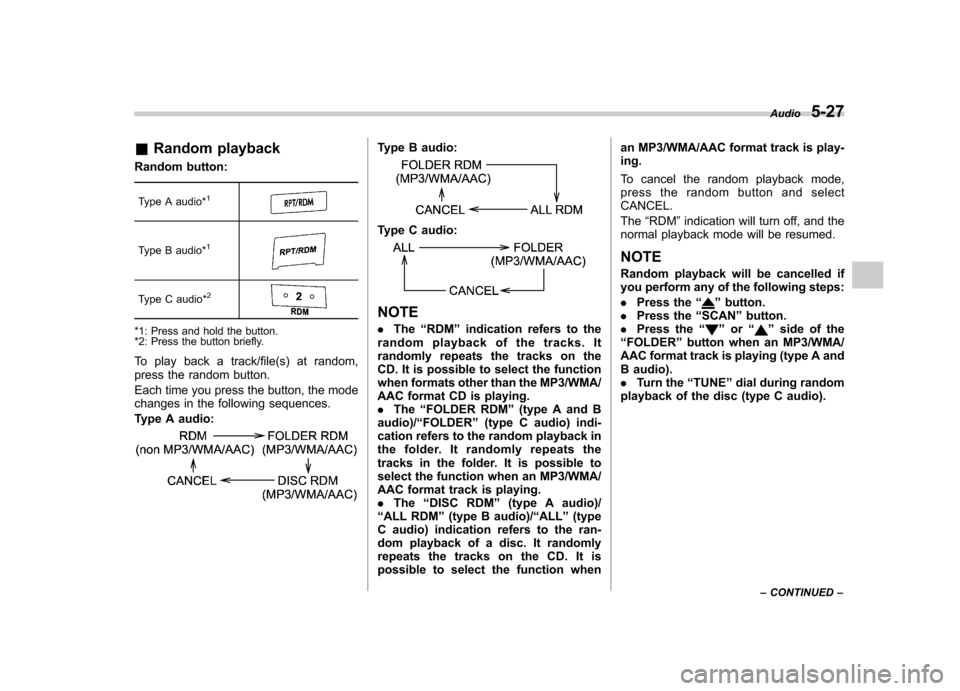
&Random playback
Random button:
Type A audio*
1
Type B audio*1
Type C audio*2
*1: Press and hold the button.
*2: Press the button briefly.
To play back a track/file(s) at random,
press the random button.
Each time you press the button, the mode
changes in the following sequences.
Type A audio:
Type B audio:
Type C audio:
NOTE . The “RDM ”indication refers to the
random playback of the tracks. It
randomly repeats the tracks on the
CD. It is possible to select the function
when formats other than the MP3/WMA/
AAC format CD is playing.. The “FOLDER RDM ”(type A and B
audio)/ “FOLDER ”(type C audio) indi-
cation refers to the random playback in
the folder. It randomly repeats the
tracks in the folder. It is possible to
select the function when an MP3/WMA/
AAC format track is playing.. The “DISC RDM ”(type A audio)/
“ ALL RDM ”(type B audio)/ “ALL ”(type
C audio) indication refers to the ran-
dom playback of a disc. It randomly
repeats the tracks on the CD. It is
possible to select the function when an MP3/WMA/AAC format track is play-ing.
To cancel the random playback mode,
press the random button and selectCANCEL. The
“RDM ”indication will turn off, and the
normal playback mode will be resumed.
NOTE
Random playback will be cancelled if
you perform any of the following steps: . Press the “”button.
. Press the “SCAN ”button.
. Press the “
”or “”side of the
“ FOLDER ”button when an MP3/WMA/
AAC format track is playing (type A and
B audio).. Turn the “TUNE ”dial during random
playback of the disc (type C audio). Audio
5-27
– CONTINUED –
Page 218 of 474

operation, disconnect the connection
cable from the iPod®and reset it. For
the resetting procedure, see the User ’s
Guide of the iPod
®.
. If an iPod®and the connection cable
are connected improperly, the iPod®
cannot be powered on or will not be
recognized by in-vehicle equipment. In
this case, disconnect the connection
cable from the iPod
®, and then connect
it again.
The USB connector is located in the
center console. Use the connector to
connect a USB storage device/iPod
®. &
How to play back
NOTE . Depending on the number of files
stored on the iPod
®and the firmware
version, the iPod®may not activate
smoothly after operation or not work
properly.. Do not disconnect the connector
from the iPod
®during iPod®operation.
! Type B audio
1. Connect a USB storage device/iPod
®.
2. Press the
button. Each time you
briefly press the button, the mode
changes as follows.
When the USB/iPod®mode is selected,
the player will start playback of the USB
storage device/iPod
®.
! Type C audio
! When a USB storage device/iPod
®is
not connected
Connect a USB storage device/iPod
®.
Then the player will start playback of the
USB storage device/iPod
®. !
When a USB storage device/iPod
®is
already connected
Press the
button. Each time you
briefly press the button, the mode
changes as follows.
When the USB/iPod®mode is selected,
the player will start playback of the USB
storage device/iPod
®.
& To select a track from the beginning
Select a track in the same way as for a
CD. For details, refer to “To select a track
from the beginning ”F 5-24.
& To select a chapter from the
beginning when connectingiPod
®
When playing podcasts or audiobooks,
select a chapter in the same way as for a
CD. For details, refer to “To select a track
from the beginning ”F 5-24.
& Fast-forwarding and rewind- ing
Fast-forwarding and rewinding are oper-
ated in the same way as for a CD. For Audio
5-35
– CONTINUED –
Page 219 of 474
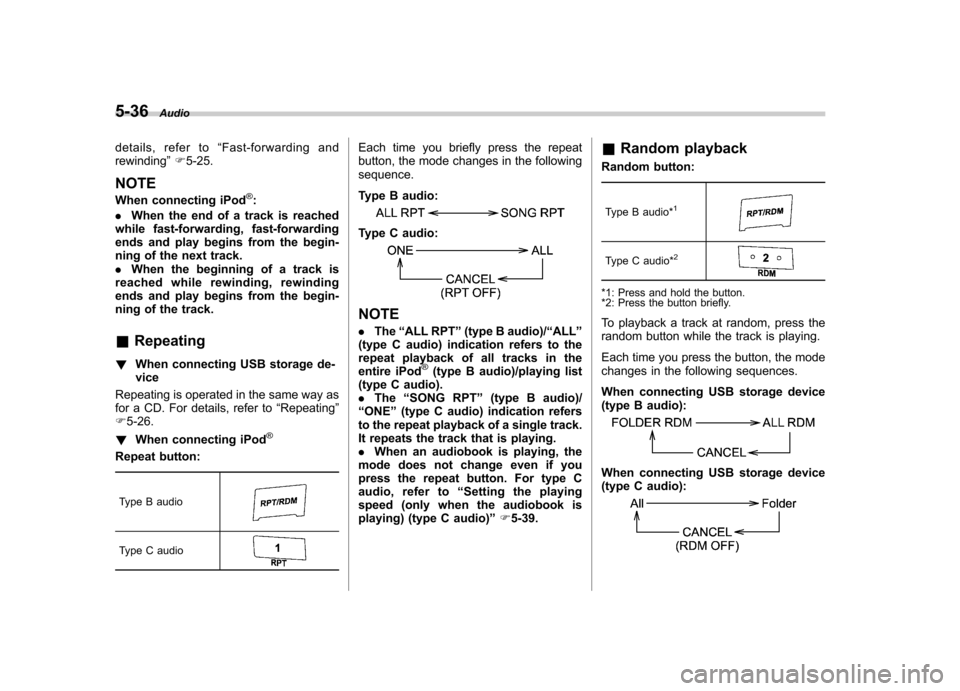
5-36Audio
details, refer to “Fast-forwarding and
rewinding ”F 5-25.
NOTE
When connecting iPod
®:
. When the end of a track is reached
while fast-forwarding, fast-forwarding
ends and play begins from the begin-
ning of the next track.. When the beginning of a track is
reached while rewinding, rewinding
ends and play begins from the begin-
ning of the track. & Repeating
! When connecting USB storage de- vice
Repeating is operated in the same way as
for a CD. For details, refer to “Repeating ”
F 5-26.
! When connecting iPod
®
Repeat button:
Type B audio
Type C audio
Each time you briefly press the repeat
button, the mode changes in the followingsequence.
Type B audio:
Type C audio:
NOTE . The “ALL RPT ”(type B audio)/ “ALL ”
(type C audio) indication refers to the
repeat playback of all tracks in the
entire iPod
®(type B audio)/playing list
(type C audio).. The “SONG RPT ”(type B audio)/
“ ONE ”(type C audio) indication refers
to the repeat playback of a single track.
It repeats the track that is playing. . When an audiobook is playing, the
mode does not change even if you
press the repeat button. For type C
audio, refer to “Setting the playing
speed (only when the audiobook is
playing) (type C audio) ”F 5-39. &
Random playback
Random button:
Type B audio*
1
Type C audio*2
*1: Press and hold the button.
*2: Press the button briefly.
To playback a track at random, press the
random button while the track is playing.
Each time you press the button, the mode
changes in the following sequences.
When connecting USB storage device
(type B audio):
When connecting USB storage device
(type C audio):
Page 220 of 474
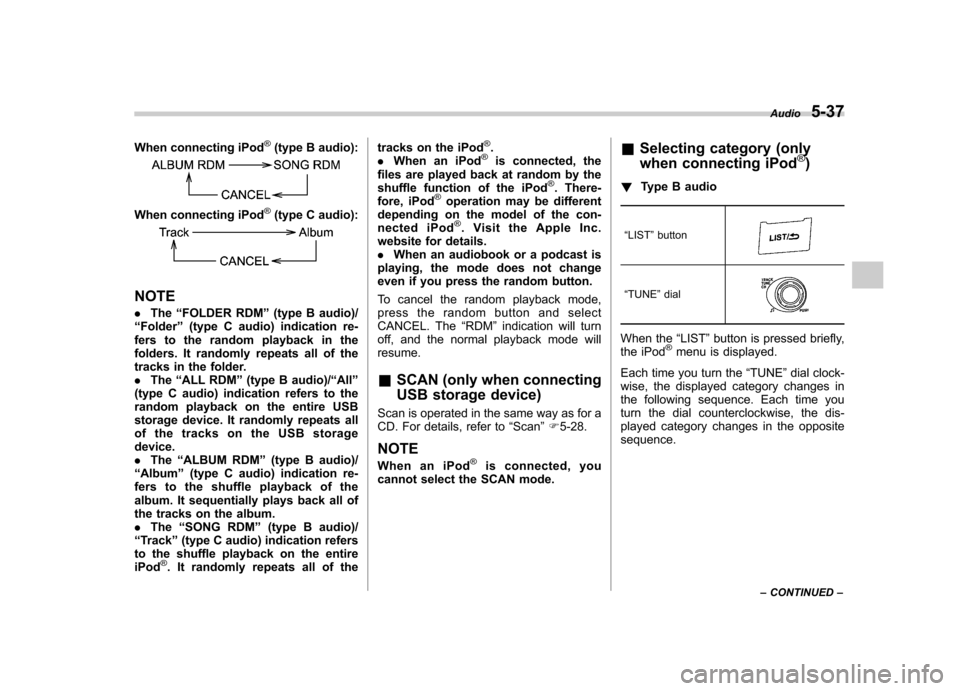
When connecting iPod®(type B audio):
When connecting iPod®(type C audio):
NOTE .The “FOLDER RDM ”(type B audio)/
“ Folder ”(type C audio) indication re-
fers to the random playback in the
folders. It randomly repeats all of the
tracks in the folder.. The “ALL RDM ”(type B audio)/ “All ”
(type C audio) indication refers to the
random playback on the entire USB
storage device. It randomly repeats all
of the tracks on the USB storage device.. The “ALBUM RDM ”(type B audio)/
“ Album ”(type C audio) indication re-
fers to the shuffle playback of the
album. It sequentially plays back all of
the tracks on the album.. The “SONG RDM ”(type B audio)/
“ Track ”(type C audio) indication refers
to the shuffle playback on the entireiPod
®. It randomly repeats all of the tracks on the iPod
®.
. When an iPod®is connected, the
files are played back at random by the
shuffle function of the iPod
®. There-
fore, iPod®operation may be different
depending on the model of the con-
nected iPod
®. Visit the Apple Inc.
website for details.. When an audiobook or a podcast is
playing, the mode does not change
even if you press the random button.
To cancel the random playback mode,
press the random button and select
CANCEL. The “RDM ”indication will turn
off, and the normal playback mode willresume. & SCAN (only when connecting
USB storage device)
Scan is operated in the same way as for a
CD. For details, refer to “Scan ”F 5-28.
NOTE
When an iPod
®is connected, you
cannot select the SCAN mode. &
Selecting category (only
when connecting iPod
®)
! Type B audio
“ LIST ”button
“TUNE ”dial
When the “LIST ”button is pressed briefly,
the iPod®menu is displayed.
Each time you turn the “TUNE ”dial clock-
wise, the displayed category changes in
the following sequence. Each time you
turn the dial counterclockwise, the dis-
played category changes in the oppositesequence. Audio
5-37
– CONTINUED –