2012 SUBARU OUTBACK buttons
[x] Cancel search: buttonsPage 185 of 474

AudioSelecting category (only when connectingiPod
®) ................................................................. 5-37
Display selection (type B audio) ............................. 5-39
Folder selection (only when connecting USB storage device) ................................................... 5-39
Selection from list (only when connecting USB storage device) (type C audio) ............................. 5-39
Setting the playing speed (only when the audiobook is playing) (type C audio) .................... 5-39
When the following messages are displayed . ......... 5-39
Audio control buttons ........................................... 5-41
MODE button ........................................................ 5-41
“
” and “”switch .............................................. 5-42
Volume control switch ........................................... 5-43 MUTE button (if equipped)
.................................... 5-43
Bluetooth
®audio (type B and C audio) ................5-43
Media format ........................................................ 5-44
Setting Bluetooth
®audio (type B audio) ................ 5-44
Setting Bluetooth®audio (type C audio) ................ 5-45
Bluetooth®audio operation ................................... 5-48
Hands-free system (if equipped) ..........................5-49
Tips for the Hands-free system ............................. 5-49
Certification for the Hands-free system .................. 5-50
Safety precautions ................................................ 5-52
Using the Hands-free system ................................ 5-52
Bluetooth
®setting ................................................ 5-67
Page 201 of 474
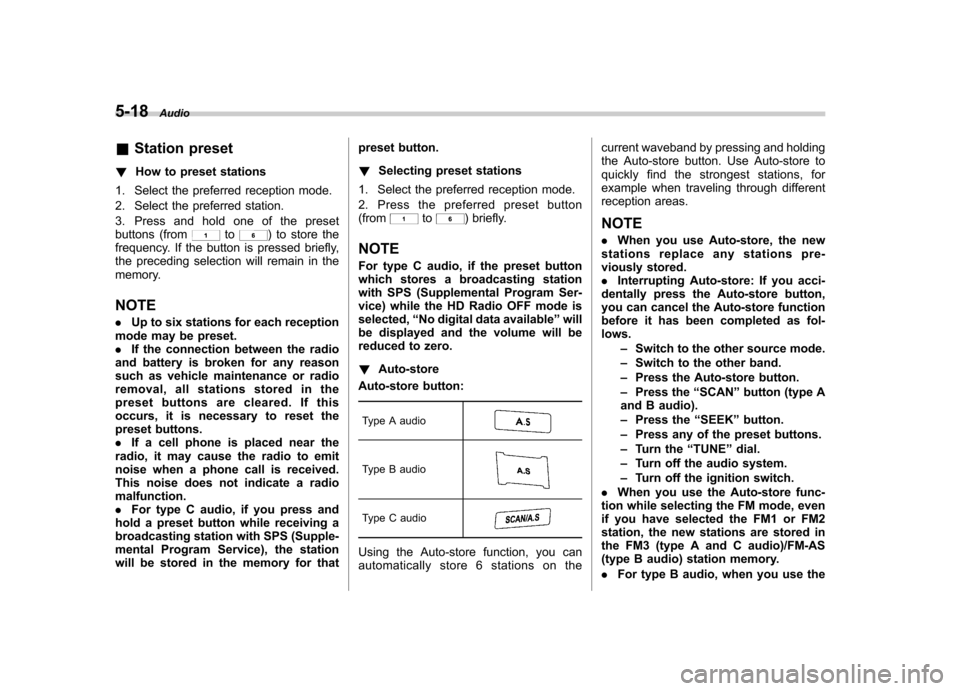
5-18Audio
&Station preset
! How to preset stations
1. Select the preferred reception mode.
2. Select the preferred station.
3. Press and hold one of the preset
buttons (from
to) to store the
frequency. If the button is pressed briefly,
the preceding selection will remain in the
memory.
NOTE . Up to six stations for each reception
mode may be preset. . If the connection between the radio
and battery is broken for any reason
such as vehicle maintenance or radio
removal, all stations stored in the
preset buttons are cleared. If this
occurs, it is necessary to reset the
preset buttons.. If a cell phone is placed near the
radio, it may cause the radio to emit
noise when a phone call is received.
This noise does not indicate a radiomalfunction.. For type C audio, if you press and
hold a preset button while receiving a
broadcasting station with SPS (Supple-
mental Program Service), the station
will be stored in the memory for that preset button. !
Selecting preset stations
1. Select the preferred reception mode.
2. Press the preferred preset button (from
to) briefly.
NOTE
For type C audio, if the preset button
which stores a broadcasting station
with SPS (Supplemental Program Ser-
vice) while the HD Radio OFF mode isselected, “No digital data available ”will
be displayed and the volume will be
reduced to zero. ! Auto-store
Auto-store button:
Type A audio
Type B audio
Type C audio
Using the Auto-store function, you can
automatically store 6 stations on the current waveband by pressing and holding
the Auto-store button. Use Auto-store to
quickly find the strongest stations, for
example when traveling through different
reception areas. NOTE .
When you use Auto-store, the new
stations replace any stations pre-
viously stored.. Interrupting Auto-store: If you acci-
dentally press the Auto-store button,
you can cancel the Auto-store function
before it has been completed as fol-lows.
–Switch to the other source mode.
– Switch to the other band.
– Press the Auto-store button.
– Press the “SCAN ”button (type A
and B audio). – Press the “SEEK ”button.
– Press any of the preset buttons.
– Turn the “TUNE ”dial.
– Turn off the audio system.
– Turn off the ignition switch.
. When you use the Auto-store func-
tion while selecting the FM mode, even
if you have selected the FM1 or FM2
station, the new stations are stored in
the FM3 (type A and C audio)/FM-AS
(type B audio) station memory. . For type B audio, when you use the
Page 202 of 474
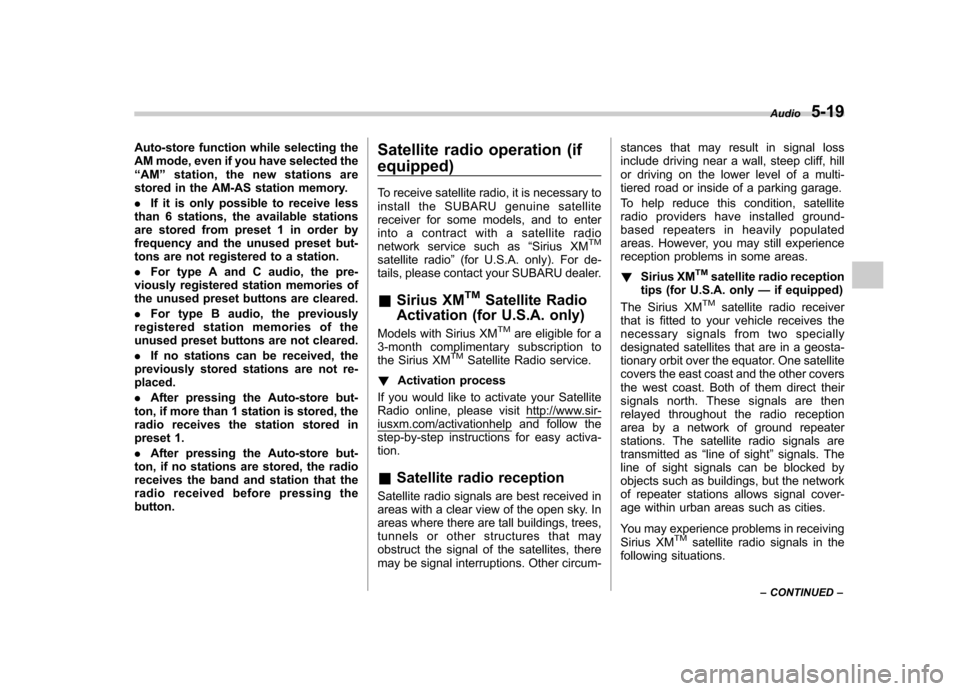
Auto-store function while selecting the
AM mode, even if you have selected the“AM ”station, the new stations are
stored in the AM-AS station memory. . If it is only possible to receive less
than 6 stations, the available stations
are stored from preset 1 in order by
frequency and the unused preset but-
tons are not registered to a station. . For type A and C audio, the pre-
viously registered station memories of
the unused preset buttons are cleared. . For type B audio, the previously
registered station memories of the
unused preset buttons are not cleared. . If no stations can be received, the
previously stored stations are not re- placed. . After pressing the Auto-store but-
ton, if more than 1 station is stored, the
radio receives the station stored in
preset 1. . After pressing the Auto-store but-
ton, if no stations are stored, the radio
receives the band and station that the
radio received before pressing thebutton. Satellite radio operation (if equipped)
To receive satellite radio, it is necessary to
install the SUBARU genuine satellite
receiver for some models, and to enter
into a contract with a satellite radio
network service such as
“Sirius XM
TM
satellite radio ”(for U.S.A. only). For de-
tails, please contact your SUBARU dealer. & Sirius XM
TMSatellite Radio
Activation (for U.S.A. only)
Models with Sirius XM
TMare eligible for a
3-month complimentary subscription to
the Sirius XM
TMSatellite Radio service.
! Activation process
If you would like to activate your Satellite
Radio online, please visit
http://www.sir-iusxm.com/activationhelp and follow the
step-by-step instructions for easy activa- tion. & Satellite radio reception
Satellite radio signals are best received in
areas with a clear view of the open sky. In
areas where there are tall buildings, trees,
tunnels or other structures that may
obstruct the signal of the satellites, there
may be signal interruptions. Other circum- stances that may result in signal loss
include driving near a wall, steep cliff, hill
or driving on the lower level of a multi-
tiered road or inside of a parking garage.
To help reduce this condition, satellite
radio providers have installed ground-
based repeaters in heavily populated
areas. However, you may still experience
reception problems in some areas. !
Sirius XM
TMsatellite radio reception
tips (for U.S.A. only —if equipped)
The Sirius XM
TMsatellite radio receiver
that is fitted to your vehicle receives the
necessary signals from two specially
designated satellites that are in a geosta-
tionary orbit over the equator. One satellite
covers the east coast and the other covers
the west coast. Both of them direct their
signals north. These signals are then
relayed throughout the radio reception
area by a network of ground repeater
stations. The satellite radio signals are
transmitted as “line of sight ”signals. The
line of sight signals can be blocked by
objects such as buildings, but the network
of repeater stations allows signal cover-
age within urban areas such as cities.
You may experience problems in receiving
Sirius XM
TMsatellite radio signals in the
following situations. Audio
5-19
– CONTINUED –
Page 204 of 474
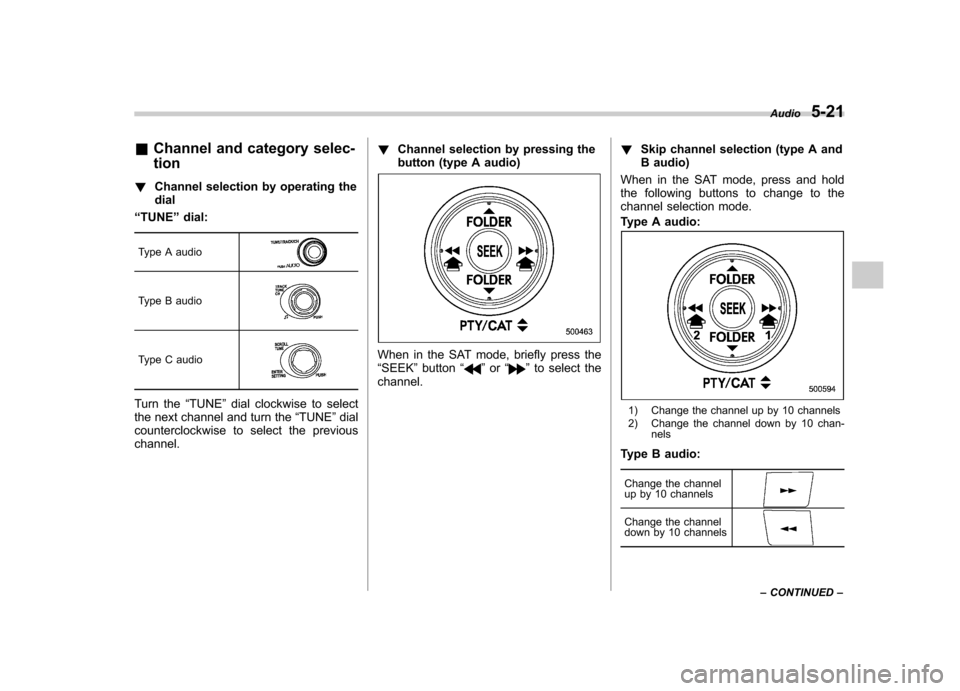
&Channel and category selec- tion
! Channel selection by operating the dial
“ TUNE ”dial:
Type A audio
Type B audio
Type C audio
Turn the “TUNE ”dial clockwise to select
the next channel and turn the “TUNE ”dial
counterclockwise to select the previous channel. !
Channel selection by pressing the
button (type A audio)
When in the SAT mode, briefly press the “SEEK ”button “”or “”to select the
channel. !
Skip channel selection (type A and
B audio)
When in the SAT mode, press and hold
the following buttons to change to the
channel selection mode.
Type A audio:
1) Change the channel up by 10 channels
2) Change the channel down by 10 chan- nels
Type B audio:
Change the channel
up by 10 channels
Change the channel
down by 10 channels
Audio 5-21
– CONTINUED –
Page 205 of 474
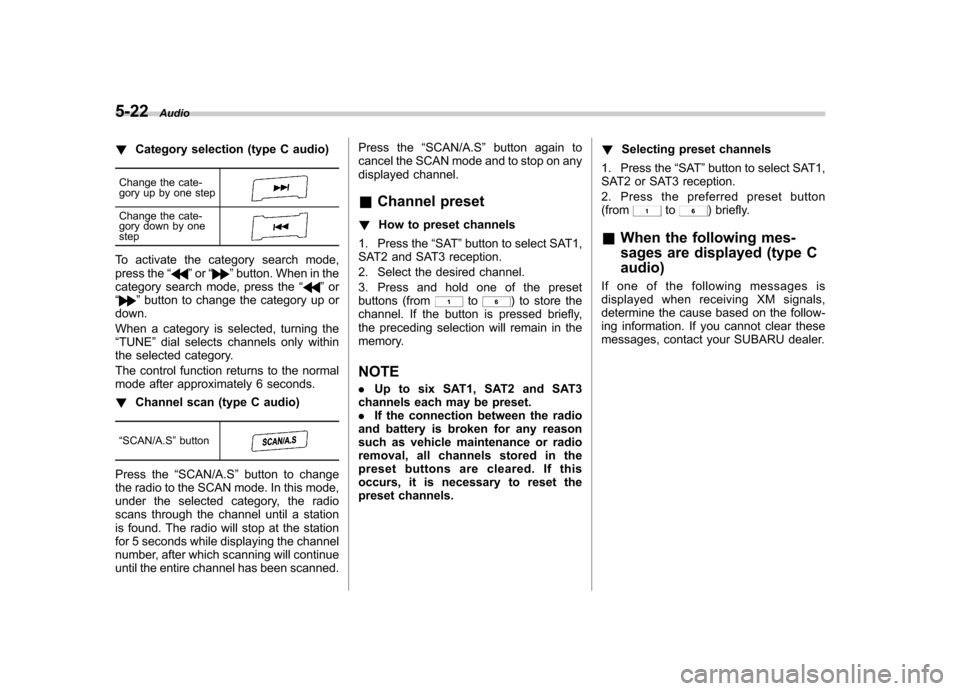
5-22Audio
!Category selection (type C audio)
Change the cate-
gory up by one step
Change the cate-
gory down by one step
To activate the category search mode,
press the “”or “”button. When in the
category search mode, press the “”or
“” button to change the category up or
down.
When a category is selected, turning the “ TUNE ”dial selects channels only within
the selected category.
The control function returns to the normal
mode after approximately 6 seconds. ! Channel scan (type C audio)
“ SCAN/A.S ”button
Press the “SCAN/A.S ”button to change
the radio to the SCAN mode. In this mode,
under the selected category, the radio
scans through the channel until a station
is found. The radio will stop at the station
for 5 seconds while displaying the channel
number, after which scanning will continue
until the entire channel has been scanned. Press the
“SCAN/A.S ”button again to
cancel the SCAN mode and to stop on any
displayed channel.
& Channel preset
! How to preset channels
1. Press the “SAT ”button to select SAT1,
SAT2 and SAT3 reception.
2. Select the desired channel.
3. Press and hold one of the preset
buttons (from
to) to store the
channel. If the button is pressed briefly,
the preceding selection will remain in the
memory.
NOTE . Up to six SAT1, SAT2 and SAT3
channels each may be preset. . If the connection between the radio
and battery is broken for any reason
such as vehicle maintenance or radio
removal, all channels stored in the
preset buttons are cleared. If this
occurs, it is necessary to reset the
preset channels. !
Selecting preset channels
1. Press the “SAT ”button to select SAT1,
SAT2 or SAT3 reception.
2. Press the preferred preset button (from
to) briefly.
& When the following mes-
sages are displayed (type C audio)
If one of the following messages is
displayed when receiving XM signals,
determine the cause based on the follow-
ing information. If you cannot clear these
messages, contact your SUBARU dealer.
Page 212 of 474

!Type A and B audio
Press the following buttons briefly.
Type A audio:
1) To select the next folder
2) To go back to the previous folder
Type B audio:
To select the next folder
To go back to the
previous folder
! Type C audio
“ TUNE ”dial
Turn the “TUNE ”dial clockwise to select
the next folder. Turn the dial counter-
clockwise to go back to the previous
folder. & How to eject a CD from the player
When a disc is being played back or when
a disc is in the player, press the ejectbutton
. The disc will be ejected.
NOTE . Avoid driving the vehicle with a CD
sticking out. The CD may fall out due to vibration.. If you do not remove the ejected
disc within approximately 15 seconds
(type A and B audio)/20 seconds (type
C audio), a disc protection function will
operate, automatically reloading the
disc. In this case, the disc is not played. &
When the following mes-
sages are displayed
If one of the following messages is
displayed while operating the CD player,
determine the cause based on the follow-
ing information. If you cannot clear those
messages, please contact your SUBARU
dealer. ! When “PUSH EJECT ”is displayed
Press the
button to eject the disc.
Check the disc for damage or deforma-
tion, and also check that the correct disc is
inserted. Do not try to eject the disc
forcibly. Mini CDs (i.e., 8 cm/3 inch CDs)
are not supported, and if inserted, they will
be immediately ejected. If the disc cannot
be ejected or this message remains
displayed, please contact your SUBARU
dealer. ! When “CHECK DISC ”is displayed
Press the
button to eject the discs.
Check that the disc is not damaged or
scratched, and also check that the disc is
inserted correctly. This message may
appear when using some CD-RW discs.
Check that the disc type (i.e., 8 cm/3 inch
CDs are not supported) and data format
are correct. This player can only play CD-
DA, MP3, WMA and AAC data formats. If
the disc cannot be ejected or this mes-
sage remains displayed, please contact Audio
5-29
– CONTINUED –
Page 224 of 474
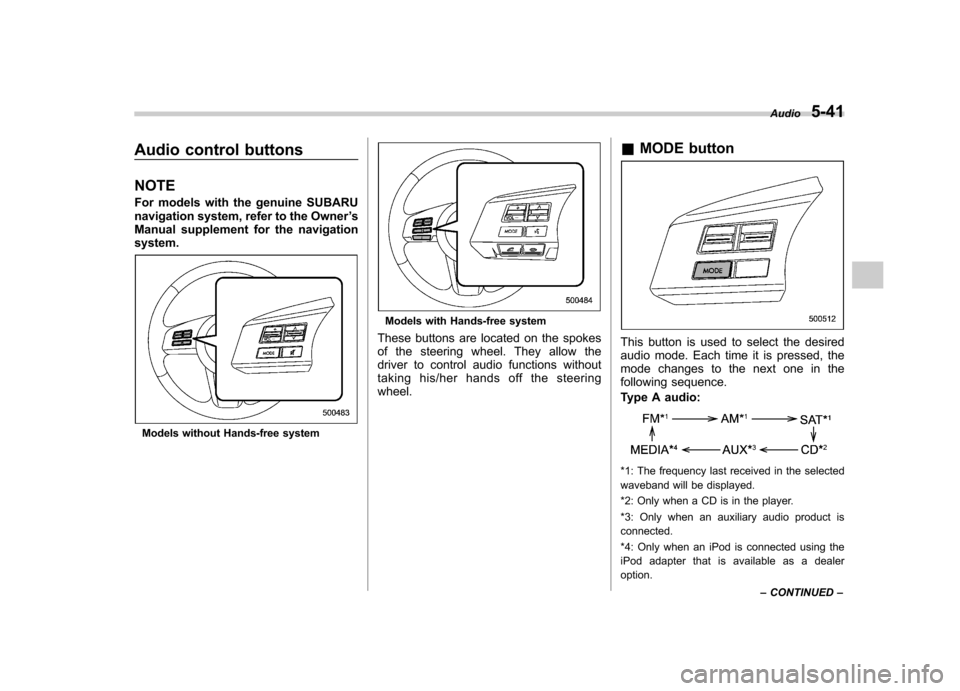
Audio control buttons NOTE
For models with the genuine SUBARU
navigation system, refer to the Owner’s
Manual supplement for the navigationsystem.
Models without Hands-free system
Models with Hands-free system
These buttons are located on the spokes
of the steering wheel. They allow the
driver to control audio functions without
taking his/her hands off the steeringwheel. &
MODE button
This button is used to select the desired
audio mode. Each time it is pressed, the
mode changes to the next one in the
following sequence.
Type A audio:
*1: The frequency last received in the selected
waveband will be displayed.
*2: Only when a CD is in the player.
*3: Only when an auxiliary audio product is connected.
*4: Only when an iPod is connected using the
iPod adapter that is available as a dealer option. Audio
5-41
– CONTINUED –