Page 5 of 90
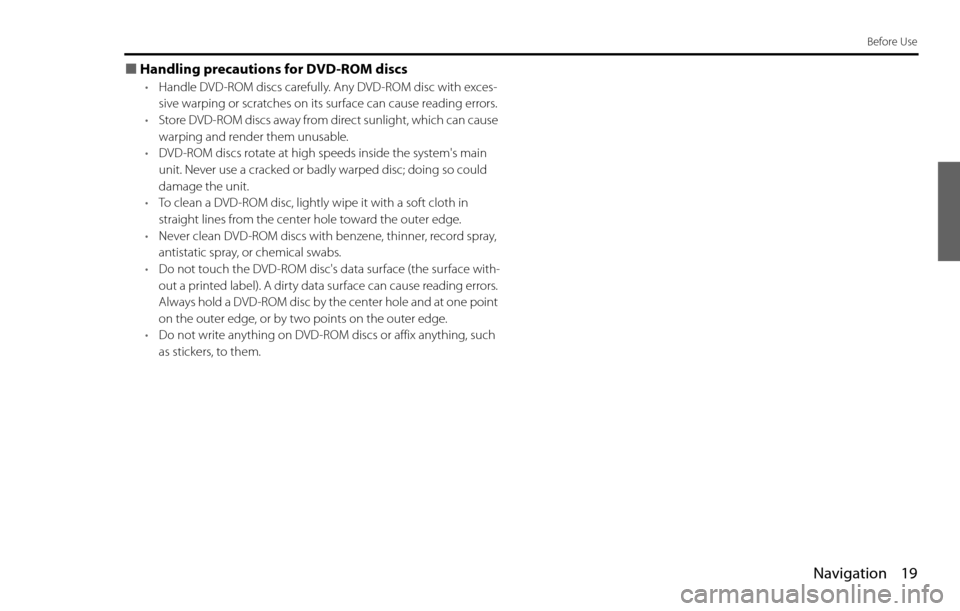
Navigation 19
Before Use
■Handling precautions for DVD-ROM discs
•Handle DVD-ROM discs carefully. Any DVD-ROM disc with exces-
sive warping or scratches on its surface can cause reading errors.
•Store DVD-ROM discs away from direct sunlight, which can cause
warping and render them unusable.
•DVD-ROM discs rotate at high speeds inside the system's main
unit. Never use a cracked or badly warped disc; doing so could
damage the unit.
•To clean a DVD-ROM disc, lightly wipe it with a soft cloth in
straight lines from the center hole toward the outer edge.
•Never clean DVD-ROM discs with benzene, thinner, record spray,
antistatic spray, or chemical swabs.
•Do not touch the DVD-ROM disc's data surface (the surface with-
out a printed label). A dirty data surface can cause reading errors.
Always hold a DVD-ROM disc by the center hole and at one point
on the outer edge, or by two points on the outer edge.
•Do not write anything on DVD-ROM discs or affix anything, such
as stickers, to them.
Page 24 of 90
38 Navigation
Setting Route
■"Address" category
1Press the button and select (address).
2Enter a house number using the keypad on the house
number input screen and select .
3Enter the street name and select (list).
: Use this key to delete the last character entered. Select it
repeatedly if you want to delete all the characters entered.
You can switch between keypad screens showing different characters
by selecting (others), (symbols) or (alphabet).
4Select the desired street from the list.
If the same street name exists in more than one city, a list of these
towns will be shown.
5Select the correct town from the list.
Page 51 of 90
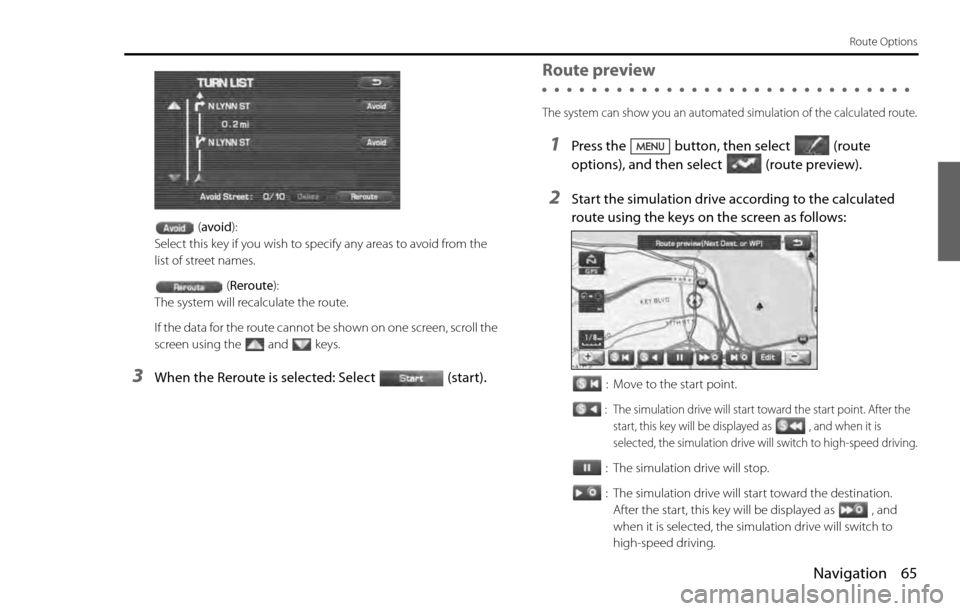
Navigation 65
Route Options
(avoid):
Select this key if you wish to specify any areas to avoid from the
list of street names.
(Reroute):
The system will recalculate the route.
If the data for the route cannot be shown on one screen, scroll the
screen using the and keys.
3When the Reroute is selected: Select (start).
Route preview
The system can show you an automated simulation of the calculated route.
1Press the button, then select (route
options), and then select(route preview).
2Start the simulation drive according to the calculated
route using the keys on the screen as follows:
: Move to the start point.
: The simulation drive will start toward the start point. After the
start, this key will be displayed as , and when it is
selected, the simulation drive will switch to high-speed driving.
: The simulation drive will stop.
: The simulation drive will start toward the destination.
After the start, this key will be displayed as , and
when it is selected, the simulation drive will switch to
high-speed driving.