Page 23 of 90
Navigation 37
Setting Route
You can switch between screens by selecting (next page)
or (previous page).
NOTE
•If the set destination area is different from the one displayed under "Search
Area" in the right part of the screen, you must select the (change)
key and specify the desired area again.
•Depending on the category used or the status of the map displayed, the
point that is located may differ from the location where the facility you want
to visit actually exists.(Address) See Page 38
.
(Point of Interests) See Page 41
.
(Select from Map) See Page 43
.
(Emergency) See Page 44
.
(Memory Point) See Page 40
.
(Previous Destination) See Page 42
.
(Intersection) See Page 46
.
(Freeway Ent/Exit) See Page 43
.
(Phone number) See Page 48
.
(Coordinates) See Page 45
.
(Home) See Page 40
.
- (Preset1) - (Preset5)
Page 26 of 90
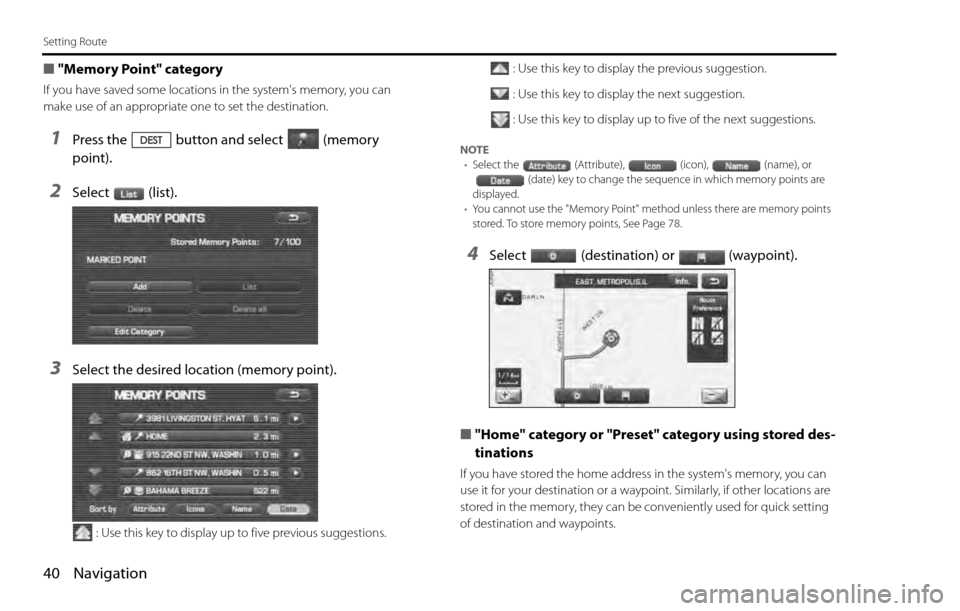
40 Navigation
Setting Route
■"Memory Point" category
If you have saved some locations in the system's memory, you can
make use of an appropriate one to set the destination.
1Press the button and select (memory
point).
2Select (list).
3Select the desired location (memory point).
: Use this key to display up to five previous suggestions.: Use this key to display the previous suggestion.
: Use this key to display the next suggestion.
: Use this key to display up to five of the next suggestions.
NOTE
•Select the (Attribute), (icon), (name), or
(date) key to change the sequence in which memory points are
displayed.
•You cannot use the "Memory Point" method unless there are memory points
stored. To store memory points, See Page 78.
4Select (destination) or (waypoint).
■"Home" category or "Preset" category using stored des-
tinations
If you have stored the home address in the system's memory, you can
use it for your destination or a waypoint. Similarly, if other locations are
stored in the memory, they can be conveniently used for quick setting
of destination and waypoints.
Page 27 of 90
Navigation 41
Setting Route
1First, choose either of the two procedures below to fol-
low the "home" category.
Press the button.
2Select (home) or the preset keys (Preset 1)
through (Preset 5).
NOTE
(home) and the preset keys(Preset 1) through (Preset
5) are displayed only when you have stored the home location and other loca-
tions in the memory.
3Select (destination) or (waypoint).
The map including the home location or the selected location will
be displayed.
■"Point of Interest" category
You can use a selection from the "Point of Interest" listing as the desti-
nation or a waypoint.
1Press the button and select (point of inter-
est).
2Enter the name of the desired point of interest and
select .
: Use this key to delete the character last entered. Select it
repeatedly if you want to delete all of the characters
entered.
NOTE
During character entry, the system shows the point of interest list automatically
when the amount of matching points of interest is four or less.
Page 62 of 90
![SUBARU LEGACY 2012 5.G Navigation Manual 76 Navigation
Navigation Setup
[Default List]
Item Initial condition
Map display
Search Area
Display Guidance Language
Voice Recognition Language
Map Orientation (1 and 2 screen)
Map Display Mode
Map SUBARU LEGACY 2012 5.G Navigation Manual 76 Navigation
Navigation Setup
[Default List]
Item Initial condition
Map display
Search Area
Display Guidance Language
Voice Recognition Language
Map Orientation (1 and 2 screen)
Map Display Mode
Map](/manual-img/17/7280/w960_7280-61.png)
76 Navigation
Navigation Setup
[Default List]
Item Initial condition
Map display
Search Area
Display Guidance Language
Voice Recognition Language
Map Orientation (1 and 2 screen)
Map Display Mode
Map Display Scale
Map Configuration
Q-POI Map Display
Show POI Icon Display
Right Screen Setting, POI
Passage Point Display/
Current Location, Map Screen ( Time
Requirement, Time, Direction / Distance)
Passage Point Display/
Full Route, Map Screen ( Time Require-
ment, Time, Direction / Distance)
Restricted Road
Freeway InformationDisc A ( WEST ): CA
Disc B (MID): IL
Disc C (EAST ): DC
US English, female
US English
North up
Single-screen display
Single-screen:
10,000 map (1/16 mi) (100 m)
Dual-screen:
40,000 map (1/4 mi) (500 m)
Arrow Mode
Off
Off
On
Next passage point
Destination
On
Off
Volume Control
Volume Preset
4
Navigation Setup Menu
Distance
Road Restriction Warnings
Reverse Mute
Keyboard Layout
Arrival Timemile
On
Off
ABC
Required remaining time
Item Initial condition
Map Mode
Guidance Screen
Q-POI Selection
Language SelectionAuto
On
A: Gas station
B: ATM
C: Parking
D: Grocery store
E: All Restaurants
F: Hotel
US English, female, male,
French, Espanõl
Route Options
Search Condition
Route PreferencesQuick
Allow Toll Road: Off
Allow Ferry: Off
Allow Major Roads: On
Allow Time Restricted Road:
Off Item Initial condition
Page 67 of 90
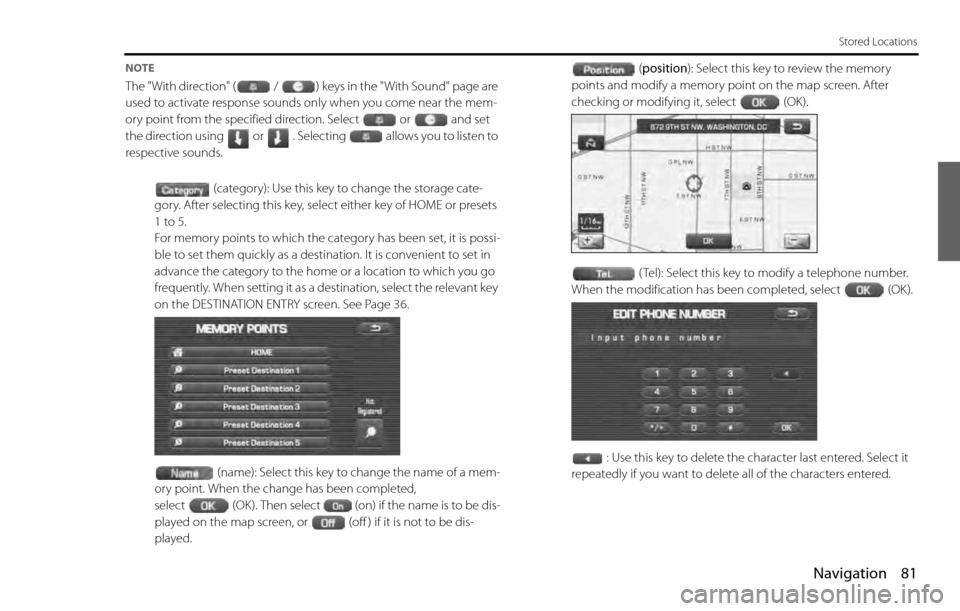
Navigation 81
Stored Locations
NOTE
The "With direction" ( / ) keys in the "With Sound" page are
used to activate response sounds only when you come near the mem-
ory point from the specified direction. Select or and set
the direction using or . Selecting allows you to listen to
respective sounds.
(category): Use this key to change the storage cate-
gory. After selecting this key, select either key of HOME or presets
1 to 5.
For memory points to which the category has been set, it is possi-
ble to set them quickly as a destination. It is convenient to set in
advance the category to the home or a location to which you go
frequently. When setting it as a destination, select the relevant key
on the DESTINATION ENTRY screen. See Page 36.
(name): Select this key to change the name of a mem-
ory point. When the change has been completed,
select (OK). Then select (on) if the name is to be dis-
played on the map screen, or (off ) if it is not to be dis-
played.(position): Select this key to review the memory
points and modify a memory point on the map screen. After
checking or modifying it, select (OK).
( Tel): Select this key to modify a telephone number.
When the modification has been completed, select (OK).
: Use this key to delete the character last entered. Select it
repeatedly if you want to delete all of the characters entered.