Page 24 of 90
38 Navigation
Setting Route
■"Address" category
1Press the button and select (address).
2Enter a house number using the keypad on the house
number input screen and select .
3Enter the street name and select (list).
: Use this key to delete the last character entered. Select it
repeatedly if you want to delete all the characters entered.
You can switch between keypad screens showing different characters
by selecting (others), (symbols) or (alphabet).
4Select the desired street from the list.
If the same street name exists in more than one city, a list of these
towns will be shown.
5Select the correct town from the list.
Page 26 of 90
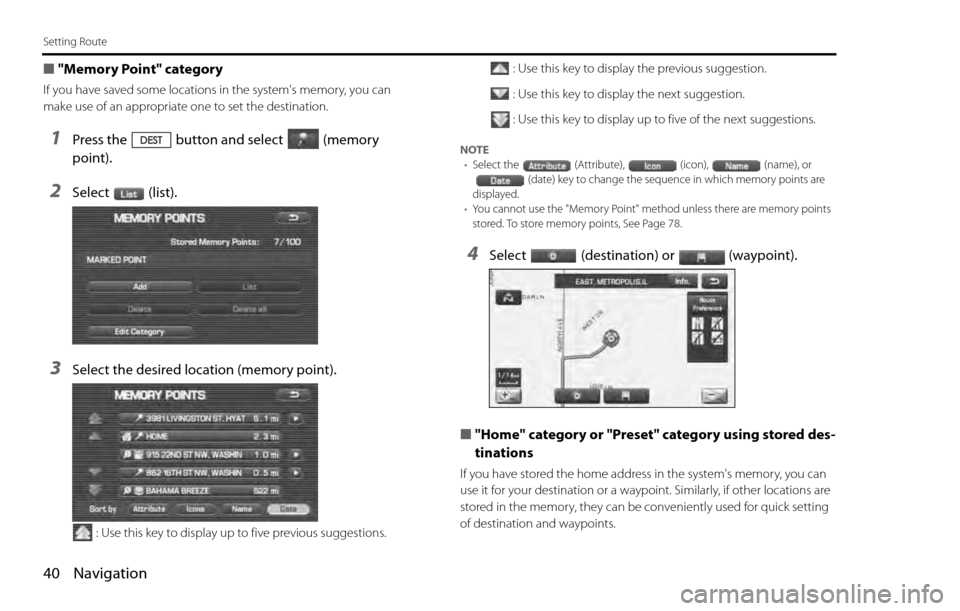
40 Navigation
Setting Route
■"Memory Point" category
If you have saved some locations in the system's memory, you can
make use of an appropriate one to set the destination.
1Press the button and select (memory
point).
2Select (list).
3Select the desired location (memory point).
: Use this key to display up to five previous suggestions.: Use this key to display the previous suggestion.
: Use this key to display the next suggestion.
: Use this key to display up to five of the next suggestions.
NOTE
•Select the (Attribute), (icon), (name), or
(date) key to change the sequence in which memory points are
displayed.
•You cannot use the "Memory Point" method unless there are memory points
stored. To store memory points, See Page 78.
4Select (destination) or (waypoint).
■"Home" category or "Preset" category using stored des-
tinations
If you have stored the home address in the system's memory, you can
use it for your destination or a waypoint. Similarly, if other locations are
stored in the memory, they can be conveniently used for quick setting
of destination and waypoints.
Page 27 of 90
Navigation 41
Setting Route
1First, choose either of the two procedures below to fol-
low the "home" category.
Press the button.
2Select (home) or the preset keys (Preset 1)
through (Preset 5).
NOTE
(home) and the preset keys(Preset 1) through (Preset
5) are displayed only when you have stored the home location and other loca-
tions in the memory.
3Select (destination) or (waypoint).
The map including the home location or the selected location will
be displayed.
■"Point of Interest" category
You can use a selection from the "Point of Interest" listing as the desti-
nation or a waypoint.
1Press the button and select (point of inter-
est).
2Enter the name of the desired point of interest and
select .
: Use this key to delete the character last entered. Select it
repeatedly if you want to delete all of the characters
entered.
NOTE
During character entry, the system shows the point of interest list automatically
when the amount of matching points of interest is four or less.
Page 28 of 90
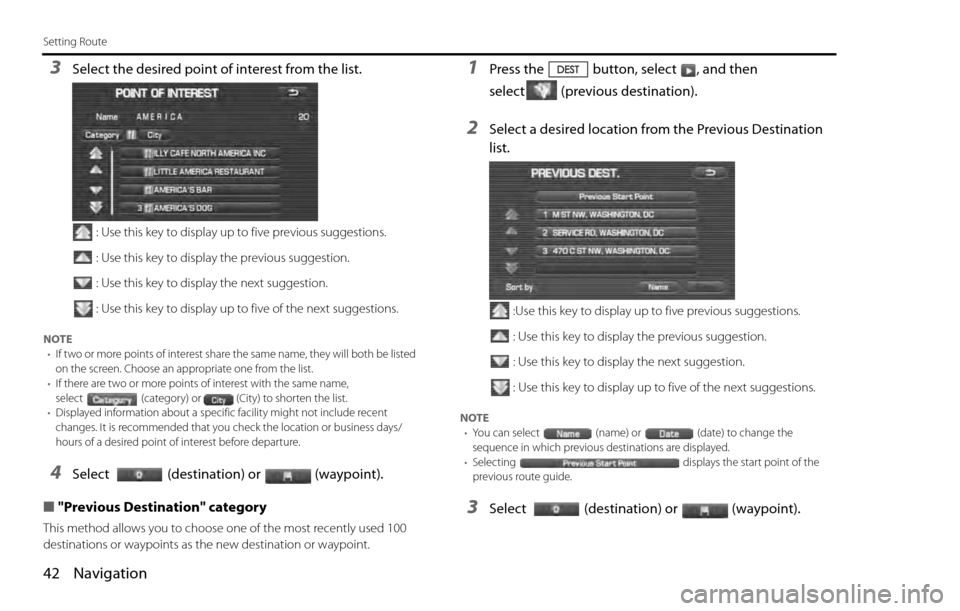
42 Navigation
Setting Route
3Select the desired point of interest from the list.
: Use this key to display up to five previous suggestions.
: Use this key to display the previous suggestion.
: Use this key to display the next suggestion.
: Use this key to display up to five of the next suggestions.
NOTE
•If two or more points of interest share the same name, they will both be listed
on the screen. Choose an appropriate one from the list.
•If there are two or more points of interest with the same name,
select (category) or (City) to shorten the list.
•Displayed information about a specific facility might not include recent
changes. It is recommended that you check the location or business days/
hours of a desired point of interest before departure.
4Select (destination) or (waypoint).
■"Previous Destination" category
This method allows you to choose one of the most recently used 100
destinations or waypoints as the new destination or waypoint.
1Press the button, select , and then
select (previous destination).
2Select a desired location from the Previous Destination
list.
:Use this key to display up to five previous suggestions.
: Use this key to display the previous suggestion.
: Use this key to display the next suggestion.
: Use this key to display up to five of the next suggestions.
NOTE
•You can select (name) or (date) to change the
sequence in which previous destinations are displayed.
•Selecting displays the start point of the
previous route guide.
3Select (destination) or (waypoint).
Page 29 of 90
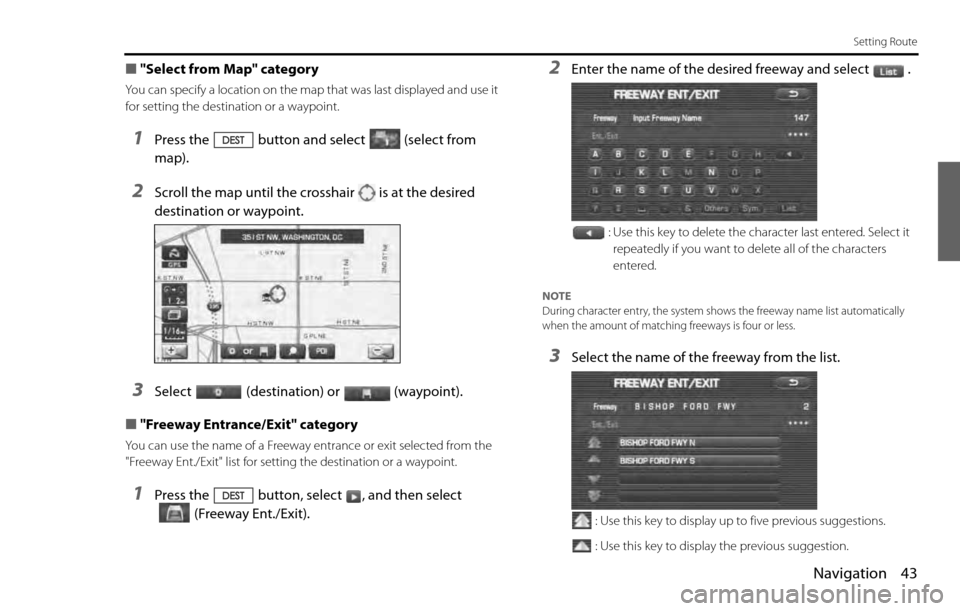
Navigation 43
Setting Route
■"Select from Map" category
You can specify a location on the map that was last displayed and use it
for setting the destination or a waypoint.
1Press the button and select (select from
map).
2Scroll the map until the crosshair is at the desired
destination or waypoint.
3Select (destination) or (waypoint).
■"Freeway Entrance/Exit" category
You can use the name of a Freeway entrance or exit selected from the
"Freeway Ent./Exit" list for setting the destination or a waypoint.
1Press the button, select , and then select
(Freeway Ent./Exit).
2Enter the name of the desired freeway and select .
: Use this key to delete the character last entered. Select it
repeatedly if you want to delete all of the characters
entered.
NOTE
During character entry, the system shows the freeway name list automatically
when the amount of matching freeways is four or less.
3Select the name of the freeway from the list.
: Use this key to display up to five previous suggestions.
: Use this key to display the previous suggestion.
Page 30 of 90
44 Navigation
Setting Route
: Use this key to display the next suggestion.
: Use this key to display up to five of the next suggestions.
4Select (entrance) or (exit).
5Select the name of the street from which you will enter
the freeway or to which you will go after leaving the free-
way.
: Select this key before you can enter the street name.
: Use this key to search through the list by distance.: Use this key to search through the list by name (alphabeti-
cal search)
6Select (destination) or (waypoint).
■"Emergency" category
This function allows the nearest police station or hospital to be set as
the destination.
1Press the button and select (emergency).
2Select either (Police sta-
tion) or (Hospital).
The nearest police stations or hospitals will be displayed accord-
ingly.
Page 31 of 90
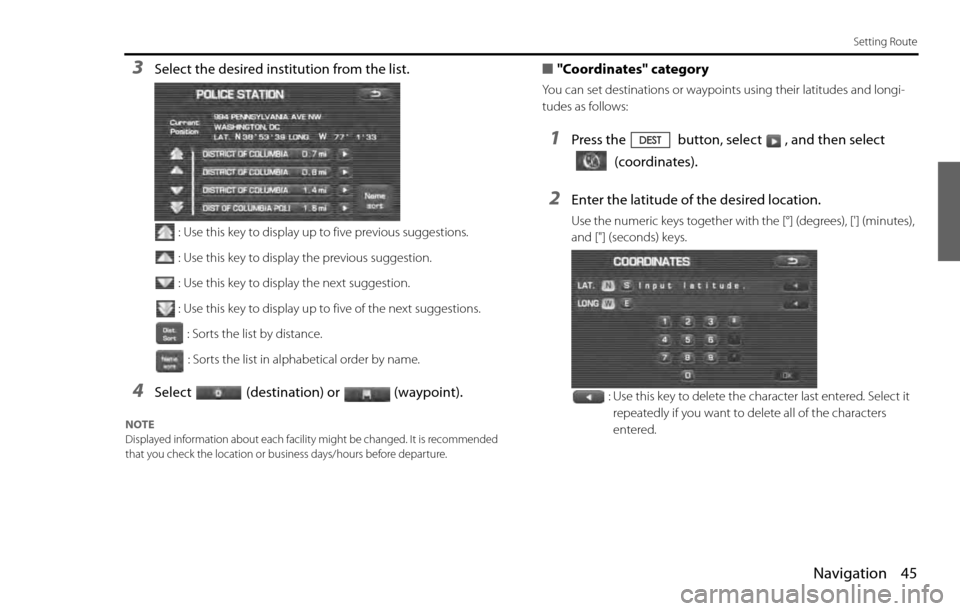
Navigation 45
Setting Route
3Select the desired institution from the list.
: Use this key to display up to five previous suggestions.
: Use this key to display the previous suggestion.
: Use this key to display the next suggestion.
: Use this key to display up to five of the next suggestions.
: Sorts the list by distance.
: Sorts the list in alphabetical order by name.
4Select (destination) or (waypoint).
NOTE
Displayed information about each facility might be changed. It is recommended
that you check the location or business days/hours before departure.
■"Coordinates" category
You can set destinations or waypoints using their latitudes and longi-
tudes as follows:
1Press the button, select , and then select
(coordinates).
2Enter the latitude of the desired location.
Use the numeric keys together with the [°] (degrees), ['] (minutes),
and ["] (seconds) keys.
: Use this key to delete the character last entered. Select it
repeatedly if you want to delete all of the characters
entered.
Page 32 of 90
46 Navigation
Setting Route
3Enter the longitude of the location.
: Use this key to switch over to the north latitude.
: Use this key to switch over to the south latitude.
: Use this key to switch over to the west longitude.
: Use this key to switch over to the east longitude.
: Use this key to delete the character last entered. Select it
repeatedly if you want to delete all the characters entered.
4Select (OK).
5Select (destination) or (waypoint).
■"Intersection" category
You can use a intersection defined by two street names as a location for
setting your destination or a waypoint.
1Press the button, select , and then
select (Intersection).
2Enter the name of the first street and then select .
: Use this key to delete the character last entered. Select it
repeatedly if you want to delete all of the characters
entered.
NOTE
During character entry, the system shows the street name list automatically
when the amount of matching streets is four or less.