2012 SKODA YETI CD changer
[x] Cancel search: CD changerPage 9 of 20
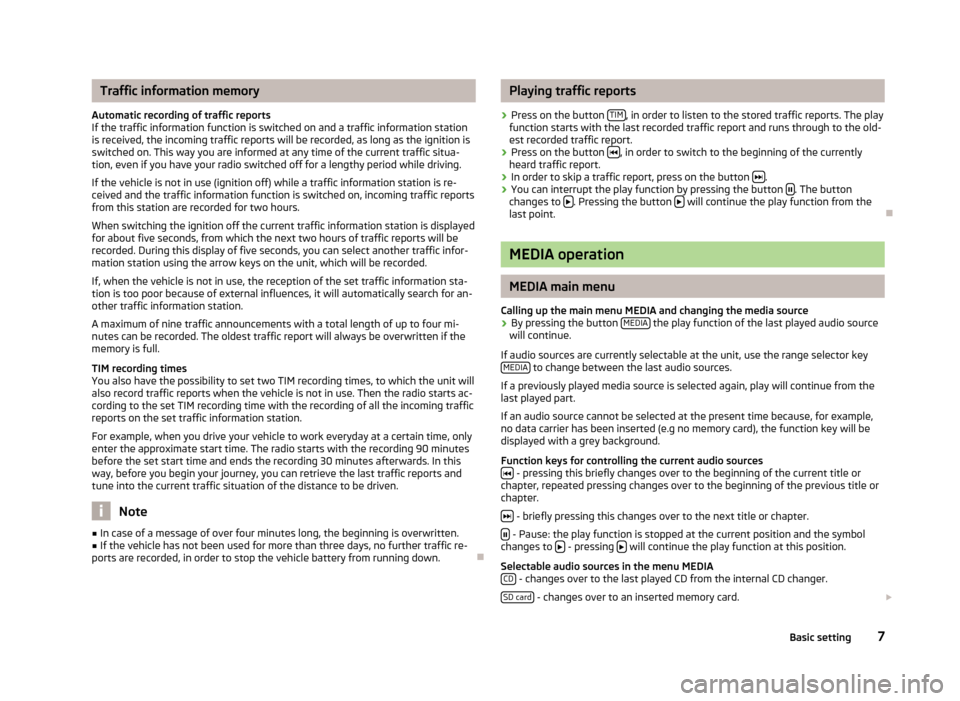
Traffic information memory
Automatic recording of traffic reports
If the traffic information function is switched on and a traffic information station
is received, the incoming traffic reports will be recorded, as long as the ignition is
switched on. This way you are informed at any time of the current traffic situa-
tion, even if you have your radio switched off for a lengthy period while driving.
If the vehicle is not in use (ignition off) while a traffic information station is re-
ceived and the traffic information function is switched on, incoming traffic reports
from this station are recorded for two hours.
When switching the ignition off the current traffic information station is displayed
for about five seconds, from which the next two hours of traffic reports will be
recorded. During this display of five seconds, you can select another traffic infor-
mation station using the arrow keys on the unit, which will be recorded.
If, when the vehicle is not in use, the reception of the set traffic information sta-
tion is too poor because of external influences, it will automatically search for an-
other traffic information station.
A maximum of nine traffic announcements with a total length of up to four mi-
nutes can be recorded. The oldest traffic report will always be overwritten if the
memory is full.
TIM recording times
You also have the possibility to set two TIM recording times, to which the unit will
also record traffic reports when the vehicle is not in use. Then the radio starts ac-
cording to the set TIM recording time with the recording of all the incoming traffic
reports on the set traffic information station.
For example, when you drive your vehicle to work everyday at a certain time, only
enter the approximate start time. The radio starts with the recording 90 minutes
before the set start time and ends the recording 30 minutes afterwards. In this
way, before you begin your journey, you can retrieve the last traffic reports and
tune into the current traffic situation of the distance to be driven. Note
■ In case of a message of over four minutes long, the beginning is overwritten.
■ If the vehicle has not been used for more than three days, no further traffic re-
ports are recorded, in order to stop the vehicle battery from running down. Ð Playing traffic reports
› Press on the button
TIM , in order to listen to the stored traffic reports. The play
function starts with the last recorded traffic report and runs through to the old-
est recorded traffic report.
› Press on the button
, in order to switch to the beginning of the currently
heard traffic report.
› In order to skip a traffic report, press on the button
.
› You can interrupt the play function by pressing the button
. The button
changes to . Pressing the button
will continue the play function from the
last point. Ð MEDIA operation
MEDIA main menu
Calling up the main menu MEDIA and changing the media source
› By pressing the button
MEDIA the play function of the last played audio source
will continue.
If audio sources are currently selectable at the unit, use the range selector key MEDIA to change between the last audio sources.
If a previously played media source is selected again, play will continue from the
last played part.
If an audio source cannot be selected at the present time because, for example,
no data carrier has been inserted (e.g no memory card), the function key will be
displayed with a grey background.
Function keys for controlling the current audio sources - pressing this briefly changes over to the beginning of the current title or
chapter, repeated pressing changes over to the beginning of the previous title or
chapter.
- briefly pressing this changes over to the next title or chapter.
- Pause: the play function is stopped at the current position and the symbol
changes to - pressing
will continue the play function at this position.
Selectable audio sources in the menu MEDIA CD - changes over to the last played CD from the internal CD changer.
SD card - changes over to an inserted memory card.
7
Basic setting
Page 10 of 20
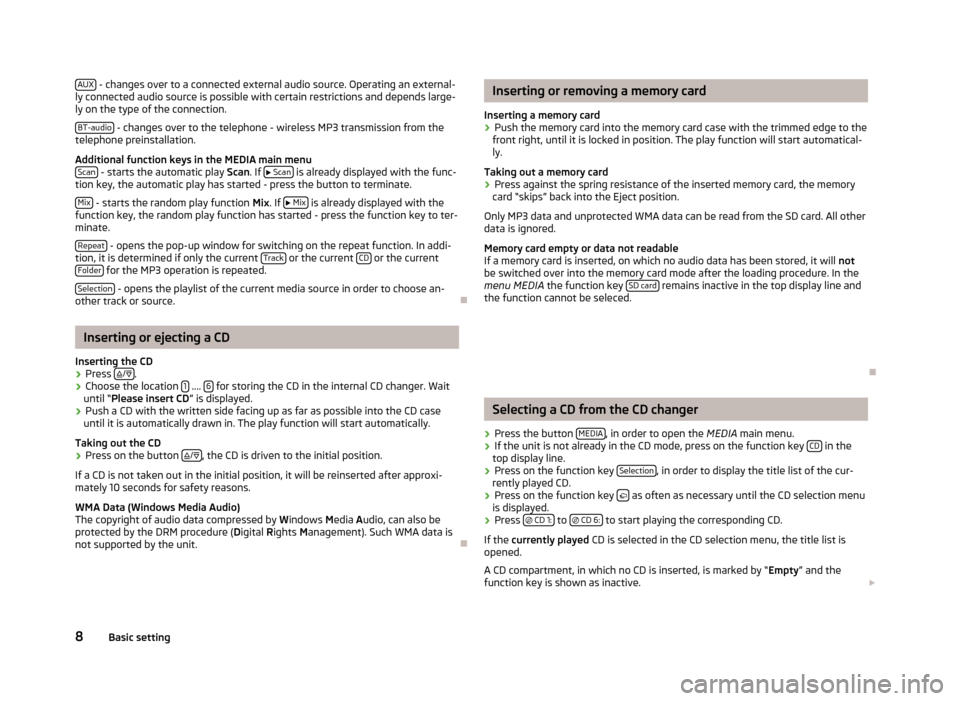
AUX
- changes over to a connected external audio source. Operating an external-
ly connected audio source is possible with certain restrictions and depends large-
ly on the type of the connection.
BT-audio - changes over to the telephone - wireless MP3 transmission from the
telephone preinstallation.
Additional function keys in the MEDIA main menu Scan - starts the automatic play
Scan. If
Scan is already displayed with the func-
tion key, the automatic play has started - press the button to terminate.
Mix - starts the random play function
Mix
. If
Mix is already displayed with the
function key, the random play function has started - press the function key to ter-
minate.
Repeat - opens the pop-up window for switching on the repeat function. In addi-
tion, it is determined if only the current Track or the current
CD or the current
Folder for the MP3 operation is repeated.
Selection - opens the playlist of the current media source in order to choose an-
other track or source. ÐInserting or ejecting a CD
Inserting the CD
› Press
/ .
› Choose the location
1 ....
6 for storing the CD in the internal CD changer. Wait
until “
Please insert CD ” is displayed.
› Push a CD with the written side facing up as far as possible into the CD case
until it is automatically drawn in. The play function will start automatically.
Taking out the CD
› Press on the button
/ , the CD is driven to the initial position.
If a CD is not taken out in the initial position, it will be reinserted after approxi-
mately 10 seconds for safety reasons.
WMA Data (Windows Media Audio)
The copyright of audio data compressed by W indows Media A
udio, can also be
protected by the DRM procedure ( Digital Rights Management). Such WMA data is
not supported by the unit. Ð Inserting or removing a memory card
Inserting a memory card › Push the memory card into the memory card case with the trimmed edge to the
front right, until it is locked in position. The play function will start automatical-
ly.
Taking out a memory card
› Press against the spring resistance of the inserted memory card, the memory
card “skips” back into the Eject position.
Only MP3 data and unprotected WMA data can be read from the SD card. All other
data is ignored.
Memory card empty or data not readable
If a memory card is inserted, on which no audio data has been stored, it will not
be switched over into the memory card mode after the loading procedure. In the
menu MEDIA the function key SD card remains inactive in the top display line and
the function cannot be seleced.
Ð Selecting a CD from the CD changer
› Press the button
MEDIA , in order to open the
MEDIA
main menu.
› If the unit is not already in the CD mode, press on the function key
CD in the
top display line.
› Press on the function key
Selection , in order to display the title list of the cur-
rently played CD.
› Press on the function key
as often as necessary until the CD selection menu
is displayed.
› Press
CD 1: to
CD 6: to start playing the corresponding CD.
If the currently played CD is selected in the CD selection menu, the title list is
opened.
A CD compartment, in which no CD is inserted, is marked by “ Empty
” and the
function key is shown as inactive.
8 Basic setting
Page 11 of 20
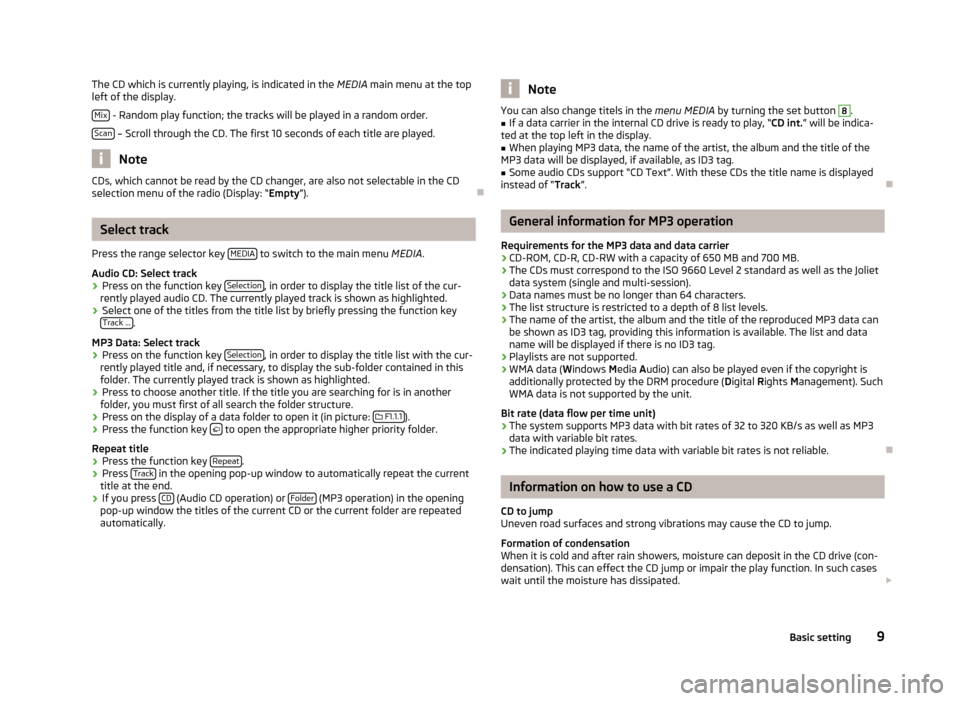
The CD which is currently playing, is indicated in the
MEDIA main menu at the top
left of the display.
Mix - Random play function; the tracks will be played in a random order.
Scan – Scroll through the CD. The first 10 seconds of each title are played.
Note
CDs, which cannot be read by the CD changer, are also not selectable in the CD
selection menu of the radio (Display: “Empty”). ÐSelect track
Press the range selector key MEDIA to switch to the main menu
MEDIA.
Audio CD: Select track › Press on the function key
Selection , in order to display the title list of the cur-
rently played audio CD. The currently played track is shown as highlighted.
› Select one of the titles from the title list by briefly pressing the function key
Track ... .
MP3 Data: Select track
› Press on the function key
Selection , in order to display the title list with the cur-
rently played title and, if necessary, to display the sub-folder contained in this
folder. The currently played track is shown as highlighted.
› Press to choose another title. If the title you are searching for is in another
folder, you must first of all search the folder structure.
› Press on the display of a data folder to open it (in picture:
F1.1.1 ).
› Press the function key
to open the appropriate higher priority folder.
Repeat title
› Press the function key
Repeat .
› Press
Track in the opening pop-up window to automatically repeat the current
title at the end.
› If you press
CD (Audio CD operation) or
Folder (MP3 operation) in the opening
pop-up window the titles of the current CD or the current folder are repeated
automatically. Note
You can also change titels in the menu MEDIA by turning the set button 8
.
■ If a data carrier in the internal CD drive is ready to play, “CD
int.” will be indica-
ted at the top left in the display.
■ When playing MP3 data, the name of the artist, the album and the title of the
MP3 data will be displayed, if available, as ID3 tag.
■ Some audio CDs support “CD Text”. With these CDs the title name is displayed
instead of “Track”. Ð General information for MP3 operation
Requirements for the MP3 data and data carrier
› CD-ROM, CD-R, CD-RW with a capacity of 650 MB and 700 MB.
› The CDs must correspond to the ISO 9660 Level 2 standard as well as the Joliet
data system (single and multi-session).
› Data names must be no longer than 64 characters.
› The list structure is restricted to a depth of 8 list levels.
› The name of the artist, the album and the title of the reproduced MP3 data can
be shown as ID3 tag, providing this information is available. The list and data
name will be displayed if there is no ID3 tag.
› Playlists are not supported.
› WMA data (W
indows Media Audio) can also be played even if the copyright is
additionally protected by the DRM procedure ( Digital Rights Management). Such
WMA data is not supported by the unit.
Bit rate (data flow per time unit)
› The system supports MP3 data with bit rates of 32 to 320 KB/s as well as MP3
data with variable bit rates.
› The indicated playing time data with variable bit rates is not reliable. Ð Information on how to use a CD
CD to jump
Uneven road surfaces and strong vibrations may cause the CD to jump.
Formation of condensation
When it is cold and after rain showers, moisture can deposit in the CD drive (con-
densation). This can effect the CD jump or impair the play function. In such cases
wait until the moisture has dissipated.
9
Basic setting