2012 SKODA YETI display
[x] Cancel search: displayPage 13 of 20
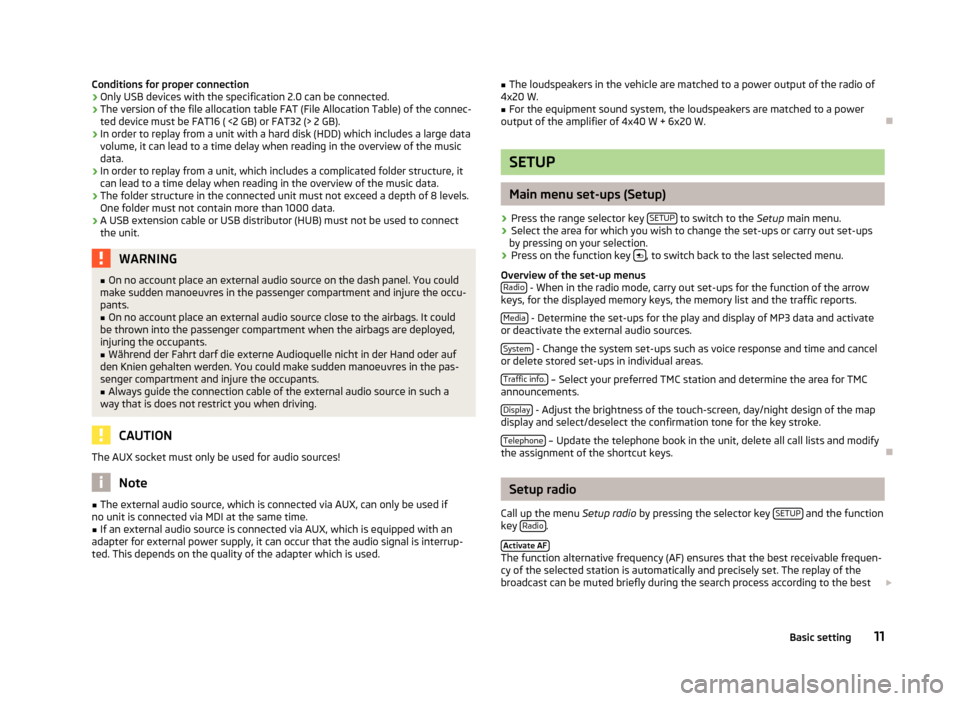
Conditions for proper connection
› Only USB devices with the specification 2.0 can be connected.
› The version of the file allocation table FAT (File Allocation Table) of the connec-
ted device must be FAT16 ( <2 GB) or FAT32 (> 2 GB).
› In order to replay from a unit with a hard disk (HDD) which includes a large data
volume, it can lead to a time delay when reading in the overview of the music
data.
› In order to replay from a unit, which includes a complicated folder structure, it
can lead to a time delay when reading in the overview of the music data.
› The folder structure in the connected unit must not exceed a depth of 8 levels.
One folder must not contain more than 1000 data.
› A USB extension cable or USB distributor (HUB) must not be used to connect
the unit. WARNING
■ On no account place an external audio source on the dash panel. You could
make sudden manoeuvres in the passenger compartment and injure the occu-
pants. ■ On no account place an external audio source close to the airbags. It could
be thrown into the passenger compartment when the airbags are deployed,
injuring the occupants.
■ Während der Fahrt darf die externe Audioquelle nicht in der Hand oder auf
den Knien gehalten werden. You could make sudden manoeuvres in the pas-
senger compartment and injure the occupants.
■ Always guide the connection cable of the external audio source in such a
way that is does not restrict you when driving. CAUTION
The AUX socket must only be used for audio sources! Note
■ The external audio source, which is connected via AUX, can only be used if
no unit is connected via MDI at the same time. ■ If an external audio source is connected via AUX, which is equipped with an
adapter for external power supply, it can occur that the audio signal is interrup-
ted. This depends on the quality of the adapter which is used. ■
The loudspeakers in the vehicle are matched to a power output of the radio of
4x20 W.
■ For the equipment sound system, the loudspeakers are matched to a power
output of the amplifier of 4x40 W + 6x20 W. Ð SETUP
Main menu set-ups (Setup)
› Press the range selector key
SETUP to switch to the
Setup main menu.
› Select the area for which you wish to change the set-ups or carry out set-ups
by pressing on your selection.
› Press on the function key
, to switch back to the last selected menu.
Overview of the set-up menus Radio - When in the radio mode, carry out set-ups for the function of the arrow
keys, for the displayed memory keys, the memory list and the traffic reports.
Media - Determine the set-ups for the play and display of MP3 data and activate
or deactivate the external audio sources.
System - Change the system set-ups such as voice response and time and cancel
or delete stored set-ups in individual areas.
Traffic info. – Select your preferred TMC station and determine the area for TMC
announcements.
Display - Adjust the brightness of the touch-screen, day/night design of the map
display and select/deselect the confirmation tone for the key stroke.
Telephone – Update the telephone book in the unit, delete all call lists and modify
the assignment of the shortcut keys. Ð Setup radio
Call up the menu Setup radio by pressing the selector key SETUP and the function
key Radio .
Activate AF The function alternative frequency (AF) ensures that the best receivable frequen-
cy of the selected station is automatically and precisely set. The replay of the
broadcast can be muted briefly during the search process according to the best
11
Basic setting
Page 14 of 20
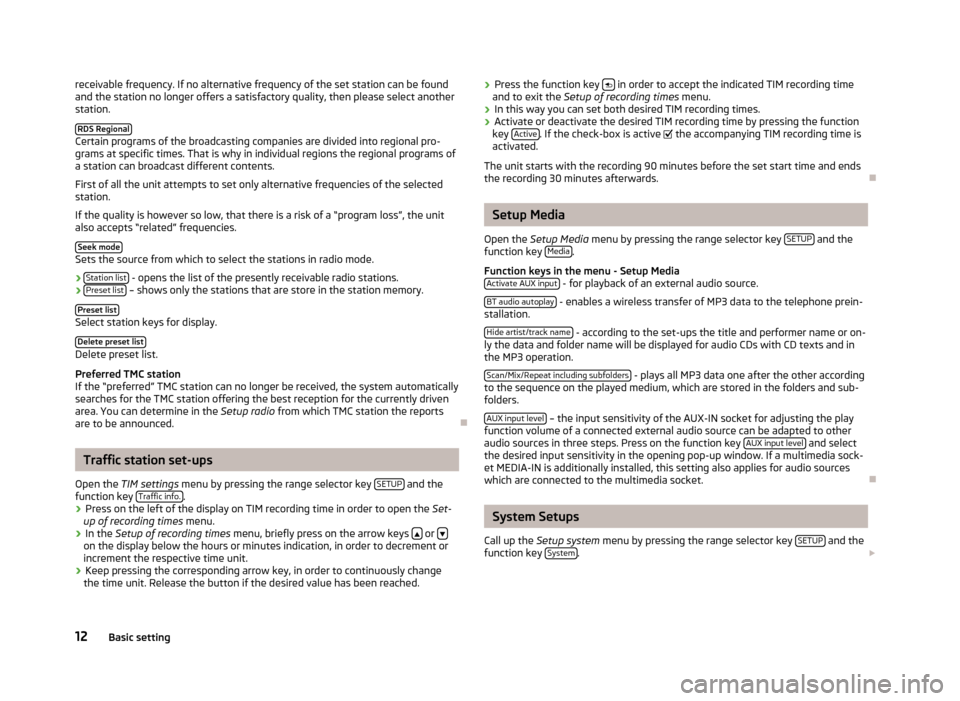
receivable frequency. If no alternative frequency of the set station can be found
and the station no longer offers a satisfactory quality, then please select another
station.
RDS Regional Certain programs of the broadcasting companies are divided into regional pro-
grams at specific times. That is why in individual regions the regional programs of
a station can broadcast different contents.
First of all the unit attempts to set only alternative frequencies of the selected
station.
If the quality is however so low, that there is a risk of a
“program loss”, the unit
also accepts “related” frequencies.
Seek mode Sets the source from which to select the stations in radio mode.
›
Station list - opens the list of the presently receivable radio stations.
› Preset list – shows only the stations that are store in the station memory.
Preset list Select station keys for display.
Delete preset list Delete preset list.
Preferred TMC station
If the
“preferred” TMC station can no longer be received, the system automatically
searches for the TMC station offering the best reception for the currently driven
area. You can determine in the Setup radio from which TMC station the reports
are to be announced. ÐTraffic station set-ups
Open the TIM settings menu by pressing the range selector key SETUP and the
function key Traffic info. .
› Press on the left of the display on TIM recording time in order to open the
Set-
up of recording times
menu.
› In the
Setup of recording times menu, briefly press on the arrow keys or
on the display below the hours or minutes indication, in order to decrement or
increment the respective time unit.
› Keep pressing the corresponding arrow key, in order to continuously change
the time unit. Release the button if the desired value has been reached. ›
Press the function key
in order to accept the indicated TIM recording time
and to exit the Setup of recording times menu.
› In this way you can set both desired TIM recording times.
› Activate or deactivate the desired TIM recording time by pressing the function
key Active . If the check-box is active
the accompanying TIM recording time is
activated.
The unit starts with the recording 90 minutes before the set start time and ends
the recording 30 minutes afterwards. Ð Setup Media
Open the Setup Media
menu by pressing the range selector key SETUP and the
function key Media .
Function keys in the menu -
Setup Media
Activate AUX input - for playback of an external audio source.
BT audio autoplay - enables a wireless transfer of MP3 data to the telephone prein-
stallation.
Hide artist/track name - according to the set-ups the title and performer name or on-
ly the data and folder name will be displayed for audio CDs with CD texts and in
the MP3 operation.
Scan/Mix/Repeat including subfolders - plays all MP3 data one after the other according
to the sequence on the played medium, which are stored in the folders and sub-
folders.
AUX input level – the input sensitivity of the AUX-IN socket for adjusting the play
function volume of a connected external audio source can be adapted to other
audio sources in three steps. Press on the function key AUX input level and select
the desired input sensitivity in the opening pop-up window. If a multimedia sock-
et MEDIA-IN is additionally installed, this setting also applies for audio sources
which are connected to the multimedia socket. Ð System Setups
Call up the Setup system menu by pressing the range selector key SETUP and the
function key System .
12 Basic setting
Page 15 of 20

Change the system language manually
›
Press on the function key
Language and select the desired language in the pop-
up window that opens. The system language is normally preset to the set lan-
guage in the instrument cluster
“Automatic ”. If desired, another language can
be selected for the radio as described.
Reset the factory settings on the unit
› Press on the function key
Factory settings .
› Confirm the following safety interrogation, the unit will be reset in the as-deliv-
ered condition and all the stored data will be erased.
Rear lighting of the control buttons
› Press the function key
Illumination .
› On the unit, you can switch the rear lighting of the control buttons 1
and 2
on
2 or off
1 , if the ignition is switched on.
Display of the setting for the Climatronic unit
› Press the function key
Climate displays .
› You can switch the display of the Climatronic values on or off. ÐTelephone set-ups
Call up the Setup telephone menu by pressing the range selector key SETUP and
the function key Telephone .
Updating telephone book in the unit
› Press on the function key
Update telephone book to update all entries in the unit,
the telephone book of the mobile phone or the SIM card entered since the last
connection. This procedure can take a few minutes.
› Confirm the following safety interrogation. The “old” data in the telephone
book can still be selected at the unit while the data is being updated.
› In this case, consult the instruction manual applicable to your vehicle.
Delete call lists
› Press on the function key
Delete call lists .
› If you confirm the following safety interrogation by pressing
Delete , the stored
call numbers of all calls made and calls accepted in the unit will be deleted.
Modifying assigned shortcut keys
› Press the function key
Speed dial to modify the assigned shortcut keys.
› To change the assignment of a particular shortcut key, select the respective
shortcut key by pressing the key in the following menu.
› Change the entry as described. Ð Telephone operation
Main menu TELEPHONE
Connect your mobile phone with the mobile phone program according to the in-
struction manual applicable to your vehicle. › Press the range selector key
PHONE to open the
Telephone main menu.
After the connection process, it will take a few minutes until the phone book data
of the mobile phone connected to the radio unit is available.
Function keys in the main menu TELEPHONE - Take calls, establish or hold. After pressing, the call list is displayed in the
main menu PHONE.
- End conversation or reject call.
SOS - establishes a connection to a an emergency number after further confirma-
tion. This function is also possible without a connected mobile phone. It is, how-
ever, necessary that a connection can be established via a mobile phone compa-
ny.
Mobile box and
Preset 2 to
Preset 6 - Shortcut keys; these can be allocated to, in
each case, one number.
[:::] - opens the number block for entering a call number.
Call list - opens a pop-up window for selecting a call list. Only call lists of missed,
dialed or accepted calls from the mobile phone preparation program can be dis-
played.
Extras and
Conference details or
Hands-free off or
Microphone
off - switches off the mi-
crophone during a conversation. Conversations held inside the vehicles cannot be
heard by the other party when the microphone is switched off.
- opens the telephone book of the connected mobile phone for selecting a call
number. Ð Enter call number
Enter a number and select
› Press on the function key
[:::] in the main menu
PHONE, in order to open the
number block for entering a call number.
› Press an inserted number key to accept the corresponding number in the entry
line.
13
Basic setting
Page 16 of 20

›
You can delete the characters in the entry line from left to right by pressing the
function key .
› Press function key
when the desired call number is indicated in the entry
line. The connection to the entered call number is established.
When entering the country code, you can enter the
“+” character instead of the
the first two digits (e.g., “ 00”). For this step, hold the function key 0 with the lit-
tle triangle
“ ” pressed until a pop-up window with the function keys
0 and
+ fades in. Press to accept the desired character into the entry line - the pop-up
window will close. If no entries are entered, the pop-up window will close auto-
matically after a few seconds.
The special keys “Stars” * and “Rhombus”
# have the same function as those on
a telephone keypad. These characters are primarily needed when transmitting
sound signals during a call. ÐTelephone book
Opening the telephone book › Press on the function key in the bottom right
in the main menu
PHONE, in
order to open the phone book.
Select telephone number from the telephone book › When in the menu
Telephone book move the sliding regulator in the scrollbar
to the bottom to view further stations.
› Press on the function key
Search to select a telephone book entry via a search
mask.
› Press in the left column on the display of a telephone book entry. The connec-
tion to the first call number stored for this entry in the telephone book, will now
be established.
Display information relating to a telephone book entry
› Press the function key
on the right next to the telephone book entry you
which to display. The call numbers stored under this entry are displayed.
› If you press on the entry of a call number, the connection to this call number
will be established. ÐSearch for an entry in the telephone book
› Press on the function key
Search in the menu
Telephone book to select a tele-
phone book entry via a search mask. ›
Press a selectable character on the keypad while in the search window to ac-
cept it in the entry line.
› Press the function key
to open the input screen for entering numbers and
special characters. Press A-Z , to change again to the letter input mask.
› You can delete the characters in the entry line starting from the position of the
character insertion cursor from left to right by pressing the function key .
› If you press on the button
, the connection to the
first call number is estab-
lished, by doing so an assigned name is displayed in the entry line in the tele-
phone book.
The upper and lower case which is used when searching for a phone book entry,
is not of importance.
Editing field: Indicate specific characters
Some letters are also marked with a small triangle
“ ”. This indicates that specific
characters based on this letter can be selected.
Continue to press down on the corresponding button with your finger until a pop-
up window with these specific characters fades in. Press to accept the desired
character into the entry line - the pop-up window will close. If no entries are en-
tered, the pop-up window will close automatically after a few seconds. Ð Adapt a call number
Open the display of a call number from the telephone book or a call list as descri-
bed in the corresponding chapter.
› Press the arrow buttons
or
to move the character entry cursor in the entry
line.
› Press on a character inserted into the keypad to accept it behind the character
entry cursor in the entry line.
› The connection to the displayed call number will be established as soon as you
press the function key .
Ð Call lists
Only the dialed numbers which are missed, selected and accepted by the mobile
phone preparation program in the vehicle are stored. The call lists stored in a mo-
bile phone will not be transferred to the vehicle.
› Press on the function key
Call list in the main menu
PHONE.
14 Basic setting
Page 17 of 20
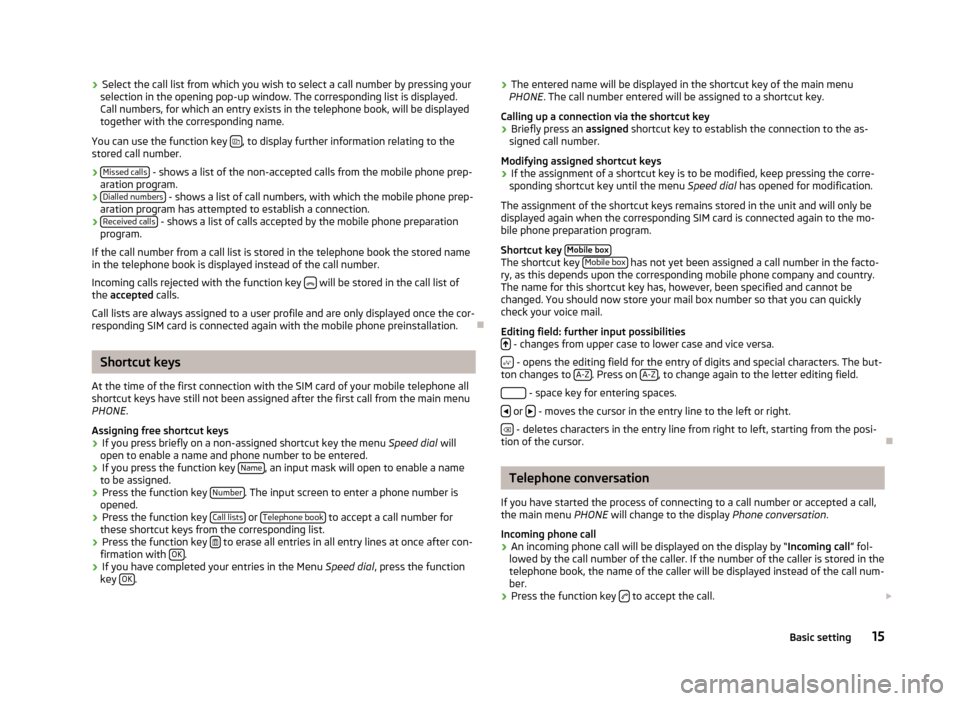
›
Select the call list from which you wish to select a call number by pressing your
selection in the opening pop-up window. The corresponding list is displayed.
Call numbers, for which an entry exists in the telephone book, will be displayed
together with the corresponding name.
You can use the function key , to display further information relating to the
stored call number.
› Missed calls - shows a list of the non-accepted calls from the mobile phone prep-
aration program.
› Dialled numbers - shows a list of call numbers, with which the mobile phone prep-
aration program has attempted to establish a connection.
› Received calls - shows a list of calls accepted by the mobile phone preparation
program.
If the call number from a call list is stored in the telephone book the stored name
in the telephone book is displayed instead of the call number.
Incoming calls rejected with the function key will be stored in the call list of
the accepted calls.
Call lists are always assigned to a user profile and are only displayed once the cor-
responding SIM card is connected again with the mobile phone preinstallation. ÐShortcut keys
At the time of the first connection with the SIM card of your mobile telephone all
shortcut keys have still not been assigned after the first call from the main menu
PHONE .
Assigning free shortcut keys
› If you press briefly on a non-assigned shortcut key the menu
Speed dial will
open to enable a name and phone number to be entered.
› If you press the function key
Name , an input mask will open to enable a name
to be assigned.
› Press the function key
Number . The input screen to enter a phone number is
opened.
› Press the function key
Call lists or
Telephone book to accept a call number for
these shortcut keys from the corresponding list.
› Press the function key
to erase all entries in all entry lines at once after con-
firmation with OK .
› If you have completed your entries in the Menu
Speed dial, press the function
key OK . ›
The entered name will be displayed in the shortcut key of the main menu
PHONE . The call number entered will be assigned to a shortcut key.
Calling up a connection via the shortcut key
› Briefly press an
assigned shortcut key to establish the connection to the as-
signed call number.
Modifying assigned shortcut keys
› If the assignment of a shortcut key is to be modified, keep pressing the corre-
sponding shortcut key until the menu Speed dial has opened for modification.
The assignment of the shortcut keys remains stored in the unit and will only be
displayed again when the corresponding SIM card is connected again to the mo-
bile phone preparation program.
Shortcut key Mobile box The shortcut key
Mobile box has not yet been assigned a call number in the facto-
ry, as this depends upon the corresponding mobile phone company and country.
The name for this shortcut key has, however, been specified and cannot be
changed. You should now store your mail box number so that you can quickly
check your voice mail.
Editing field: further input possibilities - changes from upper case to lower case and vice versa.
- opens the editing field for the entry of digits and special characters. The but-
ton changes to A-Z . Press on
A-Z , to change again to the letter editing field.
- space key for entering spaces.
or
- moves the cursor in the entry line to the left or right.
- deletes characters in the entry line from right to left, starting from the posi-
tion of the cursor. Ð Telephone conversation
If you have started the process of connecting to a call number or accepted a call,
the main menu PHONE will change to the display Phone conversation.
Incoming phone call
› An incoming phone call will be displayed on the display by “Incoming call
” fol-
lowed by the call number of the caller. If the number of the caller is stored in the
telephone book, the name of the caller will be displayed instead of the call num-
ber.
› Press the function key
to accept the call.
15
Basic setting
Page 18 of 20
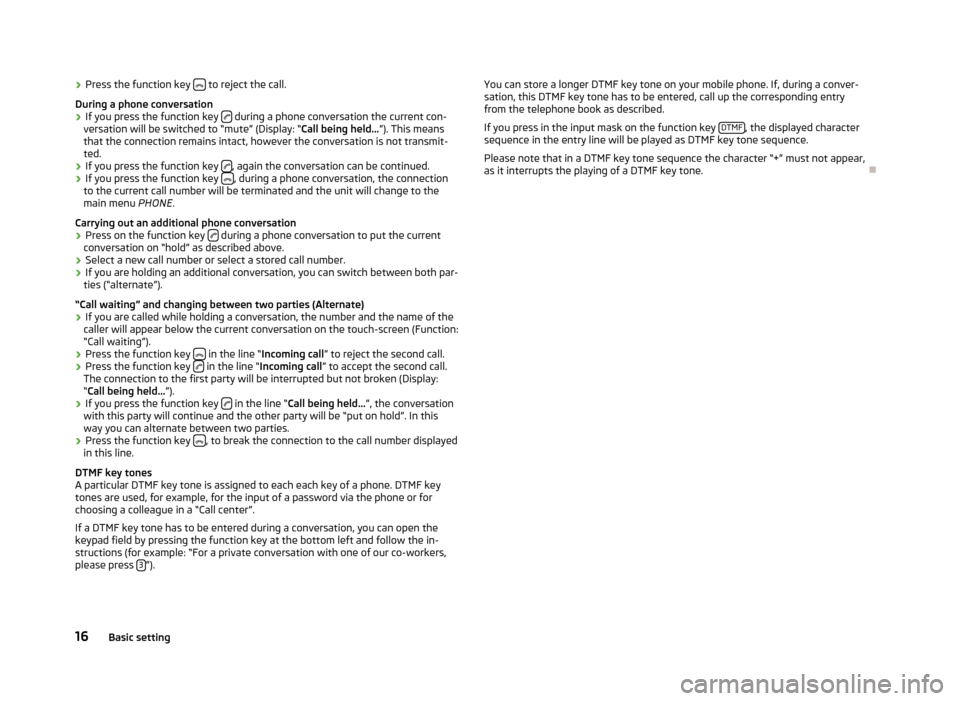
›
Press the function key
to reject the call.
During a phone conversation
› If you press the function key
during a phone conversation the current con-
versation will be switched to
“mute” (Display: “Call being held... ”). This means
that the connection remains intact, however the conversation is not transmit-
ted.
› If you press the function key
, again the conversation can be continued.
› If you press the function key
, during a phone conversation, the connection
to the current call number will be terminated and the unit will change to the
main menu PHONE .
Carrying out an additional phone conversation
› Press on the function key
during a phone conversation to put the current
conversation on “hold
” as described above.
› Select a new call number or select a stored call number.
› If you are holding an additional conversation, you can switch between both par-
ties (“
alternate”).
“Call waiting” and changing between two parties (Alternate)
› If you are called while holding a conversation, the number and the name of the
caller will appear below the current conversation on the touch-screen (Function:
“Call waiting
”).
› Press the function key
in the line “Incoming call
” to reject the second call.
› Press the function key
in the line “Incoming call
”
to accept the second call.
The connection to the first party will be interrupted but not broken (Display:
“Call being held... ”).
› If you press the function key
in the line “Call being held...
”, the conversation
with this party will continue and the other party will be
“put on hold”. In this
way you can alternate between two parties.
› Press the function key
, to break the connection to the call number displayed
in this line.
DTMF key tones
A particular DTMF key tone is assigned to each each key of a phone. DTMF key
tones are used, for example, for the input of a password via the phone or for
choosing a colleague in a “Call center
”.
If a DTMF key tone has to be entered during a conversation, you can open the
keypad field by pressing the function key at the bottom left and follow the in-
structions (for example: “For a private conversation with one of our co-workers,
please press 3 ”). You can store a longer DTMF key tone on your mobile phone. If, during a conver-
sation, this DTMF key tone has to be entered, call up the corresponding entry
from the telephone book as described.
If you press in the input mask on the function key DTMF , the displayed character
sequence in the entry line will be played as DTMF key tone sequence.
Please note that in a DTMF key tone sequence the character
“+” must not appear,
as it interrupts the playing of a DTMF key tone. Ð
16 Basic setting