2012 Seat Toledo buttons
[x] Cancel search: buttonsPage 23 of 35
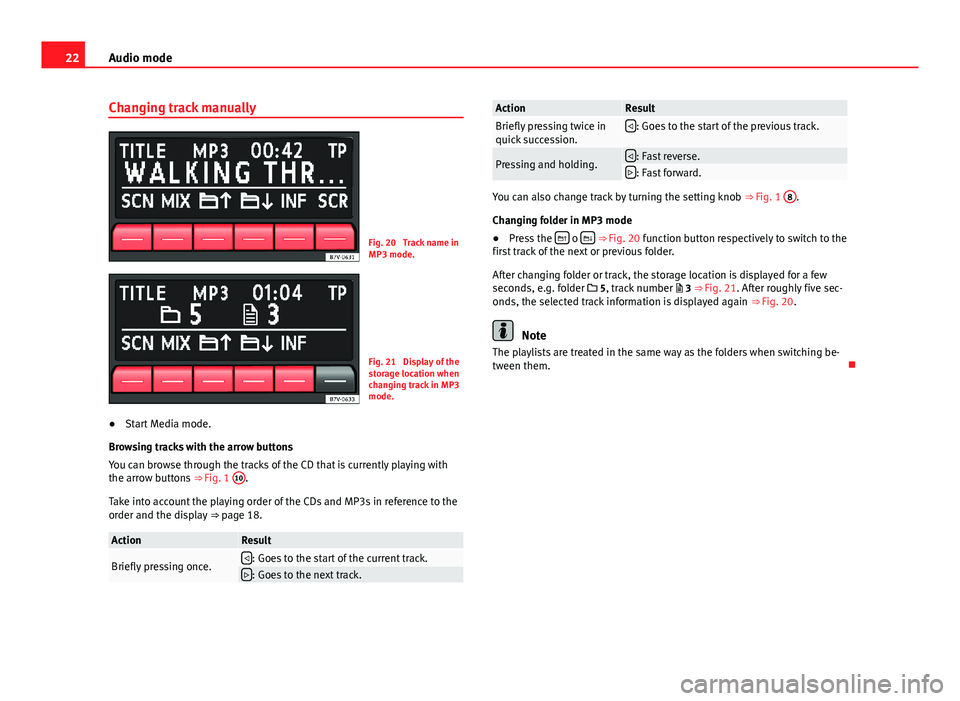
22Audio modeChanging track manuallyFig. 20
Track name inMP3 mode.
Fig. 21
Display of thestorage location whenchanging track in MP3mode.
●
Start Media mode.
Browsing tracks with the arrow buttons
You can browse through the tracks of the CD that is currently playing withthe arrow buttons ⇒ Fig. 1
10
.
Take into account the playing order of the CDs and MP3s in reference to theorder and the display ⇒ page 18.
ActionResultBriefly pressing once.: Goes to the start of the current track.: Goes to the next track.ActionResultBriefly pressing twice inquick succession.: Goes to the start of the previous track.Pressing and holding.: Fast reverse.: Fast forward.
You can also change track by turning the setting knob ⇒ Fig. 1
8
.
Changing folder in MP3 mode
●
Press the o ⇒ Fig. 20 function button respectively to switch to thefirst track of the next or previous folder.
After changing folder or track, the storage location is displayed for a fewseconds, e.g. folder 5, track number 3 ⇒ Fig. 21. After roughly five sec-onds, the selected track information is displayed again ⇒ Fig. 20.
Note
The playlists are treated in the same way as the folders when switching be-tween them.
Page 24 of 35
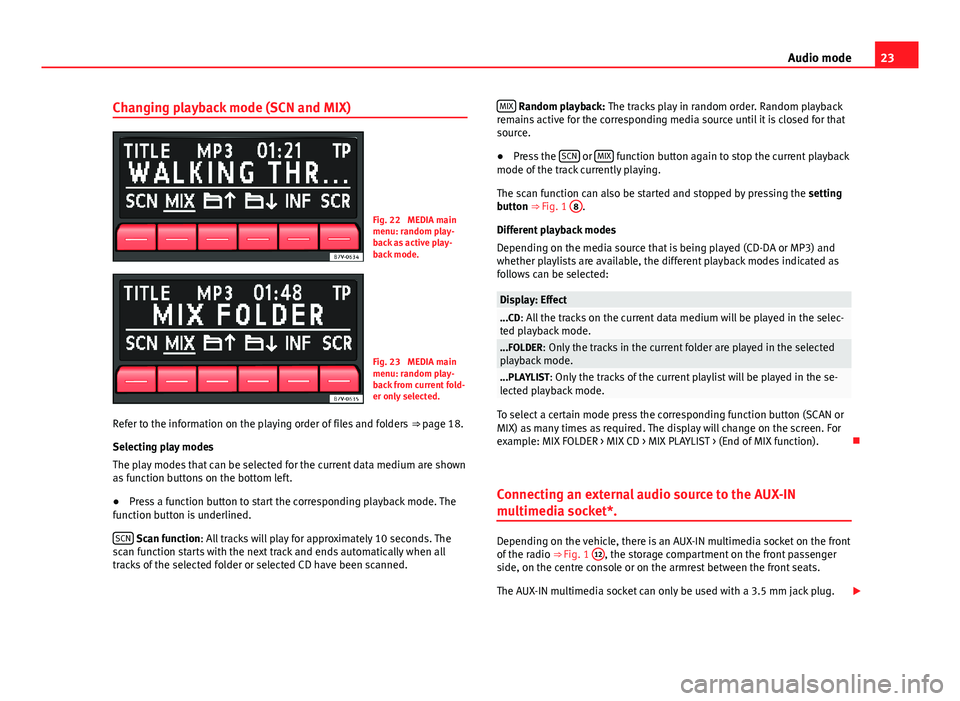
23Audio modeChanging playback mode (SCN and MIX)Fig. 22
MEDIA mainmenu: random play-back as active play-back mode.
Fig. 23
MEDIA mainmenu: random play-back from current fold-er only selected.
Refer to the information on the playing order of files and folders ⇒ page 18.
Selecting play modes
The play modes that can be selected for the current data medium are shownas function buttons on the bottom left.
●
Press a function button to start the corresponding playback mode. Thefunction button is underlined.
SCN Scan function: All tracks will play for approximately 10 seconds. Thescan function starts with the next track and ends automatically when alltracks of the selected folder or selected CD have been scanned.
MIX Random playback: The tracks play in random order. Random playbackremains active for the corresponding media source until it is closed for thatsource.
●
Press the SCN or MIX function button again to stop the current playbackmode of the track currently playing.
The scan function can also be started and stopped by pressing the settingbutton ⇒ Fig. 1
8
.
Different playback modes
Depending on the media source that is being played (CD-DA or MP3) andwhether playlists are available, the different playback modes indicated asfollows can be selected:
Display: Effect...CD: All the tracks on the current data medium will be played in the selec-ted playback mode....FOLDER: Only the tracks in the current folder are played in the selectedplayback mode....PLAYLIST: Only the tracks of the current playlist will be played in the se-lected playback mode.
To select a certain mode press the corresponding function button (SCAN orMIX) as many times as required. The display will change on the screen. Forexample: MIX FOLDER > MIX CD > MIX PLAYLIST > (End of MIX function).
Connecting an external audio source to the AUX-IN
multimedia socket*.
Depending on the vehicle, there is an AUX-IN multimedia socket on the frontof the radio ⇒ Fig. 1
12
, the storage compartment on the front passengerside, on the centre console or on the armrest between the front seats.
The AUX-IN multimedia socket can only be used with a 3.5 mm jack plug.
Page 28 of 35

27Settings menuSettings menuSound settings (SOUND)
Introduction
Additional information and warnings:
●
Safety notes ⇒ page 4
●
Unit overview ⇒ page 6
●
Basic information on use ⇒ page 8
Configuring the sound and volume settings
Fig. 24
Sound set-tings.
Changing sound settings
●
From any menu, press the unit button SOUND ⇒ Fig. 1
3
or .
●
Press one of the function buttons at the bottom to open the correspond-ing settings menu ⇒ Fig. 24.
●
Turn the setting knob ⇒ Fig. 1
8
or press one of the arrow buttons
10
toalter the current setting.
Overview of sound settingsFunction button: SettingTRE: TrebleBASS: BassBAL: volume distribution between right and left (Balance).FAD: volume distribution between front and rear (Fader).
The Fader setting may not be available depending on the model or the con-figuration of your vehicle.
Page 29 of 35
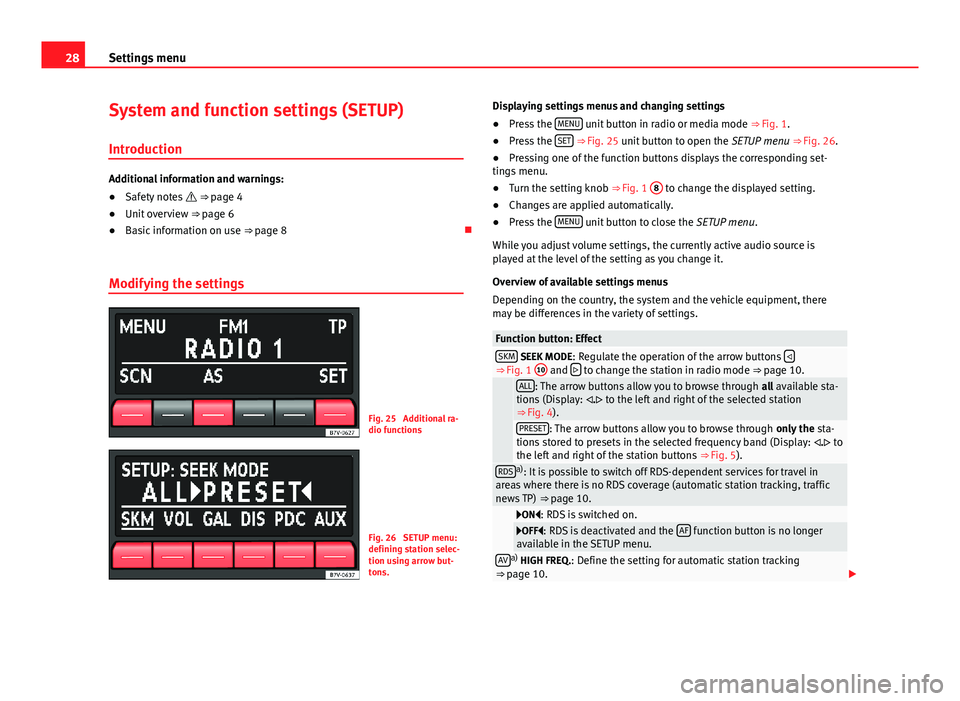
28Settings menuSystem and function settings (SETUP)
Introduction
Additional information and warnings:
●
Safety notes ⇒ page 4
●
Unit overview ⇒ page 6
●
Basic information on use ⇒ page 8
Modifying the settings
Fig. 25
Additional ra-dio functions
Fig. 26
SETUP menu:defining station selec-tion using arrow but-tons.
Displaying settings menus and changing settings●
Press the MENU unit button in radio or media mode ⇒ Fig. 1.
●
Press the SET ⇒ Fig. 25 unit button to open the SETUP menu ⇒ Fig. 26.
●
Pressing one of the function buttons displays the corresponding set-tings menu.
●
Turn the setting knob ⇒ Fig. 1
8
to change the displayed setting.
●
Changes are applied automatically.
●
Press the MENU unit button to close the SETUP menu.
While you adjust volume settings, the currently active audio source isplayed at the level of the setting as you change it.
Overview of available settings menus
Depending on the country, the system and the vehicle equipment, theremay be differences in the variety of settings.
Function button: EffectSKM SEEK MODE: Regulate the operation of the arrow buttons ⇒ Fig. 1
10
and to change the station in radio mode ⇒ page 10.
ALL: The arrow buttons allow you to browse through all available sta-tions (Display: . to the left and right of the selected station⇒ Fig. 4).
PRESET: The arrow buttons allow you to browse through only the sta-tions stored to presets in the selected frequency band (Display: . tothe left and right of the station buttons ⇒ Fig. 5).
RDSa): It is possible to switch off RDS-dependent services for travel inareas where there is no RDS coverage (automatic station tracking, trafficnews TP) ⇒ page 10.
ON: RDS is switched on.OFF: RDS is deactivated and the AF function button is no longeravailable in the SETUP menu.AVa) HIGH FREQ.: Define the setting for automatic station tracking⇒ page 10.
Page 32 of 35
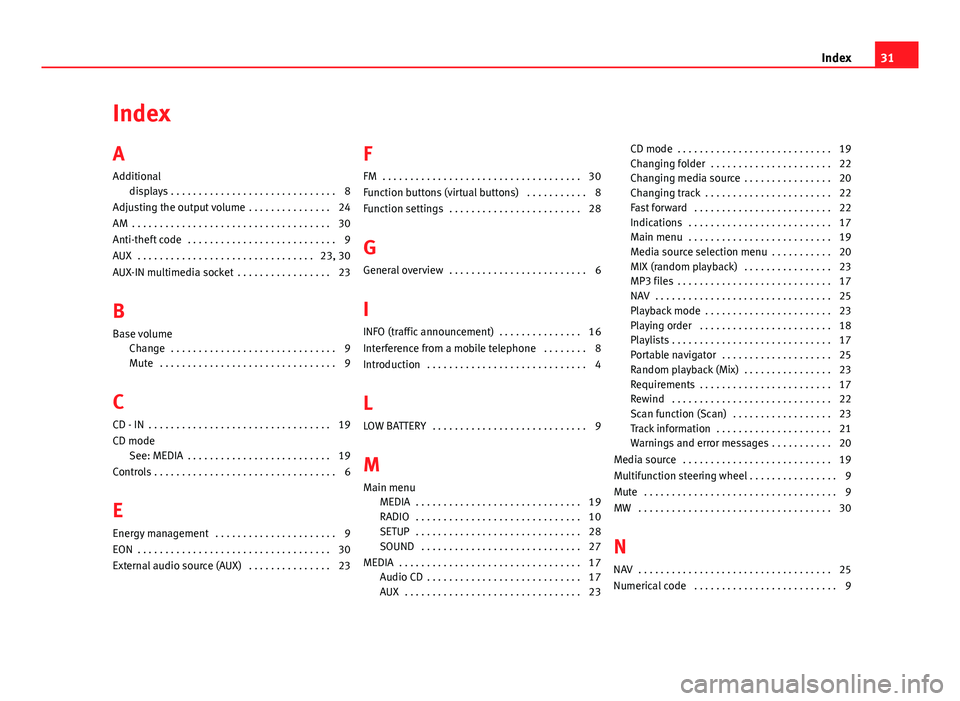
IndexA
Additional
displays . . . . . . . . . . . . . . . . . . . . . . . . . . . . . . 8
Adjusting the output volume . . . . . . . . . . . . . . . 24
AM . . . . . . . . . . . . . . . . . . . . . . . . . . . . . . . . . . . . 30
Anti-theft code . . . . . . . . . . . . . . . . . . . . . . . . . . . 9
AUX . . . . . . . . . . . . . . . . . . . . . . . . . . . . . . . . 23, 30
AUX-IN multimedia socket . . . . . . . . . . . . . . . . . 23
B
Base volume
Change . . . . . . . . . . . . . . . . . . . . . . . . . . . . . . 9Mute . . . . . . . . . . . . . . . . . . . . . . . . . . . . . . . . 9
C
CD - IN . . . . . . . . . . . . . . . . . . . . . . . . . . . . . . . . . 19
CD modeSee: MEDIA . . . . . . . . . . . . . . . . . . . . . . . . . . 19
Controls . . . . . . . . . . . . . . . . . . . . . . . . . . . . . . . . . 6
E
Energy management . . . . . . . . . . . . . . . . . . . . . . 9
EON . . . . . . . . . . . . . . . . . . . . . . . . . . . . . . . . . . . 30
External audio source (AUX) . . . . . . . . . . . . . . . 23
F
FM . . . . . . . . . . . . . . . . . . . . . . . . . . . . . . . . . . . . 30
Function buttons (virtual buttons) . . . . . . . . . . . 8
Function settings . . . . . . . . . . . . . . . . . . . . . . . . 28
G
General overview . . . . . . . . . . . . . . . . . . . . . . . . . 6
I
INFO (traffic announcement) . . . . . . . . . . . . . . . 16
Interference from a mobile telephone . . . . . . . . 8
Introduction . . . . . . . . . . . . . . . . . . . . . . . . . . . . . 4
L
LOW BATTERY . . . . . . . . . . . . . . . . . . . . . . . . . . . . 9
M
Main menuMEDIA . . . . . . . . . . . . . . . . . . . . . . . . . . . . . . 19RADIO . . . . . . . . . . . . . . . . . . . . . . . . . . . . . . 10SETUP . . . . . . . . . . . . . . . . . . . . . . . . . . . . . . 28SOUND . . . . . . . . . . . . . . . . . . . . . . . . . . . . . 27
MEDIA . . . . . . . . . . . . . . . . . . . . . . . . . . . . . . . . . 17Audio CD . . . . . . . . . . . . . . . . . . . . . . . . . . . . 17AUX . . . . . . . . . . . . . . . . . . . . . . . . . . . . . . . . 23
CD mode . . . . . . . . . . . . . . . . . . . . . . . . . . . . 19Changing folder . . . . . . . . . . . . . . . . . . . . . . 22Changing media source . . . . . . . . . . . . . . . . 20Changing track . . . . . . . . . . . . . . . . . . . . . . . 22Fast forward . . . . . . . . . . . . . . . . . . . . . . . . . 22Indications . . . . . . . . . . . . . . . . . . . . . . . . . . 17Main menu . . . . . . . . . . . . . . . . . . . . . . . . . . 19Media source selection menu . . . . . . . . . . . 20MIX (random playback) . . . . . . . . . . . . . . . . 23MP3 files . . . . . . . . . . . . . . . . . . . . . . . . . . . . 17NAV . . . . . . . . . . . . . . . . . . . . . . . . . . . . . . . . 25Playback mode . . . . . . . . . . . . . . . . . . . . . . . 23Playing order . . . . . . . . . . . . . . . . . . . . . . . . 18Playlists . . . . . . . . . . . . . . . . . . . . . . . . . . . . . 17Portable navigator . . . . . . . . . . . . . . . . . . . . 25Random playback (Mix) . . . . . . . . . . . . . . . . 23Requirements . . . . . . . . . . . . . . . . . . . . . . . . 17Rewind . . . . . . . . . . . . . . . . . . . . . . . . . . . . . 22Scan function (Scan) . . . . . . . . . . . . . . . . . . 23Track information . . . . . . . . . . . . . . . . . . . . . 21Warnings and error messages . . . . . . . . . . . 20
Media source . . . . . . . . . . . . . . . . . . . . . . . . . . . 19
Multifunction steering wheel . . . . . . . . . . . . . . . . 9
Mute . . . . . . . . . . . . . . . . . . . . . . . . . . . . . . . . . . . 9
MW . . . . . . . . . . . . . . . . . . . . . . . . . . . . . . . . . . . 30
N
NAV . . . . . . . . . . . . . . . . . . . . . . . . . . . . . . . . . . . 25
Numerical code . . . . . . . . . . . . . . . . . . . . . . . . . . 9
31Index
Page 33 of 35

O
Off . . . . . . . . . . . . . . . . . . . . . . . . . . . . . . . . . . . . . 9
On . . . . . . . . . . . . . . . . . . . . . . . . . . . . . . . . . . . . . 9
P
Portable navigator . . . . . . . . . . . . . . . . . . . . . . . 25
Q
Quick Reference Guide . . . . . . . . . . . . . . . . . . . . . 4
R
RADIOChanging frequency . . . . . . . . . . . . . . . . . . . 11Changing stations . . . . . . . . . . . . . . . . . . . . 11Frequency bands . . . . . . . . . . . . . . . . . . . . . 11Main menu . . . . . . . . . . . . . . . . . . . . . . . . . . 10Memory levels . . . . . . . . . . . . . . . . . . . . . . . 13Scan function (SCAN) . . . . . . . . . . . . . . . . . . 12Station buttons . . . . . . . . . . . . . . . . . . . . . . . 13Station name . . . . . . . . . . . . . . . . . . . . . . . . 11Storing stations . . . . . . . . . . . . . . . . . . . . . . 13Tuning to a station frequency . . . . . . . . . . . 12
Radio coding . . . . . . . . . . . . . . . . . . . . . . . . . . . . . 9
RDS . . . . . . . . . . . . . . . . . . . . . . . . . . . . . . . . 11, 30On - Off . . . . . . . . . . . . . . . . . . . . . . . . . . . . . 28TP (Traffic Program) . . . . . . . . . . . . . . . . . . . 15
Requirements for CDs . . . . . . . . . . . . . . . . . . . . 17
Rotary/push knobs . . . . . . . . . . . . . . . . . . . . . . . 8
S
Safety notes . . . . . . . . . . . . . . . . . . . . . . . . . . . . . 4
SCANSee Scan function . . . . . . . . . . . . . . . . . . . . 12
Scan function (SCN)Media mode . . . . . . . . . . . . . . . . . . . . . . . . . 23
Radio mode . . . . . . . . . . . . . . . . . . . . . . . . . 12
SCNsee: SCAN . . . . . . . . . . . . . . . . . . . . . . . . . . . 30
SCN (Scan) . . . . . . . . . . . . . . . . . . . . . . . . . . . . . 23
Settings . . . . . . . . . . . . . . . . . . . . . . . . . . . . . . . . 27
SETUP . . . . . . . . . . . . . . . . . . . . . . . . . . . . . . . . . 28
SOUND . . . . . . . . . . . . . . . . . . . . . . . . . . . . . . . . 27
Sound settings (Treble/Bass) . . . . . . . . . . . . . . 27
Station search modeSee scan function . . . . . . . . . . . . . . . . . . . . . 12
System settings . . . . . . . . . . . . . . . . . . . . . . . . . 28
T
Timeout . . . . . . . . . . . . . . . . . . . . . . . . . . . . . . . . . 9
TPsee: TP (Traffic Programme) . . . . . . . . . . . . . 30
TP (Traffic Programme)Traffic announcement (INFO) . . . . . . . . . . . . 16
TP (Traffic Program) . . . . . . . . . . . . . . . . . . . . . . 15
track searchsee: Scan function . . . . . . . . . . . . . . . . . . . . 23
Traffic announcement (TP - INFO) . . . . . . . . . . . 16
Traffic news (TP) station monitoring . . . . . . . . . 15
U
Unit buttons (physical buttons) . . . . . . . . . . . . . . 8
Unit overview . . . . . . . . . . . . . . . . . . . . . . . . . . . . 6
V
VolumeSee base volume . . . . . . . . . . . . . . . . . . . . . . 9
Volume distribution (Balance/Fader) . . . . . . . . 27
Volume reduction . . . . . . . . . . . . . . . . . . . . . . . . . 8
W
Warnings and error messagesCD Mode . . . . . . . . . . . . . . . . . . . . . . . . . . . . 20
32Index