2012 Seat Mii change time
[x] Cancel search: change timePage 5 of 35

4IntroductionIntroductionBefore using the unit for the first timeBefore using the unit for the first time, carry out the following steps. Thiswill enable you to use the unit safely and make full use of the functions itprovides:
¥Take the basic safety notes into account ⇒ page 4.
¥Familiarise yourself with the unit overview ⇒ page 6.
¥Use suitable data media for Media mode ⇒ page 17.
Safety notes
WARNINGAny distraction may lead to an accident, with the risk of injury. Operatingthe radio system could distract you from the traffic.●
You should always drive with due care and attention.
●
Select volume settings that allow you to easily hear signals from out-side the vehicle at all times (e.g. emergency service sirens).
●
Setting the volume too high may cause damage to your hearing. Thisalso applies if the device is set to high volumes for a short period.
WARNINGThe volume level may suddenly change when you switch audio source orconnect a new audio source.●
Reduce the base volume before switching audio source or connectinga new audio source.
WARNINGThe connection, introduction or removal of data media whilst driving maydistract you from the traffic, causing an accident.WARNINGConnecting leads for external devices may obstruct the driver.●
Arrange the connecting leads so that they do not obstruct the driver.WARNINGExternal devices that are placed loose in the vehicle or not properly se-cured could be flung through the interior of the vehicle during a suddendriving or braking manoeuvre, or in the event of an accident and causedamage or injury.
●
Never fit external units on the doors, windscreen, on or near the areamarked with the word “AIRBAG” on the steering wheel, the dash panel,seat backrests or between these areas and the vehicle occupants. In thecase of an accident, external units can cause serious injury, particularlywhen the airbags inflate.
WARNINGOpening a CD player's housing may lead to injuries from invisible laserradiation.●
Only have CD players repaired by a Specialised workshop.
Page 8 of 35

7Introduction Rotary/push knob
–Press ⇒ page 8 to switch on or off.
–Turn ⇒ page 8 to adjust the volume.
Unit buttons: Press to activate a range of functions.
–RADIO: Switch to radio mode. In radio mode, select the frequencyband and change the station display ⇒ page 10.
–MEDIA: change to Media mode. Select another media source in Me-dia mode ⇒ page 17.
SOUND or : Press ⇒ page 27 to open the sound settings.
CD slot: To insert or extract CDs ⇒ page 17.
Display: The brightness can be adjusted ⇒ page 27.
EJECT or : Press ⇒ page 17 to eject the CD.
TP: Press to switch the traffic news function (Traffic Programme) on oroff ⇒ page 15.
Setting knob: its function depends on the particular mode it is in at thetime (rotary/push knob ⇒ page 8).
–Radio mode: Turn to tune to a station manually and press to start orstop the scan function (Scan) ⇒ page 10.
–Media mode: Turn to tune to a station manually and press to start orstop the scan function (Scan) ⇒ page 17.
–Setting menus: turn ⇒ page 27 to modify a setting.
MENU: Press to display additional functions in the present functionalarea (Radio, Media etc.). In the additional functions view press thefunction key SET to view the system and function settings (SETUP)⇒ page 27.
and Arrows:
–Radio mode: press briefly to change station ⇒ page 10.
–Media mode: Press briefly to change track or press and hold for fastreverse or fast forward ⇒ page 17.
Function buttons: To switch on briefly press them. In the bottom line ofthe screen, the function assigned to each function button is shown in
1234567891011the corresponding position (for example ⇒ page 8. In radio modekeep them pressed to store a radio station ⇒ page 13.
AUX IN multimedia socket: to connect an external audio source⇒ page 17.
12
Page 12 of 35

11Audio modeRDS and automatic station tracking
RDS is a radio data service which makes it possible to receive additionalservices such as the display of station names, automatic station trackingand the TP function (Traffic Program ⇒ page 15).
With automatic station tracking, when the vehicle is in motion the stationalways changes to the frequency with the best reception in that moment. Ifthe reception is poor, the unit may be muted for a short time as it searchesfor alternative frequencies (AF).
RDS does not exist everywhere nor is it available for all stations.
Depending on the country and the unit, it is possible that the RDS and thealternative frequencies (AF) are deactivated ⇒ page 28.
Changing frequency band
The currently selected frequency band (FM or AM) is indicated above thestation display.
●
In Radio mode, briefly press the RADIO unit button to display the func-tion buttons ⇒ Fig. 1 FM1, FM2, AM1 and AM2 ⇒ Fig. 2.
●
Press one of the FM or AM function buttons to switch to the FM or AMfrequency band.
●
ALTERNATIVELY: Press the RADIO unit button as often as required toswitch between the frequency bands and memory levels.
Changing stationsFig. 4
Changing sta-tions with the arrowbuttons to the nextavailable station.
Fig. 5
Changing sta-tions with the arrowbuttons with selectionof stored stations only.
Depending on the setting selected for the search mode (SEEK MODE), theunit either switches between all available stations or stored stations only⇒ page 28.
●
Briefly press ⇒ Fig. 1
10
or .
Page 20 of 35

19Audio modeMEDIA main menuFig. 14
MEDIA mainmenu: Display of avail-able media sources.
Fig. 15
MEDIA mainmenu: MP3 CD play-back.
Various media sources can be selected and controlled in Media mode.
●
Press the MEDIA ⇒ Fig. 1 unit button.
Playback of the multimedia source last played is resumed.
The type of media source currently playing is displayed in the centre of thetop line of the screen, e.g. MP3 ⇒ Fig. 15. Following this, the track playingtime appears.
The track currently playing is normally displayed in the centre line of thescreen ⇒ page 21.
After you switch to media mode, the available media sources are initiallydisplayed in the bottom line of the screen ⇒ Fig. 14.
After roughly five seconds, they are replaced by the additional functions forplayback, and if available, track search and the display of the selected me-dia source ⇒ Fig. 15. The selection depends on the inserted data medium.
Function button: MeaningSCN: Scan function ⇒ page 23.MIX: Random play ⇒ page 23. and : Search folder structure ⇒ page 22.INF: Change type of track information ⇒ page 21.SCR: Scroll track information (scrolling text) ⇒ page 21.
If it is not possible to switch to Media mode, no compatible media source isavailable (display: NO CD).
Inserting or ejecting a CD
Fig. 16
MEDIA mainmenu: Playing an au-dio CD without CD text.
The internal CD drive can play audio CDs and MP3 CDs.
An audio CD is indicated by CD ⇒ Fig. 16 and an MP3 CD is indicated byMP3 ⇒ Fig. 15.
Page 24 of 35

23Audio modeChanging playback mode (SCN and MIX)Fig. 22
MEDIA mainmenu: random play-back as active play-back mode.
Fig. 23
MEDIA mainmenu: random play-back from current fold-er only selected.
Refer to the information on the playing order of files and folders ⇒ page 18.
Selecting play modes
The play modes that can be selected for the current data medium are shownas function buttons on the bottom left.
●
Press a function button to start the corresponding playback mode. Thefunction button is underlined.
SCN Scan function: All tracks will play for approximately 10 seconds. Thescan function starts with the next track and ends automatically when alltracks of the selected folder or selected CD have been scanned.
MIX Random playback: The tracks play in random order. Random playbackremains active for the corresponding media source until it is closed for thatsource.
●
Press the SCN or MIX function button again to stop the current playbackmode of the track currently playing.
The scan function can also be started and stopped by pressing the settingbutton ⇒ Fig. 1
8
.
Different playback modes
Depending on the media source that is being played (CD-DA or MP3) andwhether playlists are available, the different playback modes indicated asfollows can be selected:
Display: Effect...CD: All the tracks on the current data medium will be played in the selec-ted playback mode....FOLDER: Only the tracks in the current folder are played in the selectedplayback mode....PLAYLIST: Only the tracks of the current playlist will be played in the se-lected playback mode.
To select a certain mode press the corresponding function button (SCAN orMIX) as many times as required. The display will change on the screen. Forexample: MIX FOLDER > MIX CD > MIX PLAYLIST > (End of MIX function).
Connecting an external audio source to the AUX-IN
multimedia socket*.
Depending on the vehicle, there is an AUX-IN multimedia socket on the frontof the radio ⇒ Fig. 1
12
, the storage compartment on the front passengerside, on the centre console or on the armrest between the front seats.
The AUX-IN multimedia socket can only be used with a 3.5 mm jack plug.
Page 30 of 35

29Settings menuFunction button: Effect
ON: The unit always switches to the radio station's frequency thatoffers the best reception as the vehicle travels from one area to thenext. As a result, regional programmes may be interrupted.
OFF: No frequency change takes place. The frequency tuned is ac-tive until reception is interrupted.VOL ON-VOLUME: Regulating the maximum switch on volume.If the volume of the radio system, when switched off, was greater than thelimit set, the volume will be reduced to the value set.If the volume of the radio system, when switched off, was lower than thislimit, the volume will not be modified.
GAL GALA: To set the speed-dependent volume adjustment ⇒ page 29.DIS DISPLAY LIGHT: To adjust the screen brightness.PDC PDC VOL ATTENU.: To reduce the volume of the current audio source toa preset level when the parking distance warning system is active.AUX: Settings for the use of an external audio source in the AUX - IN multi-media socket ⇒ page 17. AUX VOL LEVEL 1-3: Adjust the input volume of an external audiosource (AUX) to the output volume of the other audio sources. AUX VOL LEVEL OFF: The AUX-IN multimedia socket will be deactiva-ted and no longer displayed in the Media selection menu.
a)
Not available in all areas.
Functional mode description of speed-dependent volume adjustment(GALA)
The GALA function automatically adjusts the volume in line with the speedof the vehicle.
The degree to which the volume increases with speed (GALA) is set on ascale between 1 and 7.
If a low value is set, the volume rises only slightly as the speed of the vehi-cle increases. At a high setting the volume is increased more. At 0, speed-dependent volume adjustment is switched off.
Page 32 of 35
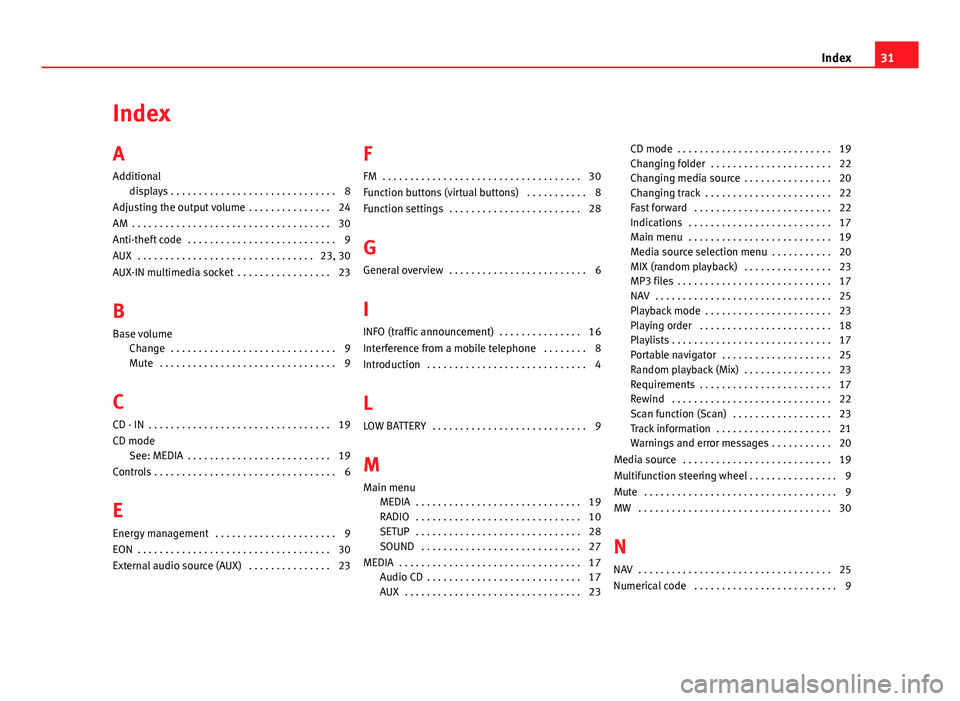
IndexA
Additional
displays . . . . . . . . . . . . . . . . . . . . . . . . . . . . . . 8
Adjusting the output volume . . . . . . . . . . . . . . . 24
AM . . . . . . . . . . . . . . . . . . . . . . . . . . . . . . . . . . . . 30
Anti-theft code . . . . . . . . . . . . . . . . . . . . . . . . . . . 9
AUX . . . . . . . . . . . . . . . . . . . . . . . . . . . . . . . . 23, 30
AUX-IN multimedia socket . . . . . . . . . . . . . . . . . 23
B
Base volume
Change . . . . . . . . . . . . . . . . . . . . . . . . . . . . . . 9Mute . . . . . . . . . . . . . . . . . . . . . . . . . . . . . . . . 9
C
CD - IN . . . . . . . . . . . . . . . . . . . . . . . . . . . . . . . . . 19
CD modeSee: MEDIA . . . . . . . . . . . . . . . . . . . . . . . . . . 19
Controls . . . . . . . . . . . . . . . . . . . . . . . . . . . . . . . . . 6
E
Energy management . . . . . . . . . . . . . . . . . . . . . . 9
EON . . . . . . . . . . . . . . . . . . . . . . . . . . . . . . . . . . . 30
External audio source (AUX) . . . . . . . . . . . . . . . 23
F
FM . . . . . . . . . . . . . . . . . . . . . . . . . . . . . . . . . . . . 30
Function buttons (virtual buttons) . . . . . . . . . . . 8
Function settings . . . . . . . . . . . . . . . . . . . . . . . . 28
G
General overview . . . . . . . . . . . . . . . . . . . . . . . . . 6
I
INFO (traffic announcement) . . . . . . . . . . . . . . . 16
Interference from a mobile telephone . . . . . . . . 8
Introduction . . . . . . . . . . . . . . . . . . . . . . . . . . . . . 4
L
LOW BATTERY . . . . . . . . . . . . . . . . . . . . . . . . . . . . 9
M
Main menuMEDIA . . . . . . . . . . . . . . . . . . . . . . . . . . . . . . 19RADIO . . . . . . . . . . . . . . . . . . . . . . . . . . . . . . 10SETUP . . . . . . . . . . . . . . . . . . . . . . . . . . . . . . 28SOUND . . . . . . . . . . . . . . . . . . . . . . . . . . . . . 27
MEDIA . . . . . . . . . . . . . . . . . . . . . . . . . . . . . . . . . 17Audio CD . . . . . . . . . . . . . . . . . . . . . . . . . . . . 17AUX . . . . . . . . . . . . . . . . . . . . . . . . . . . . . . . . 23
CD mode . . . . . . . . . . . . . . . . . . . . . . . . . . . . 19Changing folder . . . . . . . . . . . . . . . . . . . . . . 22Changing media source . . . . . . . . . . . . . . . . 20Changing track . . . . . . . . . . . . . . . . . . . . . . . 22Fast forward . . . . . . . . . . . . . . . . . . . . . . . . . 22Indications . . . . . . . . . . . . . . . . . . . . . . . . . . 17Main menu . . . . . . . . . . . . . . . . . . . . . . . . . . 19Media source selection menu . . . . . . . . . . . 20MIX (random playback) . . . . . . . . . . . . . . . . 23MP3 files . . . . . . . . . . . . . . . . . . . . . . . . . . . . 17NAV . . . . . . . . . . . . . . . . . . . . . . . . . . . . . . . . 25Playback mode . . . . . . . . . . . . . . . . . . . . . . . 23Playing order . . . . . . . . . . . . . . . . . . . . . . . . 18Playlists . . . . . . . . . . . . . . . . . . . . . . . . . . . . . 17Portable navigator . . . . . . . . . . . . . . . . . . . . 25Random playback (Mix) . . . . . . . . . . . . . . . . 23Requirements . . . . . . . . . . . . . . . . . . . . . . . . 17Rewind . . . . . . . . . . . . . . . . . . . . . . . . . . . . . 22Scan function (Scan) . . . . . . . . . . . . . . . . . . 23Track information . . . . . . . . . . . . . . . . . . . . . 21Warnings and error messages . . . . . . . . . . . 20
Media source . . . . . . . . . . . . . . . . . . . . . . . . . . . 19
Multifunction steering wheel . . . . . . . . . . . . . . . . 9
Mute . . . . . . . . . . . . . . . . . . . . . . . . . . . . . . . . . . . 9
MW . . . . . . . . . . . . . . . . . . . . . . . . . . . . . . . . . . . 30
N
NAV . . . . . . . . . . . . . . . . . . . . . . . . . . . . . . . . . . . 25
Numerical code . . . . . . . . . . . . . . . . . . . . . . . . . . 9
31Index
Page 34 of 35

SEAT S.A. is permanently concerned about continuous development of its t\�ypes and models. For this reason we ask you to under-stand, that at any given time, changes regarding shape, equipment and te\�chnique may take place on the car delivered. For this reason no right at all may derive based on the data, drawings and descriptions \�in this current handbook.
All texts, illustrations and standards in this handbook are based on the\� status of information at the time of printing. Except for error or omission, the information included in the current handbook is valid a\�s of the date of closing print.
Re-printing, copying or translating, whether total or partial is not all\�owed unless SEAT allows it in written form.
SEAT reserves all rights in accordance with the “Copyright” Act.
All rights on changes are reserved.
❀This paper has been manufactured using bleached non-chlorine cellulose.
© SEAT S.A. - Reprint: 15.07.12