2012 Seat Leon 5D reset
[x] Cancel search: resetPage 11 of 112
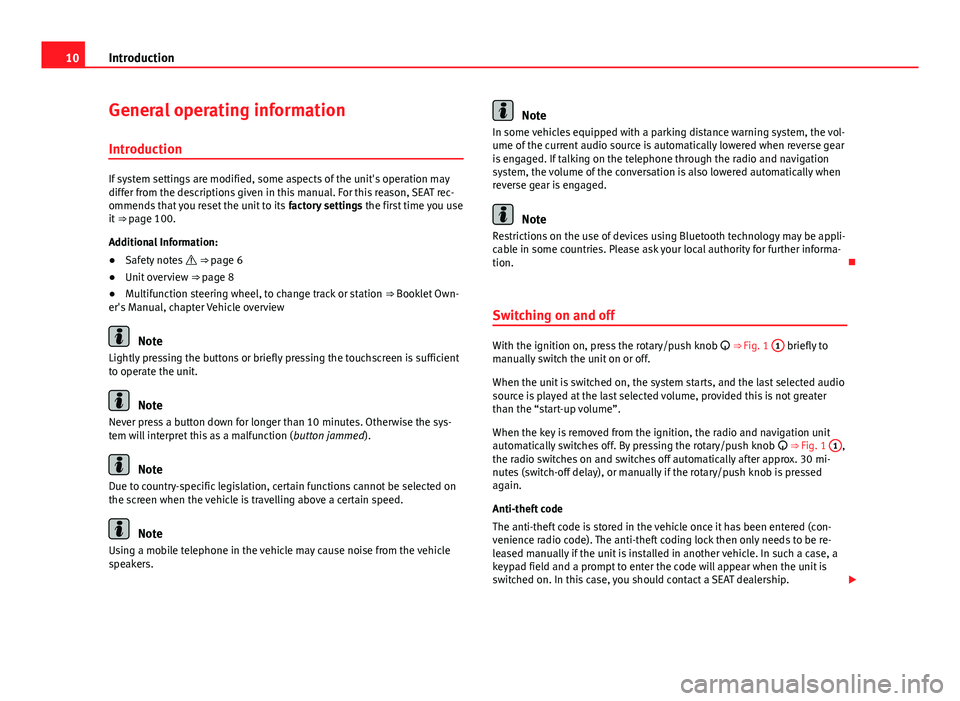
10Introduction
General operating information
Introduction
If system settings are modified, some aspects of the unit's operation may
differ from the descriptions given in this manual. For this reason, SEAT rec-
ommends that you reset the unit to its factory settings the first time you use
it ⇒ page 100.
Additional Information:
● Safety notes ⇒ page 6
● Unit overview ⇒ page 8
● Multifunction steering wheel, to change track or station ⇒ Booklet Own-
er's Manual, chapter Vehicle overview
Note
Lightly pressing the buttons or briefly pressing the touchscreen is sufficient
to operate the unit.
Note
Never press a button down for longer than 10 minutes. Otherwise the sys-
tem will interpret this as a malfunction ( button jammed).
Note
Due to country-specific legislation, certain functions cannot be selected on
the screen when the vehicle is travelling above a certain speed.
Note
Using a mobile telephone in the vehicle may cause noise from the vehicle
speakers.
Note
In some vehicles equipped with a parking distance warning system, the vol-
ume of the current audio source is automatically lowered when reverse gear
is engaged. If talking on the telephone through the radio and navigation
system, the volume of the conversation is also lowered automatically when
reverse gear is engaged.
Note
Restrictions on the use of devices using Bluetooth technology may be appli-
cable in some countries. Please ask your local authority for further informa-
tion.
Switching on and off
With the ignition on, press the rotary/push knob
⇒ Fig. 1 1 briefly to
manually switch the unit on or off.
When the unit is switched on, the system starts, and the last selected audio
source is played at the last selected volume, provided this is not greater
than the “start-up volume”.
When the key is removed from the ignition, the radio and navigation unit
automatically switches off. By pressing the rotary/push knob
⇒ Fig. 1 1
,
the radio switches on and switches off automatically after approx. 30 mi-
nutes (switch-off delay), or manually if the rotary/push knob is pressed
again.
Anti-theft code
The anti-theft code is stored in the vehicle once it has been entered (con-
venience radio code). The anti-theft coding lock then only needs to be re-
leased manually if the unit is installed in another vehicle. In such a case, a
keypad field and a prompt to enter the code will appear when the unit is
switched on. In this case, you should contact a SEAT dealership.
Page 12 of 112
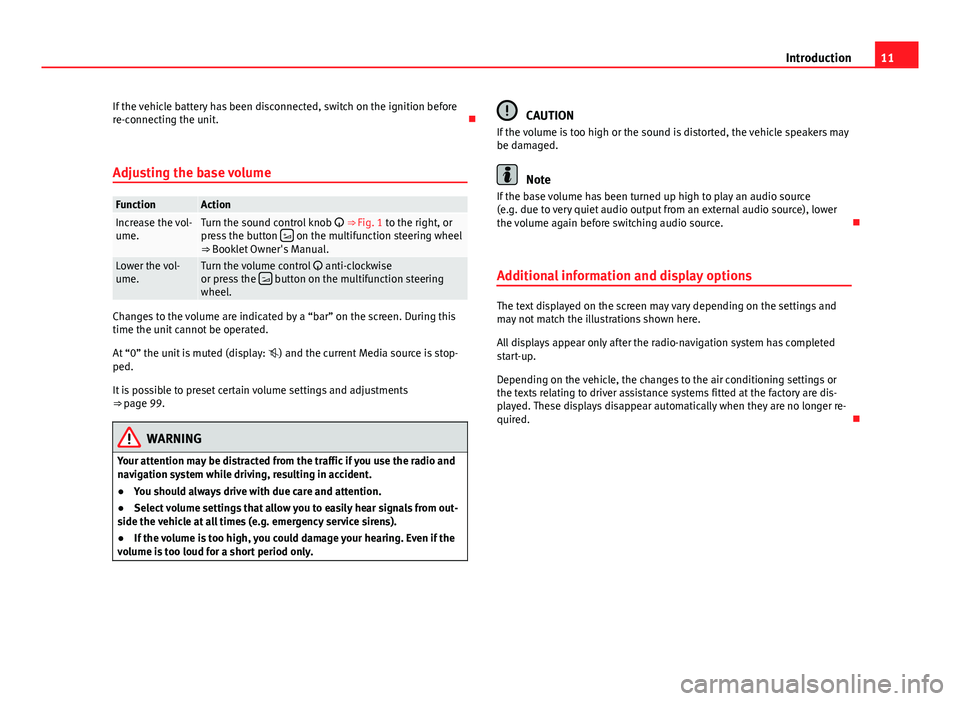
11
Introduction
If the vehicle battery has been disconnected, switch on the ignition before
re-connecting the unit.
Adjusting the base volume
FunctionActionIncrease the vol-
ume.Turn the sound control knob ⇒ Fig. 1 to the right, or
press the button on the multifunction steering wheel
⇒ Booklet Owner's Manual.
Lower the vol-
ume.Turn the volume control anti-clockwise
or press the button on the multifunction steering
wheel.
Changes to the volume are indicated by a “bar” on the screen. During this
time the unit cannot be operated.
At “0” the unit is muted (display: ) and the current Media source is stop-
ped.
It is possible to preset certain volume settings and adjustments
⇒ page 99.
WARNING
Your attention may be distracted from the traffic if you use the radio and
navigation system while driving, resulting in accident.
● You should always drive with due care and attention.
● Select volume settings that allow you to easily hear signals from out-
side the vehicle at all times (e.g. emergency service sirens).
● If the volume is too high, you could damage your hearing. Even if the
volume is too loud for a short period only.
CAUTION
If the volume is too high or the sound is distorted, the vehicle speakers may
be damaged.
Note
If the base volume has been turned up high to play an audio source
(e.g. due to very quiet audio output from an external audio source), lower
the volume again before switching audio source.
Additional information and display options
The text displayed on the screen may vary depending on the settings and
may not match the illustrations shown here.
All displays appear only after the radio-navigation system has completed
start-up.
Depending on the vehicle, the changes to the air conditioning settings or
the texts relating to driver assistance systems fitted at the factory are dis-
played. These displays disappear automatically when they are no longer re-
quired.
Page 19 of 112

18Audio mode
Hiding and displaying station buttons and storing stations
Fig. 11 RADIO main
menu: Extras function
button.
Fig. 12 RADIO main
menu with station but-
tons displayed.
In the main RADIO menu, the radio stations can be saved in numbered func-
tion buttons ⇒ Fig. 12. These function buttons are called “station buttons”.
Station buttons can be hidden or displayed. Displaying and hiding the station buttons
●
In the RADIO main menu, press the Extras
function button ⇒
Fig. 11.
● To hide or display the station buttons, clear or tick the checkbox in the
Presets
function button by briefly pressing it.
● When the checkbox is ticked , six station buttons are displayed in the
RADIO main menu ⇒ Fig. 12.
● Turn the setting knob ⇒ Fig. 1 10
to select a station button. If you are
selecting the first or last station button, when the setting knob is turned ei-
ther way, the next six station buttons are displayed.
If, even though the check box has been ticked, the station buttons are not
displayed, the “radio text” option may be activated ⇒ page 21.
Saving stations in station button
If a station is saved to a station button, any station previously saved to the
button will be overwritten.
● Display the station buttons and select a station.
● Press and hold the desired station button until you hear a tone.
● The currently selected station is saved to the station button ⇒ Fig. 13.
● ALTERNATIVELY: Select the station button by turning the setting knob
and press and hold the setting knob until you hear a tone.
The stations can also be saved with only the settings knob.
● Press and hold the settings knob until the next free station button for
the currently selected station is automatically displayed.
● Turn the setting knob to select another station button.
● Briefly press the setting button to save the station.
The stations can also be selected by displaying the station list ⇒ page 16.
If a station name has been sent by the RDS and saved incorrectly, it is possi-
ble to change its name ⇒ page 21.
Page 21 of 112

20Audio mode
Function button: Result Traffic news (TP): The TP function is activated ⇒ page 21. a) Arrow buttons: Define the station selection for the arrow buttons
and
.
Stations: All available stations on the selected frequency band can be
browsed with the arrow buttons ⇒ page 15.
Presets: Using only the arrow keys, switch between the stored sta-
tions ⇒ page 19 (display: ⇒ Fig. 13).
RDS Regional: Define the setting for automatic station tracking with RDS
⇒ page 21. a)
Automatic: The unit always switches to the radio station's frequency
that currently offers the best reception. As a result, regional pro-
grammes may be interrupted.
Fixed: For as long as possible, the unit only switches to alternative
frequencies for the selected radio station that broadcast the same re-
gional service.
DAB settings: in units with a DAB radio receiver, this may affect other addi-
tional settings ⇒ page 24.b)
Delete preset list: Delete stations stored to station buttons.
All: All stored stations will be deleted.One: Turn the setting knob ⇒
Fig. 1 10 to display, one after the other,
all the stations stored on the station buttons, and press the same but-
ton to delete the station displayed.
To cancel, press the unit button
⇒ Fig. 1 8.AF: Alternative frequency: If this checkbox is marked, automatic station
tracking is enabled and reception is improved.
a) RDS not always available ⇒ page 21.
b) DAB is only available for the Western Europe version.
Page 24 of 112

23
Audio mode
TP function on
Irrespective of the currently selected station, an additional component of
the receiver ensures that a station which broadcasts traffic programmes is
always received.
While the Media mode is on, it will always try to tune in to a traffic station in
the background.
If the traffic news tracking function is available, TP is displayed on the upper
right corner of the screen ⇒ Fig. 17.
When no radio stations are received, for example, when the reception is
generally poor, No TP is displayed.
Incoming traffic announcement
Fig. 18 Incoming traffic
announcement.
An incoming traffic announcement will interrupt the active audio mode. ●
A pop-up window opens ⇒ Fig. 18.
● If required, the radio-navigation system is switched to the traffic news
station (EON) for the duration of the traffic announcement.
● The media mode will be paused and the volume will be adjusted to the
preset level ⇒ page 100.
● If the traffic announcement volume is adjusted with the volume con-
trol , this setting will be retained for future announcements.
● Pressing the Cancel
function button stops the current traffic announce-
ment.
● The TP off
function button permanently deactivated the TP function.
Page 66 of 112

65
Navigation
● Press the SETUP
unit button in one of the navigation menus.
● In the Navigation setup menu, press the Route options function button
⇒ Fig. 64.
● Select or deselect an option by ticking or clearing the appropriate check-
box ⇒ Fig. 65.
Defining route criteria
● In the Route options setup menu, press the Route criteria
function button.
● Press the desired settings to select them in the pop-up window.
Route criteriaMeaningFastFastest route to the destination, even if it means driv-
ing further.
EconomicalThis function aims to find an equilibrium between the
shortest time and the shortest route.
ShortShortest route to the destination, even if it results in a
longer travelling time. The navigation route may in-
clude unusual route sections, e.g. dirt roads.
Dynamic route
If dynamic route guidance is activated, TMC traffic reports will be taken into
account in the route calculation ⇒ page 71.
Excluding types of route in the calculation
The function buttons Avoid motorways
, etc. define whether or not these
types of road may be included in the route calculation.
Even when excluded, these types of route will still be included in the route
calculation if no practical alternative route exists. For example, if it is impos-
sible to reach an island without using the ferry. For the calculation of very
long routes, it is not possible to avoid motorways. Navigation announcements
When the route has been calculated, the first announcement is given. Up to
three navigation announcements are given before a turn, e.g. within a town
“Prepare to turn left”, “Turn left after 300 metres” and “Now turn left”.
●
Press the setting knob ⇒ Fig. 1 10
to hear the last navigation announce-
ment again.
The distances that are announced depend on the type of road and the
speed at which you are driving. On motorways, the first announcement is
given roughly 2,000 m before an exit.
For example, the following announcements may be heard on multi-lane
highways or roads that divide, and at roundabouts: “Take the second exit at
the roundabout!”. More than one instruction may be necessary when navi-
gating very large roundabouts. In any case, the exit to be taken is always
displayed in relation to the position of the vehicle at the time the instruction
is given.
When you arrive at your destination, the following announcement is heard:
“You have reached the destination”.
During dynamic route guidance, you receive information about reported
traffic congestion on the route. If the route is recalculated due to traffic con-
gestion, you will be advised accordingly ⇒ page 71.
Announcement settings.
Navigation announcements are played at the preset volume.
The volume of an announcement can be changed with the volume control
. All following announcements will then be made at this volume.
The volume of navigation announcements can be preset or switched off in
the Navigation setup menu ⇒ page 74 or in the volume settings
⇒ page 100.
Page 101 of 112
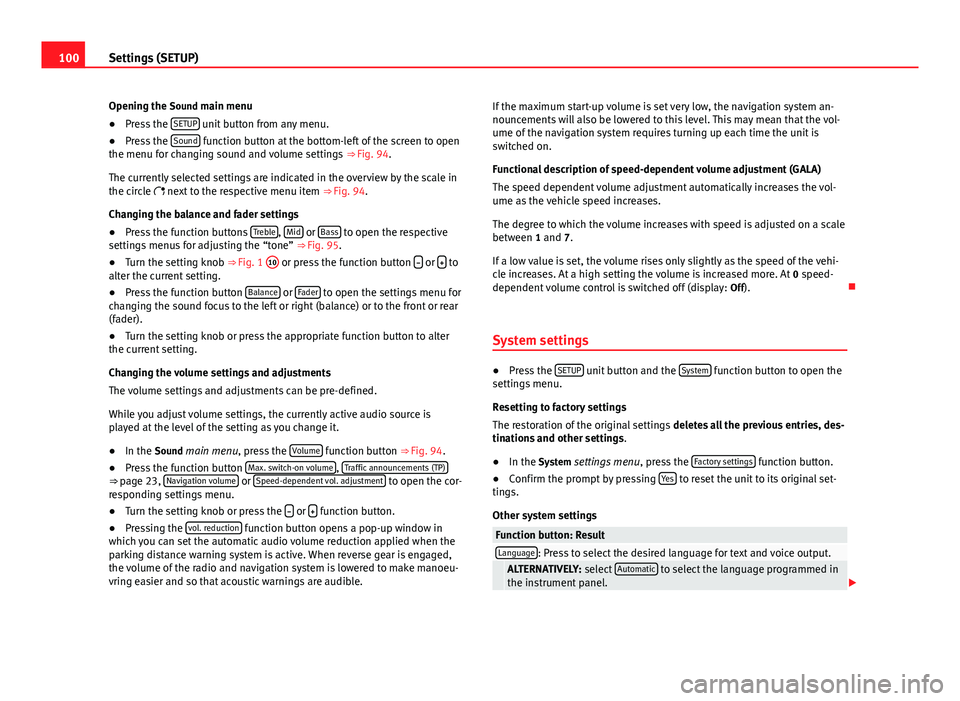
100Settings (SETUP)
Opening the Sound main menu ● Press the SETUP
unit button from any menu.
● Press the Sound function button at the bottom-left of the screen to open
the menu for changing sound and volume settings ⇒ Fig. 94.
The currently selected settings are indicated in the overview by the scale in
the circle next to the respective menu item ⇒ Fig. 94.
Changing the balance and fader settings
● Press the function buttons Treble
, Mid or Bass to open the respective
settings menus for adjusting the “tone” ⇒ Fig. 95.
● Turn the setting knob ⇒ Fig. 1 10
or press the function button
or to
alter the current setting.
● Press the function button Balance
or Fader to open the settings menu for
changing the sound focus to the left or right (balance) or to the front or rear
(fader).
● Turn the setting knob or press the appropriate function button to alter
the current setting.
Changing the volume settings and adjustments
The volume settings and adjustments can be pre-defined.
While you adjust volume settings, the currently active audio source is
played at the level of the setting as you change it.
● In the Sound main menu, press the Volume
function button ⇒
Fig. 94.
● Press the function button Max. switch-on volume, Traffic announcements (TP)⇒ page 23, Navigation volume or Speed-dependent vol. adjustment to open the cor-
responding settings menu.
● Turn the setting knob or press the
or function button.
● Pressing the vol. reduction function button opens a pop-up window in
which you can set the automatic audio volume reduction applied when the
parking distance warning system is active. When reverse gear is engaged,
the volume of the radio and navigation system is lowered to make manoeu-
vring easier and so that acoustic warnings are audible. If the maximum start-up volume is set very low, the navigation system an-
nouncements will also be lowered to this level. This may mean that the vol-
ume of the navigation system requires turning up each time the unit is
switched on.
Functional description of speed-dependent volume adjustment (GALA)
The speed dependent volume adjustment automatically increases the vol-
ume as the vehicle speed increases.
The degree to which the volume increases with speed is adjusted on a scale
between 1 and 7.
If a low value is set, the volume rises only slightly as the speed of the vehi-
cle increases. At a high setting the volume is increased more. At
0 speed-
dependent volume control is switched off (display: Off).
System settings
● Press the SETUP unit button and the System function button to open the
settings menu.
Resetting to factory settings
The restoration of the original settings deletes all the previous entries, des-
tinations and other settings .
● In the System settings menu , press the Factory settings
function button.
● Confirm the prompt by pressing Yes to reset the unit to its original set-
tings.
Other system settings
Function button: ResultLanguage: Press to select the desired language for text and voice output. ALTERNATIVELY: select Automatic to select the language programmed in
the instrument panel.
Page 105 of 112

DeleteDestination memory . . . . . . . . . . . . . . . . . . . 61
Destinations . . . . . . . . . . . . . . . . . . . . . . . . . 61
Telephone user profile . . . . . . . . . . . . . . . . . 83
Delete memory See: Deleting . . . . . . . . . . . . . . . . . . . . . . . 100
Deleting All entries . . . . . . . . . . . . . . . . . . . . . . . . . . 100
Navigation data on memory card . . . . . . . . 48
Radio presets . . . . . . . . . . . . . . . . . . . . . . . . 19
Station list (DAB) . . . . . . . . . . . . . . . . . . . . . 27
Stored DAB stations . . . . . . . . . . . . . . . . . . . 27
Demo mode (navigation) . . . . . . . . . . . . . . . . . . 73
Destination Displaying . . . . . . . . . . . . . . . . . . . . . . . . . . . 54
Home address . . . . . . . . . . . . . . . . . . . . . . . 55
Last destinations . . . . . . . . . . . . . . . . . . . . . 59
Petrol station or car park . . . . . . . . . . . . . . . 56
Searching for a point of interest . . . . . . . . . 57
Stored destinations . . . . . . . . . . . . . . . . . . . 55
Destination memory . . . . . . . . . . . . . . . . . . . . . . 59 Delete . . . . . . . . . . . . . . . . . . . . . . . . . . . . . . 61
Editing destinations . . . . . . . . . . . . . . . . . . . 60
Last destinations . . . . . . . . . . . . . . . . . . . . . 59
Storing destinations . . . . . . . . . . . . . . . . . . 60
Destinations Editing . . . . . . . . . . . . . . . . . . . . . . . . . . . . . . 60
Destination window . . . . . . . . . . . . . . . . . . . . . . 54
Detour . . . . . . . . . . . . . . . . . . . . . . . . . . . . . . . . . 68
Dialogue Push To Talk . . . . . . . . . . . . . . . . . . . . . . . . . 94
Digital radio See: "DAB" . . . . . . . . . . . . . . . . . . . . . . . . . . 24 Display . . . . . . . . . . . . . . . . . . . . . . . . . . . . . . . . 85
Additional display information . . . . . . . . . . 11
Air conditioning displays . . . . . . . . . . . . . . 100
Brightness . . . . . . . . . . . . . . . . . . . . . . . . . 100
Keyboard layout . . . . . . . . . . . . . . . . . . . . . 100
Kilometres or miles . . . . . . . . . . . . . . . . . . 101
Map view . . . . . . . . . . . . . . . . . . . . . . . . . . . 100
Dynamic route guidance . . . . . . . . . . . . . . . . . . 71
E
Enter mark Cursor . . . . . . . . . . . . . . . . . . . . . . . . . . . . . . 52
Entries, deleting See: Deleting . . . . . . . . . . . . . . . . . . . . . . . 100
EON . . . . . . . . . . . . . . . . . . . . . . . . . . . . . . . 22, 102
Explosion: areas of risk Telephone . . . . . . . . . . . . . . . . . . . . . . . . . . . 77
External audio source Bluetooth audio . . . . . . . . . . . . . . . . . . . . . . 37
Data medium requirements (MDI) . . . . . . . . 42
External data medium (USB) . . . . . . . . . . . . 42
MDI . . . . . . . . . . . . . . . . . . . . . . . . . . . . . . . . 42
MEDIA-IN multimedia interface . . . . . . . . . . 42
MP3 player . . . . . . . . . . . . . . . . . . . . . . . . . . 42
See: AUX . . . . . . . . . . . . . . . . . . . . . . . . . 34, 41
See: AUX2 . . . . . . . . . . . . . . . . . . . . . . . . . . . 35
External data medium See: MDI . . . . . . . . . . . . . . . . . . . . . . . . . . . . 42
F
Factory settings . . . . . . . . . . . . . . . . . . . . . . . . 100 Fader . . . . . . . . . . . . . . . . . . . . . . . . . . . . . . . . . . 99
Fast forward . . . . . . . . . . . . . . . . . . . . . . . . . . . . 39
Flagged destination . . . . . . . . . . . . . . . . . . . . . . 62
FM . . . . . . . . . . . . . . . . . . . . . . . . . . . . . . . . 15, 102
Function buttons (soft keys) . . . . . . . . . . . . . . . 12
Function keys
See: Function buttons . . . . . . . . . . . . . . . . . 12
G GALA . . . . . . . . . . . . . . . . . . . . . . . . . . . . . . . . . . 99
Geoposition . . . . . . . . . . . . . . . . . . . . . . . . . . . . 61
GPS status . . . . . . . . . . . . . . . . . . . . . . . . . . . . . 61
H Hard keys See: Unit buttons . . . . . . . . . . . . . . . . . . . . . 12
Home address . . . . . . . . . . . . . . . . . . . . . . . . . . 62
I
Ignition off Switch-off delay (timeout) . . . . . . . . . . . . . . 10
Information display . . . . . . . . . . . . . . . . . . . . . . 85
Input volume (AUX, MDI) . . . . . . . . . . . . . . . . . . 41
Input window . . . . . . . . . . . . . . . . . . . . . . . . . . . 51
Interference from a mobile telephone . . . . . . . 10
Introduction . . . . . . . . . . . . . . . . . . . . . . . . . . . . . 6
iPhone See: iPod . . . . . . . . . . . . . . . . . . . . . . . . . . . . 45
104 Index