2012 Seat Exeo USB
[x] Cancel search: USBPage 2 of 167

Contents1
ContentsNotes about this Owner's Manual
Operating
. . . . . . . . . . . . . . . . . . . . . . . . . . . . .
Overview
. . . . . . . . . . . . . . . . . . . . . . . . . . . . . . . . .
Control panel with screen . . . . . . . . . . . . . . . . . .
Switching on and off . . . . . . . . . . . . . . . . . . . . . .
Opening and closing the display . . . . . . . . . . . .
Notes on road safety . . . . . . . . . . . . . . . . . . . . . .
Cleaning and care . . . . . . . . . . . . . . . . . . . . . . . .
Handling: General information
. . . . . . . . . . . .
Control switches . . . . . . . . . . . . . . . . . . . . . . . . .
Multi-function steering wheel* . . . . . . . . . . . . . .
Display
. . . . . . . . . . . . . . . . . . . . . . . . . . . . . . . . . . .
Display orientation . . . . . . . . . . . . . . . . . . . . . . .
Working with the alphanumeric keyboard . . . . .
Control wheel . . . . . . . . . . . . . . . . . . . . . . . . . . . .
Drives
. . . . . . . . . . . . . . . . . . . . . . . . . . . . . . . . . . . .
System drives . . . . . . . . . . . . . . . . . . . . . . . . . . .
General instructions on CD mode . . . . . . . . . . . .
Instructions relating to memory cards . . . . . . . .
iPod interface* . . . . . . . . . . . . . . . . . . . . . . . . . . .
USB interface* . . . . . . . . . . . . . . . . . . . . . . . . . . .
Aux-in connection* . . . . . . . . . . . . . . . . . . . . . . .
RADIO, MEDIA (audiovisual
systems)
. . . . . . . . . . . . . . . . . . . . . . . . . . . . . .
RADIO
. . . . . . . . . . . . . . . . . . . . . . . . . . . . . . . . . . . .
Introduction . . . . . . . . . . . . . . . . . . . . . . . . . . . . .
Band function . . . . . . . . . . . . . . . . . . . . . . . . . . . Main radio menu . . . . . . . . . . . . . . . . . . . . . . . . .
"Memory" Menu . . . . . . . . . . . . . . . . . . . . . . . . . .
Tuning Menu . . . . . . . . . . . . . . . . . . . . . . . . . . . .
Radio setups . . . . . . . . . . . . . . . . . . . . . . . . . . . .
MEDIA
. . . . . . . . . . . . . . . . . . . . . . . . . . . . . . . . . . .
Introduction . . . . . . . . . . . . . . . . . . . . . . . . . . . . .
Source control button . . . . . . . . . . . . . . . . . . . . .
Main audio CD / MP3 CD menu . . . . . . . . . . . . .
Audio CD: Control menu . . . . . . . . . . . . . . . . . . .
Main MP3 menu . . . . . . . . . . . . . . . . . . . . . . . . .
MP3: Control menu . . . . . . . . . . . . . . . . . . . . . . .
MP3 settings . . . . . . . . . . . . . . . . . . . . . . . . . . . .
Adjusting sound settings
. . . . . . . . . . . . . . . . .
Setting the sound . . . . . . . . . . . . . . . . . . . . . . . .
DSP ("Digital Signal Processing") . . . . . . . . . . . .
Dynamic noise compensation* . . . . . . . . . . . . . .
Volume settings of other functions . . . . . . . . . .
NAME, TEL
. . . . . . . . . . . . . . . . . . . . . . . . . . . .
NAME (Directory)
. . . . . . . . . . . . . . . . . . . . . . . . .
Introduction . . . . . . . . . . . . . . . . . . . . . . . . . . . . .
Main directory menu . . . . . . . . . . . . . . . . . . . . . .
Mobile phone system*
. . . . . . . . . . . . . . . . . . . .
Introduction . . . . . . . . . . . . . . . . . . . . . . . . . . . . .
Installation . . . . . . . . . . . . . . . . . . . . . . . . . . . . . .
Using the telephone . . . . . . . . . . . . . . . . . . . . . .
Main telephone menu . . . . . . . . . . . . . . . . . . . . .
"Memory" Menu . . . . . . . . . . . . . . . . . . . . . . . . . .
Phone settings . . . . . . . . . . . . . . . . . . . . . . . . . . .
Telephone speech control system . . . . . . . . . . .
Speech recognition for some countries . . . . . . .
NAV, INFO
. . . . . . . . . . . . . . . . . . . . . . . . . . . . .
Navigation (NAV)*
. . . . . . . . . . . . . . . . . . . . . . . .
General safety precautions . . . . . . . . . . . . . . . . .
Introduction . . . . . . . . . . . . . . . . . . . . . . . . . . . . .
Main navigation menu . . . . . . . . . . . . . . . . . . . .
"Memory" Menu . . . . . . . . . . . . . . . . . . . . . . . . . .
Route control button . . . . . . . . . . . . . . . . . . . . . .
Map control button . . . . . . . . . . . . . . . . . . . . . . .
Nav-Info control button . . . . . . . . . . . . . . . . . . . .
Navigation settings . . . . . . . . . . . . . . . . . . . . . . .
INFO (Traffic information)
. . . . . . . . . . . . . . . . . .
Introduction . . . . . . . . . . . . . . . . . . . . . . . . . . . . .
Main traffic information menu . . . . . . . . . . . . . .
Memo TP control button . . . . . . . . . . . . . . . . . . .
Source function button . . . . . . . . . . . . . . . . . . . .
Traffic information setup . . . . . . . . . . . . . . . . . . .
CAR, SETUP
. . . . . . . . . . . . . . . . . . . . . . . . . .
CAR (vehicle settings)
. . . . . . . . . . . . . . . . . . . . .
Introduction . . . . . . . . . . . . . . . . . . . . . . . . . . . . .
SETUP
. . . . . . . . . . . . . . . . . . . . . . . . . . . . . . . . . . . .
Introduction . . . . . . . . . . . . . . . . . . . . . . . . . . . . .
Settings control button . . . . . . . . . . . . . . . . . . . .
Display control button . . . . . . . . . . . . . . . . . . . . .
Frequently Asked Questions (FAQ)
. . . . . . . . .
Emergencies . . . . . . . . . . . . . . . . . . . . . . . . . . . .
Index
. . . . . . . . . . . . . . . . . . . . . . . . . . . . . . . . . .
2
3
3
3
4
5
6
6
8
8
12
15
15
18
21
22
22
26
28
28
31
33
35
35
35
36 36
38
39
41
48
48
50
51
51
54
54
57
59
59
60
60
61
63
63
63
63
68
68
69
72
74
77
83
86
95
97
97
97
97
104
116
120
123
130
131
141
141
143
146
147
148
151
151
151
153
153
154
156
158
158
161
media_systemE_EN.book Seite 1 Montag, 21. September 2009 1:48 13
Page 32 of 167
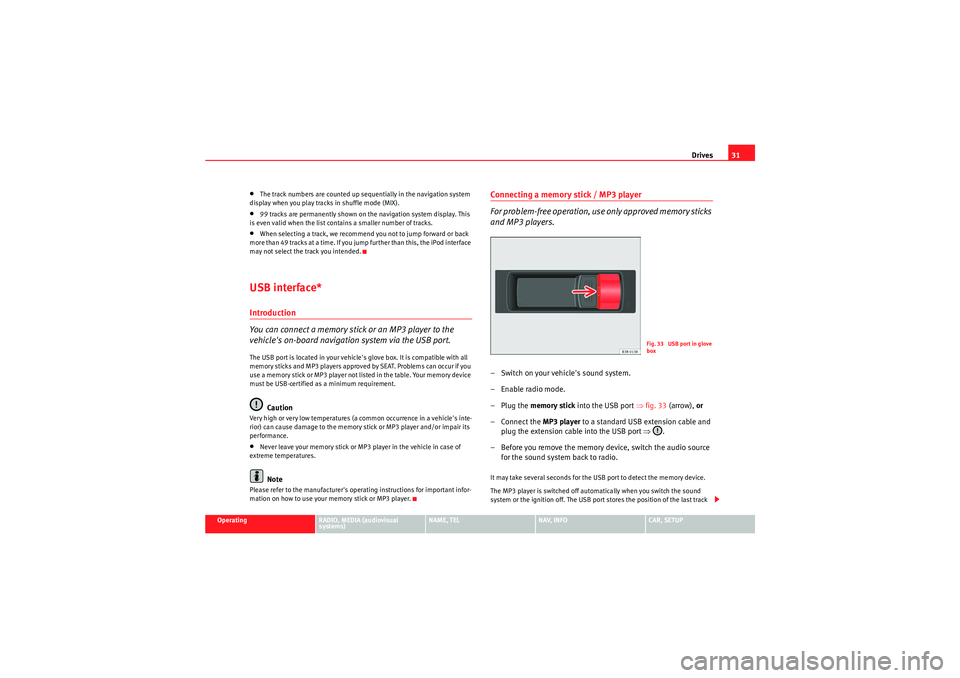
Drives31
Operating
RADIO, MEDIA (audiovisual
systems)
NAME, TEL
NAV, INFO
CAR, SETUP
•The track numbers are counted up sequentially in the navigation system
display when you play tracks in shuffle mode (MIX).•99 tracks are permanently shown on the navigation system display. This
is even valid when the list contains a smaller number of tracks.•When selecting a track, we recommend you not to jump forward or back
more than 49 tracks at a time. If you jump further than this, the iPod interface
may not select the track you intended.USB interface*Introduction
You can connect a memory stick or an MP3 player to the
vehicle's on-board navigation system via the USB port.The USB port is located in your vehicle's glove box. It is compatible with all
memory sticks and MP3 players approved by SEAT. Problems can occur if you
use a memory stick or MP3 player not listed in the table. Your memory device
must be USB-certified as a minimum requirement.
Caution
Very high or very low temperatures (a common occurrence in a vehicle's inte-
rior) can cause damage to the memory stick or MP3 player and/or impair its
performance.•Never leave your memory stick or MP3 player in the vehicle in case of
extreme temperatures.Note
Please refer to the manufacturer's operating instructions for important infor-
mation on how to use your memory stick or MP3 player.
Connecting a memory stick / MP3 player
For problem-free operation, use only approved memory sticks
and MP3 players.– Switch on your vehicle's sound system.
– Enable radio mode.
–Plug the memory stick into the USB port ⇒fig. 33 (arrow), or
– Connect the MP3 player to a standard USB extension cable and plug the extension cable into the USB port ⇒.
– Before you remove the memory device, switch the audio source for the sound system back to radio.It may take several seconds for the USB port to detect the memory device.
The MP3 player is switched off automatically when you switch the sound
system or the ignition off. The USB port stores the position of the last track
Fig. 33 USB port in glove
box
media_systemE_EN.book Seite 31 Montag, 21. September 2009 1:48 13
Page 33 of 167

Drives
32you were playing. If you do not alter the contents of your memory device, the
music will be continued at the point where you stopped playing.
MP3 players and USB sticks which are not explicitly approved must have
“CERTIFIED USB
TM” or “CERTIFIED HIGH SPEED USB
TM” status.
Caution
•Do not connect a device other than a memory stick or MP3 player to the
USB port. It is not possible to operate hard discs or USB hubs, etc. via the USB
port.•Do not connect the MP3 player directly to the USB port. This could
damage the device.•Never remove a memory device when the USB port is selected as source
(CD). This could damage your memory device.Note
For up-to-date information on compatible MP3 players and USB sticks, please
ask a SEAT dealer or visit www.seat.es.Functions
Music files are played just like on a CD changer using the
controls on your car's sound system.To start the memory stick or MP3 player, select the “CD changer” function on
the sound system.
The following functions are available:•Play all tracks stored on the memory device (if no folders are stored on the
memory device)
•Select and play up to six main folders with music files (just like selecting
CD 1 to 6 on a CD changer)•Change between main folders with music files (just like changing the CD
on a CD changer)•Change tracks within a main folder•Fast forward and rewind within a track•SCAN function•Play tracks in random or shuffle mode
For more information on how to operate the system, please refer to the “CD”
chapter in the operating manual for your sound system.TipsHere are some tips and points to remember when playing music files in the
car:•We recommend that, instead of storing music files in the main directory of
the memory stick or MP3 player, you create separate folders e.g. for tracks
belonging to the same genre or artist. Your sound system can display and
play a maximum of six folders, however. The folders are allocated first in
numerical order and then in alphabetical order as CD 1 to CD 6. Folders that
do not contain music files are automatically ignored. You can create any
number of subfolders.•If there are no folders on your memory device, the sound system will allo-
cate all the music files it finds to CD 1.•Track numbers appear with a maximum of two digits in the sound system
display. The first digit is suppressed if you select a track with a three-digit
number, i.e. track 125 and track 25 are both displayed as track “25”. We
therefore do not recommend allocating more than 99 tracks to each folder.•We recommend you not to use the “Name CD” function on vehicles with
the BNS 5.0 navigation system, as the folders may not be named correctly.
media_systemE_EN.book Seite 32 Montag, 21. September 2009 1:48 13
Page 50 of 167

MEDIA49
Operating
RADIO, MEDIA (audiovisual
systems)
NAME, TEL
NAV, INFO
CAR, SETUP
– Press the control button with the Source function.
–Select audio CD.
– Press one of the control buttons ⇒page 9 ( to ⇒page 48,
fig. 53 ) to move to the appropriate submenus.The CD Menu has the following options:
Selecting the MP3 function– Insert a memory card or MP3 CD into the appropriate drive
⇒page 22.
– Press the function button ⇒ page 9. A main audio menu
⇒ fig. 54 or the previously active function menu appears on the
display.
– Press the control button with the Source function.
– Select the corresponding source.
– Press one of the control buttons ⇒page 9 ( to ⇒ fig. 54)
to move to the appropriate submenus.
Co n tro l but to n
functions
⇒ page 48, fig. 53
CD submenus
Source
a)
a)When inserting a source, the display will show the name of the data media used (e.g.,
if the memory card has been named “SD Thomas”, the display will show this name).
Memory card 1
Memory card 2
Audio CD
iPod/USB
AUX*
Sound ⇒ page 59
Balance
Fader
Treble
Bass
DSP
Volume settings
Co n tro l
Forward
Reverse
Next track
Previous
Random
Scan
Repeat options
A1
A3
A1A2A3
Fig. 54 Display: Main
MP3 menu (example of a
track list)
MEDIA
A1
A3
media_systemE_EN.book Seite 49 Montag, 21. September 2009 1:48 13
Page 51 of 167

MEDIA
50The MP3 menu has the following options: The following submenus are available in the MP3 Setup function:
Source control buttonSelecting an audio source– Press the function button.
– Press the control button with the Source function.
– Select the corresponding source.Depending on vehicle equipment, the following options are available:
MP3 functions
⇒ page 49, fig. 54
MP3 setup submenus
Source
a)
a)When inserting a source, the display will show the name of the data media used (e.g.,
if the memory card has been named “SD Thomas”, the display will show this name).
Memory card 1
Memory card 2
MP3 CD
iPod / USB*
AUX*
Sound ⇒ page 59
Balance
Fader
Treble
Bass
DSP
Volume settings
Control
Forward
Reverse
Next track
Back
Random
Scan
Info (name)
Repeat options
A1A2A3
MP3 setup submenus
Press the
function button in the
MP3 function
⇒page 57
track info
List info
SETUP
Fig. 55 MEDIA: List of
available audio sources
Media
media_systemE_EN.book Seite 50 Montag, 21. September 2009 1:48 13
Page 52 of 167

MEDIA51
Operating
RADIO, MEDIA (audiovisual
systems)
NAME, TEL
NAV, INFO
CAR, SETUP
•SD1 (memory card 1)•SD2 (memory card 2)•Audio CD / MP3 CD•iPod / USB*•AUX*
Various submenus are available, depending on the equipment selected.Note
•Sound settings can be adjusted individually for each piece of equipment
⇒ page 59.•The audio source selected in shown in the title line of the display.Main audio CD / MP3 CD menuSelecting a CD track
The main CD menu title line indicates the CD currently being
played.
–Press the Source control button from the Media menu.
– Select Audio CD .
– In the main audio CD menu, select the desired track on the active CD with the control knob ⇒ fig. 56.The playing time of the track is displayed after the track name.
An audio CD inserted into the navigation DVD drive ⇒page 22, fig. 24 is
shown as CD 1 in the title line.Audio CD: Control menuFast forward/reverse within a track– Press the corresponding CD Control button in the audio CD
menu.
– Select >> (“fast forward”) ⇒fig. 57 or << (“fast reverse”) by
rotating the control knob.
Fig. 56 CD: Track list
(main menu)
Fig. 57 CD: Fast forward
within a track
media_systemE_EN.book Seite 51 Montag, 21. September 2009 1:48 13
Page 162 of 167

Index161
Index
AAnswer call . . . . . . . . . . . . . . . . . . . . . . . . . . . . . . 84
Answering a call . . . . . . . . . . . . . . . . . . . . . . . . . . 75
Answering the phone . . . . . . . . . . . . . . . . . . . . . 75
Arrows . . . . . . . . . . . . . . . . . . . . . . . . . . . . . . . . . . 17
Audio sources: selecting . . . . . . . . . . . . . . . . . . . 50
AudioPilot® . . . . . . . . . . . . . . . . . . . . . . . . . . . . . 60
Auto intersection zoom . . . . . . . . . . . . . . . . . . . 137
Automatic seek mode . . . . . . . . . . . . . . . . . . . . . 39
Aux-in . . . . . . . . . . . . . . . . . . . . . . . . . . . . . . . . . . 33 Connecting a portable player . . . . . . . . . . . . 33BBluetoothSettings . . . . . . . . . . . . . . . . . . . . . . . . . . . . . 84
Bluetooth® . . . . . . . . . . . . . . . . . . . . . . . . . . . . . 71CCall options Answer calls . . . . . . . . . . . . . . . . . . . . . . . . . . 84
Compact discs Basic settings . . . . . . . . . . . . . . . . . . . . . . . . 51
Main menu . . . . . . . . . . . . . . . . . . . . . . . . . . . 51
Selecting a track . . . . . . . . . . . . . . . . . . . . . . 51
Concept for handling . . . . . . . . . . . . . . . . . . . . . . . 8 Control panel
Cleaning and care . . . . . . . . . . . . . . . . . . . . . . 6
Cursor . . . . . . . . . . . . . . . . . . . . . . . . . . . . . . . . . . 17
DDeleting data . . . . . . . . . . . . . . . . . . . . . . . . . . . . 20
Directory Deleting all . . . . . . . . . . . . . . . . . . . . . . . . . . . 66
Entries: creating . . . . . . . . . . . . . . . . . . . . . . . 64
Entries: deleting . . . . . . . . . . . . . . . . . . . . . . 66
Entries: editing . . . . . . . . . . . . . . . . . . . . . . . 65
Entries: searching . . . . . . . . . . . . . . . . . . . . . 65
Main menu . . . . . . . . . . . . . . . . . . . . . . . . . . . 63
Selecting . . . . . . . . . . . . . . . . . . . . . . . . . . . . 63
Setting a destination . . . . . . . . . . . . . . . . . . . 66
Viewing entry list . . . . . . . . . . . . . . . . . . . . . . 65
Display Arrows . . . . . . . . . . . . . . . . . . . . . . . . . . . . . . 17
Brightness . . . . . . . . . . . . . . . . . . . . . . . . . . 157
Cleaning and care . . . . . . . . . . . . . . . . . . . . . . 6
Cursor . . . . . . . . . . . . . . . . . . . . . . . . . . . . . . . 17
Elements: alphanumeric keyboard . . . . . . . 18
Elements: status line . . . . . . . . . . . . . . . . . . . 16
Orientation . . . . . . . . . . . . . . . . . . . . . . . . . . . 15
Selected option . . . . . . . . . . . . . . . . . . . . . . . 18
See also Display . . . . . . . . . . . . . . . . . . . . . . . 15
Display (navigation system) Opening and closing . . . . . . . . . . . . . . . . . . . . 5 Drives
Aux-in connection . . . . . . . . . . . . . . . . . . . . . 33
iPod: interface . . . . . . . . . . . . . . . . . . . . . . . . 28
MP3 Player . . . . . . . . . . . . . . . . . . . . . . . . . . . 22
Navigation DVD . . . . . . . . . . . . . . . . . . . . . . . 22
USB: interface . . . . . . . . . . . . . . . . . . . . . . . . 31
DSP ("Digital Signal Processing") . . . . . . . . . . . 60
Dynamic navigation . . . . . . . . . . . . . . . . . . . . . . 100
EEmergencies . . . . . . . . . . . . . . . . . . . . . . . . . . . 158
Ending a call . . . . . . . . . . . . . . . . . . . . . . . . . . . . 76
Entering a navigation destination From the map . . . . . . . . . . . . . . . . . . . . . . . . 111
Post code . . . . . . . . . . . . . . . . . . . . . . . . . . . 108
Special destination . . . . . . . . . . . . . . . . . . . 110
Street . . . . . . . . . . . . . . . . . . . . . . . . . . . . . . 109
Entering data . . . . . . . . . . . . . . . . . . . . . . . . . . . . 20FFrequently Asked Questions . . . . . . . . . . . . . . . 158
Function buttons INFO (navigation system) . . . . . . . . . . . . . . 142
NAME (directory) . . . . . . . . . . . . . . . . . . . . . . 63
NAV (navigation system) . . . . . . . . . . . . . . . 102
RADIO . . . . . . . . . . . . . . . . . . . . . . . . . . . . . . . 35
media_systemE_EN.book Seite 161 Montag, 21. September 2009 1:48 13
Page 166 of 167

Index165
TTEL (function button)
See "mobile phone" . . . . . . . . . . . . . . . . . . . 72
Telephone See Mobile phone system . . . . . . . . . . . . . . . 68
Telephone Setup Call options . . . . . . . . . . . . . . . . . . . . . . . . . . 84
TMC (traffic message channel) Preferred TMC . . . . . . . . . . . . . . . . . . . . . . . . 147
TP (traffic programme) . . . . . . . . . . . . . . . . . . . . . 42
Track info (MP3) . . . . . . . . . . . . . . . . . . . . . . . . . . 58
Traffic announcements . . . . . . . . . . . . . . . . . . . 143
Traffic information . . . . . . . . . . . . . . . . . . . . . . . 143 Consult next announcement . . . . . . . . . . . . 144
Listening to stored announcements . . . . . . 146
Main menu . . . . . . . . . . . . . . . . . . . . . . . . . . 143
Memo TP control button . . . . . . . . . . . . . . . 146
Setup menu . . . . . . . . . . . . . . . . . . . . 148, 149
Shown announcement on map . . . . . . . . . . 144
Source function button . . . . . . . . . . . . . . . . 147
Storing traffic announcements . . . . . . . . . . 148
TMC announcements . . . . . . . . . . . . . . . . . . 149
TMC symbol . . . . . . . . . . . . . . . . . . . . . . . . . 145
TMC symbol on the instrument panel display . .146
Traffic programme . . . . . . . . . . . . . . . . . . . . . 42, 48
UUSB Connecting . . . . . . . . . . . . . . . . . . . . . . . . . . . 31
Functions . . . . . . . . . . . . . . . . . . . . . . . . . . . . 32
Interface . . . . . . . . . . . . . . . . . . . . . . . . . . . . . 31
Tips . . . . . . . . . . . . . . . . . . . . . . . . . . . . . . . . . 32
Using the phone . . . . . . . . . . . . . . . . . . . . . . . . . 74VVehicle systems CAR function button . . . . . . . . . . . . . . . . . . 151
Software update . . . . . . . . . . . . . . . . . . . . . 151
Voice mailbox . . . . . . . . . . . . . . . . . . . . . . . . . . . 78
Volume Adjusting . . . . . . . . . . . . . . . . . . . . . . . . . . . . . 9
Volume of other functions: settings . . . . . . . . . . 61
media_systemE_EN.book Seite 165 Montag, 21. September 2009 1:48 13