Page 242 of 284
240
NAV
RADIO
AUX standard
3
Reset video settings
3
Off/Audio/Audio and Video (AV)
Ext. Device (Aux) management
2
3
"Radio" Menu
FM
1
2
Manual tune 2
Refer to the "
Sound settings
" menu
below.
Sound settings
2
3
"Sound settings" Menu
Balance/Fader
1
2
Bass/Treble 2
Equalizer 2
Linear
3
Classic
3
Jazz
3
Rock/Pop
3
Techno
3
Vocal
3
Mute rear speakers 2
Loudness 2
Speed dependent volume 2
Reset sound settings
2
"Navigation" Menu
Abort guidance/Resume guidance
1
2
Destination input 2
Address input
3
Country 4
City 4
Street 4
House number 4
Start route guidance 4
Postal code 4
Save to address book 4
Intersection 4
City district 4
Geo position 4
Map 4
Navigate HOME
3
Choose from last destinations
3
Choose from address book
3
Stopovers 2
Add stopover
3
Address input 4
Navigate HOME 4
Choose from address book 4
Choose from last destinations 4
Rearrange route
3
Replace stopover
3
Delete stopover
3
Page 246 of 284
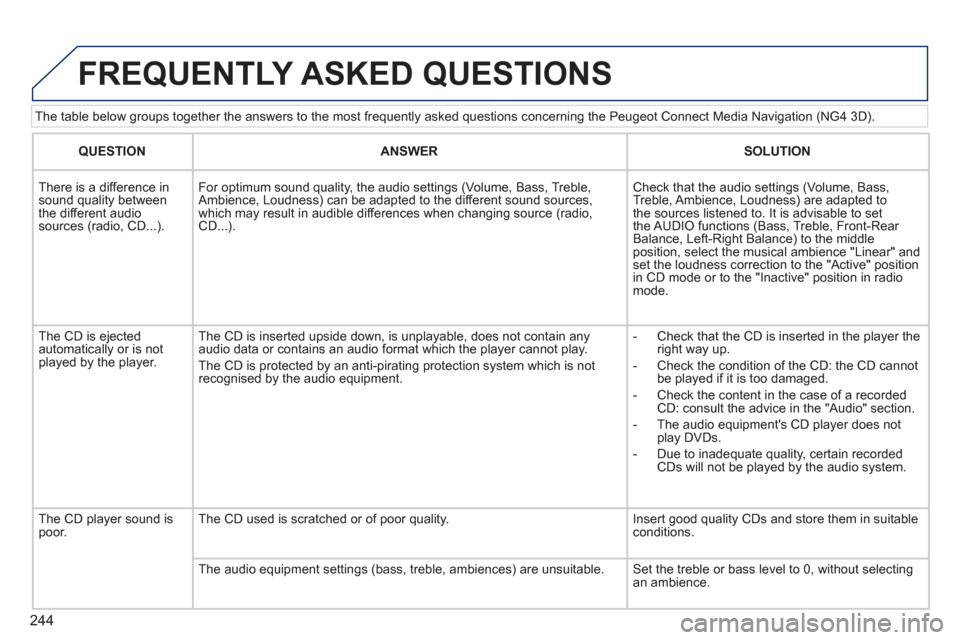
244
The table below groups together the answers to the most frequently asked questions concerning the Peugeot Connect Media Navigation (NG4 3D).
FREQUENTLY ASKED QUESTIONS
QUESTION
ANSWER
SOLUTION
There is a difference in
sound quality between
the different audio
sources (radio, CD...).
For optimum sound quality, the audio settings (Volume, Bass, Treble,
Ambience, Loudness) can be adapted to the different sound sources,
which may result in audible differences when changing source (radio,
CD...).
Check that the audio settings (Volume, Bass,
Treble, Ambience, Loudness) are adapted to
the sources listened to. It is advisable to set
the AUDIO functions (Bass, Treble, Front-Rear
Balance, Left-Right Balance) to the middle
position, select the musical ambience "Linear" and
set the loudness correction to the "Active" position
in CD mode or to the "Inactive" position in radio
mode.
The CD is ejected
automatically or is not
played by the player. The CD is inserted upside down, is unplayable, does not contain any
audio data or contains an audio format which the player cannot play.
The CD is protected by an anti-pirating protection system which is not
recognised by the audio equipment.
- Check that the CD is inserted in the player the
right way up.
- Check the condition of the CD: the CD cannot
be played if it is too damaged.
- Check the content in the case of a recorded
CD: consult the advice in the "Audio" section.
- The audio equipment's CD player does not
play DVDs.
- Due to inadequate quality, certain recorded
CDs will not be played by the audio system.
The CD player sound is
poor. The CD used is scratched or of poor quality. Insert good quality CDs and store them in suitable
conditions.
The audio equipment settings (bass, treble, ambiences) are unsuitable. Set the treble or bass level to 0, without selecting
an ambience.
Page 247 of 284
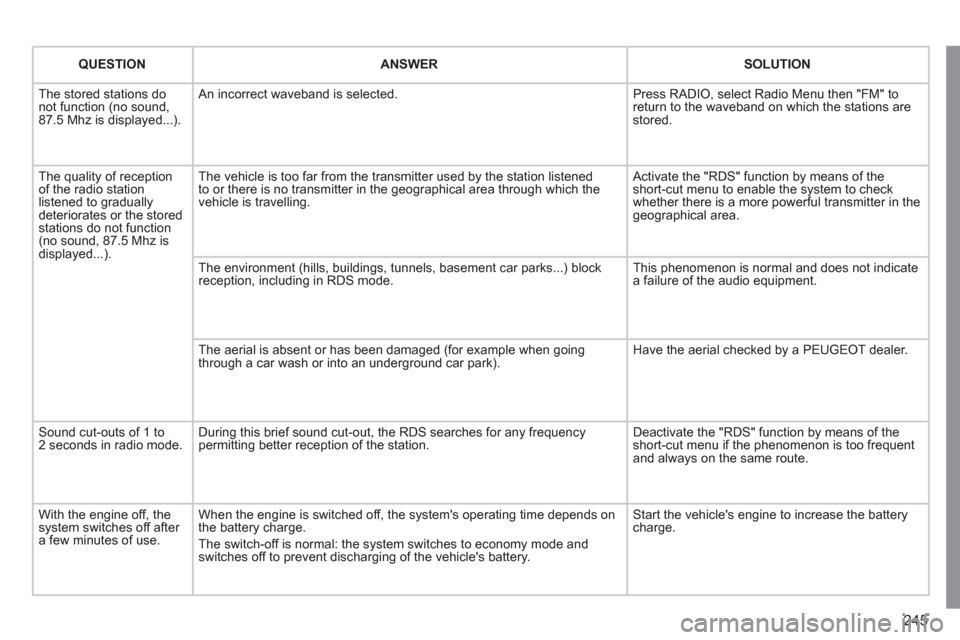
245
QUESTION
ANSWER
SOLUTION
The stored stations do
not function (no sound,
87.5 Mhz is displayed...). An incorrect waveband is selected. Press RADIO, select Radio Menu then "FM" to
return to the waveband on which the stations are
stored.
The quality of reception
of the radio station
listened to gradually
deteriorates or the stored
stations do not function
(no sound, 87.5 Mhz is
displayed...). The vehicle is too far from the transmitter used by the station listened
to or there is no transmitter in the geographical area through which the
vehicle is travelling. Activate the "RDS" function by means of the
short-cut menu to enable the system to check
whether there is a more powerful transmitter in the
geographical area.
The environment (hills, buildings, tunnels, basement car parks...) block
reception, including in RDS mode. This phenomenon is normal and does not indicate
a failure of the audio equipment.
The aerial is absent or has been damaged (for example when going
through a car wash or into an underground car park). Have the aerial checked by a PEUGEOT dealer.
Sound cut-outs of 1 to
2 seconds in radio mode. During this brief sound cut-out, the RDS searches for any frequency
permitting better reception of the station. Deactivate the "RDS" function by means of the
short-cut menu if the phenomenon is too frequent
and always on the same route.
With the engine off, the
system switches off after
a few minutes of use. When the engine is switched off, the system's operating time depends on
the battery charge.
The switch-off is normal: the system switches to economy mode and
switches off to prevent discharging of the vehicle's battery. Start the vehicle's engine to increase the battery
charge.
Page 252 of 284

250
01 FIRST STEPS
CD eject.
Select source:
radio, CD audio/CD MP3, USB,
Jack connection, Streaming,
AUX.
Selection of screen display
from the following modes:
Date, audio functions, trop
computer, telephone.
Automatic radio frequency
search down/up.
Select previous/next CD, MP3
or USB track.
Adjust audio options:
front/rear, left/right
balance, bass/treble,
loudness, audio
ambiences.
Display the list of local
stations.
Long press: CD tracks
or MP3 (CD/USB)
folders.
TA (Traffi c Announcements)
On/Off.
Long press: PTY * (radio
Programme TYpes) mode.
Display main menu.
The DARK button changes the screen display
for improved driving comfort at night.
1 st press: only the upper band illuminated.
2 nd press: black screen.
3 rd press: return to normal display.
On/Off, volume adjustment.
Buttons 1 to 6:
Select a pre-set radio station.
Long press: store a station.
Select lower/higher frequency.
Select previous/next MP3 track.
Select previous/next folder/genre/
artist/playlist (USB).
Confi rm.
Select FM1, FM2 or
FMast waveband.
Abandon the current
operation.
*
Available according to version.
Page 253 of 284
251
02 STEERING MOUNTED CONTROLS
Radio: select the previous/next pre-set
station.
USB: select genre/artist/folder from the
classifi cation list.
Select the previous/next item in a menu.
Change audio source.
Confi rm a selection.
Call/hang up telephone.
Press for more than 2 seconds:
telephone main menu.
Radio: automatic search for a lower
frequency.
CD/MP3/USB: selection of the previous
track.
CD/USB: continuous press: fast reverse.
Move in the list.
Radio: automatic search for a higher
frequency.
CD/MP3/USB: selection of the next
track.
CD/USB: continuous press: fast
forwards play.
Move in the list.
Volume increase.
Volume decrease.
Mute: press the volume
increase and decrease
buttons simultaneously.
The sound is restored by
pressing one of the two
volume buttons.
Page 254 of 284
252
03 MAIN MENU
AUDIO FUNCTIONS
:
radio, CD, USB, options.
> MONOCHROME SCREEN C
For a detailed global view of the
menus available, refer to the
"Screen menu map" section.
TELEPHONE
:
Bluetooth hands-free,
pairing, management
of a call.
PERSONALISATION-
CONFIGURATION
:
vehicle parameters,
display, languages.
TRIP COMPUTER
:
entering of distances,
alerts, status of functions.
> MONOCHROME SCREEN A
Page 255 of 284
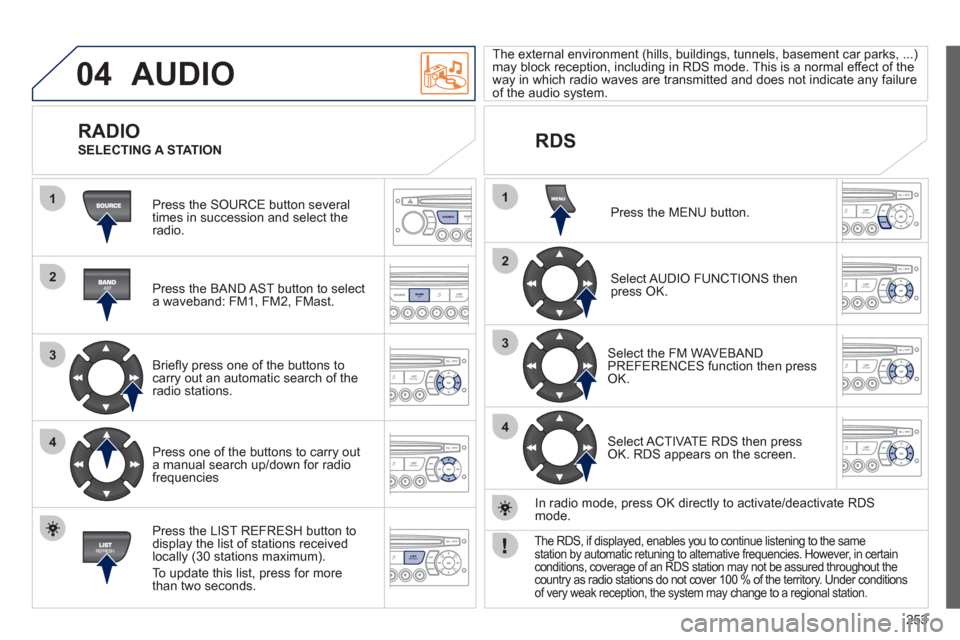
253
04
1
2
3
4
1
2
3
4
SOURCE
BANDAST
LISTREFRESH
MENU
AUDIO
Press the SOURCE button several
times in succession and select the
radio.
Press the BAND AST button to select
a waveband: FM1, FM2, FMast.
Briefl y press one of the buttons to
carry out an automatic search of the
radio stations.
Press one of the buttons to carry out
a manual search up/down for radio
frequencies
Press the LIST REFRESH button to
display the list of stations received
locally (30 stations maximum).
To update this list, press for more
than two seconds.
The external environment (hills, buildings, tunnels, basement car parks, ...)
may block reception, including in RDS mode. This is a normal effect of the
way in which radio waves are transmitted and does not indicate any failure
of the audio system.
RDS
RADIO
SELECTING A STATION
Press the MENU button.
Select AUDIO FUNCTIONS then
press OK.
Select the FM WAVEBAND
PREFERENCES function then press
OK.
Select ACTIVATE RDS then press
OK. RDS appears on the screen.
In radio mode, press OK directly to activate/deactivate RDS
mode.
The RDS, if displayed, enables you to continue listening to the same
station by automatic retuning to alternative frequencies. However, in certain
conditions, coverage of an RDS station may not be assured throughout the
country as radio stations do not cover 100 % of the territory. Under conditions
of very weak reception, the system may change to a regional station.
Page 256 of 284

254
04
1
2
3
1
SOURCE
AUDIO
Insert circular compact discs only.
Some anti-pirating systems, on original discs or CDs copied using a
personal recorder, may cause faults which are no refl ection on the
quality of the original player.
Without pressing the EJECT button, insert a CD in the player, play
begins automatically.
CD
PLAYING A CD
To play a disc which has already been
inserted, press the SOURCE button
several times in succession and
select CD.
Press one of the buttons to select a
track on the CD.
Press the LIST REFRESH button to display the list of tracks on the CD.
Press and hold one of the buttons for
fast forward or backward.
RECEIVING TA MESSAGES
Press the TA button to activate or
deactivate traffi c messages.
The TA (Traffi c Announcement) function gives priority to TA alert
messages. To operate, this function needs good reception of a
radio station transmitting this type of message. When a traffi c
report is transmitted, the current audio source (Radio, CD, ...) is
interrupted automatically to play the TA message. Normal playback
of the audio source resumes at the end of the transmission of the
message.