Page 214 of 284
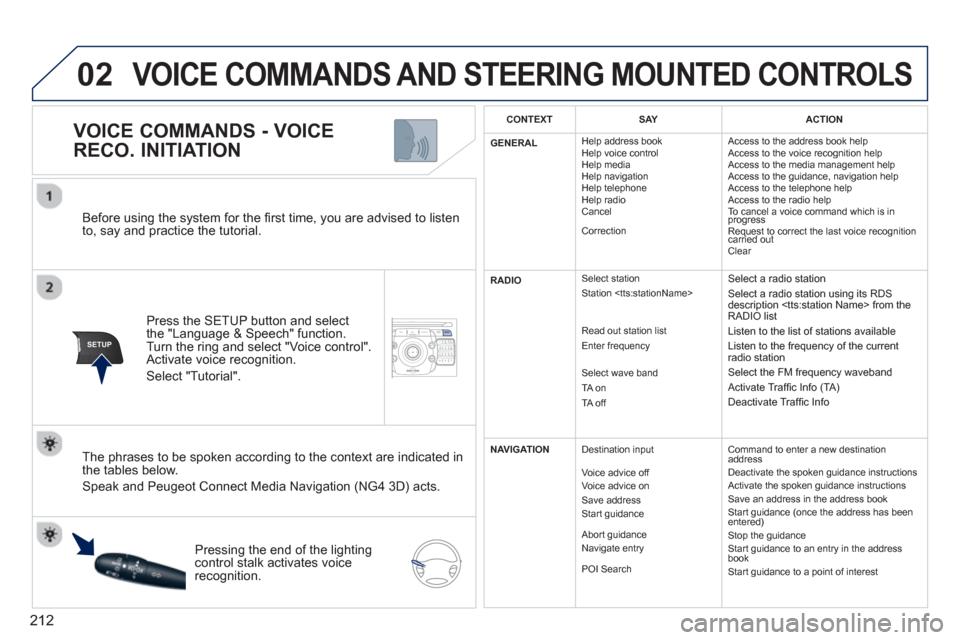
212
02
SETUP2ABC3DEF5JKL4GHI6MNO8TUV7PQRS9WXYZ0*#
1NAV ESC TRAFFICADDR
BOOKSETUP
Before using the system for the fi rst time, you are advised to listen
to, say and practice the tutorial.
Press the
SETUP button and select
the "Language & Speech" function.Turn the ring and select "Voice control". Activate voice recognition.
Select "Tutorial".
VOICE COMMANDS - VOICE
RECO. INITIATION
The phrases to be spoken according to the context are indicated in
the tables below.
Speak and Peugeot Connect Media Navigation (NG4 3D) acts.
Pressing the end o
f the lightingcontrol stalk activates voice
recognition.
CONTEXTSAYACTION
GENERAL Hel
p address book
Help voice control
Hel
p media
Help navigation
Help telephone
Help radio
Cancel
Correction Access to the address book hel
p
Access to the voice recognition help
Access to the media management help
Access to the guidance, navigation help
Access to the telephone help
Access to the radio help
To cancel a voice command which is in progress Request to correct the last voice recognition carried out q
Clear
RADIO
Select station
Station
Read out station list
Enter frequency
Select wave band
TA on
TA off
Select a radio station
Select a radio station using its RDS
description from the RADIO list
Listen to the list of stations available
Listen to the frequency of the current
radio station
Select the FM frequency waveband
Activate Traffi c Info (TA)
Deactivate Traffi c Info
NAVIGATIONDestination input
V
oice advice off
Voice advice on
Save address
Start guidance
Abort guidance
Navigate entry
P
OI Search
Command to enter a new destinationaddress
Deactivate the spoken guidance instructions
Activate the spoken guidance instructions
Save an address in the address book
Start guidance (once the address has been entered) Stop the guidance
Start guidance to an entry in the address book
Start guidance to a point of interest
VOICE COMMANDS AND STEERING MOUNTED CONTROLS
Page 215 of 284
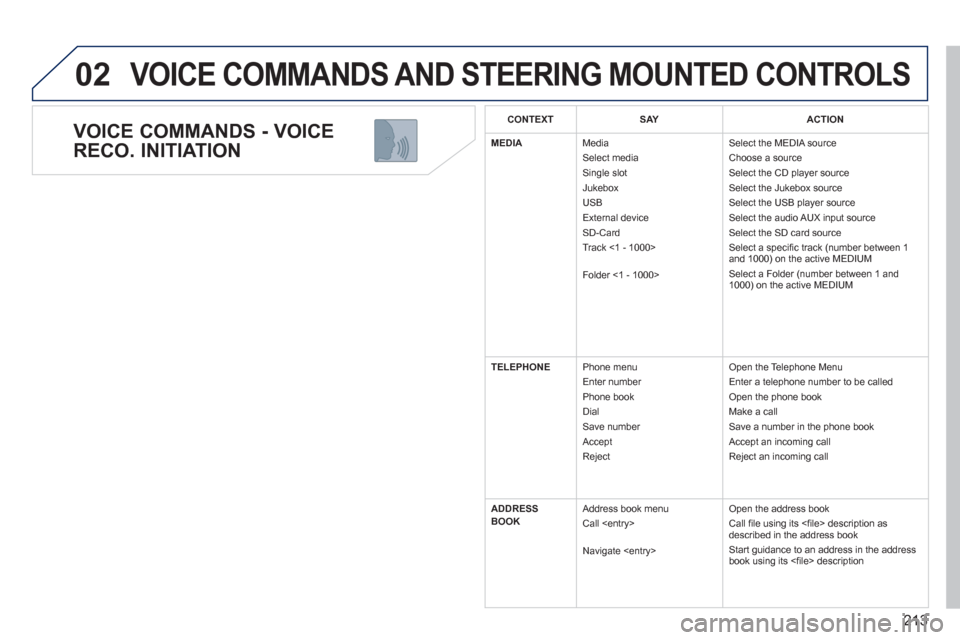
213
02
VOICE COMMANDS - VOICE
RECO. INITIATION
VOICE COMMANDS AND STEERING MOUNTED CONTROLS
CONTEXTSAYACTION
MEDIA
Media Select media Single slot
Jukebox
USB
Ext
ernal device SD-Card
Track <1 - 1000>
Folder <
1 - 1000> Select the MEDIA source
Choose a source Select the CD player source
Select the Jukebox source
Select the USB player source
Select the audio AUX input source
Select the SD card source
Select a specifi c track (number between 1
and 1000) on the active MEDIUM
Select a Folder
(number between 1 and
1000) on the active MEDIUM
TELEPHONE Phone menu
Enter number
Phone book
Dial
Save number
Acce
pt
Reject O
pen the Telephone Menu
Enter a telephone number to be called
Open the phone book
Make a call
Save a number in the phone book
Accept an incoming call
Re
ject an incoming call
ADDRE
SS
BOOK Address book menu
Call
Navi
gate
Open the address book
Call fi le using its <fi le> description as described in the address book
Start guidance to an address in the addressbook using its <fi le> description
Page 216 of 284
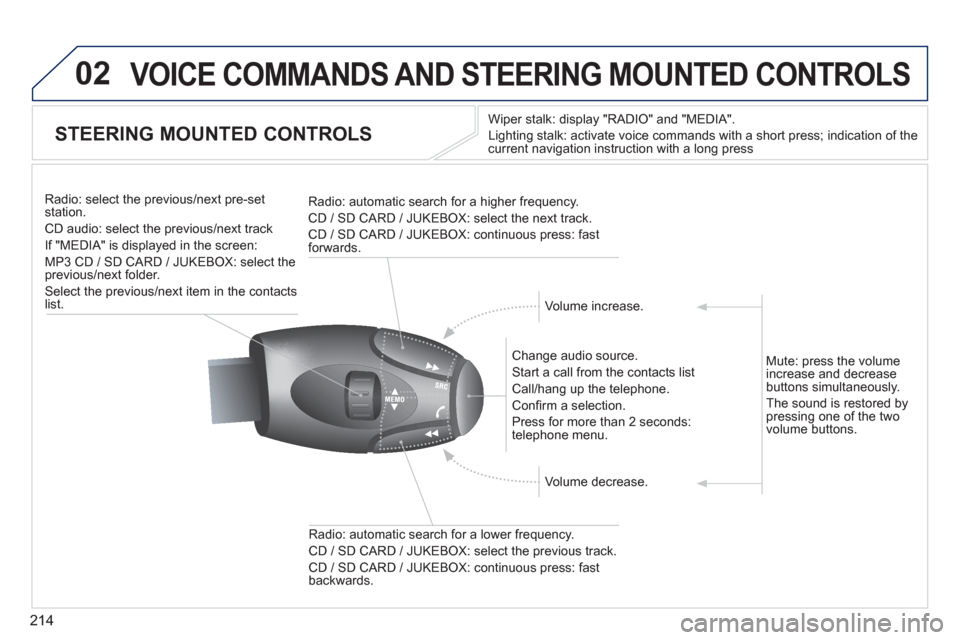
214
02VOICE COMMANDS AND STEERING MOUNTED CONTROLS
STEERING MOUNTED CONTROLS
Wiper stalk: display "RADIO" and "MEDIA".
Li
ghting stalk: activate voice commands with a short press; indication of the current navigation instruction with a long press
Change audio source.
Start a call from the contacts list
Call/han
g up the telephone.
Confi rm a selection.
Pr
ess for more than 2 seconds:
telephone menu.
Radio: automatic search for a lower frequenc
y.
CD / SD CARD / JUKEBOX: select the previous track.
CD / SD CARD / JUKEBOX: continuous press: fast backwards. Radio: select the previous
/next pre-setstation.
CD audio: select the previous/next track
If "MEDIA" is displa
yed in the screen:
MP
3 CD / SD CARD / JUKEBOX: select the
previous/next folder.
Select the previous/next item in the contacts list.
Radio: automatic search
for a higher frequency.
CD / SD CARD / JUKEBOX: select the next track.
CD / SD CARD / JUKEBOX: continuous press: fast
forwards.
Volume increase.
Volume decrease. Mute: press the volume
increase and decreasebuttons simultaneously.
The sound is restored b
y pressing one of the two
volume buttons.
Page 243 of 284

241
08
2ABC3DEF5JKL4GHI6MNO8TUV7PQRS9WXYZ0*#
1RADIO MEDIANAV ESC TRAFFIC
SETUPADDR
BOOK
2ABC3DEF5JKL4GHI6MNO8TUV7PQRS9WXYZ0*#
1RADIO MEDIANAV ESC TRAFFIC
SETUPADDR
BOOK
2ABC3DEF5JKL4GHI6MNO8TUV7PQRS9WXYZ0*#
1RADIO MEDIANAV ESC TRAFFIC
SETUPADDR
BOOK
2ABC3DEF5JKL4GHI6MNO8TUV7PQRS9WXYZ0*#
1RADIO MEDIANAV ESC TRAFFIC
SETUPADDR
BOOK
2ABC3DEF5JKL4GHI6MNO8TUV7PQRS9WXYZ0*#
1RADIO MEDIANAV ESC TRAFFIC
SETUPADDR
BOOK
Press the end of the steering mounted control to
accept the call or end the call in progress. Select the "Yes" tab to accept or "No"
to re
fuse and confi rm by pressing OK.
RECEIVING A CALL
MAKING A CALL
An incoming call is announced by a ring and a superimposed
display in the screen.
To han
g up, press the HANG UP
button or press OK and select "Endcall" then confi rm by pressing OK.
End call
Press the PICK UP button.
It is also possible to select a number
from the address book. Youcan select "Dial from address book". The Peugeot Connect Mediacan record up to 4096 entries.
Select "Dial number", then dial the
telephone number using the virtualkeypad.
Select the Phone menu function and press OK to confi rm.
Dial number
Phone menu
Th
e list of the last 20 calls made and received in the vehicle
appears under Phone menu. You can select a number and pressOK to make the call.
YesNo
The PICK UP button accepts, the HANG UP button rejects the
incoming call.
USING THE TELEPHONE
Press the end of the steering mounted control for more than two seconds to open the address book.
Operating the telephone while driving is prohibited. It is recommended
that you park safely or use in preference the steering mounted controls.
It is alwa
ys possible to start a call directly from the telephone; park
the vehicle as a safety measure.
Page 255 of 284
253
eugeotConnect Sound(RD5)
Your Peugeot Connect Sound (RD5) is coded in such
a way that it will only operate in your vehicle.
For safet
y reasons, the driver must carry out operations
which require prolonged attention while the vehicle is stationary.
When the en
gine is switched off and to prevent
discharging of the battery, the audio equipment mayswitch off after a few minutes.
AUDIO SYSTEM / BLUETOOTH ®
01 First steps
02 Steering mounted controls
03 Main menu
04 Audio
05 Peugeot Connect USB
06 Bluetooth
07 Screen menu map
Frequently asked questions p.
p.
p.
p.
p.
p.
p.
p. 254
255
256
257
260
263
266
269
CONTENTS
Page 257 of 284
255
02STEERING MOUNTED CONTROLS
Radio: select the previous/next pre-setstation.
U
SB: select genre / artist / folder from the classifi cation list.
Select the previous/next item in a menu.
Chan
ge audio source.
Confi rm a selection.
Call/end call on the telephone.
Pr
ess for more than 2 seconds:
telephone main menu.
R
adio: automatic search for a lower
frequency.
CD / MP3 / USB: selection of theprevious track.
CD / USB: continuous press: fastreverse.
M
ove in the list.
Radio: automatic search for a hi
gher
frequency.
CD / MP3 / USB: selection of the next
track.
CD / USB: continuous press: fastforwards play.
M
ove in the list.
V
olume increase.
V
olume decrease.
Mute: press the volume increase and decrease buttons simultaneously.
The sound is restored by
pressing one of the two
volume buttons.
Page 262 of 284
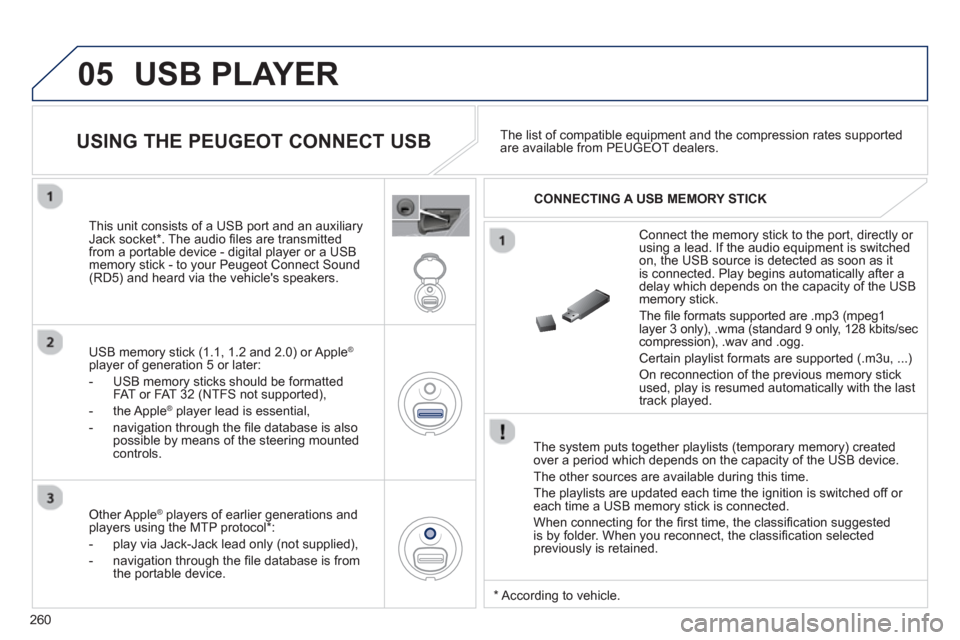
260
05 USB PLAYER
The system puts together playlists (temporary memory) createdover a period which depends on the capacity of the USB device.
The other sources are available durin
g this time.
The pla
ylists are updated each time the ignition is switched off or each time a USB memory stick is connected.
When connectin
g for the fi rst time, the classifi cation suggested
is by folder. When you reconnect, the classifi cation selected
previously is retained.
Connect the memory stick to the port, directly or using a lead. If the audio equipment is switched
on, the USB source is detected as soon as it
is connected. Pla
y begins automatically after a
delay which depends on the capacity of the USB memory stick.
The
fi le formats supported are .mp3 (mpeg1layer 3 only), .wma (standard 9 only, 128 kbits/seccompression), .wav and .ogg.
Certain playlist formats are supported (.m3u, ...)
On reconnection of the previous memory stickused, play is resumed automatically with the last
track played.
This unit consists o
f a USB port and an auxiliaryJack socket * . The audio fi les are transmitted
from a portable device - digital player or a USBmemory stick - to your Peugeot Connect Sound (RD5) and heard via the vehicle's speakers.
USB memor
y stick (1.1, 1.2 and 2.0) or Apple®
player of generation 5 or later:
- U
SB memory sticks should be formattedFAT or FAT 32 (NTFS not supported),
- the Apple ®player lead is essential,
- navi
gation through the fi le database is also
possible by means of the steering mountedcontrols.The list o
f compatible equipment and the compression rates supported are available from PEUGEOT dealers.
USING THE PEUGEOT CONNECT USB
CONNECTING A USB MEMORY STICK
Other Apple®
players of earlier generations and®
players using the MTP protocol * :
- pla
y via Jack-Jack lead only (not supplied),
- navi
gation through the fi le database is from
the portable device.
*
Accordin
g to vehicle.
Page 266 of 284
264
06
An incoming call is announced by a ring and a superimposed
display in the vehicle's screen.
Select the YES tab on the display
using the buttons and confi rm bypressing OK.
Press the steering mounted control to accept thecall.
MAKING A CALL
From the Bluetooth telephone
function Audio menu, select Manage
the telephone call then Call, Call list or Directory.
Press the steerin
g mounted control for more than
two seconds for access to your directory, then navigate with the thumb wheel.
Or
To dial a number, use your telephone's keypad,with the vehicle stationary.
Durin
g a call, press the steering mounted control
for more than 2 seconds.
Confi rm with OK to end the call.
BLUETOOTH
ENDING A CALL