2012 NISSAN VERSA HATCHBACK wheel
[x] Cancel search: wheelPage 2 of 16

*See your Owner’s Manual for information.
heAdLiGht And tuRn SiGnAL cOntROL
LOW tiRe PReSSuRe WARninG LiGht
tWin tRiP OdOMeteR*
WindShieLd WiPeR / WASheR SWitch SteeRinG WheeL SWitcheS fOR
AudiO* / nAViGAtiOn / bLuetOOth
®
cRuiSe cOntROL
SteeRinG WheeL tiLt AdJuStMent*
VehicLe dYnAMic cOntROL (Vdc)
Off SWitch* OutSide MiRROR cOntROL SWitch
inStRuMent bRiGhtneSS cOntROL
(behind steering wheel)*
fueL-fiLLeR dOOR ReLeASe
hOOd ReLeASe*
iPOd
® / uSb PORt*
fROnt PASSenGeR AiR bAG
StAtuS LiGht*
AudiO And nAViGAtiOn SYSteM
cLiMAte cOntROL SYSteM
01020304
05
09
13
06
10
141516
07
11
08
12
02
03
01
04
05
09
15
06
12
16
07
13
08
14
11
10
Page 11 of 16
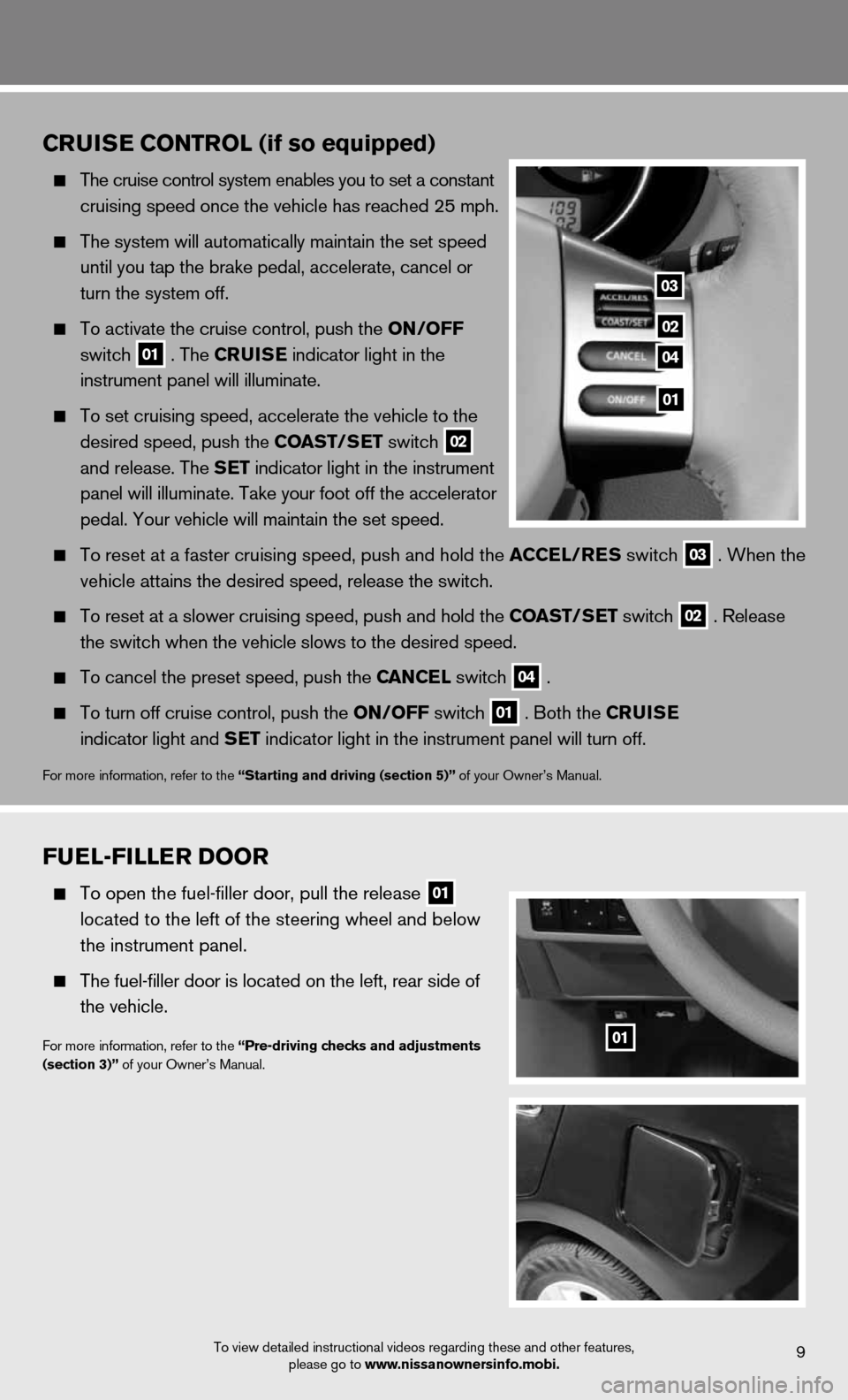
Crui SE C ontrol (if so equipped)
The cruise control system enables you to set a constant
cruising speed once the vehicle has reached 25 mph.
The system will automatically maintain the set speed
until you tap the brake pedal, accelerate, cancel or
turn the system off.
To activate the cruise control, push the on /off
switch
01 . the C
ruiSE indicator light in the
instrument panel will illuminate.
To set cruising speed, accelerate the vehicle to the
desired speed, push the CoaSt/SEt switch
02
and release. the SEt indicator light in the instrument
panel will illuminate. Take your foot off the accelerator
pedal. Your vehicle will maintain the set speed.
To reset at a faster cruising speed, push and hold the aCCEl /rES switch
03 . When the
vehicle attains the desired speed, release the switch.
To reset at a slower cruising speed, push and hold the CoaSt/SEt switch
02 . Release
the switch when the vehicle slows to the desired speed.
To cancel the preset speed, push the C anCEl switch
04 .
To turn off cruise control, push the on /off switch
01 . both the C
ruiSE
indicator light and SEt indicator light in the instrument panel will turn off.
for more information, refer to the “Starting and driving (section 5)” of your Owner’s Manual.
fuEl-fillE r Door
To open the fuel-filler door, pull the release
01
located to the left of the steering wheel and below
the instrument panel.
The fuel-filler door is located on the left, rear side of
the vehicle.
for more information, refer to the “Pre-driving checks and adjustments
(section 3)” of your Owner’s Manual.01
To view detailed instructional videos regarding these and other features,
please go to www.nissanownersinfo.mobi.9
03
02
04
01
Page 12 of 16
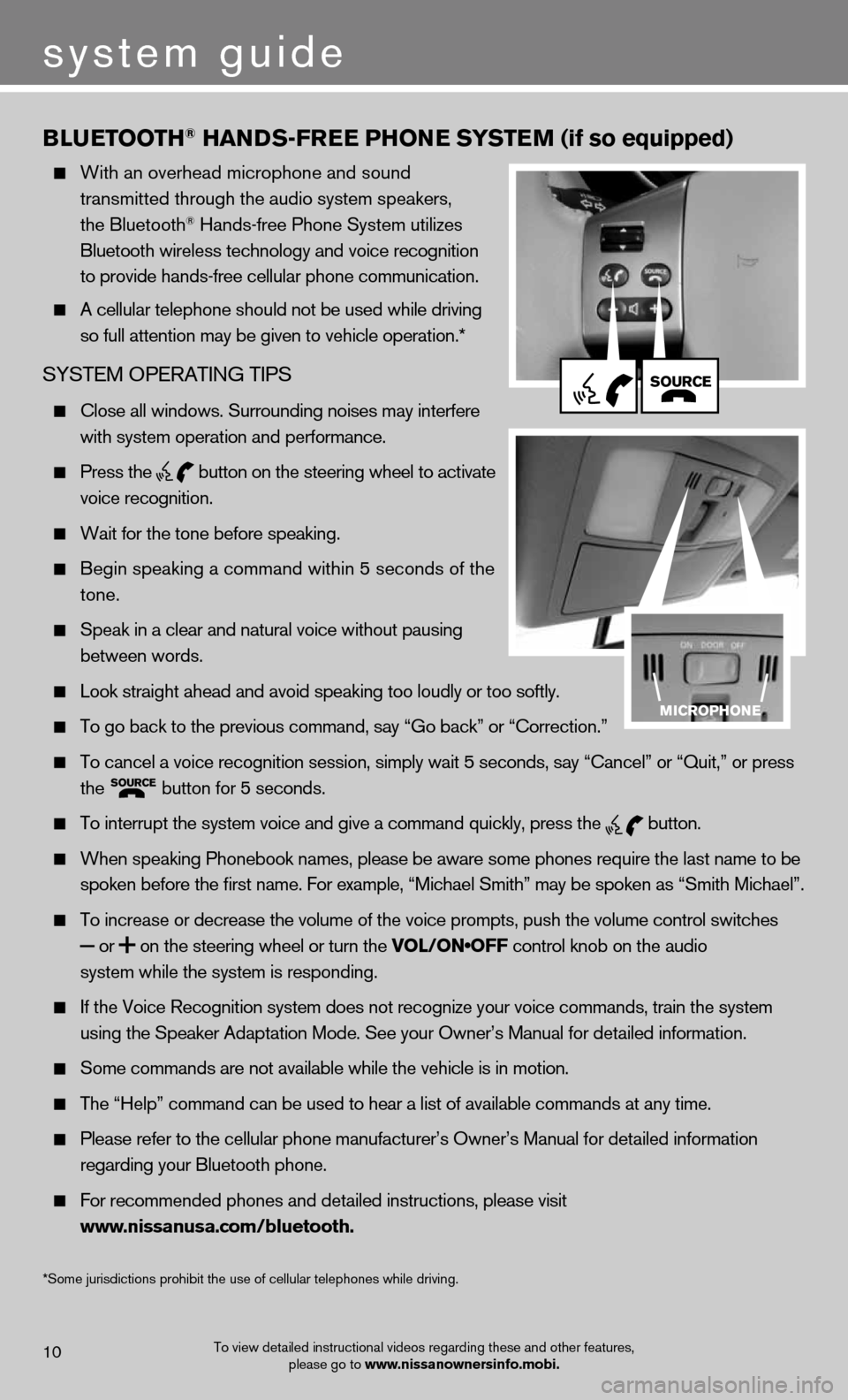
Blu EtootH® Han DS-fr EE PHonE S yStE m (if so equipped)
With an overhead microphone and sound
transmitted through the audio system speakers,
the bluetooth
® hands-free Phone System utilizes
Bluetooth wireless technology and voice recognition
to provide hands-free cellular phone communication.
A cellular telephone should not be used while driving
so full attention may be given to vehicle operation.*
SYSteM OPeRAtinG tiPS
close all windows. Surrounding noises may interfere
with system operation and performance.
Press the
button on the steering wheel to activate
voice recognition.
Wait for the tone before speaking.
Begin speaking a command within 5 seconds of the
tone.
Speak in a clear and natural voice without pausing
between words.
Look straight ahead and avoid speaking too loudly or too softly.
To go back to the previous command, say “Go back” or “Correction.”
To cancel a voice recognition session, simply wait 5 seconds, say “Cancel” or “Quit,” or press
the
button for 5 seconds.
To interrupt the system voice and give a command quickly, press the
button.
When speaking Phonebook names, please be aware some phones require the last name to be
spoken before the first name. For example, “Michael Smith” may be spoken as “Smith Michael”.
To increase or decrease the volume of the voice prompts, push the volume control switches
or
on the steering wheel or turn the VOL/ON•OFF control knob on the audio
system while the system is responding.
If the Voice Recognition system does not recognize your voice commands, train the system
using the Speaker Adaptation Mode. See your Owner’s Manual for detailed information.
Some commands are not available while the vehicle is in motion.
The “Help” command can be used to hear a list of available commands at any time.
Please refer to the cellular phone manufacturer’s Owner’s Manual for detailed information
regarding your Bluetooth phone.
For recommended phones and detailed instructions, please visit
www.nissanusa.com/bluetooth.
To view detailed instructional videos regarding these and other features,
please go to www.nissanownersinfo.mobi.10
system guide
*Some jurisdictions prohibit the use of cellular telephones while driving.
Page 13 of 16
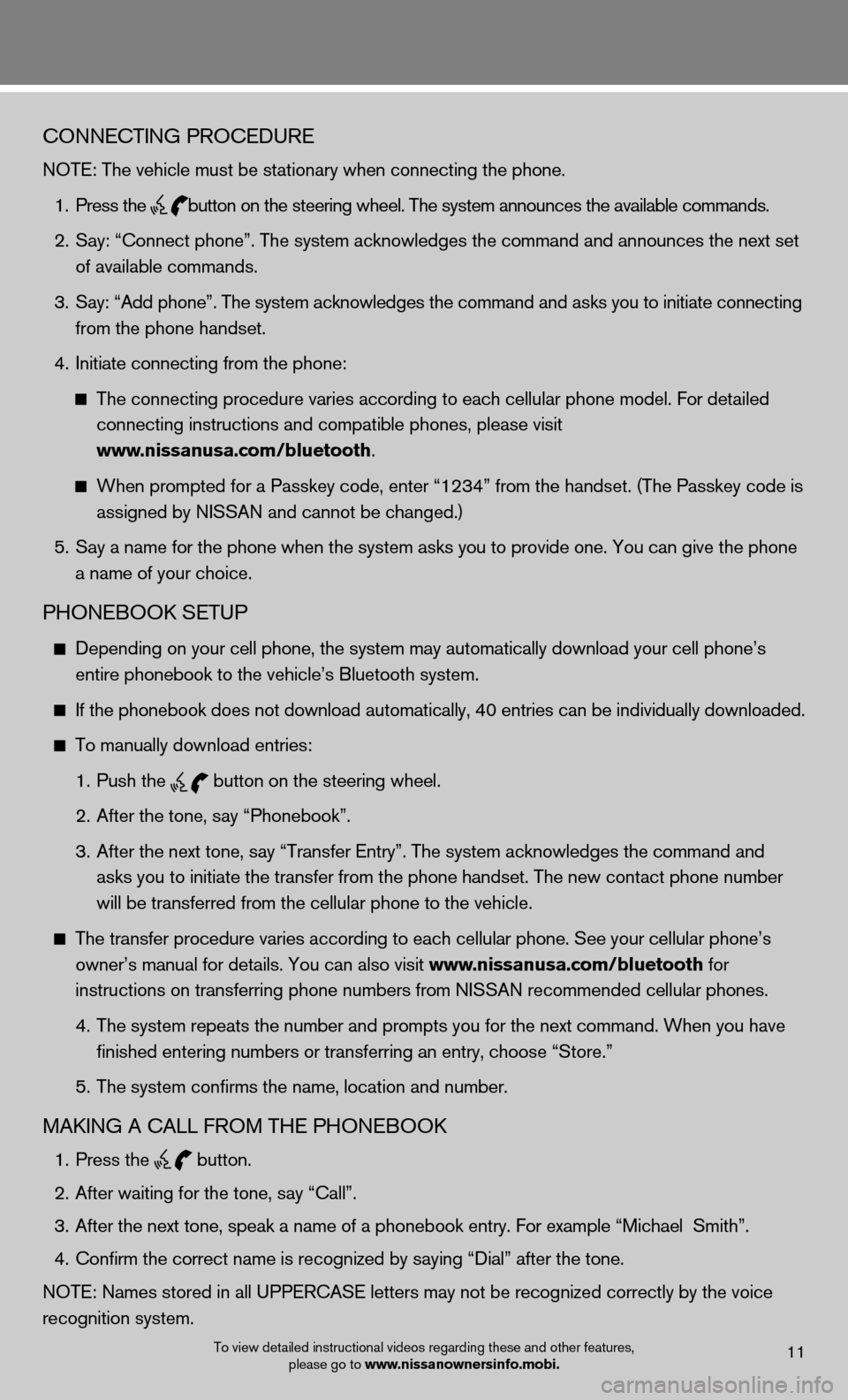
To view detailed instructional videos regarding these and other features, please go to www.nissanownersinfo.mobi.11
cOnnectinG PROceduRe
NOTE: The vehicle must be stationary when connecting the phone.
1. Press the
button on the steering wheel. The system announces the available commands.
2. Say: “Connect phone”. The system acknowledges the command and announces the next set
of available commands.
3. Say: “Add phone”. The system acknowledges the command and asks you to initiate connecting
from the phone handset.
4. Initiate connecting from the phone:
The connecting procedure varies according to each cellular phone model. For detailed
connecting instructions and compatible phones, please visit
www.nissanusa.com/bluetooth.
When prompted for a Passkey code, enter “1234” from the handset. (The Passkey code is
assigned by NISSAN and cannot be changed.)
5. Say a name for the phone when the system asks you to provide one. You can give the phone
a name of your choice.
PhOnebOOk SetuP
Depending on your cell phone, the system may automatically download your cell phone’s
entire phonebook to the vehicle’s Bluetooth system.
If the phonebook does not download automatically, 40 entries can be individually downloaded.
to manually download entries:
1. Push the
button on the steering wheel.
2. After the tone, say “Phonebook”.
3. After the next tone, say “Transfer Entry”. The system acknowledges the command and
asks you to initiate the transfer from the phone handset. The new contact phone number
will be transferred from the cellular phone to the vehicle.
The transfer procedure varies according to each cellular phone. See your cellular phone’s
owner’s manual for details. You can also visit www.nissanusa.com/bluetooth for
instructions on transferring phone numbers from NISSAN recommended cellular phones.
4. The system repeats the number and prompts you for the next command. When you have
finished entering numbers or transferring an entry, choose “Store.”
5. The system confirms the name, location and number.
MAkinG A cALL fROM the PhOnebOOk
1. Press the
button.
2. After waiting for the tone, say “Call”.
3. After the next tone, speak a name of a phonebook entry. For example “Michael Smith”.
4. Confirm the correct name is recognized by saying “Dial” after the tone.
NOTE: Names stored in all UPPERCASE letters may not be recognized correctly by the voice
recognition system.