Page 46 of 81
6. If necessary, enter the name of the state orprovince.
The display shows the touch keyboard.
“HOW TO INPUT CHARAC-
TERS” (page 2-7)
The keyboard has an intelligent spelling
setting, so it excludes non-existing
combinations. On the top right of the
screen, the number of matches is shown. 7. Touch “City”.
8. A touch keyboard is displayed. Enter the
name of the desired city. Press “List” at any time to display a list of remain-
ing cities. Touch the desired city.
LNV0951LNV0952LNV0953
Navigation4-19
Page 47 of 81
9. Touch “By Category” or “By Name”.
10. If you choose “By Category”, you can browse destinations from a variety of cat-
egories and subcategories, including:
● Automotive
● Banking & Business
● City Center
● Emergency
● Hotel/Motel
● Leisure
● Public Places
● Restaurant
● Shopping
● Travel If you choose “By Name”, you can search for
places using a specific name. The touch key-
board is shown.
“HOW TO INPUT CHARACTERS”
(page 2-7)
NOTE:
● When searching “By Category”, the system
will search for up to 200 matches within 50
miles (80 km) of the current position.
● When searching “By Name”, the system will
search for up to 30 matches within 50 miles
(80 km) of the current position.
LNV0973LNV0974
4-20Navigation
Page 55 of 81
An intersection of two streets can be set as a
destination. To set an intersection as the desti-
nation:1. Press the NAV button.
2. Touch “Destination”.
3. Touch “Intersection”.
4. Touch “Change State/Province” if the state or province displayed is not correct. 5. If necessary, enter the name of the state or
province.
The display shows the touch keyboard.
“HOW TO INPUT CHARACTERS”
(page 2-7) 6. Touch “City”.
The display shows the touch keyboard.“HOW TO INPUT CHARAC-
TERS” (page 2-7)
It is possible to enter only a part of the city
name. The keyboard has an intelligent spell-
ing setting, so it excludes non-existing
combinations. On the top right of the
screen, the number of matches is shown.
Touch “OK”.
LNV0979LNV0951LNV0952
SETTING AN INTERSECTION AS A
DESTINATION
4-28Navigation
Page 56 of 81
7. Press “List” at any time and a list of remain-ing cities will be shown. Touch the desired
city. 8. Touch “Street”.
The display shows the touch keyboard.
“HOW TO INPUT CHARAC-
TERS” (page 2-7) 9. Touch the name of the desired street.
10. A list of intersecting streets will be shown if five or less exist. Otherwise, the touch key-
board will be displayed again so that the
name of the second street in the intersec-
tion can be entered. Enter the second street
name.
11. Select the intersecting street.
LNV0953LNV0954LNV0955
Navigation4-29
Page 61 of 81
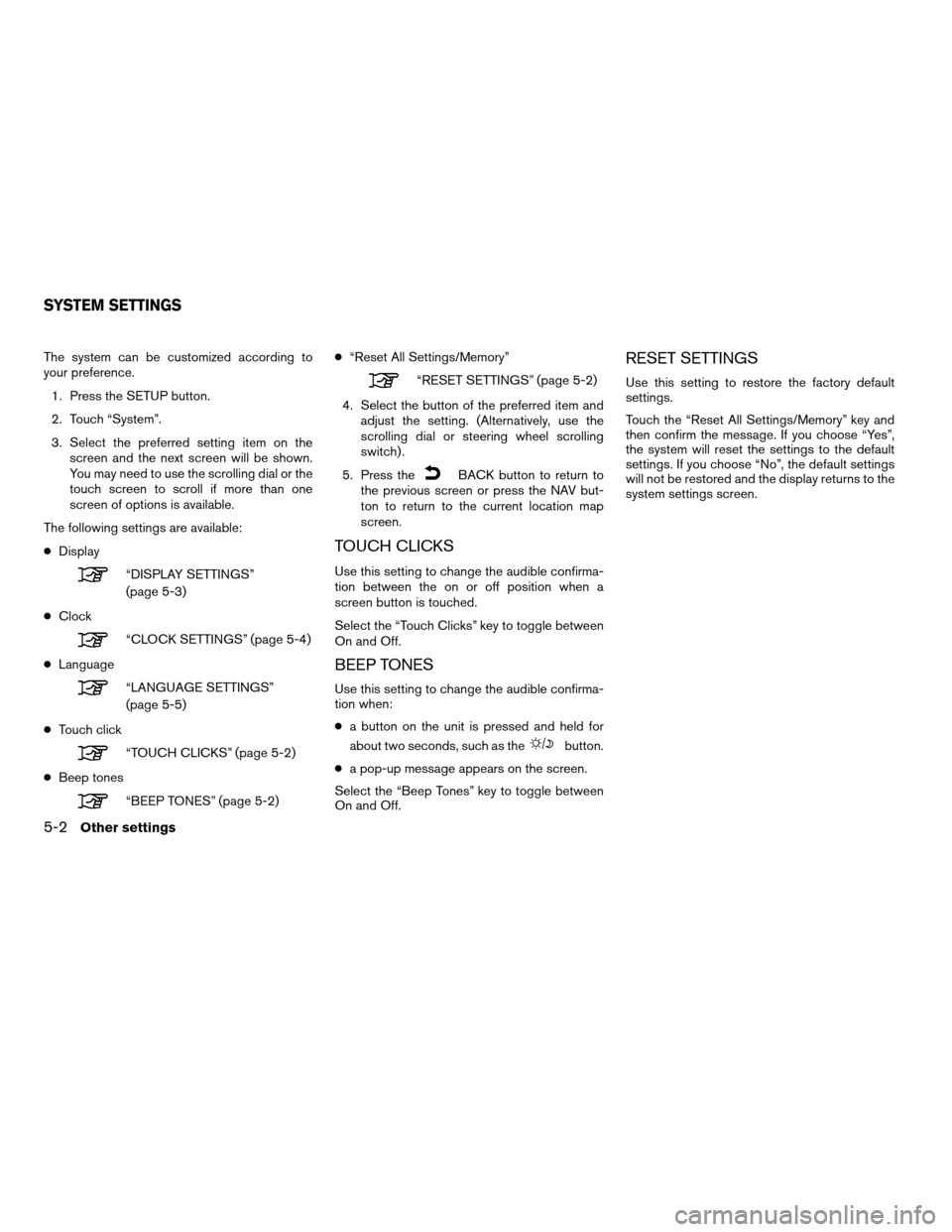
The system can be customized according to
your preference.1. Press the SETUP button.
2. Touch “System”.
3. Select the preferred setting item on the screen and the next screen will be shown.
You may need to use the scrolling dial or the
touch screen to scroll if more than one
screen of options is available.
The following settings are available:
● Display
“DISPLAY SETTINGS”
(page 5-3)
● Clock
“CLOCK SETTINGS” (page 5-4)
● Language
“LANGUAGE SETTINGS”
(page 5-5)
● Touch click
“TOUCH CLICKS” (page 5-2)
● Beep tones
“BEEP TONES” (page 5-2) ●
“Reset All Settings/Memory”
“RESET SETTINGS” (page 5-2)
4. Select the button of the preferred item and adjust the setting. (Alternatively, use the
scrolling dial or steering wheel scrolling
switch) .
5. Press the
BACK button to return to
the previous screen or press the NAV but-
ton to return to the current location map
screen.
TOUCH CLICKS
Use this setting to change the audible confirma-
tion between the on or off position when a
screen button is touched.
Select the “Touch Clicks” key to toggle between
On and Off.
BEEP TONES
Use this setting to change the audible confirma-
tion when:
● a button on the unit is pressed and held for
about two seconds, such as the
button.
● a pop-up message appears on the screen.
Select the “Beep Tones” key to toggle between
On and Off.
RESET SETTINGS
Use this setting to restore the factory default
settings.
Touch the “Reset All Settings/Memory” key and
then confirm the message. If you choose “Yes”,
the system will reset the settings to the default
settings. If you choose “No”, the default settings
will not be restored and the display returns to the
system settings screen.
SYSTEM SETTINGS
5-2Other settings
Page 63 of 81
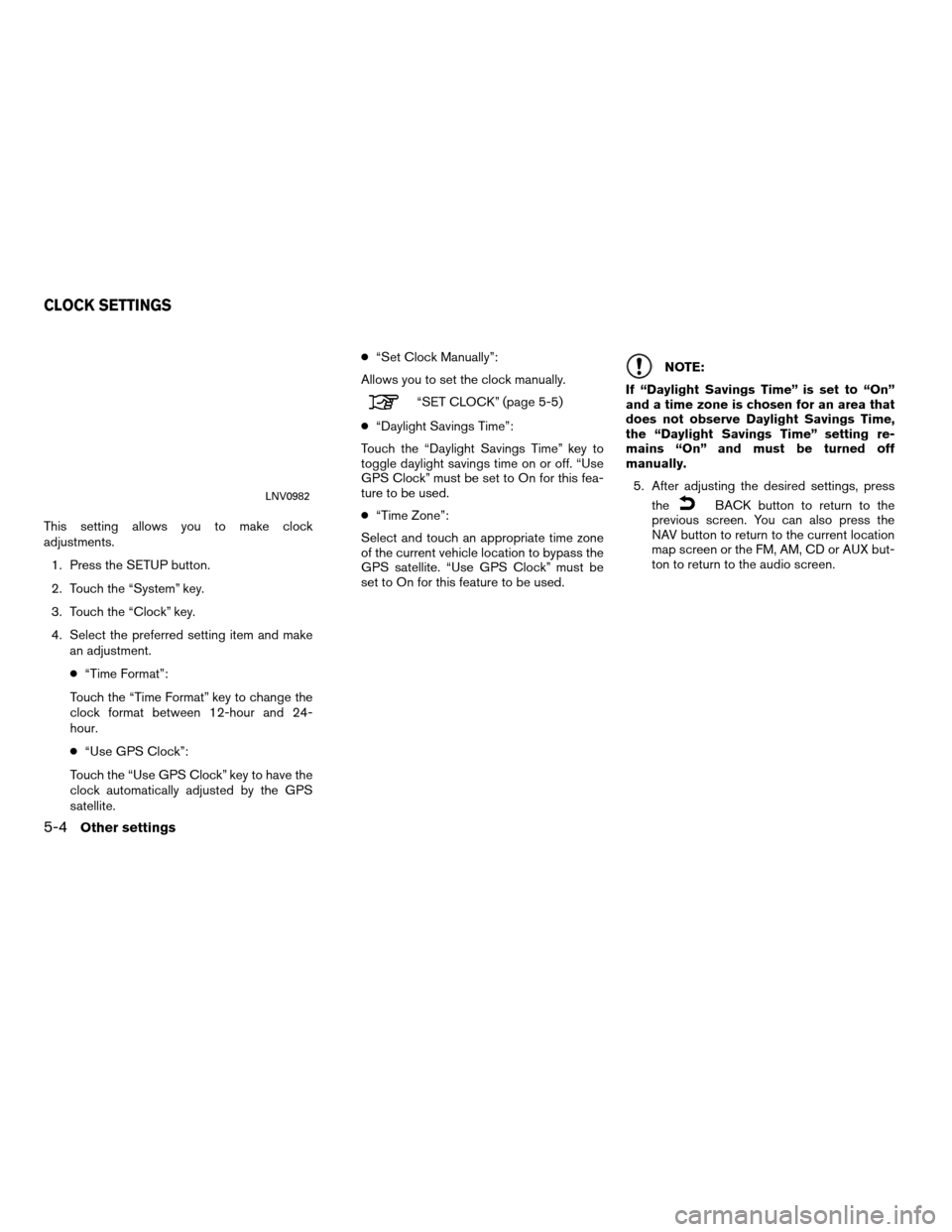
This setting allows you to make clock
adjustments.1. Press the SETUP button.
2. Touch the “System” key.
3. Touch the “Clock” key.
4. Select the preferred setting item and make an adjustment.
● “Time Format”:
Touch the “Time Format” key to change the
clock format between 12-hour and 24-
hour.
● “Use GPS Clock”:
Touch the “Use GPS Clock” key to have the
clock automatically adjusted by the GPS
satellite. ●
“Set Clock Manually”:
Allows you to set the clock manually.
“SET CLOCK” (page 5-5)
● “Daylight Savings Time”:
Touch the “Daylight Savings Time” key to
toggle daylight savings time on or off. “Use
GPS Clock” must be set to On for this fea-
ture to be used.
● “Time Zone”:
Select and touch an appropriate time zone
of the current vehicle location to bypass the
GPS satellite. “Use GPS Clock” must be
set to On for this feature to be used.
NOTE:
If “Daylight Savings Time” is set to “On”
and a time zone is chosen for an area that
does not observe Daylight Savings Time,
the “Daylight Savings Time” setting re-
mains “On” and must be turned off
manually. 5. After adjusting the desired settings, press the
BACK button to return to the
previous screen. You can also press the
NAV button to return to the current location
map screen or the FM, AM, CD or AUX but-
ton to return to the audio screen.LNV0982
CLOCK SETTINGS
5-4Other settings
Page 68 of 81
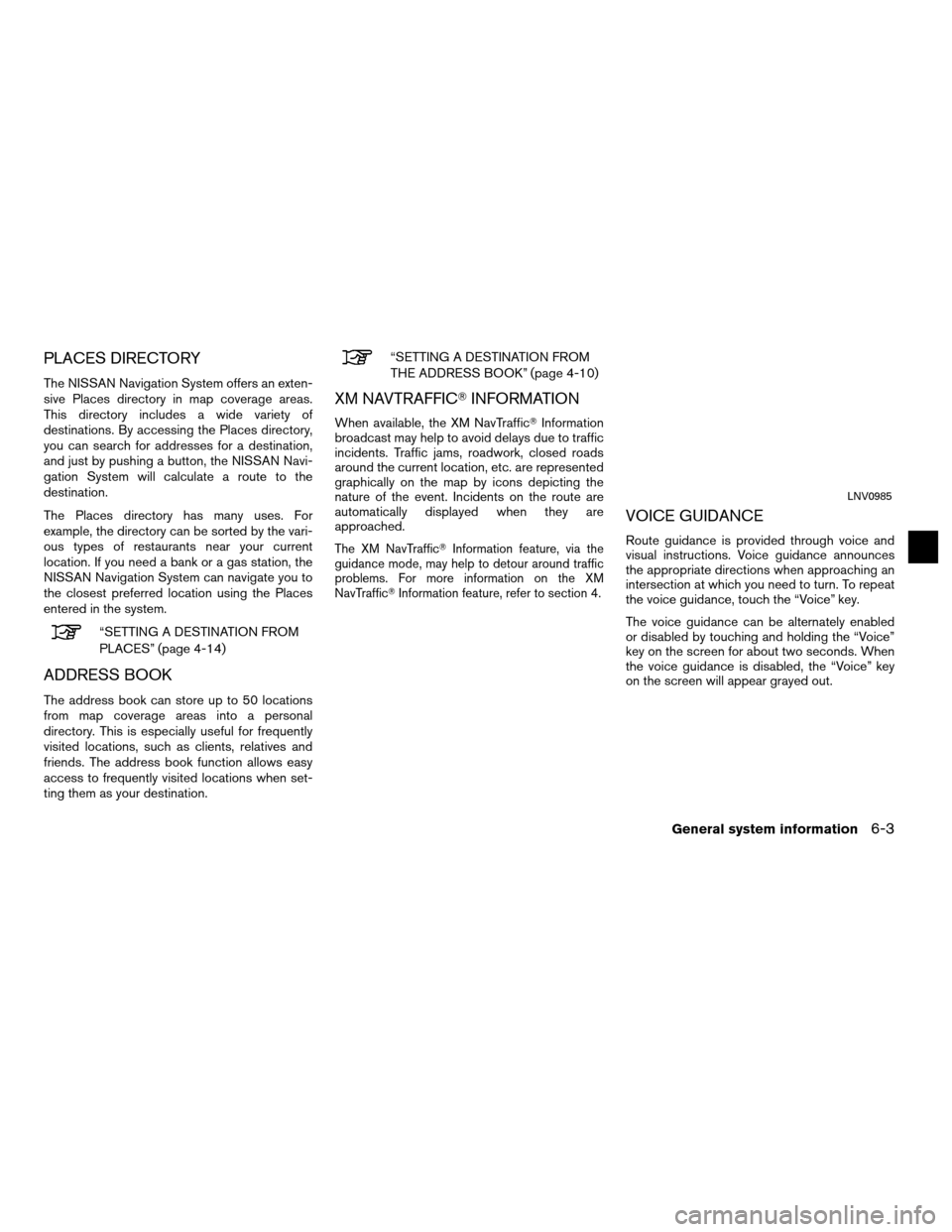
PLACES DIRECTORY
The NISSAN Navigation System offers an exten-
sive Places directory in map coverage areas.
This directory includes a wide variety of
destinations. By accessing the Places directory,
you can search for addresses for a destination,
and just by pushing a button, the NISSAN Navi-
gation System will calculate a route to the
destination.
The Places directory has many uses. For
example, the directory can be sorted by the vari-
ous types of restaurants near your current
location. If you need a bank or a gas station, the
NISSAN Navigation System can navigate you to
the closest preferred location using the Places
entered in the system.
“SETTING A DESTINATION FROM
PLACES” (page 4-14)
ADDRESS BOOK
The address book can store up to 50 locations
from map coverage areas into a personal
directory. This is especially useful for frequently
visited locations, such as clients, relatives and
friends. The address book function allows easy
access to frequently visited locations when set-
ting them as your destination.
“SETTING A DESTINATION FROM
THE ADDRESS BOOK” (page 4-10)
XM NAVTRAFFIC�INFORMATION
When available, the XM NavTraffic� Information
broadcast may help to avoid delays due to traffic
incidents. Traffic jams, roadwork, closed roads
around the current location, etc. are represented
graphically on the map by icons depicting the
nature of the event. Incidents on the route are
automatically displayed when they are
approached.
The XM NavTraffic� Information feature, via the
guidance mode, may help to detour around traffic
problems. For more information on the XM
NavTraffic� Information feature, refer to section 4.
VOICE GUIDANCE
Route guidance is provided through voice and
visual instructions. Voice guidance announces
the appropriate directions when approaching an
intersection at which you need to turn. To repeat
the voice guidance, touch the “Voice” key.
The voice guidance can be alternately enabled
or disabled by touching and holding the “Voice”
key on the screen for about two seconds. When
the voice guidance is disabled, the “Voice” key
on the screen will appear grayed out.
LNV0985
General system information6-3
Page 70 of 81
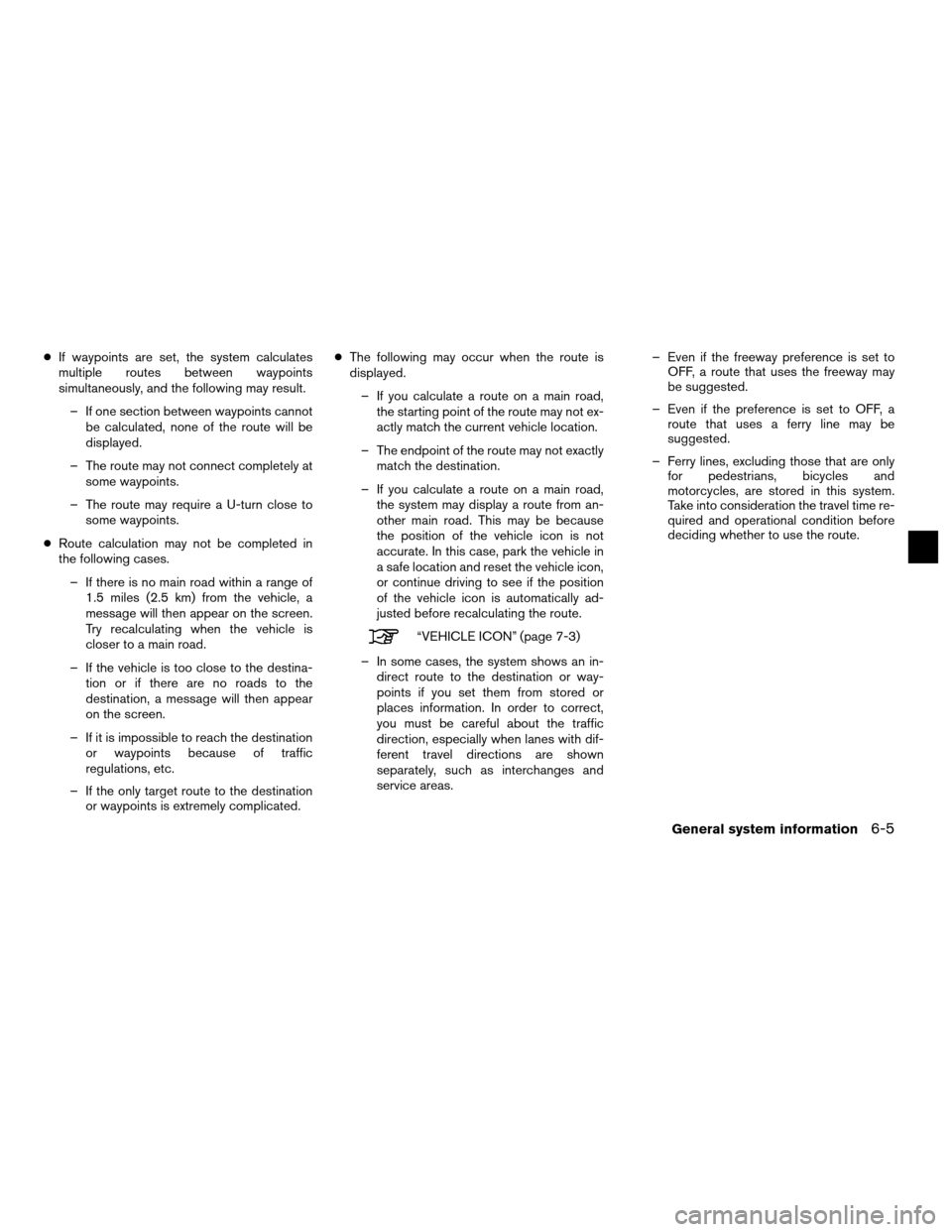
●If waypoints are set, the system calculates
multiple routes between waypoints
simultaneously, and the following may result.
– If one section between waypoints cannot be calculated, none of the route will be
displayed.
– The route may not connect completely at some waypoints.
– The route may require a U-turn close to some waypoints.
● Route calculation may not be completed in
the following cases.
– If there is no main road within a range of 1.5 miles (2.5 km) from the vehicle, a
message will then appear on the screen.
Try recalculating when the vehicle is
closer to a main road.
– If the vehicle is too close to the destina- tion or if there are no roads to the
destination, a message will then appear
on the screen.
– If it is impossible to reach the destination or waypoints because of traffic
regulations, etc.
– If the only target route to the destination or waypoints is extremely complicated. ●
The following may occur when the route is
displayed.
– If you calculate a route on a main road, the starting point of the route may not ex-
actly match the current vehicle location.
– The endpoint of the route may not exactly match the destination.
– If you calculate a route on a main road, the system may display a route from an-
other main road. This may be because
the position of the vehicle icon is not
accurate. In this case, park the vehicle in
a safe location and reset the vehicle icon,
or continue driving to see if the position
of the vehicle icon is automatically ad-
justed before recalculating the route.
“VEHICLE ICON” (page 7-3)
– In some cases, the system shows an in- direct route to the destination or way-
points if you set them from stored or
places information. In order to correct,
you must be careful about the traffic
direction, especially when lanes with dif-
ferent travel directions are shown
separately, such as interchanges and
service areas. – Even if the freeway preference is set to
OFF, a route that uses the freeway may
be suggested.
– Even if the preference is set to OFF, a route that uses a ferry line may be
suggested.
– Ferry lines, excluding those that are only for pedestrians, bicycles and
motorcycles, are stored in this system.
Take into consideration the travel time re-
quired and operational condition before
deciding whether to use the route.
General system information6-5