Page 33 of 81
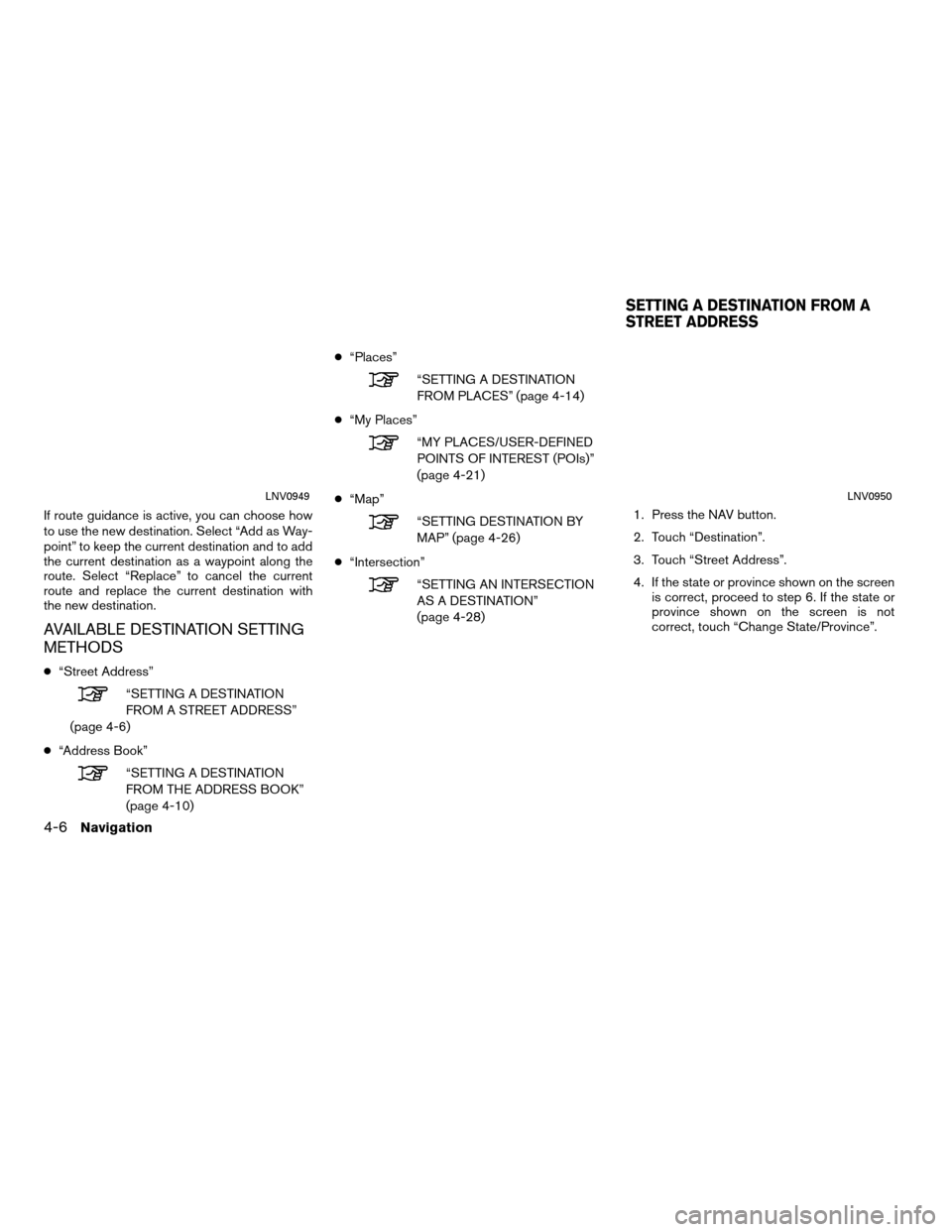
If route guidance is active, you can choose how
to use the new destination. Select “Add as Way-
point” to keep the current destination and to add
the current destination as a waypoint along the
route. Select “Replace” to cancel the current
route and replace the current destination with
the new destination.
AVAILABLE DESTINATION SETTING
METHODS
●“Street Address”
“SETTING A DESTINATION
FROM A STREET ADDRESS”
(page 4-6)
● “Address Book”
“SETTING A DESTINATION
FROM THE ADDRESS BOOK”
(page 4-10) ●
“Places”
“SETTING A DESTINATION
FROM PLACES” (page 4-14)
● “My Places”
“MY PLACES/USER-DEFINED
POINTS OF INTEREST (POIs)”
(page 4-21)
● “Map”
“SETTING DESTINATION BY
MAP” (page 4-26)
● “Intersection”
“SETTING AN INTERSECTION
AS A DESTINATION”
(page 4-28) 1. Press the NAV button.
2. Touch “Destination”.
3. Touch “Street Address”.
4. If the state or province shown on the screen
is correct, proceed to step 6. If the state or
province shown on the screen is not
correct, touch “Change State/Province”.
LNV0949LNV0950
SETTING A DESTINATION FROM A
STREET ADDRESS
4-6Navigation
Page 34 of 81
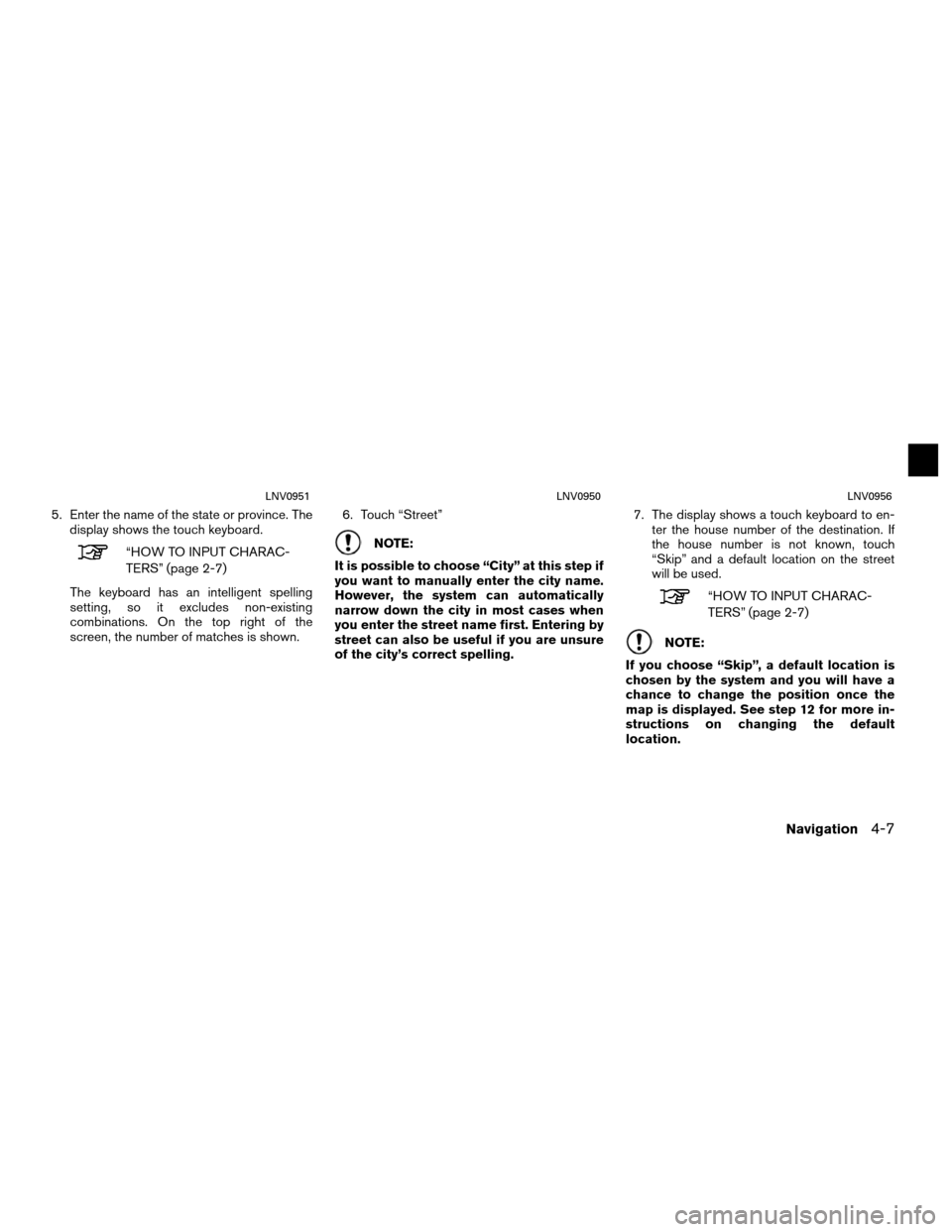
5. Enter the name of the state or province. Thedisplay shows the touch keyboard.
“HOW TO INPUT CHARAC-
TERS” (page 2-7)
The keyboard has an intelligent spelling
setting, so it excludes non-existing
combinations. On the top right of the
screen, the number of matches is shown. 6. Touch “Street”NOTE:
It is possible to choose “City” at this step if
you want to manually enter the city name.
However, the system can automatically
narrow down the city in most cases when
you enter the street name first. Entering by
street can also be useful if you are unsure
of the city’s correct spelling. 7. The display shows a touch keyboard to en-
ter the house number of the destination. If
the house number is not known, touch
“Skip” and a default location on the street
will be used.
“HOW TO INPUT CHARAC-
TERS” (page 2-7)
NOTE:
If you choose “Skip”, a default location is
chosen by the system and you will have a
chance to change the position once the
map is displayed. See step 12 for more in-
structions on changing the default
location.
LNV0951LNV0950LNV0956
Navigation4-7
Page 35 of 81
8. The display shows a touch keyboard to en-ter the street name. Enter the name of the
street. At any time, touch the “List” key to
display a list of possible street names based
on the letters currently entered. When the
number of matches is reduced to five or
less, the street list will be shown
automatically.
“HOW TO INPUT CHARAC-
TERS” (page 2-7) 9. Touch the street name on the list.
10. If the street name you choose is found in
only one city in the state, the system will au-
tomatically proceed to step 11. However, if
the street name you choose is found in mul-
tiple cities throughout the state (for
example, a common name such as Main
Street) , you will need to choose the name of
the city by touching it on the screen.
LNV0954LNV0955LNV0953
4-8Navigation
Page 36 of 81
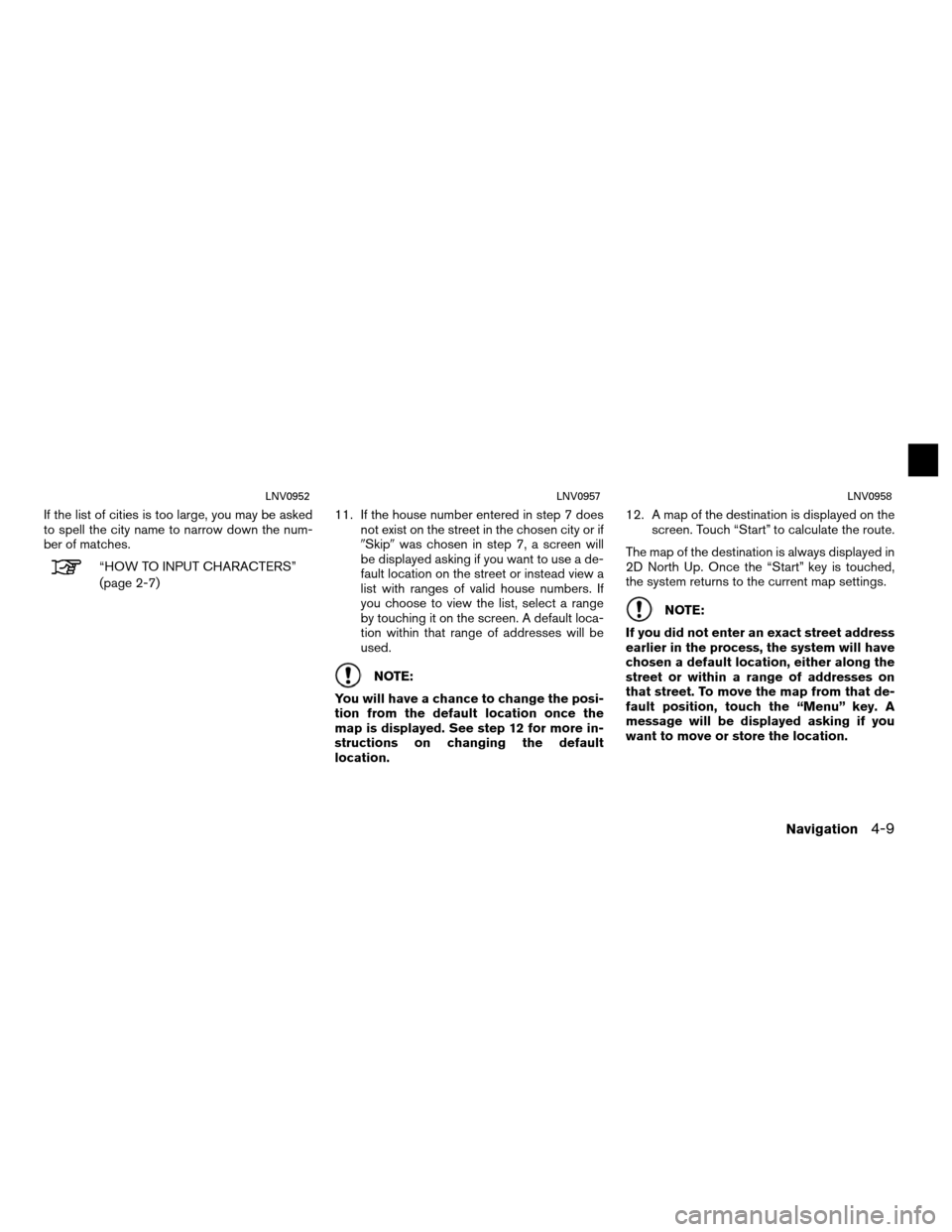
If the list of cities is too large, you may be asked
to spell the city name to narrow down the num-
ber of matches.
“HOW TO INPUT CHARACTERS”
(page 2-7)11. If the house number entered in step 7 does
not exist on the street in the chosen city or if
�Skip� was chosen in step 7, a screen will
be displayed asking if you want to use a de-
fault location on the street or instead view a
list with ranges of valid house numbers. If
you choose to view the list, select a range
by touching it on the screen. A default loca-
tion within that range of addresses will be
used.
NOTE:
You will have a chance to change the posi-
tion from the default location once the
map is displayed. See step 12 for more in-
structions on changing the default
location. 12. A map of the destination is displayed on the
screen. Touch “Start” to calculate the route.
The map of the destination is always displayed in
2D North Up. Once the “Start” key is touched,
the system returns to the current map settings.
NOTE:
If you did not enter an exact street address
earlier in the process, the system will have
chosen a default location, either along the
street or within a range of addresses on
that street. To move the map from that de-
fault position, touch the “Menu” key. A
message will be displayed asking if you
want to move or store the location.
LNV0952LNV0957LNV0958
Navigation4-9
Page 37 of 81
Touch “Move”. A map screen will be displayed
that allows you to touch a new location for the
destination. Touch “OK” when complete.
If you touch the “Store” key after the “Menu” key
is touched, you can store the location in the ad-
dress book.
“SETTING A NEW ENTRY TO THE
ADDRESS BOOK” (page 4-10)This option allows you to set and store the des-
tination in the address book and use the stored
destinations to calculate a route.
SETTING A NEW ENTRY TO THE
ADDRESS BOOK
1. Press the NAV button.
2. Touch “Destination”.
3. Touch “Address Book”.
LNV1016LNV0959
SETTING A DESTINATION FROM THE
ADDRESS BOOK
4-10Navigation
Page 38 of 81
4. Touch “Add New Entry”.There are four possibilities shown:
NOTE:
Up to 50 address book entries can be
stored. If the number of address book en-
tries exceeds 50, one must be deleted be-
fore the new one can be added.
“SETTING AN ENTRY AS A DESTI-
NATION” (page 4-13)
● “Street Address”
This option allows you to save a new entry
by selecting the address.
“SETTING A DESTINATION
FROM A STREET ADDRESS”
(page 4-6) ●
“Previous Destination”
This option allows you to save a destination
in the address book from a location stored
in the previous destination memory.
Touch the destination you would like to save
into the address book.
LNV0960LNV0961LNV0962
Navigation4-11
Page 41 of 81
The detailed description of the entry is shown.
You can rename or delete the entry. From this
window, it is also possible to delete all entries in
the address book. Touch “OK” to set the entry as
a destination.
NOTE:
Touch “Delete All” to delete the entire ad-
dress book. A confirmation screen will be
displayed to verify that you want to delete
the entire address book. The system will calculate the route to the ad-
dress chosen.The system features a database of places such
as restaurants, hotels, banks and more to assist
you in navigation. These places can be set as
destinations and the system can then calculate a
route.
“MY PLACES/USER-DEFINED
POINTS OF INTEREST (POIs)”
(page 4-21)
LNV0966LNV0967
SETTING A DESTINATION FROM
PLACES
4-14Navigation
Page 44 of 81
If you choose “By Name”, you can search for
places using a specific name. The touch key-
board is shown.
“HOW TO INPUT CHARACTERS”
(page 2-7)
NOTE:
● When searching “By Category”, the system
will search for up to 200 matches within 50
miles (80 km) of the current position.
● When searching “By Name”, the system will
search for up to 30 matches within 50 miles
(80 km) of the current position.
● If the destination is not found within the 50
mile (80 km) search radius, you can search for
places around a specific city name.
“SEARCHING FOR PLACES IN AN-
OTHER CITY” (page 4-18) 7. Destinations are shown based on the dis-
tance to the selected position. The arrow on
the right shows the direction of the
destination. The distance shown is a
straight line distance.
Touch the desired destination from the list.
LNV0974LNV0970
Navigation4-17