Page 255 of 450
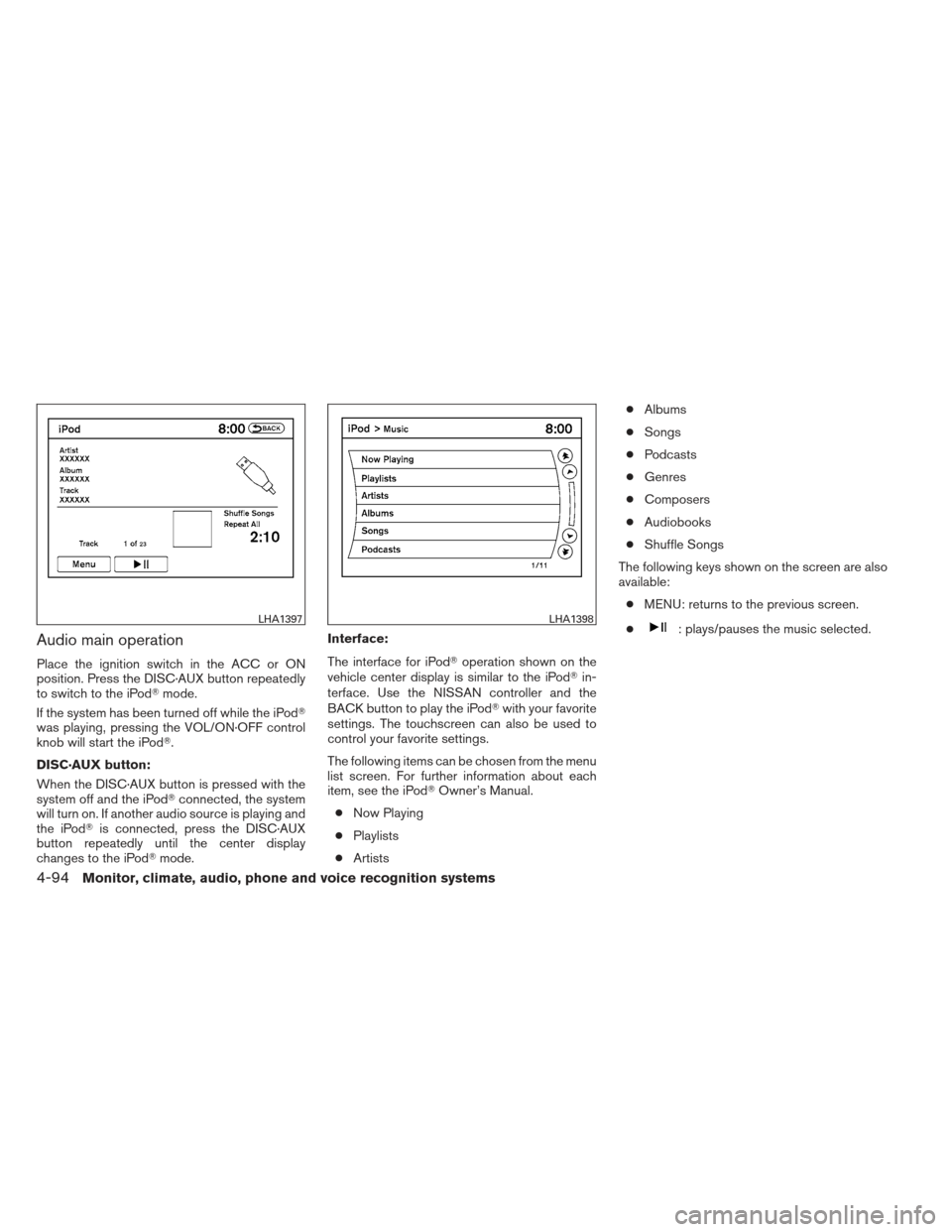
Audio main operation
Place the ignition switch in the ACC or ON
position. Press the DISC·AUX button repeatedly
to switch to the iPod�mode.
If the system has been turned off while the iPod�
was playing, pressing the VOL/ON·OFF control
knob will start the iPod�.
DISC·AUX button:
When the DISC·AUX button is pressed with the
system off and the iPod� connected, the system
will turn on. If another audio source is playing and
the iPod� is connected, press the DISC·AUX
button repeatedly until the center display
changes to the iPod� mode. Interface:
The interface for iPod�
operation shown on the
vehicle center display is similar to the iPod� in-
terface. Use the NISSAN controller and the
BACK button to play the iPod� with your favorite
settings. The touchscreen can also be used to
control your favorite settings.
The following items can be chosen from the menu
list screen. For further information about each
item, see the iPod� Owner’s Manual.
● Now Playing
● Playlists
● Artists ●
Albums
● Songs
● Podcasts
● Genres
● Composers
● Audiobooks
● Shuffle Songs
The following keys shown on the screen are also
available: ● MENU: returns to the previous screen.
●
: plays/pauses the music selected.LHA1397LHA1398
4-94Monitor, climate, audio, phone and voice recognition systems
Page 256 of 450
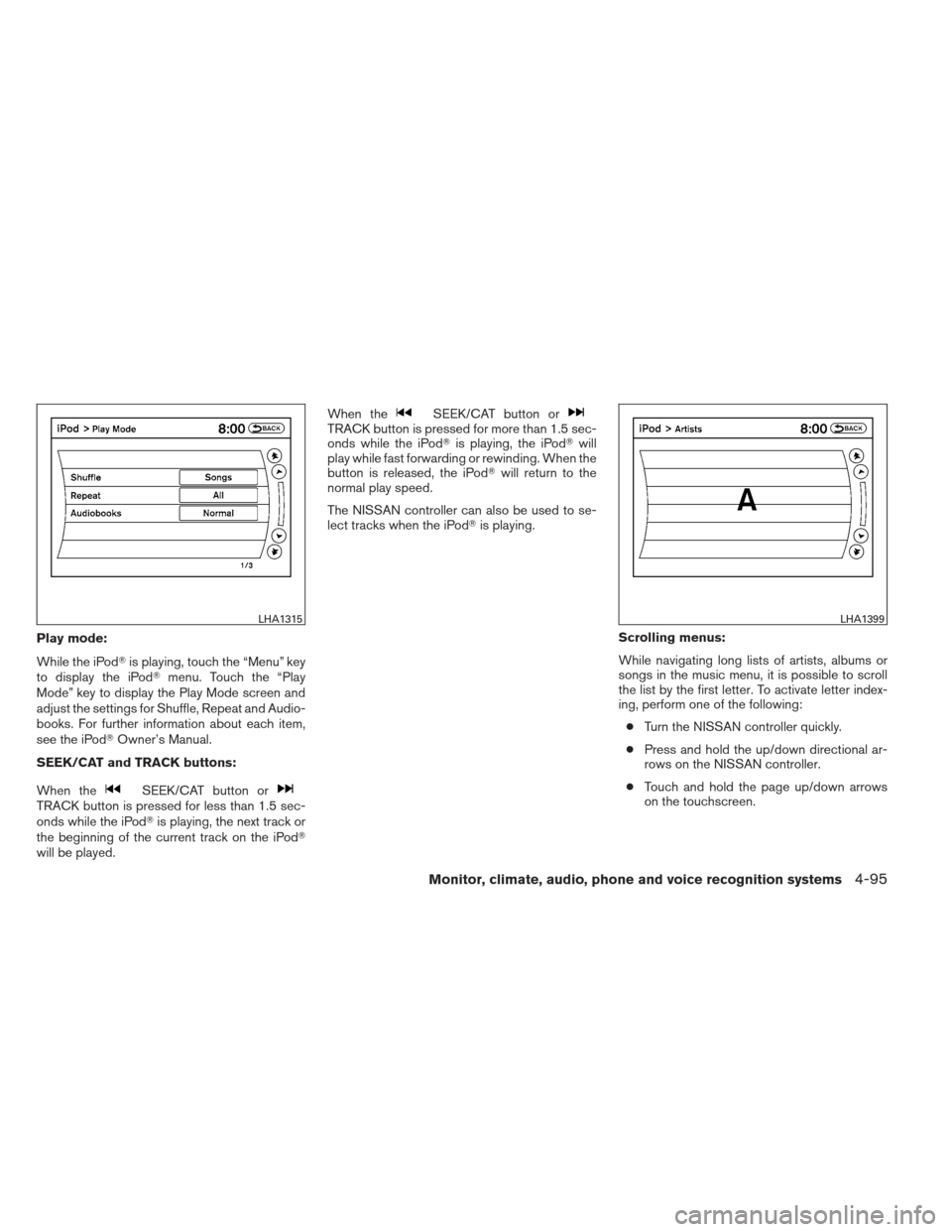
Play mode:
While the iPod�is playing, touch the “Menu” key
to display the iPod� menu. Touch the “Play
Mode” key to display the Play Mode screen and
adjust the settings for Shuffle, Repeat and Audio-
books. For further information about each item,
see the iPod� Owner’s Manual.
SEEK/CAT and TRACK buttons:
When the
SEEK/CAT button orTRACK button is pressed for less than 1.5 sec-
onds while the iPod� is playing, the next track or
the beginning of the current track on the iPod�
will be played. When the
SEEK/CAT button orTRACK button is pressed for more than 1.5 sec-
onds while the iPod�
is playing, the iPod�will
play while fast forwarding or rewinding. When the
button is released, the iPod� will return to the
normal play speed.
The NISSAN controller can also be used to se-
lect tracks when the iPod� is playing.
Scrolling menus:
While navigating long lists of artists, albums or
songs in the music menu, it is possible to scroll
the list by the first letter. To activate letter index-
ing, perform one of the following:● Turn the NISSAN controller quickly.
● Press and hold the up/down directional ar-
rows on the NISSAN controller.
● Touch and hold the page up/down arrows
on the touchscreen.
LHA1315LHA1399
Monitor, climate, audio, phone and voice recognition systems4-95
Page 258 of 450

●The recording process can be stopped at
any time. All tracks that were played before
the CD was stopped are stored.
● Individual tracks can be deleted from the
Music Box after the CD is recorded.
If the title information of the track being recorded
is stored either in the hard drive or in the CD, the
title is automatically displayed on the screen. For
title acquisition from the hard-disk drive, music
recognition technology and related data are pro-
vided by Gracenote�.
If a track is not recorded successfully due to
skipping sounds, the
symbol is displayed
behind the track number. The Music Box audio system cannot perform
recording under the following conditions:
● There is not enough space in the Music Box.
● The number of albums reaches the maximum
of 99.
● The number of tracks reaches the maximum
of 2,000.
Automatic recording:
If the “Automatic Recording” function is turned to
ON, recording starts when a CD is inserted and
any previous CD “converting” is finished. For
more information, see “Music Box settings” in this
section.
Stopping recording:
To stop the recording, select the “Stop REC” key
on the screen. If the CD is ejected, the audio
system is turned off or the ignition switch is
placed in the OFF position, the recording also
stops.
Playing recorded songs
Select the Music Box audio system by using one
of the following methods: ● Press the SOURCE select switch on the
steering wheel.
For information, see “Steering wheel switch
for audio control” in this section.
● Press the DISC button repeatedly until the
center display changes to the Music Box
mode.
WHA0956WHA1369
Monitor, climate, audio, phone and voice recognition systems4-97
Page 260 of 450

●Artists
Play tracks by an artist whose music is cur-
rently being played. The artists are stored in
alphabetical order.
● Genres
Play tracks by genre by selecting from the
displayed list.
● All Songs
Play tracks from all recorded tracks. The
tracks are stored in alphabetical order. ●
Transfer Titles from USB
Update the in-vehicle Gracenote� Database
using a USB memory device. Search the title
from information acquired on the Internet.
Visit www.nissanusa.com/gracenote/ for
details.
● Transfer Missing Titles to USB
Transfer the information of an album re-
corded without titles to the USB memory.
Visit www.nissanusa.com/gracenote/ for
details.
● Update Missing Titles
Search the title using the database in the
hard-disk.Music Box settings
To set up the Music Box system to your preferred
settings, select the “Menu” key with the NISSAN
controller during playback. Then select the “Mu-
sic Box Settings” key with the NISSAN controller.
● Music Box Used/Free Space:
Information about “Saved Album”, “Saved
Track” and “Remaining Time” is displayed.
● Delete Songs from the Music Box:
Delete the current song, selected songs or
albums by choosing from the list, or all
songs/albums in the Music Box.
WHA1371WHA1372WHA1373
Monitor, climate, audio, phone and voice recognition systems4-99
Page 263 of 450
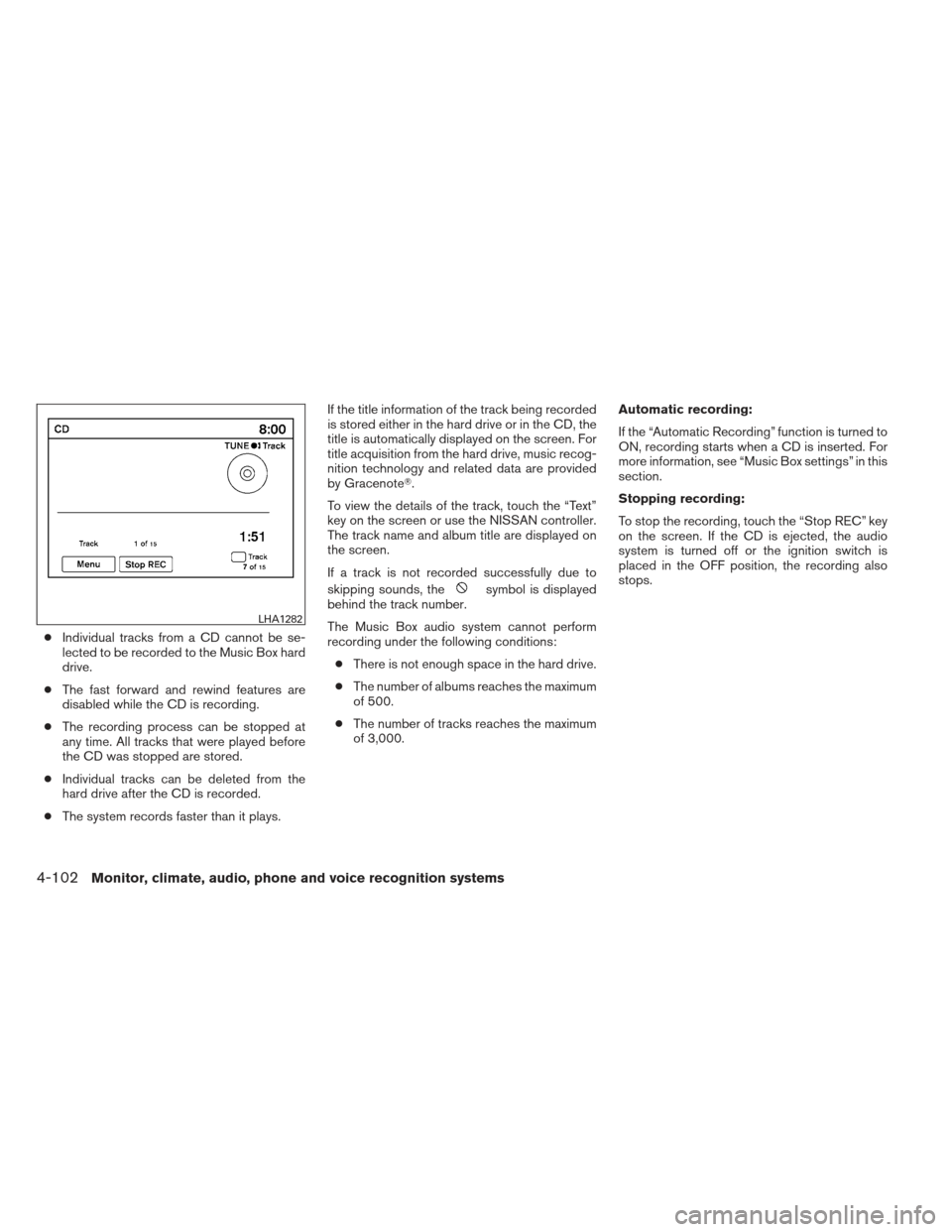
●Individual tracks from a CD cannot be se-
lected to be recorded to the Music Box hard
drive.
● The fast forward and rewind features are
disabled while the CD is recording.
● The recording process can be stopped at
any time. All tracks that were played before
the CD was stopped are stored.
● Individual tracks can be deleted from the
hard drive after the CD is recorded.
● The system records faster than it plays. If the title information of the track being recorded
is stored either in the hard drive or in the CD, the
title is automatically displayed on the screen. For
title acquisition from the hard drive, music recog-
nition technology and related data are provided
by Gracenote�.
To view the details of the track, touch the “Text”
key on the screen or use the NISSAN controller.
The track name and album title are displayed on
the screen.
If a track is not recorded successfully due to
skipping sounds, the
symbol is displayed
behind the track number.
The Music Box audio system cannot perform
recording under the following conditions:
● There is not enough space in the hard drive.
● The number of albums reaches the maximum
of 500.
● The number of tracks reaches the maximum
of 3,000. Automatic recording:
If the “Automatic Recording” function is turned to
ON, recording starts when a CD is inserted. For
more information, see “Music Box settings” in this
section.
Stopping recording:
To stop the recording, touch the “Stop REC” key
on the screen. If the CD is ejected, the audio
system is turned off or the ignition switch is
placed in the OFF position, the recording also
stops.
LHA1282
4-102Monitor, climate, audio, phone and voice recognition systems
Page 267 of 450

●Edit Music Information
Edits the information of the songs in the
Music Library.
– Edit Information of Current Song
– Edit Information by Album
– Update Gracenote from USB Device
– Transfer Missing Titles to USB
– Update Gracenote from HDD The “Transfer Missing Titles to USB” and “Up-
date Gracenote from HDD” options can be used
to update the titles of songs in the Music Library.
Visit www.nissanusa.com/gracenote for detailed
instructions on how to update the Gracenote
database.Music Box settings
To set up the Music Box system to your preferred
settings, touch the “Menu” key during playback,
then touch the “Music Box Settings” key.
● Music Box Used/Free Space:
Displays the number of tracks and albums
stored on the hard drive. The percentage of
hard drive space taken up and the amount of
remaining recording time left are also shown.
● Automatic Recording:
When this item is turned to ON, the Music
Box system automatically starts recording
when a CD is inserted.
LHA1289LHA1290
4-106Monitor, climate, audio, phone and voice recognition systems
Page 271 of 450
Audio main operation
To switch to the Bluetooth�audio mode, press
the DISC button repeatedly until the
Bluetooth� audio mode is displayed on the
screen.
The controls for the Bluetooth� audio are dis-
played on the screen.
Bluetooth� audio settings
To adjust the Bluetooth� audio settings, follow
the procedure below:
1. Press the SETTING button on the instru- ment panel.
2. Select the “Bluetooth” key.
3. Select the “Connected Devices” key. 4. Select the “Audio Player” key.
SAA2510LHA1316LHA1296
4-110Monitor, climate, audio, phone and voice recognition systems
Page 293 of 450
2. Select the “Connect Bluetooth” key.3. A popup box will appear on the screen,
prompting you to confirm that the connec-
tion is for the phone system. Select the “Yes”
key. 4. When a PIN code appears on the screen,
operate the Bluetooth� cellular phone to
enter the PIN code.
The connecting procedure of the cellular
phone varies according to each cellular
phone. See the cellular phone Owner’s
Manual for details. You can also visit
www.nissanusa.com/bluetooth or call the
NISSAN Consumer Affairs Department for
instructions on connecting recommended
cellular phones.
When the connecting is complete, the
screen will return to the Bluetooth� settings
screen.
LHA1316LHA1317LHA1318
4-132Monitor, climate, audio, phone and voice recognition systems