Page 1 of 81
®
2012 NAVIGATIONSYSTEM
OWNER’S MANUAL
For your safety, read carefully and keep in this vehicle.
Printing: May 2011
Publication No.: N12E LCNXU0 Printed in U.S.A.
LCN-D
Page 2 of 81
Table of
ContentsIntroduction
Getting started
Map settings
Navigation
Other settings
General system information
Troubleshooting guide
Index
1
2
3
4
5
6
7
8
Page 5 of 81
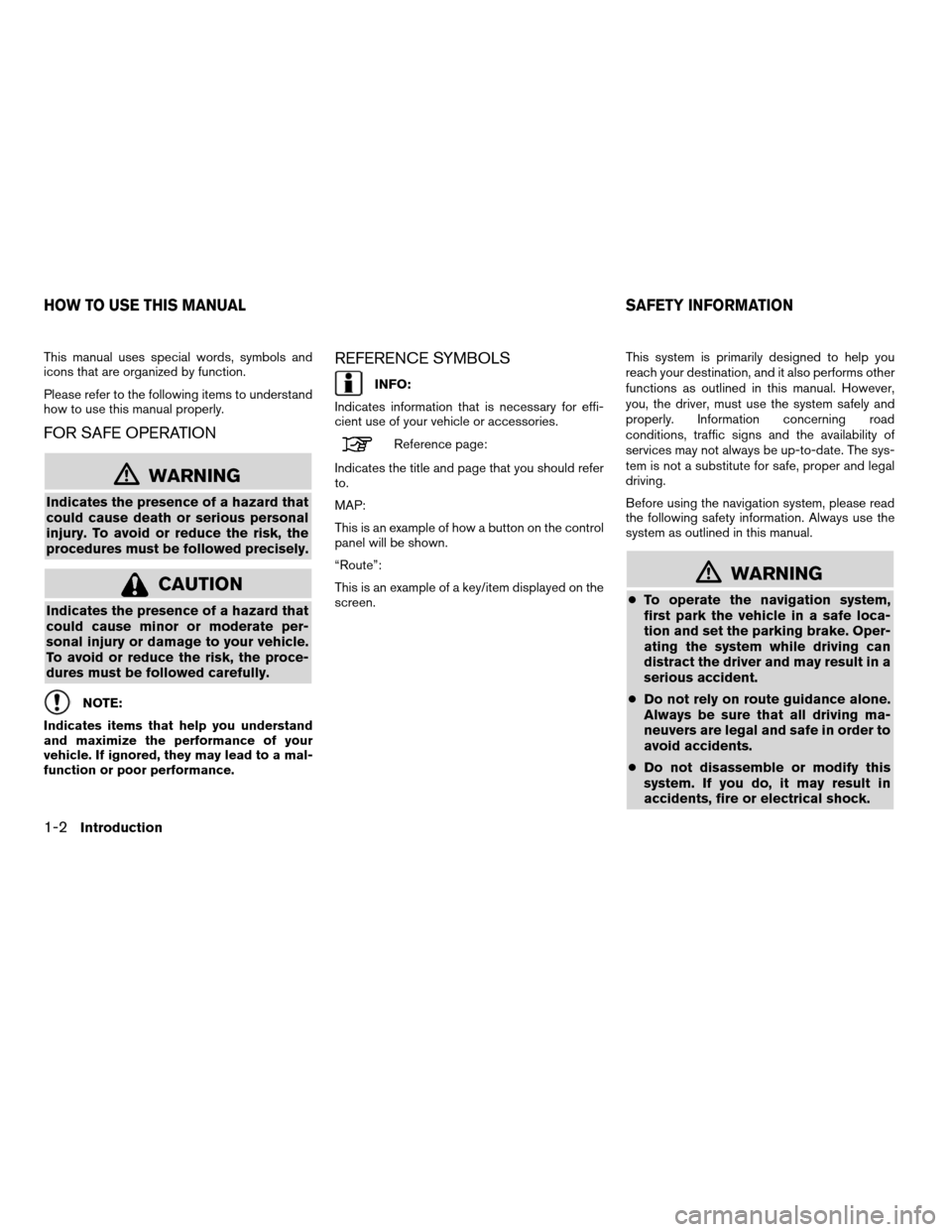
This manual uses special words, symbols and
icons that are organized by function.
Please refer to the following items to understand
how to use this manual properly.
FOR SAFE OPERATION
mWARNING
Indicates the presence of a hazard that
could cause death or serious personal
injury. To avoid or reduce the risk, the
procedures must be followed precisely.
CAUTION
Indicates the presence of a hazard that
could cause minor or moderate per-
sonal injury or damage to your vehicle.
To avoid or reduce the risk, the proce-
dures must be followed carefully.
NOTE:
Indicates items that help you understand
and maximize the performance of your
vehicle. If ignored, they may lead to a mal-
function or poor performance.
REFERENCE SYMBOLS
INFO:
Indicates information that is necessary for effi-
cient use of your vehicle or accessories.
Reference page:
Indicates the title and page that you should refer
to.
MAP:
This is an example of how a button on the control
panel will be shown.
“Route”:
This is an example of a key/item displayed on the
screen. This system is primarily designed to help you
reach your destination, and it also performs other
functions as outlined in this manual. However,
you, the driver, must use the system safely and
properly. Information concerning road
conditions, traffic signs and the availability of
services may not always be up-to-date. The sys-
tem is not a substitute for safe, proper and legal
driving.
Before using the navigation system, please read
the following safety information. Always use the
system as outlined in this manual.
mWARNING
●
To operate the navigation system,
first park the vehicle in a safe loca-
tion and set the parking brake. Oper-
ating the system while driving can
distract the driver and may result in a
serious accident.
● Do not rely on route guidance alone.
Always be sure that all driving ma-
neuvers are legal and safe in order to
avoid accidents.
● Do not disassemble or modify this
system. If you do, it may result in
accidents, fire or electrical shock.
HOW TO USE THIS MANUAL SAFETY INFORMATION
1-2Introduction
Page 6 of 81
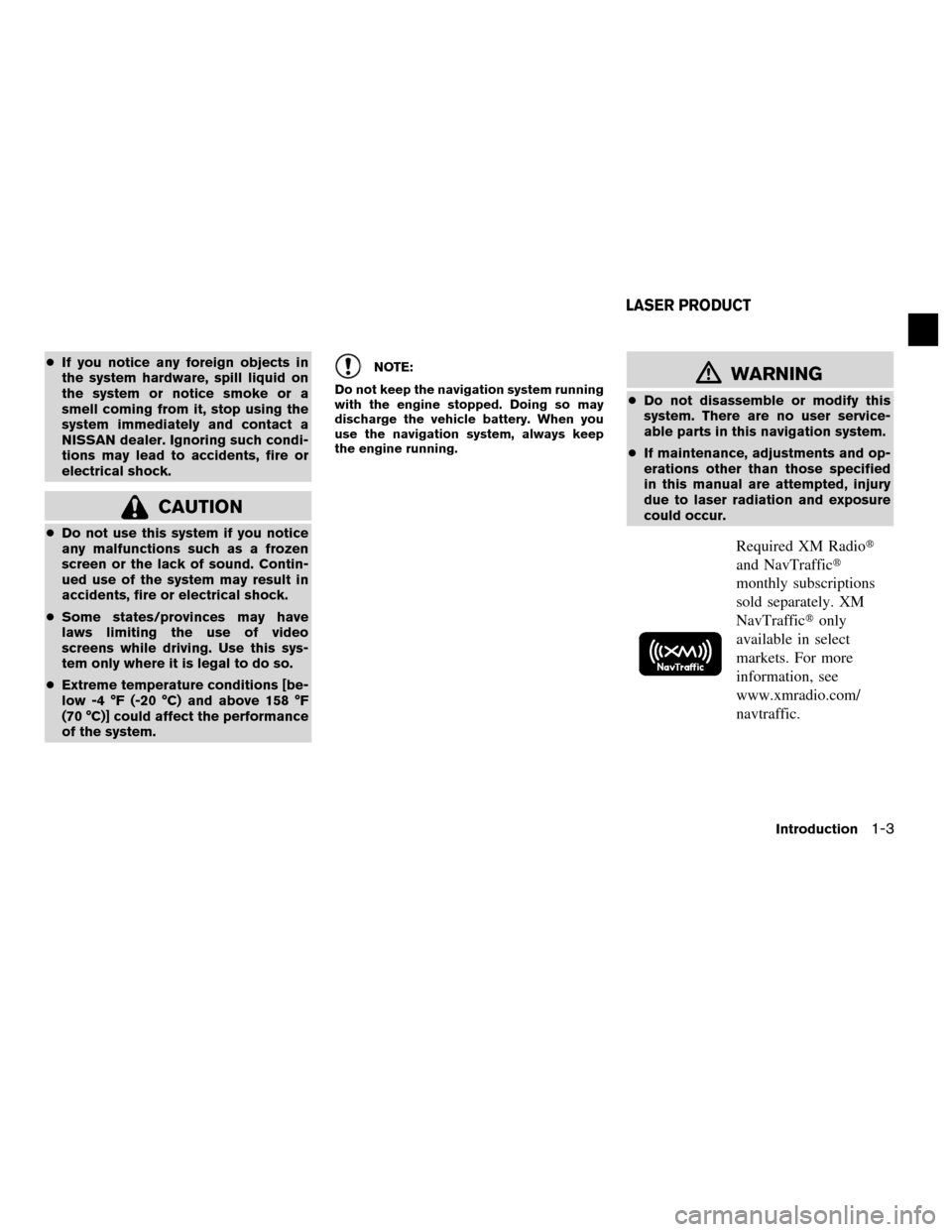
●If you notice any foreign objects in
the system hardware, spill liquid on
the system or notice smoke or a
smell coming from it, stop using the
system immediately and contact a
NISSAN dealer. Ignoring such condi-
tions may lead to accidents, fire or
electrical shock.
CAUTION
●Do not use this system if you notice
any malfunctions such as a frozen
screen or the lack of sound. Contin-
ued use of the system may result in
accidents, fire or electrical shock.
● Some states/provinces may have
laws limiting the use of video
screens while driving. Use this sys-
tem only where it is legal to do so.
● Extreme temperature conditions [be-
low -4 °F (-20 °C) and above 158 °F
(70 °C)] could affect the performance
of the system.
NOTE:
Do not keep the navigation system running
with the engine stopped. Doing so may
discharge the vehicle battery. When you
use the navigation system, always keep
the engine running.mWARNING
● Do not disassemble or modify this
system. There are no user service-
able parts in this navigation system.
● If maintenance, adjustments and op-
erations other than those specified
in this manual are attempted, injury
due to laser radiation and exposure
could occur.
Required XM Radio�
and NavTraffic�
monthly subscriptions
sold separately. XM
NavTraffic� only
available in select
markets. For more
information, see
www.xmradio.com/
navtraffic.
LASER PRODUCT
Introduction1-3
Page 10 of 81
STEERING WHEEL SWITCH
The volume control buttons on the steering
wheel
�1can be used to control the volume
level of the voice guidance given by the Naviga-
tion System. Press the + button to increase the
volume or the – button to decrease the volume
while the voice guidance is speaking. If the vol-
ume control buttons are pressed at any other
time, only the volume of the audio system is
adjusted.
The other steering wheel switches are used for
the audio system and Bluetooth� Hands-Free
Phone system and are not used to control the
Navigation System.
For more information about the audio system and
Bluetooth� Hands-Free Phone system, see the
vehicle’s Owner’s Manual.
VersaWNV0996SentraWNV0997cubeLNV2002
Getting started2-3
Page 12 of 81
FUNCTIONS DISABLED WHILE
DRIVING
To ensure safe driving, some functions cannot be
operated or have limited operation when the ve-
hicle driving speed is above 5 mph (8 km/h) .
The on-screen text and keys for these restricted
functions will be “grayed-out” or muted and can-
not be selected while driving. In some cases, a
screen message will appear indicating a re-
stricted function.
Restricted functions while driving include:
●Character (letter and number) input screen
during destination entry (street address,
places, intersection)
● Places search by name and city name
● Scrolling and viewing of certain navigation
lists
● Adding/editing address book entries
● Adding/editing home location
● Storing current position, information, destina-
tions
These functions will become available again
when the vehicle speed is reduced to 5 mph (8
km/h) .
LNV2000
BASIC OPERATION
Getting started2-5
Page 14 of 81
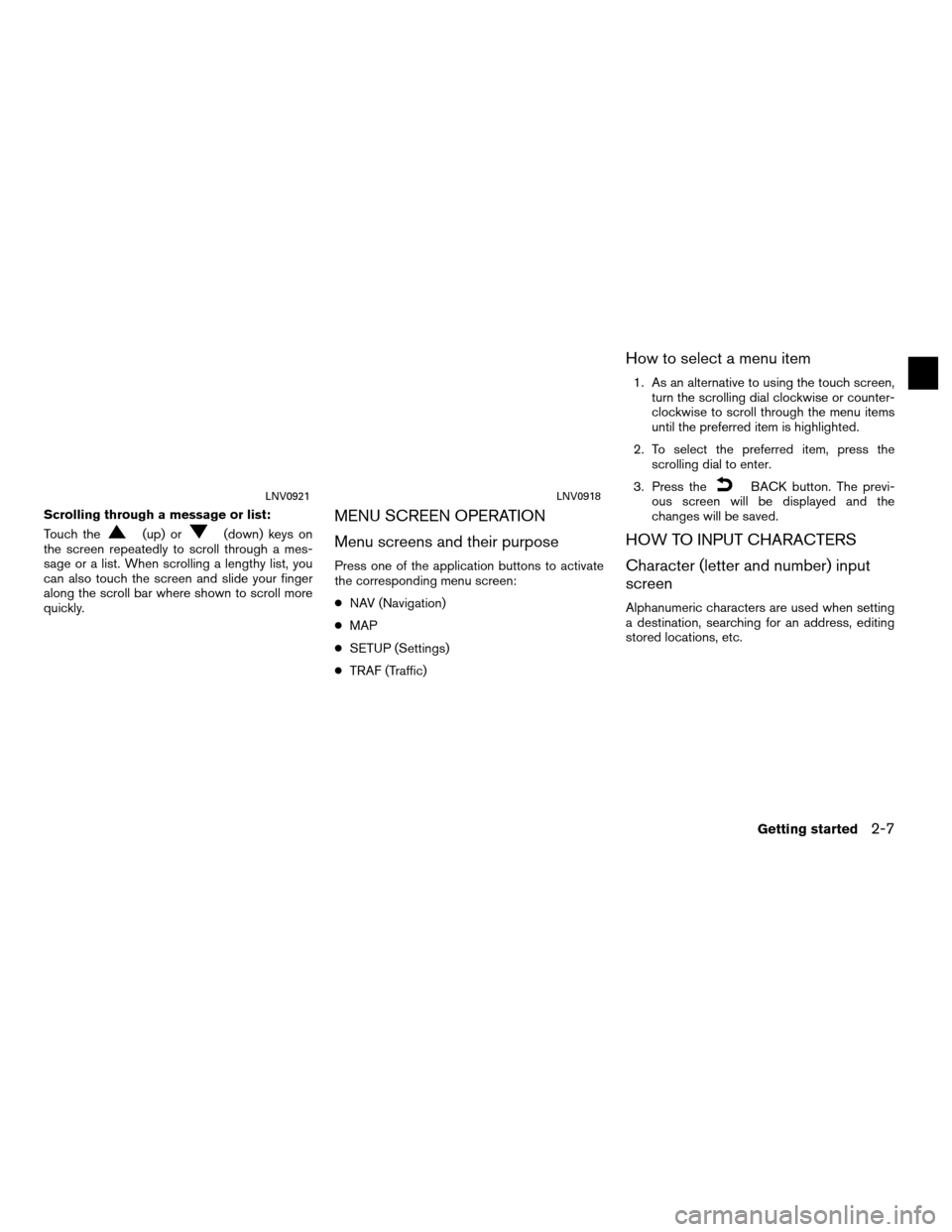
Scrolling through a message or list:
Touch the
(up) or(down) keys on
the screen repeatedly to scroll through a mes-
sage or a list. When scrolling a lengthy list, you
can also touch the screen and slide your finger
along the scroll bar where shown to scroll more
quickly.
MENU SCREEN OPERATION
Menu screens and their purpose
Press one of the application buttons to activate
the corresponding menu screen:
● NAV (Navigation)
● MAP
● SETUP (Settings)
● TRAF (Traffic)
How to select a menu item
1. As an alternative to using the touch screen,
turn the scrolling dial clockwise or counter-
clockwise to scroll through the menu items
until the preferred item is highlighted.
2. To select the preferred item, press the scrolling dial to enter.
3. Press the
BACK button. The previ-
ous screen will be displayed and the
changes will be saved.
HOW TO INPUT CHARACTERS
Character (letter and number) input
screen
Alphanumeric characters are used when setting
a destination, searching for an address, editing
stored locations, etc.
LNV0921LNV0918
Getting started2-7
Page 21 of 81
MAP SCALE
The following scales are available depending on
the map view:
2D view3D view
Per approximately 1/2 inch (1 cm) Per approximately 1/2 inch
(1 cm)
150 ft (50 m) 150 ft (50 m)
300 ft (100 m) 300 ft (100 m)
600 ft (200 m) 600 ft (200 m)
1/4 mile (500 m) 1/4 mile (500 m)
1/2 mile (1 km) 1/2 mile (1 km)
1 mile (2 km) 1 mile (2 km)
2.5 mi (5 km) —
5 mi (10 km) —
10 mi (20 km) —
25 mi (50 km) —
50 mi (100 km) —
100 mi (200 km) —
250 mi (500 km) —
Icons of various categories of locations can be
displayed on the map.
MAP SYMBOLS
This navigation system uses symbols to display
various types of facilities. The following icons are
used on the map screen:
LNV0998
LOOKING AT INFORMATION ON THE
MAP
3-6Map settings