2012 NISSAN ARMADA key
[x] Cancel search: keyPage 3 of 20

TABLe Of cOnTenTS
Ess Ential i nformation
Loose fuel cap . . . . . . . . . . . . . . . . . . . . . . . . . . . . . . . . . . . .\
. . . . . . . . . . . . 2
Tire Pressure Monitoring System (TPMS) ...........................2
first DrivE fEatur Es
ni SSAn intelligent k ey
® System (if so equipped) ....................3
Power Liftgate Release (if so equipped) ............................3
Power Seat Adjustments (if so equipped) ...........................4
Automatic drive Positioner (if so equipped) ......................... 4
Outside Mirror control Switch .................................... 5
Starting/Stopping the engine (ni SSAn intelligent key
® models only -
if so equipped)) ................................................ 5
Headlight control Switch ........................................ 5
Windshield Wiper/Washer Switch ................................. 6
Automatic climate controls ...................................... 7
f M/AM/XM
® Satellite Radio with cd Player (if so equipped) .......... 8
cruise control ................................................. 9
fuel-filler door ............................................... 10
s yst Em GuiDE
Trip computer (if so equipped) .................................. 11
Bluetooth
® Hands-free Phone System (if so equipped)
System Operating Tips ....................................... 11
Bluetooth
® System without navigation (if so equipped) ............ 12
Bluetooth® System with navigation (if so equipped) ...............14
navigation System (if so equipped) ...............................16
ni SSAn Mobile entertainment System (M eS) (if so equipped) ........16
HomeLink
® universal Transceiver (if so equipped) ...................17
• A cellular telephone should not be used for any purpose while
driving so full attention may be given to vehicle operation.
• Always wear your seat belt.
• Supplemental air bags do not replace proper seat belt usage.
• Children 12 and under should always ride in the rear seat
properly secured in child restraints or seat belts according to
their age and weight.
• Do not drink and drive.
f or more information, refer to the “safety –– seats, seat belts and
supplemental restraint system (section 1)”, “monitor, climate, audio,
phone and voice recognition systems (section 4)” and “starting and
driving (section 5)” of your Owner’s Manual.
Additional information about your vehicle is also available in your Owner’s Manual, navigation System Owner’s Manual and at www.nissanusa.com.
To view detailed
instructional videos, go to
www.nissanownersinfo.mobi/2012/armada or snap this barcode with an appropriate barcode reader.
Page 5 of 20
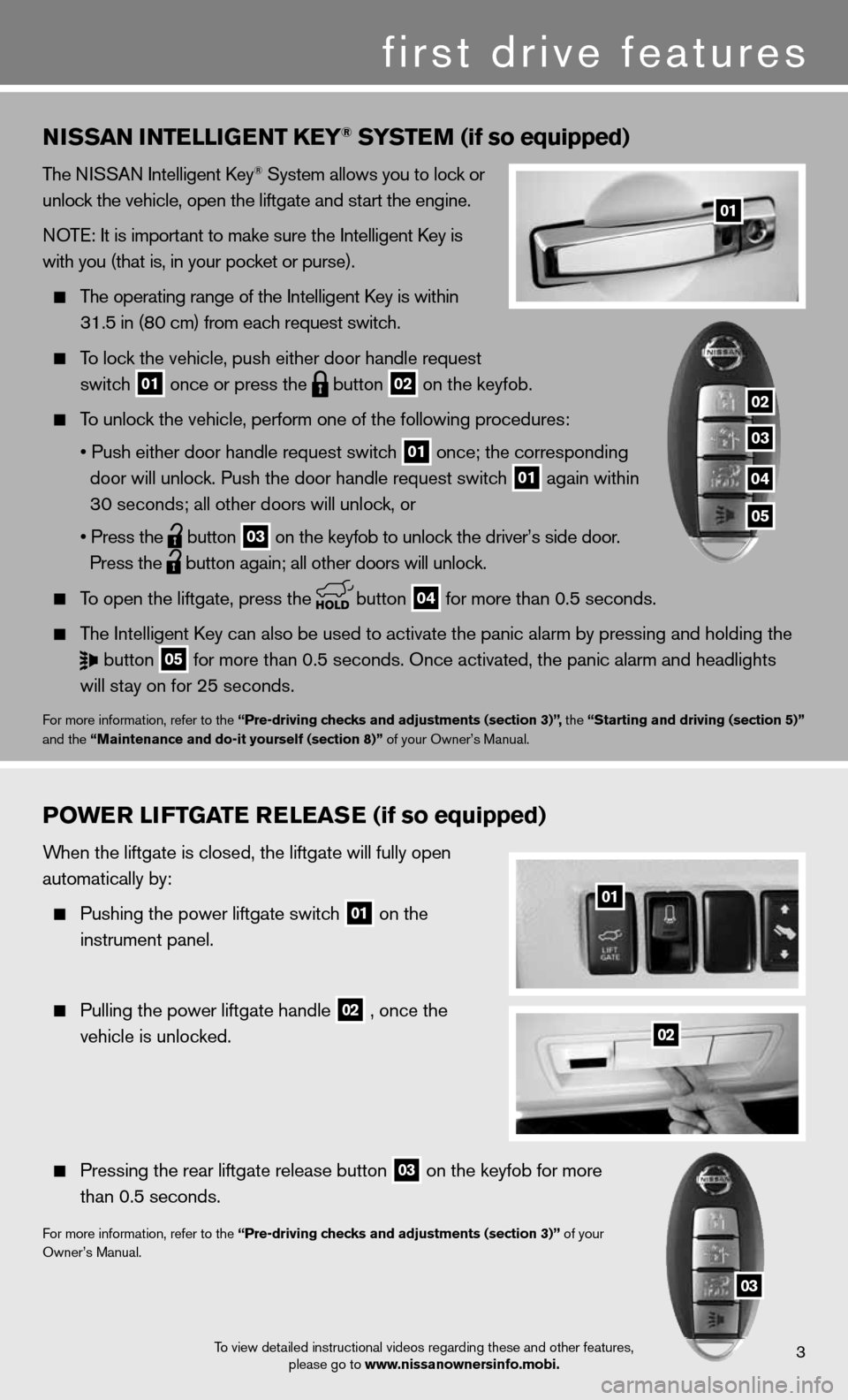
3
01
first drive features
To view detailed instructional videos regarding these and other features, please go to www.nissanownersinfo.mobi.
nissan intE lliGE nt k Ey® systE m (if so equipped)
The niSSAn intelligent k ey® System allows you to lock or
unlock the vehicle, open the liftgate and start the engine.
n OTe: it is important to make sure the intelligent k ey is
with you (that is, in your pocket or purse).
The operating range of the intelligent k ey is within
31.5 in (80 cm) from each request switch.
To lock the vehicle, push either door handle request
switch
01 once or press the
button
02 on the keyfob.
To unlock the vehicle, perform one of the following procedures:
• Push either door handle request switch
01 once;
the corresponding
door will unlock. Push the door handle request switch
01 again within
30 seconds; all other doors will unlock, or
• Press the
button
03 on the keyfob to unlock the driver’s side door.
Press the
button again; all other doors will unlock.
To open the liftgate, press the
button
04 for more than 0.5 seconds.
The intelligent k ey can also be used to activate the panic alarm by pressing and holding \
the
button
05 for more than 0.5 seconds. Once activated, the panic alarm and headlight\
s
will stay on for 25 seconds.
for more information, refer to the “Pre-driving checks and adjustments (section 3)”, the “starting and driving (section 5)”
and the “maintenance and do-it yourself (section 8)” of your Owner’s Manual.
P o WE r li ft Gat E rElE as E (if so equipped)
When the liftgate is closed, the liftgate will fully open
automatically by:
Pushing the power liftgate switch
01 on the
instrument panel.
Pulling the power liftgate handle
02 , once the
vehicle is unlocked.
Pressing the rear liftgate release button
03 on the keyfob for more
than 0.5 seconds.
for more information, refer to the “Pre-driving checks and adjustments (section 3)” of your
Owner’s Manual.
02
01
03
02
03
04
05
Page 6 of 20
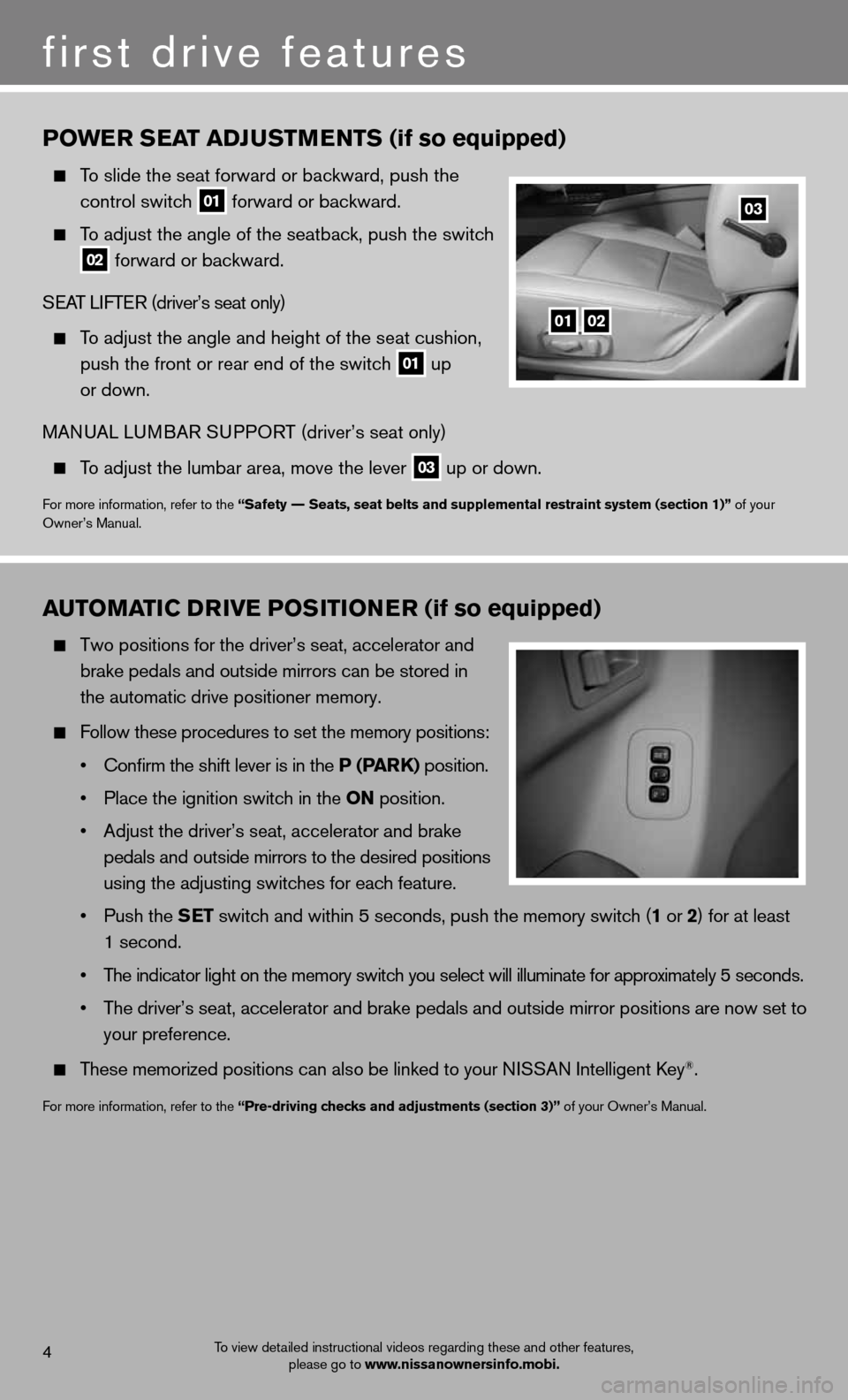
4
first drive features
To view detailed instructional videos regarding these and other features, please go to www.nissanownersinfo.mobi.
Po WE r s Eat aDJ ustmEnts (if so equipped)
To slide the seat forward or backward, push the
control switch
01 forward or backward.
To adjust the angle of the seatback, push the switch
02 forward or backward.
SeAT LifTe R (driver’s seat only)
To adjust the angle and height of the seat cushion,
push the front or rear end of the switch
01 up
or down.
MAnu AL LuMBAR S uPPORT (driver’s seat only)
To adjust the lumbar area, move the lever
03 up or down.
f
or more information, refer to the “safety –– seats, seat belts and supplemental restraint system (section 1)” of your
Owner’s Manual.
0102
03
automati C DrivE P osition Er (if so equipped)
Two positions for the driver’s seat, accelerator and
brake pedals and outside mirrors can be stored in
the automatic drive positioner memory.
follow these procedures to set the memory positions:
• Confirm the shift lever is in the P (P ark) position.
• Place the ignition switch in the on position.
• Adjust the driver’s seat, accelerator and brake
pedals and outside mirrors to the desired positions
using the adjusting switches for each feature.
• Push the s Et switch and within 5 seconds, push the memory switch (1 or 2) for at least
1 second.
• The indicator light on the memory switch you select will illuminate for approximately 5 seconds.
• The driver’s seat, accelerator and brake pedals and outside mirror positions are now set to
your preference.
These memorized positions can also be linked to your ni SSAn intelligent key®.
for more information, refer to the “Pre-driving checks and adjustments (section 3)” of your Owner’s Manual.
Page 13 of 20
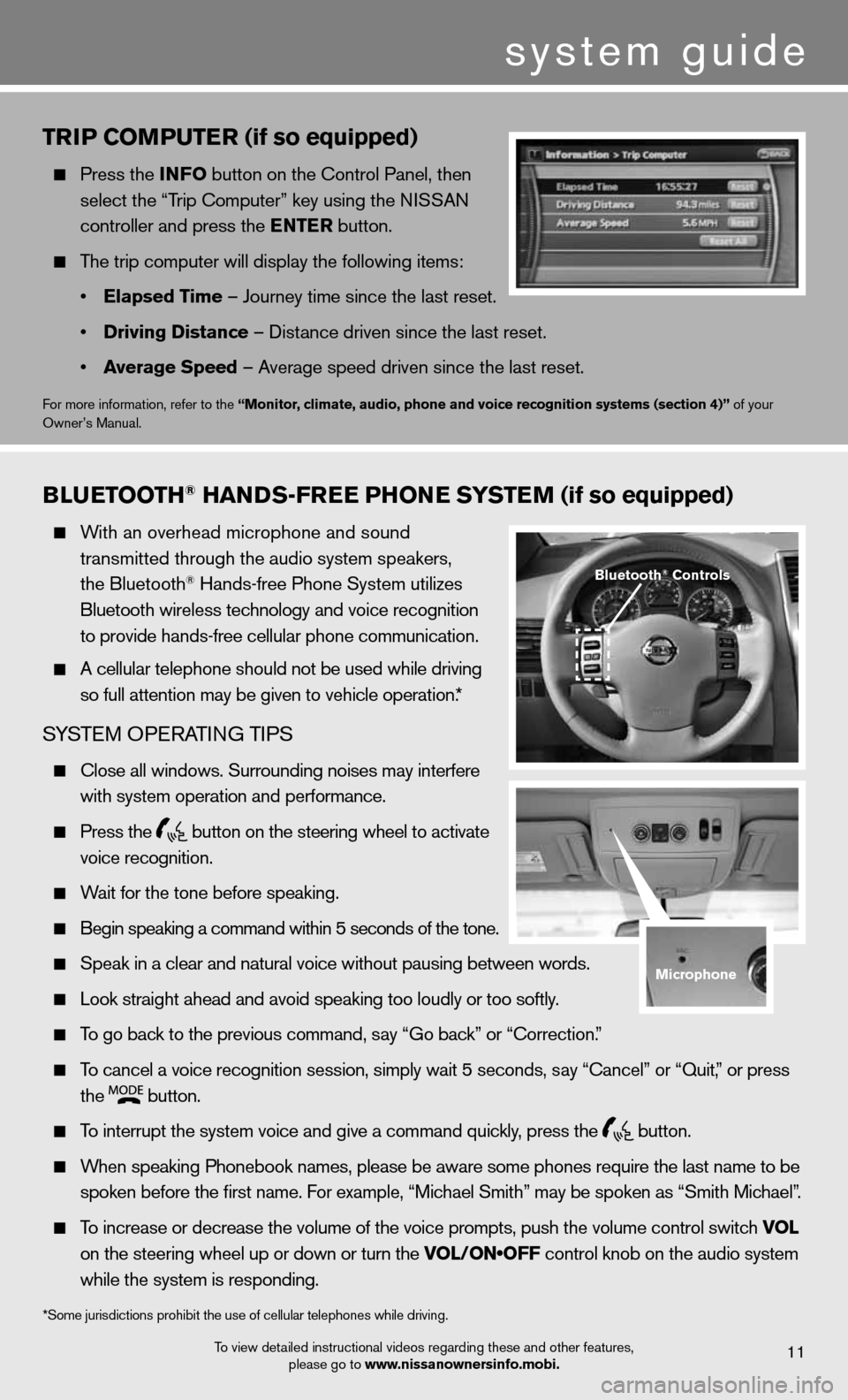
system guide
triP Com PutEr (if so equipped)
Press the info button on the control Panel, then
select the “Trip computer” key using the ni SSAn
controller and press the E ntEr button.
The trip computer will display the following items:
• Elapsed t ime – Journey time since the last reset.
• Driving Distance – distance driven since the last reset.
• average speed – Average speed driven since the last reset.
for more information, refer to the “monitor, climate, audio, phone and voice recognition systems (section 4)” of your
Owner’s Manual.
To view detailed instructional videos regarding these and other features, please go to www.nissanownersinfo.mobi.11
Blu Etooth® han Ds-fr EE Phon E systEm (if so equipped)
With an overhead microphone and sound
transmitted through the audio system speakers,
the Bluetooth
® Hands-free Phone System utilizes
Bluetooth wireless technology and voice recognition
to provide hands-free cellular phone communication.
A cellular telephone should not be used while driving
so full attention may be given to vehicle operation.*
SYSTe M OPeRATin G TiPS
close all windows. Surrounding noises may interfere
with system operation and performance.
Press the
button on the steering wheel to activate
voice recognition.
Wait for the tone before speaking.
Begin speaking a command within 5 seconds of the tone.
Speak in a clear and natural voice without pausing between words.
Look straight ahead and avoid speaking too loudly or too softly.
To go back to the previous command, say “Go back” or “correction.”
To cancel a voice recognition session, simply wait 5 seconds, say “cancel” or “Quit,” or press
the
button.
To interrupt the system voice and give a command quickly, press the
button.
When speaking Phonebook names, please be aware some phones require the la\
st name to be
spoken before the first name. For example, “Michael Smith” may be spoken as “Smith Michael”.
To increase or decrease the volume of the voice prompts, push the volume \
control switch vol
on the steering wheel up or down or turn the VOL/ON•OFF control knob on the audio system
while the system is responding.
*Some jurisdictions prohibit the use of cellular telephones while drivin\
g.
Bluetooth® Controls
microphone
Page 14 of 20
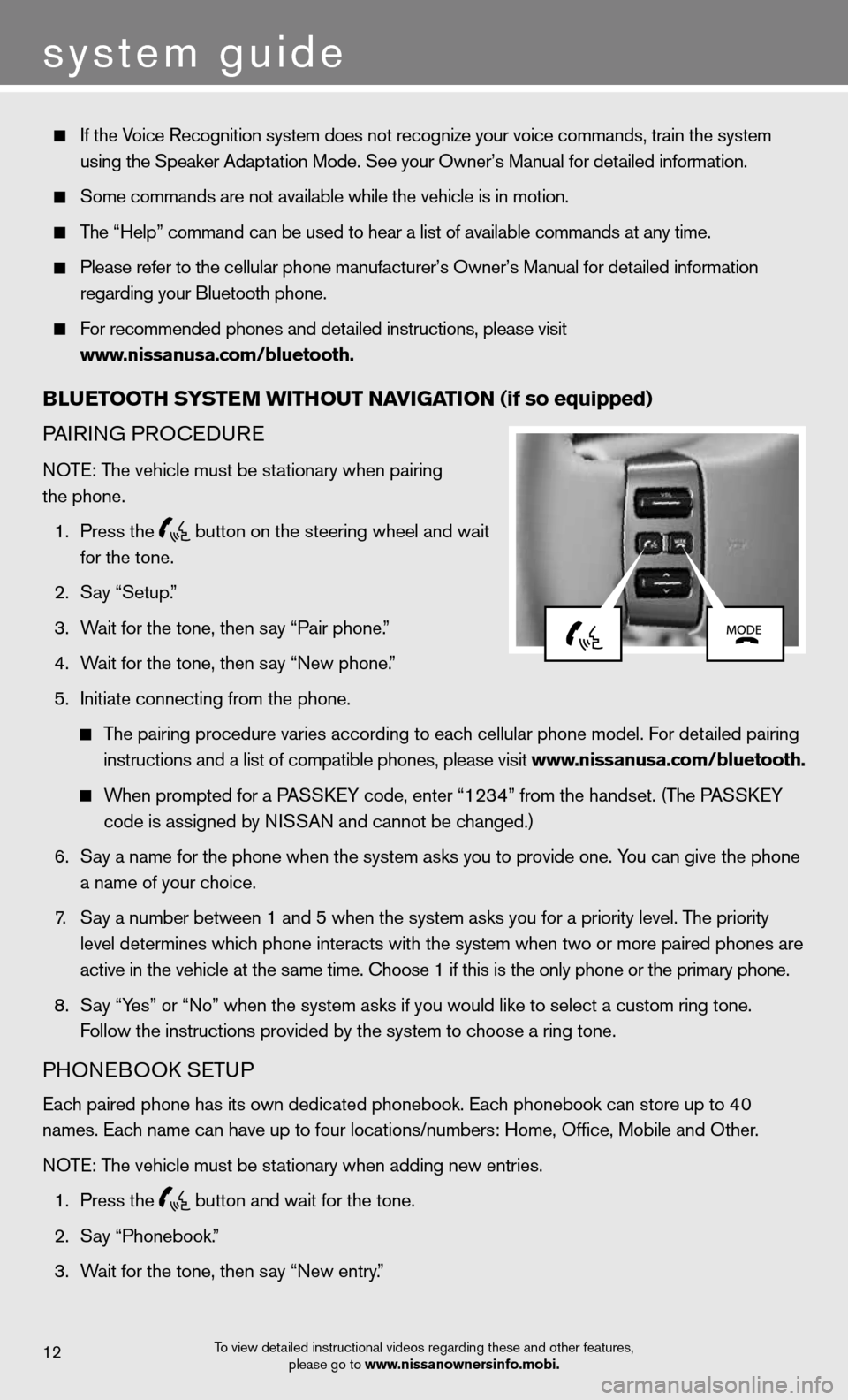
system guide
To view detailed instructional videos regarding these and other features, please go to www.nissanownersinfo.mobi.12
if the Voice Recognition system does not recognize your voice commands, train th\
e system
using the Speaker Adaptation Mode. See your Owner’s Manual for detailed information.
Some commands are not available while the vehicle is in motion.
The “Help” command can be used to hear a list of available commands\
at any time.
Please refer to the cellular phone manufacturer’s Owner’s Manual f\
or detailed information
regarding your Bluetooth phone.
for recommended phones and detailed instructions, please visit
www.nissanusa.com/bluetooth.
Blu Etooth systE m Without navi Gation (if so equipped)
PA iR inG PROcedu Re
n OTe: The vehicle must be stationary when pairing
the phone.
1. Press the
button on the steering wheel and wait
for the tone.
2. Say “Setup.”
3. Wait for the tone, then say “Pair phone.”
4. Wait for the tone, then say “new phone.”
5. initiate connecting from the phone.
The pairing procedure varies according to each cellular phone model. f or detailed pairing
instructions and a list of compatible phones, please visit www.nissanusa.com/bluetooth.
When prompted for a PASS keY code, enter “1234” from the handset. (The PASS keY
code is assigned by ni SSAn and cannot be changed.)
6. Say a name for the phone when the system asks you to provide one. You can give the phone
a name of your choice.
7. Say a number between 1 and 5 when the system asks you for a priority leve\
l. The priority
level determines which phone interacts with the system when two or more paired phones are
active in the vehicle at the same time. choose 1 if this is the only phone or the primary phone.
8. Say “Yes” or “no” when the system asks if you would like to select a custom ring ton\
e.
f ollow the instructions provided by the system to choose a ring tone.
PHOneBOOk SeTu P
each paired phone has its own dedicated phonebook. each phonebook can store up to 40
names. each name can have up to four locations/numbers: Home, Office, Mobile and\
Other.
n OTe: The vehicle must be stationary when adding new entries.
1. Press the
button and wait for the tone.
2. Say “Phonebook.”
3. Wait for the tone, then say “new entry.”
Page 16 of 20
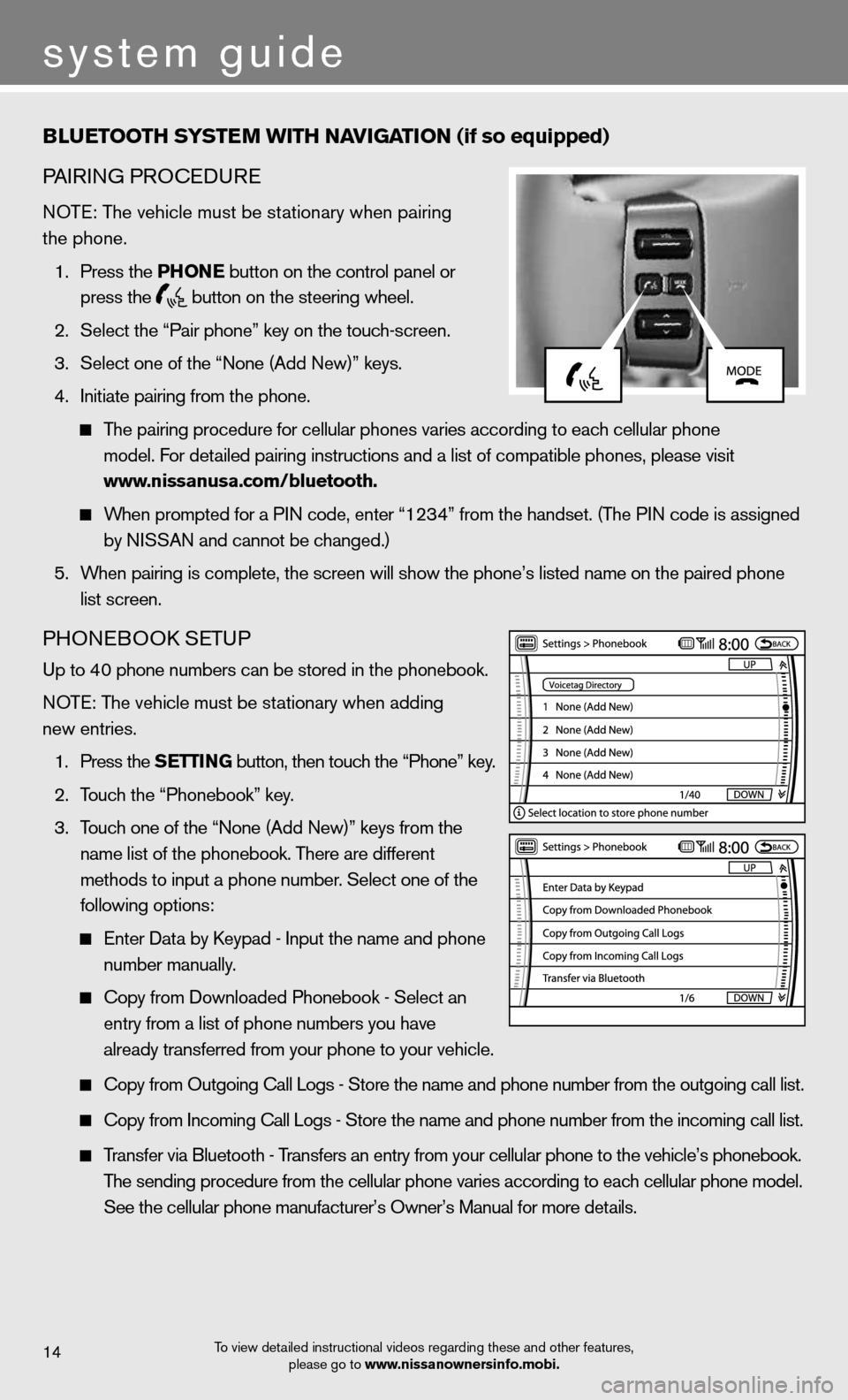
system guide
Blu Etooth systE m With naviGation (if so equipped)
PA iR inG PROcedu Re
n OTe: The vehicle must be stationary when pairing
the phone.
1. Press the Phon E button on the control panel or
press the
button on the steering wheel.
2. Select the “Pair phone” key on the touch-screen.
3. Select one of the “none (Add new)” keys.
4. initiate pairing from the phone.
The pairing procedure for cellular phones varies according to each cellular phone
model. f or detailed pairing instructions and a list of compatible phones, please visit\
www.nissanusa.com/bluetooth.
When prompted for a P in code, enter “1234” from the handset. (The P in code is assigned
by niSSAn and cannot be changed.)
5. When pairing is complete, the screen will show the phone’s listed name\
on the paired phone
list screen.
PHOne BOOk SeTu P
up to 40 phone numbers can be stored in the phonebook.
n OTe: The vehicle must be stationary when adding
new entries.
1. Press the s EttinG button, then touch the “Phone” key.
2. Touch the “Phonebook” key.
3. Touch one of the “none (Add new)” keys from the
name list of the phonebook. There are different
methods to input a phone number. Select one of the
following options:
enter data by k eypad - input the name and phone
number manually.
copy from downloaded Phonebook - Select an
entry from a list of phone numbers you have
already transferred from your phone to your vehicle.
copy from Outgoing call Logs - Store the name and phone number from the outgoing call list.
copy from incoming call Logs - Store the name and phone number from the incoming call list.
Transfer via Bluetooth - Transfers an entry from your cellular phone to the vehicle’s phonebook\
.
The sending procedure from the cellular phone varies according to each cellular phone model.
See the cellular phone manufacturer’s Owner’s Manual for more details.
To view detailed instructional videos regarding these and other features,
please go to www.nissanownersinfo.mobi.14
Page 17 of 20
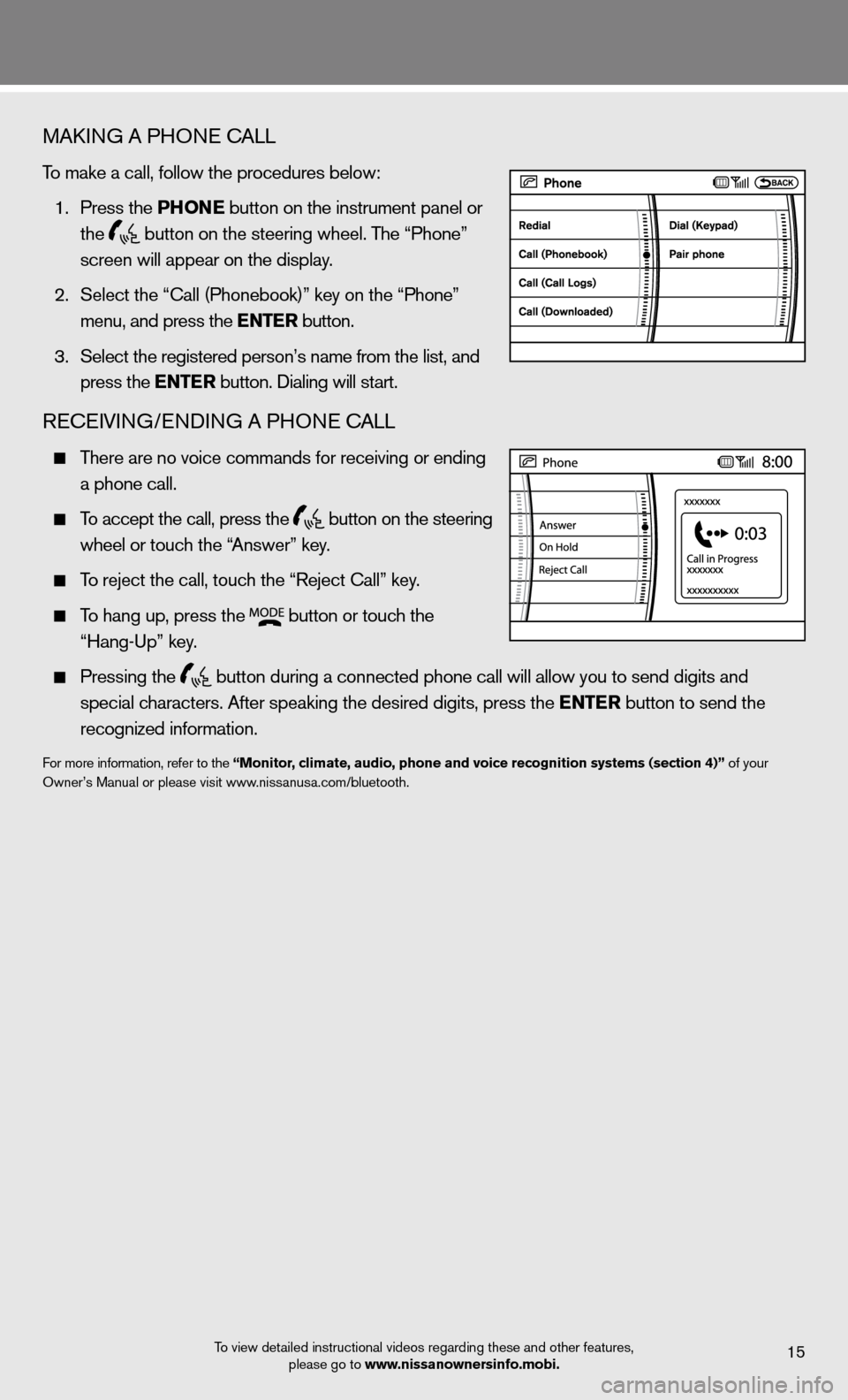
MAkinG A PHO ne cALL
To make a call, follow the procedures below:
1. Press the Phon E button on the instrument panel or
the
button on the steering wheel. The “Phone”
screen will appear on the display.
2. Select the “call (Phonebook)” key on the “Phone”
menu, and press the E ntEr button.
3. Select the registered person’s name from the list, and
press the E ntEr button. dialing will start.
Recei Vin G/endin G A PHOne cALL
There are no voice commands for receiving or ending
a phone call.
To accept the call, press the
button on the steering
wheel or touch the “Answer” key.
To reject the call, touch the “Reject call” key.
To hang up, press the
button or touch the
“Hang-up” key.
Pressing the
button during a connected phone call will allow you to send digits and
special characters. After speaking the desired digits, press the E ntEr button to send the
recognized information.
for more information, refer to the “monitor, climate, audio, phone and voice recognition systems (section 4)” of your
Owner’s Manual or please visit www.nissanusa.com/bluetooth.
To view detailed instructional videos regarding these and other features, please go to www.nissanownersinfo.mobi.
15