2012 NISSAN ALTIMA COUPE audio
[x] Cancel search: audioPage 3 of 20
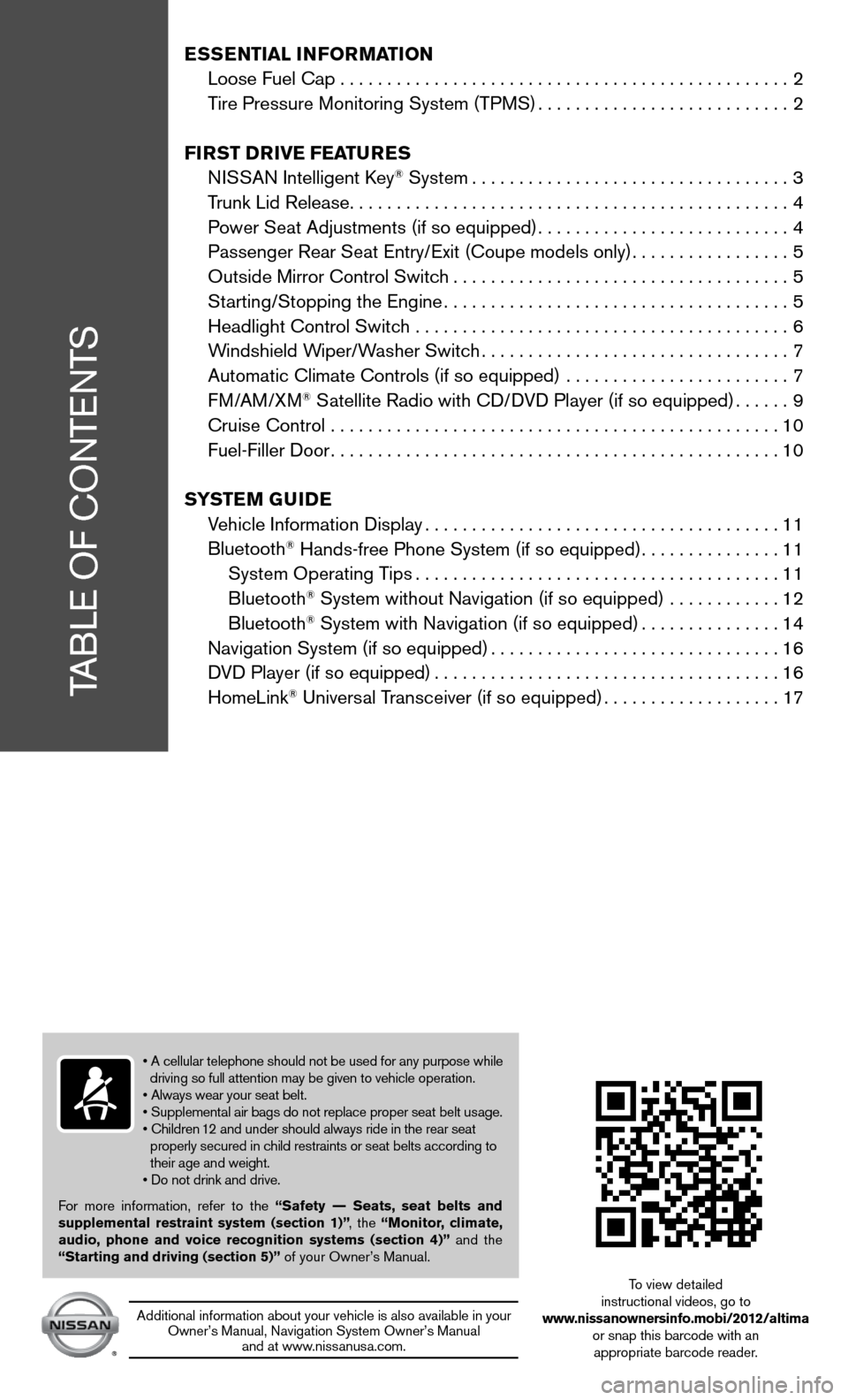
TABLe Of cOnTenTS
ESSENTIAL INFORMATION
Loose fuel cap . . . . . . . . . . . . . . . . . . . . . . . . . . . . . . . . . . . .\
. . . . . . . . . . . . 2
Tire Pressure Monitoring System (TPMS) ...........................2
FIRST DRIVE FEATURES
ni SSAn intelligent k ey
® System.................................. 3
Trunk Lid Release ............................................... 4
Power Seat Adjustments (if so equipped) ...........................4
Passenger Rear Seat entry/ exit (coupe models only).................5
Outside Mirror control Switch .................................... 5
Starting/Stopping the engine ..................................... 5
Headlight control Switch ........................................ 6
Windshield Wiper/Washer Switch ................................. 7
Automatic climate controls (if so equipped) ........................ 7
f M/AM/XM
® Satellite Radio with cd/ dVd Player (if so equipped) ......9
cruise control ................................................ 10
fuel-filler door ................................................ 10
SYSTEM GUIDE
Vehicle information display ...................................... 11
Bluetooth
® Hands-free Phone System (if so equipped) ...............11
System Operating Tips ....................................... 11
Bluetooth
® System without navigation (if so equipped) ............ 12
Bluetooth® System with navigation (if so equipped) ...............14
navigation System (if so equipped) ...............................16
d Vd Player (if so equipped) ..................................... 16
HomeLink
® universal Transceiver (if so equipped) ...................17
• A cellular telephone should not be used for any purpose while
driving so full attention may be given to vehicle operation.
• Always wear your seat belt.
• Supplemental air bags do not replace proper seat belt usage.
• Children 12 and under should always ride in the rear seat
properly secured in child restraints or seat belts according to
their age and weight.
• Do not drink and drive.
f or more information, refer to the “Safety –– Seats, seat belts and
supplemental restraint system (section 1)” , the “Monitor, climate,
audio, phone and voice recognition systems (section 4)” and the
“Starting and driving (section 5)” of your Owner’s Manual.
Additional information about your vehicle is also available in your Owner’s Manual, navigation System Owner’s Manual and at www.nissanusa.com.
To view detailed
instructional videos, go to
www.nissanownersinfo.mobi/2012/altima or snap this barcode with an appropriate barcode reader.
Page 10 of 20
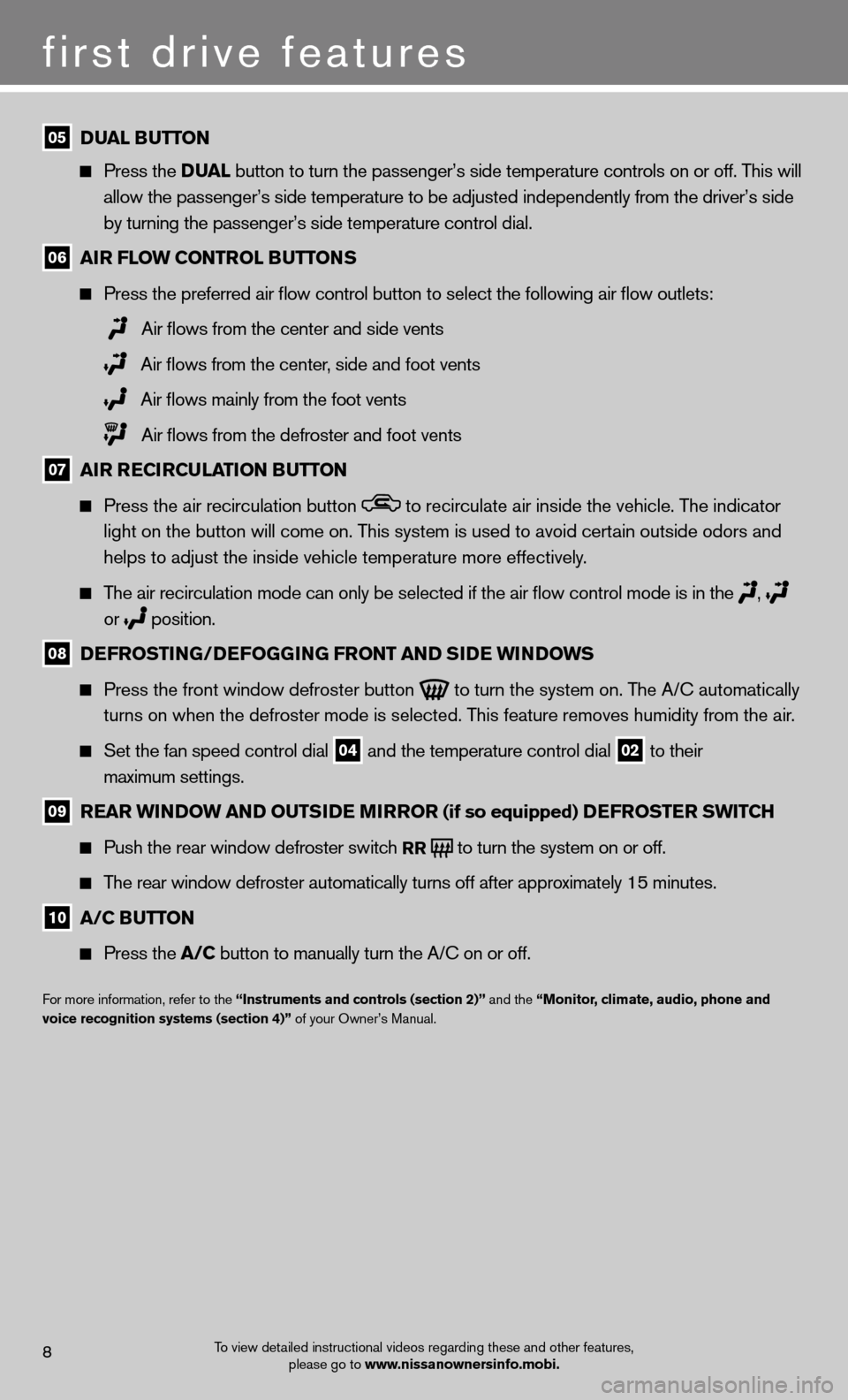
first drive features
To view detailed instructional videos regarding these and other features, please go to www.nissanownersinfo.mobi.8
05 DUAL BUTTON
Press the D UAL button to turn the passenger’s side temperature controls on or off. This will
allow the passenger’s side temperature to be adjusted independently from the driver’s side
by turning the passenger’s side temperature control dial.
06 AIR FLOW CONTROL BUTTONS
Press the preferred air flow control button to select the following air flow outlets:
Air flows from the center and side vents
Air flows from the center, side and foot vents
Air flows mainly from the foot vents
Air flows from the defroster and foot vents
07 AIR RECIRCULATION BUTTON
Press the air recirculation button to recirculate air inside the vehicle. The indicator
light on the button will come on. This system is used to avoid certain outside odors and
helps to adjust the inside vehicle temperature more effectively.
The air recirculation mode can only be selected if the air flow control mode is in the
,
or
position.
08 DEFROSTING/DEFOGGING FRONT AND SIDE WINDOWS
Press the front window defroster button
to turn the system on. The A/c automatically
turns on when the defroster mode is selected. This feature removes humidity from the air.
Set the fan speed control dial 04 and the temperature control dial 02 to their
maximum settings.
09 REAR WINDOW AND OUTSIDE MIRROR (if so equipped) DEFROSTER SWITCh
Push the rear window defroster switch
RR to turn the system on or off.
The rear window defroster automatically turns off after approximately 15 minutes.
10 A/C BUTTON
Press the A/C button to manually turn the A/C on or off.
f or more information, refer to the “Instruments and controls (section 2)” and the “Monitor, climate, audio, phone and
voice recognition systems (section 4)” of your Owner’s Manual.
Page 11 of 20
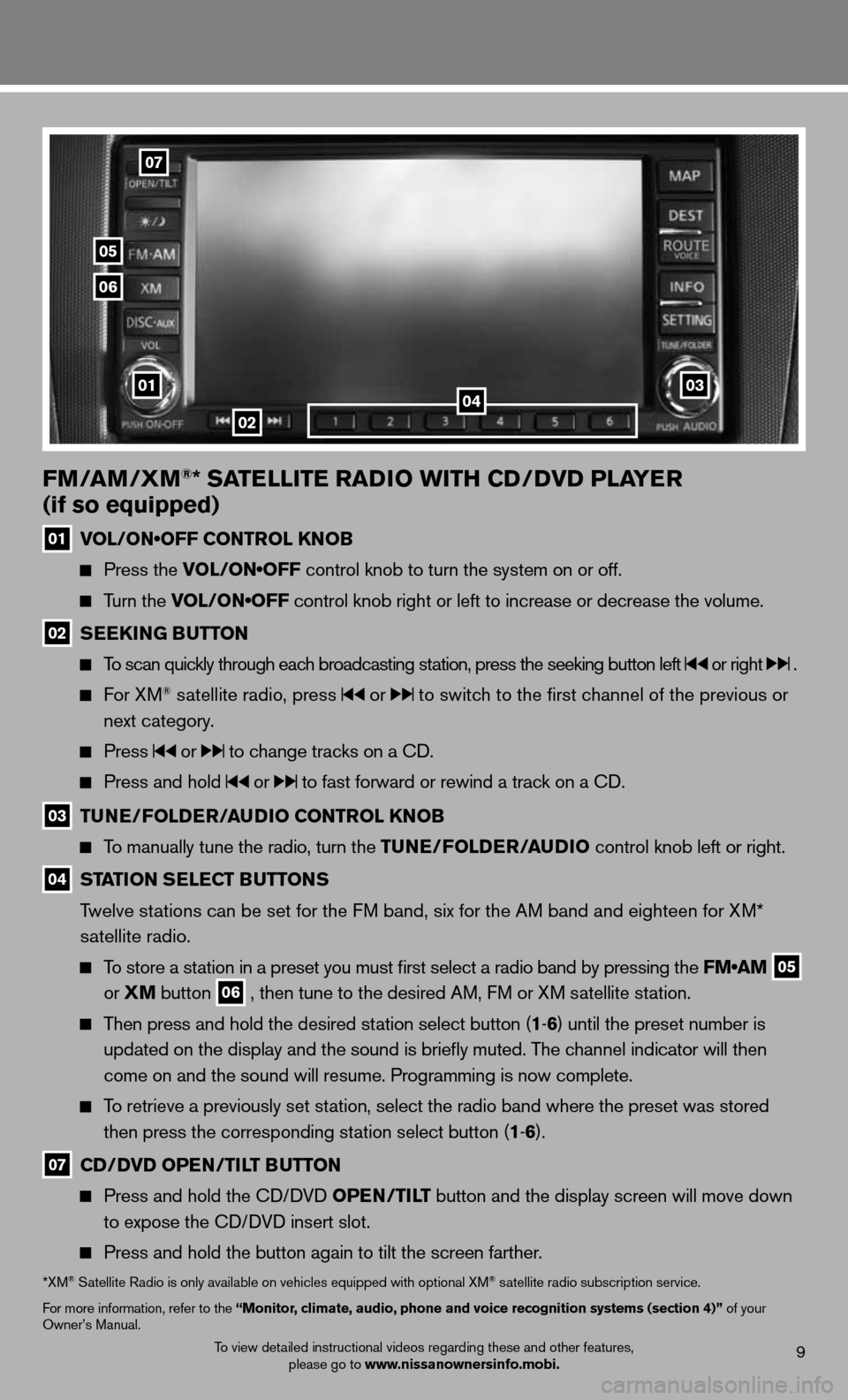
To view detailed instructional videos regarding these and other features, please go to www.nissanownersinfo.mobi.9
FM/AM/XM®* SATELLITE RADIO WITh CD/DVD PLAYER
(if so equipped)
01 VOL/ON•OFF CONTROL KNOB
Press the VOL/ON•OFF control knob to turn the system on or off.
Turn the VOL/ON•OFF control knob right or left to increase or decrease the volume.
02 SEEk
ING BUTTON
To scan quickly through each broadcasting station, press the seeking button left or right .
f or XM® satellite radio, press or to switch to the first channel of the previous or
next category.
Press or to change tracks on a cd.
Press and hold or to fast forward or rewind a track on a cd.
03 TUNE/FOLDER/AUDIO CONTROL k
NOB
To manually tune the radio, turn the TUNE/FOLDER/AUDIO control knob left or right.
04 STATION SELECT BUTTONS
Twelve stations can be set for the FM band, six for the AM band and eighteen for XM*
satellite radio.
To store a station in a preset you must first select a radio band by pressing the FM•AM
05
or
XM button
06 , then tune to the desired AM, f
M or XM satellite station.
Then press and hold the desired station select button (1 -6 ) until the preset number is
updated on the display and the sound is briefly muted. The channel indicator will then
come on and the sound will resume. Programming is now complete.
To retrieve a previously set station, select the radio band where the preset was stored
then press the corresponding station select button (1 -6 ).
07 CD/DVD OPEN/TILT BUTTON
Press and hold the cd/ dVd OPEN/TILT button and the display screen will move down
to expose the cd/ dVd insert slot.
Press and hold the button again to tilt the screen farther.
*XM® Satellite Radio is only available on vehicles equipped with optional XM® satellite radio subscription service.
for more information, refer to the “Monitor, climate, audio, phone and voice recognition systems (section 4)” of your
Owner’s Manual.
02
07
05
06
010304
Page 13 of 20
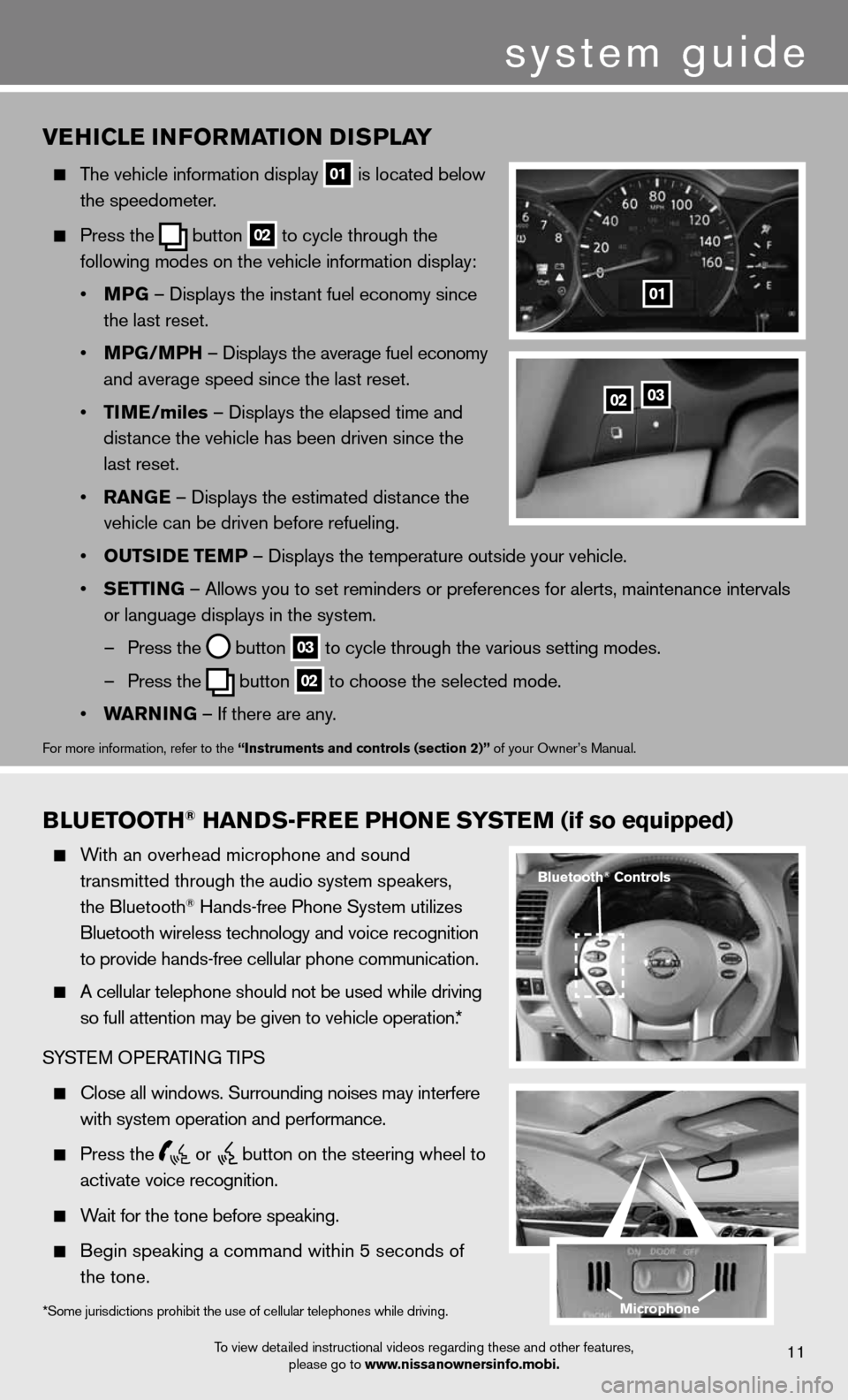
BLUETOOTh® hANDS-FREE PhONE SYSTEM (if so equipped)
With an overhead microphone and sound
transmitted through the audio system speakers,
the Bluetooth
® Hands-free Phone System utilizes
Bluetooth wireless technology and voice recognition
to provide hands-free cellular phone communication.
A cellular telephone should not be used while driving
so full attention may be given to vehicle operation.*
SYSTe M OPeRATin G TiPS
close all windows. Surrounding noises may interfere
with system operation and performance.
Press the
or
button on the steering wheel to
activate voice recognition.
Wait for the tone before speaking.
Begin speaking a command within 5 seconds of
the tone.
VE hICLE INFORMATION DISPLAY
The vehicle information display
01 is located below
the speedometer.
Press the
button
02 to cycle through the
following modes on the vehicle information display:
• MPG – displays the instant fuel economy since
the last reset.
• MPG/MP h – displays the average fuel economy
and average speed since the last reset.
• TIME/miles – displays the elapsed time and
distance the vehicle has been driven since the
last reset.
• RANGE – displays the estimated distance the
vehicle can be driven before refueling.
• OUTSIDE TEMP – displays the temperature outside your vehicle.
• SETTING – Allows you to set reminders or preferences for alerts, maintenance\
intervals
or language displays in the system.
– Press the
button
03 to cycle through the various setting modes.
– Press the
button
02 to choose the selected mode.
• WARNING – if there are any.
for more information, refer to the “Instruments and controls (section 2)” of your Owner’s Manual.
0203
01
To view detailed instructional videos regarding these and other features,
please go to www.nissanownersinfo.mobi.11
*Some jurisdictions prohibit the use of cellular telephones while driving.
Bluetooth® Controls
Microphone
system guide
Page 14 of 20
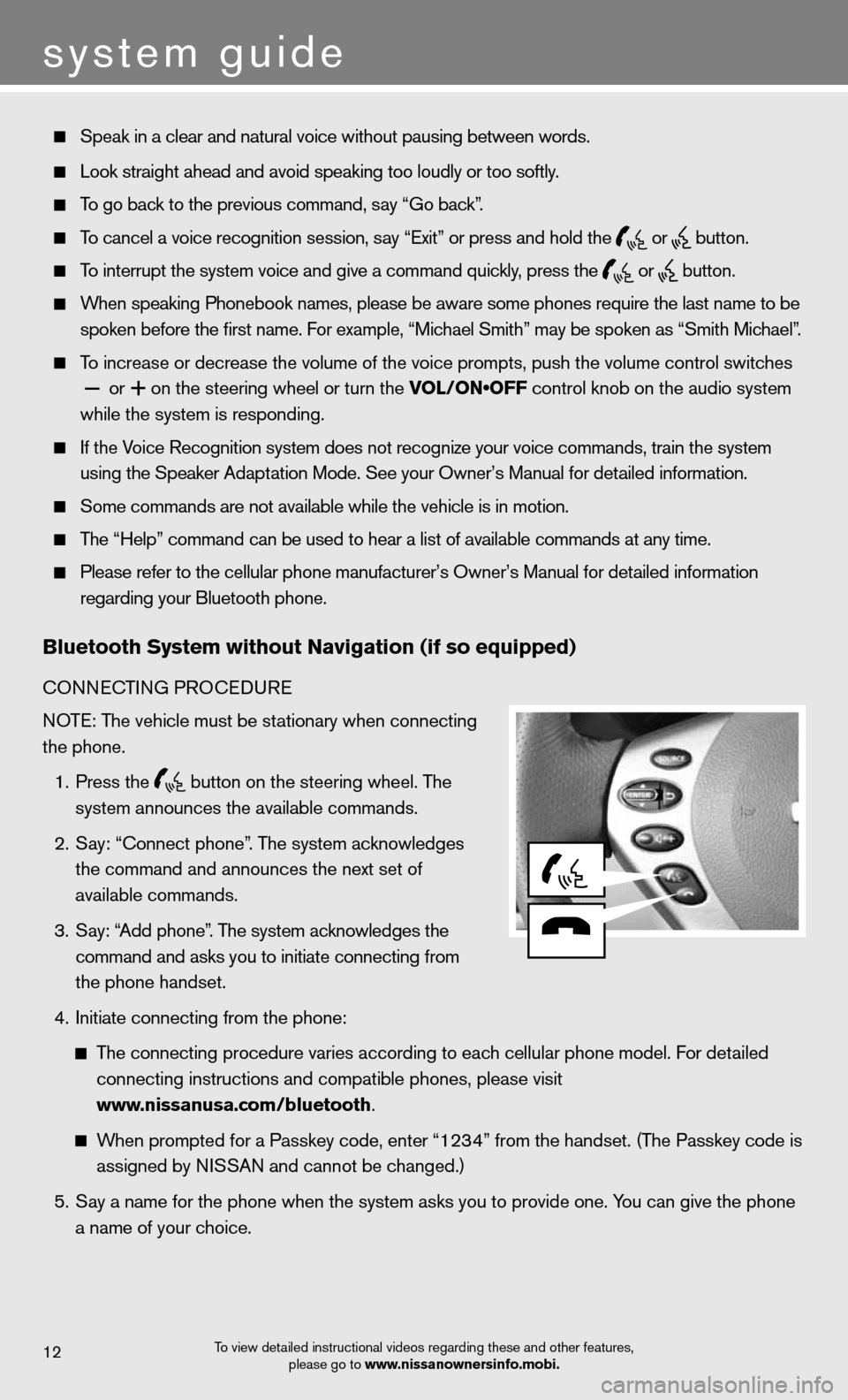
system guide
To view detailed instructional videos regarding these and other features, please go to www.nissanownersinfo.mobi.12
Speak in a clear and natural voice without pausing between words.
Look straight ahead and avoid speaking too loudly or too softly.
To go back to the previous command, say “Go back”.
To cancel a voice recognition session, say “exit” or press and hold the
or
button.
To interrupt the system voice and give a command quickly, press the
or
button.
When speaking Phonebook names, please be aware some phones require the last name to be
spoken before the first name. For example, “Michael Smith” may be spoken as “Smith Michael”.
To increase or decrease the volume of the voice prompts, push the volume \
control switches
or
+ on the steering wheel or turn the VOL/ON•OFF control knob on the audio system
while the system is responding.
if the Voice Recognition system does not recognize your voice commands, train th\
e system
using the Speaker Adaptation Mode. See your Owner’s Manual for detailed information.
Some commands are not available while the vehicle is in motion.
The “Help” command can be used to hear a list of available commands at any time.
Please refer to the cellular phone manufacturer’s Owner’s Manual f\
or detailed information
regarding your Bluetooth phone.
Bluetooth System without Navigation (if so equipped)
cOnnec TinG PROcedu Re
NOTE: The vehicle must be stationary when connecting
the phone.
1. Press the
button on the steering wheel. The
system announces the available commands.
2. Say: “connect phone”. The system acknowledges
the command and announces the next set of
available commands.
3. Say: “Add phone”. The system acknowledges the
command and asks you to initiate connecting from
the phone handset.
4. initiate connecting from the phone:
The connecting procedure varies according to each cellular phone model. f or detailed
connecting instructions and compatible phones, please visit
www.nissanusa.com/bluetooth.
When prompted for a Passkey code, enter “1234” from the handset. (The Passkey code is
assigned by NISSAN and cannot be changed.)
5. Say a name for the phone when the system asks you to provide one. You can give the phone
a name of your choice.
Page 15 of 20
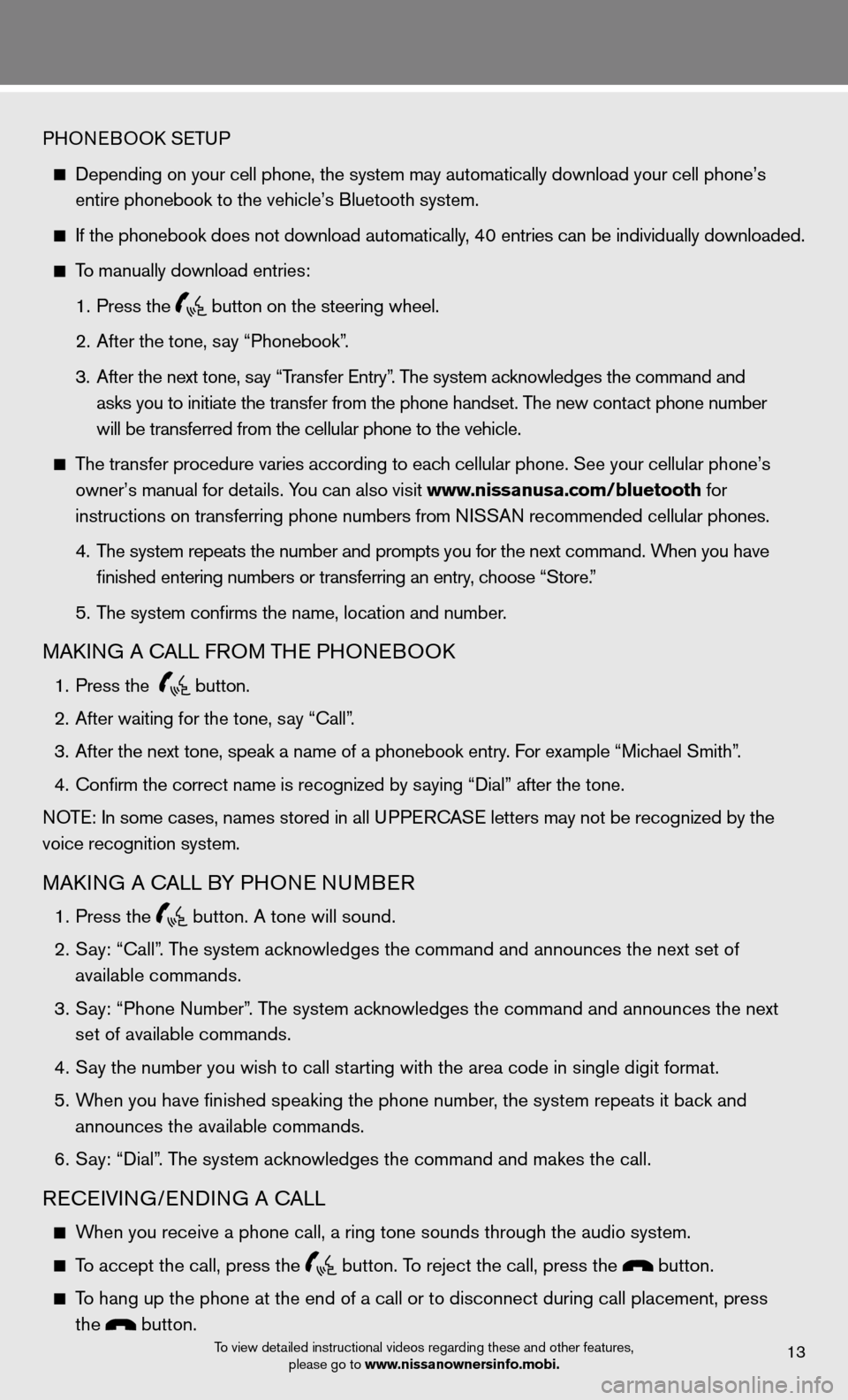
To view detailed instructional videos regarding these and other features, please go to www.nissanownersinfo.mobi.13
PHOneBOOk SeTu P
depending on your cell phone, the system may automatically download your \
cell phone’s
entire phonebook to the vehicle’s Bluetooth system.
If the phonebook does not download automatically, 40 entries can be individually downloaded.
To manually download entries:
1. Press the
button on the steering wheel.
2. After the tone, say “Phonebook”.
3. After the next tone, say “Transfer entry”. The system acknowledges the command and
asks you to initiate the transfer from the phone handset. The new contact phone number
will be transferred from the cellular phone to the vehicle.
The transfer procedure varies according to each cellular phone. See your cellular phone’s
owner’s manual for details. You can also visit www.nissanusa.com/bluetooth for
instructions on transferring phone numbers from NISSAN recommended cellular phones.
4. The system repeats the number and prompts you for the next command. When you have
finished entering numbers or transferring an entry, choose “Store.”
5. The system confirms the name, location and number.
MAkin G A cALL fROM TH e PHOneBOO k
1. Press the
button.
2. After waiting for the tone, say “call”.
3. After the next tone, speak a name of a phonebook entry. For example “Michael Smith”.
4. Confirm the correct name is recognized by saying “Dial” after the tone.
NOTE: In some cases, names stored in all UPPERCASE letters may not be recognized by the
voice recognition system.
MAkin G A cALL BY PHO ne nuMBeR
1. Press the
button. A tone will sound.
2. Say: “call”. The system acknowledges the command and announces the next set of
available commands.
3. Say: “Phone Number”. The system acknowledges the command and announces the next
set of available commands.
4. Say the number you wish to call starting with the area code in single digit format.
5. When you have finished speaking the phone number, the system repeats it back and
announces the available commands.
6. Say: “dial”. The system acknowledges the command and makes the call.
Recei Vin G/endin G A cALL
When you receive a phone call, a ring tone sounds through the audio syste\
m.
To accept the call, press the button. To reject the call, press the button.
To hang up the phone at the end of a call or to disconnect during call pl\
acement, press
the
button.
Page 17 of 20
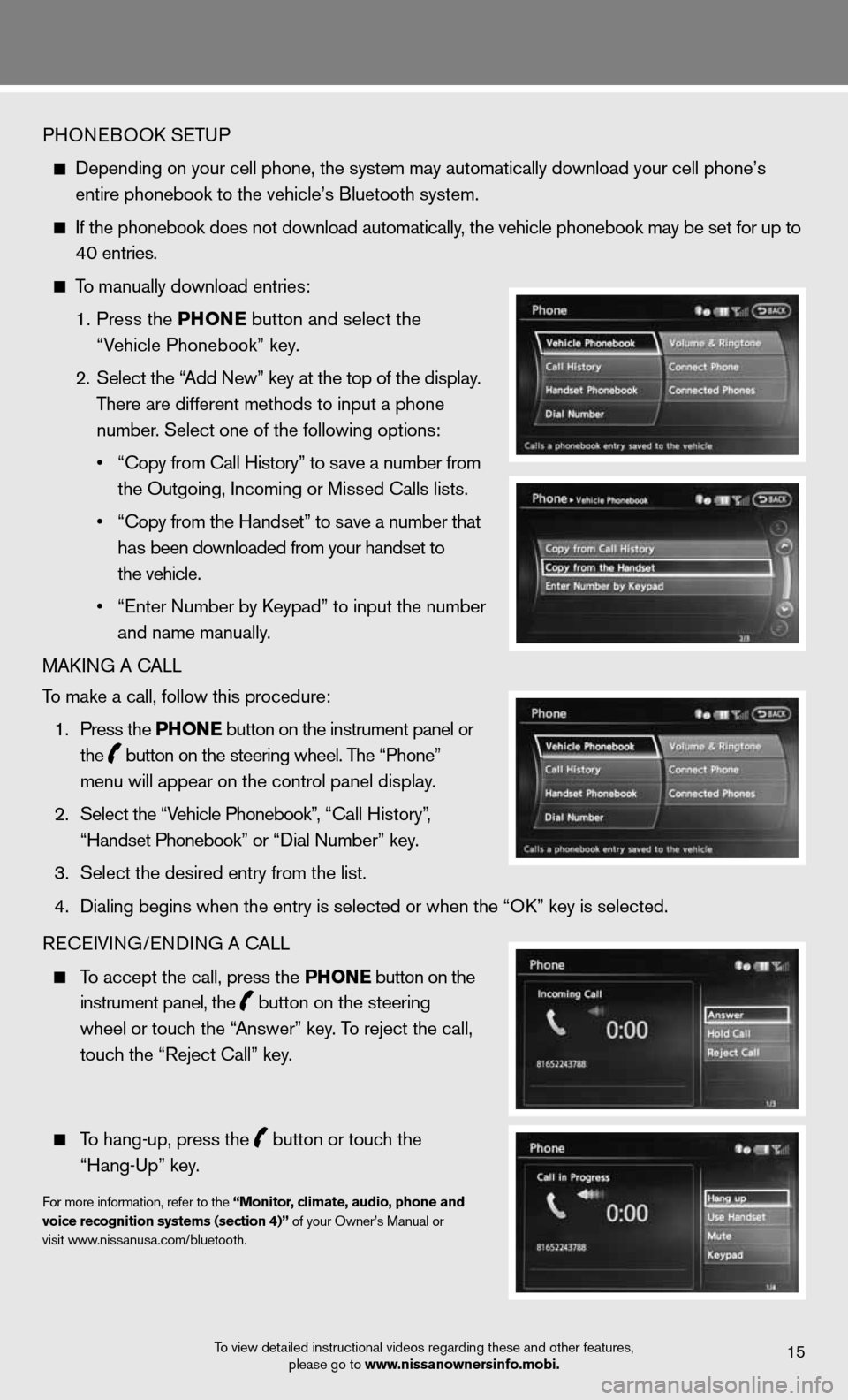
PHOneBOOk SeTu P
depending on your cell phone, the system may automatically download your \
cell phone’s
entire phonebook to the vehicle’s Bluetooth system.
If the phonebook does not download automatically, the vehicle phonebook may be set for up to
40 entries.
To manually download entries:
1. Press the Ph ONE
button and select the
“Vehicle Phonebook” key.
2. Select the “Add new” key at the top of the display.
There are different methods to input a phone
number. Select one of the following options:
• “Copy from Call History” to save a number from
the Outgoing, incoming or Missed calls lists.
• “Copy from the Handset” to save a number that
has been downloaded from your handset to
the vehicle.
• “Enter Number by Keypad” to input the number
and name manually.
MAkin G A cALL
To make a call, follow this procedure:
1. Press the Ph ONE button on the instrument panel or
the
button on the steering wheel. The “Phone”
menu will appear on the control panel display.
2. Select the “Vehicle Phonebook”, “Call History”,
“Handset Phonebook” or “Dial Number” key.
3. Select the desired entry from the list.
4. Dialing begins when the entry is selected or when the “OK” key is selected.
Recei Vin G/endin G A cALL
To accept the call, press the Ph ONE button on the
instrument panel, the
button on the steering
wheel or touch the “Answer” key. To reject the call,
touch the “Reject call” key.
To hang-up, press the
button or touch the
“Hang-up” key.
for more information, refer to the “Monitor, climate, audio, phone and
voice recognition systems (section 4)” of your Owner’s Manual or
visit www.nissanusa.com/bluetooth.
To view detailed instructional videos regarding these and other features, please go to www.nissanownersinfo.mobi.15
Page 18 of 20
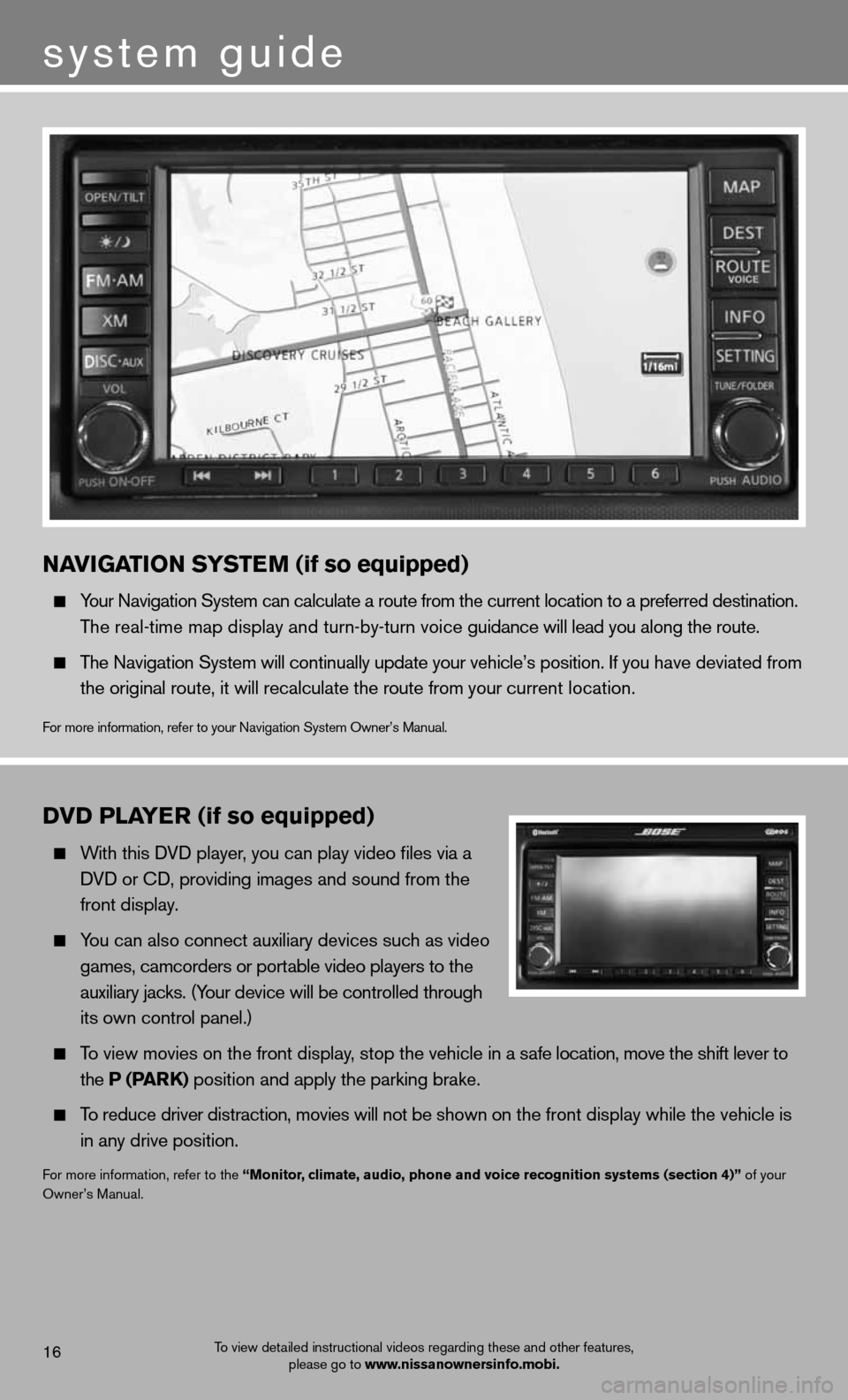
NAVIGATION SYSTEM (if so equipped)
Your navigation System can calculate a route from the current location to a preferred destination.
The real-time map display and turn-by-turn voice guidance will lead you along the route.
The navigation System will continually update your vehicle’s position. if you have deviated from
the original route, it will recalculate the route from your current location.
for more information, refer to your navigation System Owner’s Manual.
DVD PLAYER (if so equipped)
With this d Vd player, you can play video files via a
d Vd or cd, providing images and sound from the
front display.
You can also connect auxiliary devices such as video
games, camcorders or portable video players to the
auxiliary jacks. (Your device will be controlled through
its own control panel.)
To view movies on the front display, stop the vehicle in a safe location, move the shift lever to
the P (PAR k) position and apply the parking brake.
To reduce driver distraction, movies will not be shown on the front display while the vehicle is
in any drive position.
for more information, refer to the “Monitor, climate, audio, phone and voice recognition systems (section 4)” of your
Owner’s Manual.
system guide
To view detailed instructional videos regarding these and other features, please go to www.nissanownersinfo.mobi.16