Page 39 of 313
Voice command examples
To use the voice recognition function, speaking
one command is sometimes sufficient, but at
other times it is necessary to speak two or more
commands. As examples, some additional basic
operations that are performed by voice com-
mands are described here.
Example 1: Setting a destination by a
street address:1. Press
located on the steering wheel
switch. 2. The system announces, “Would you like to
access Phone, Navigation, Information, Au-
dio or Help?”.
3. Speak “Navigation”. 4. Speak “Address”.
NGT0070NGT0071
Getting started2-31
Page 42 of 313
13. To confirm the destination location on themap, speak “Show map”. To calculate a
route, speak “Calculate route”.
Example 2: Placing a call to the phone
number 800-662-6200: 1. Press
located on the steering wheel
switch. 2. The system announces, “Would you like to
access Phone, Navigation, Information, Au-
dio or Help?”.
3. Speak “Phone”. 4. Speak “Dial Number”.
NGT0077NGT0070NGT0079
2-34Getting started
Page 45 of 313
2. The system announces, “Would you like toaccess Phone, Navigation, Information, Au-
dio or Help?”.
3. Speak “Phone”. 4. Speak “International Call”. 5. Speak “011811112223333”.
NGT0070NGT0079NGT0087
Getting started2-37
Page 70 of 313
4. Select “Map Scrolling Information”.5. Select the preferred information item. The
indicator of the selected information item
illuminates.
Available information items:
● “Address Book Icons”
● “Destination/Waypoint Icons”
● “Latitude/Longitude Info.” 6. Press MAP to return to the current location
map screen. Move the cross pointer to the
set location to display the information.
MAP SYMBOLS
This navigation system uses symbols to display
facilities.
LNV0581NMA0049NMA0050
3-24Map settings
Page 82 of 313
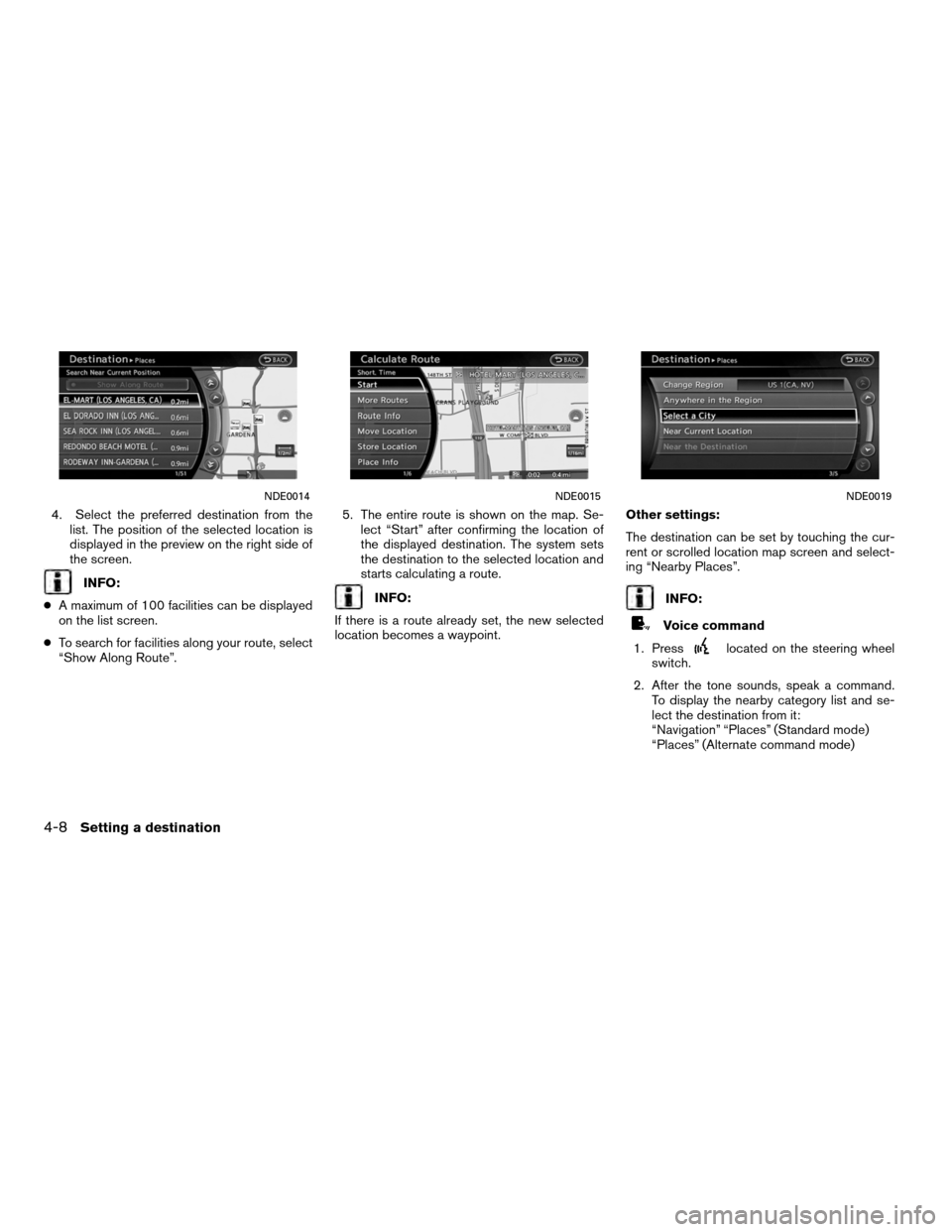
4. Select the preferred destination from thelist. The position of the selected location is
displayed in the preview on the right side of
the screen.
INFO:
● A maximum of 100 facilities can be displayed
on the list screen.
● To search for facilities along your route, select
“Show Along Route”. 5. The entire route is shown on the map. Se-
lect “Start” after confirming the location of
the displayed destination. The system sets
the destination to the selected location and
starts calculating a route.INFO:
If there is a route already set, the new selected
location becomes a waypoint. Other settings:
The destination can be set by touching the cur-
rent or scrolled location map screen and select-
ing “Nearby Places”.INFO:
Voice command
1. Press
located on the steering wheel
switch.
2. After the tone sounds, speak a command. To display the nearby category list and se-
lect the destination from it:
“Navigation” “Places” (Standard mode)
“Places” (Alternate command mode)
NDE0014NDE0015NDE0019
4-8Setting a destination
Page 90 of 313
1. Press DEST.
2. Select “Home”.3. A confirmation message is displayed, and
the system sets the home location as the
destination.
INFO:
If the home location is not stored yet, the system
will automatically display a screen for storing it.
“STORING A LOCATION” (page 6-2) 4. The entire route to home is shown on the
map. Select “Start” after confirming the lo-
cation of the displayed destination. The sys-
tem sets the destination to the selected lo-
cation and starts calculating a route.
Voice command
1. Press
located on the steering wheel
switch.
2. After the tone sounds, speak a command. To set the home location as the destination:
“Navigation” “Destination Home” (Standard
mode) “Destination Home” (Alternate com-
mand mode)
NDE0035NDE0036NDE0037
4-16Setting a destination
Page 92 of 313
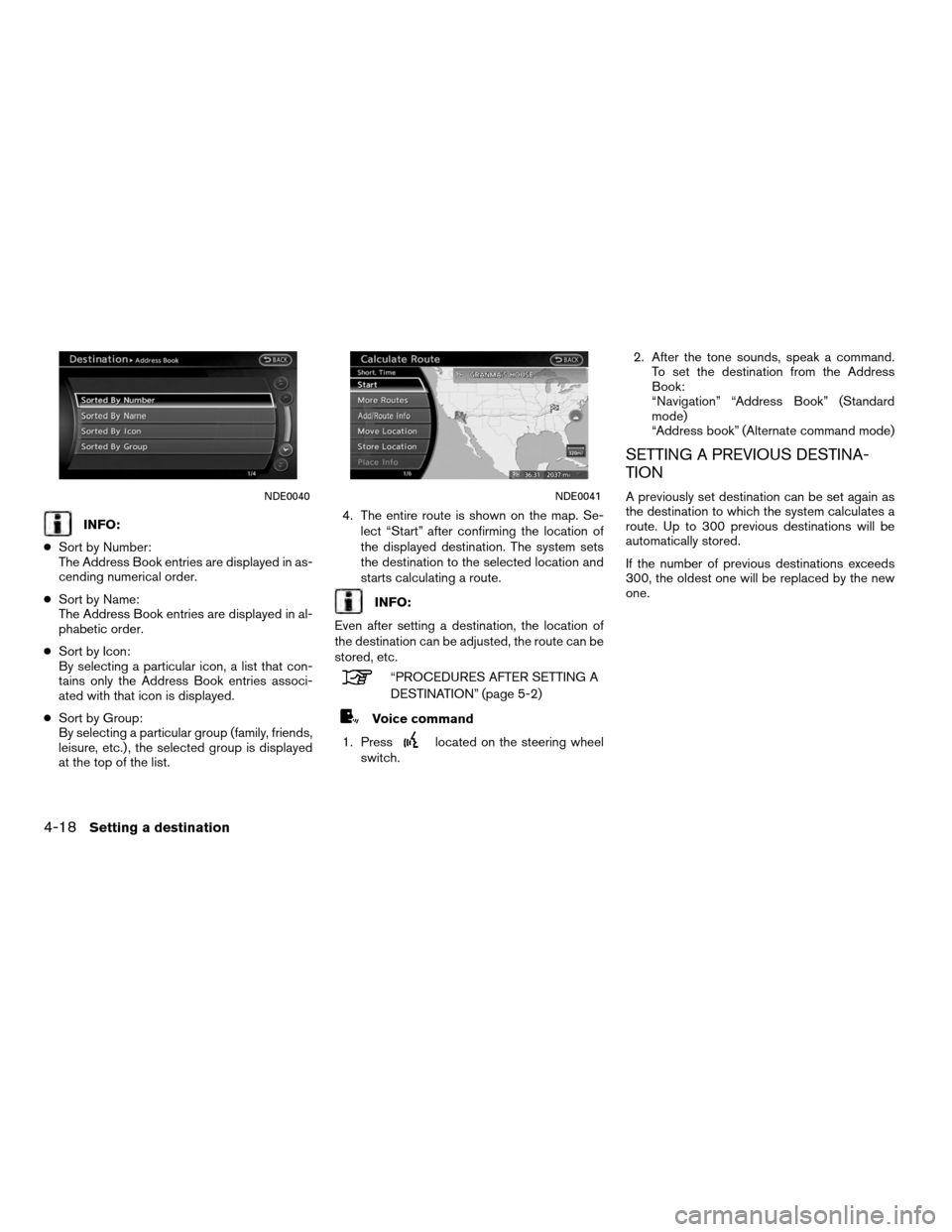
INFO:
● Sort by Number:
The Address Book entries are displayed in as-
cending numerical order.
● Sort by Name:
The Address Book entries are displayed in al-
phabetic order.
● Sort by Icon:
By selecting a particular icon, a list that con-
tains only the Address Book entries associ-
ated with that icon is displayed.
● Sort by Group:
By selecting a particular group (family, friends,
leisure, etc.) , the selected group is displayed
at the top of the list. 4. The entire route is shown on the map. Se-
lect “Start” after confirming the location of
the displayed destination. The system sets
the destination to the selected location and
starts calculating a route.
INFO:
Even after setting a destination, the location of
the destination can be adjusted, the route can be
stored, etc.
“PROCEDURES AFTER SETTING A
DESTINATION” (page 5-2)
Voice command
1. Press
located on the steering wheel
switch. 2. After the tone sounds, speak a command.
To set the destination from the Address
Book:
“Navigation” “Address Book” (Standard
mode)
“Address book” (Alternate command mode)
SETTING A PREVIOUS DESTINA-
TION
A previously set destination can be set again as
the destination to which the system calculates a
route. Up to 300 previous destinations will be
automatically stored.
If the number of previous destinations exceeds
300, the oldest one will be replaced by the new
one.NDE0040NDE0041
4-18Setting a destination
Page 116 of 313
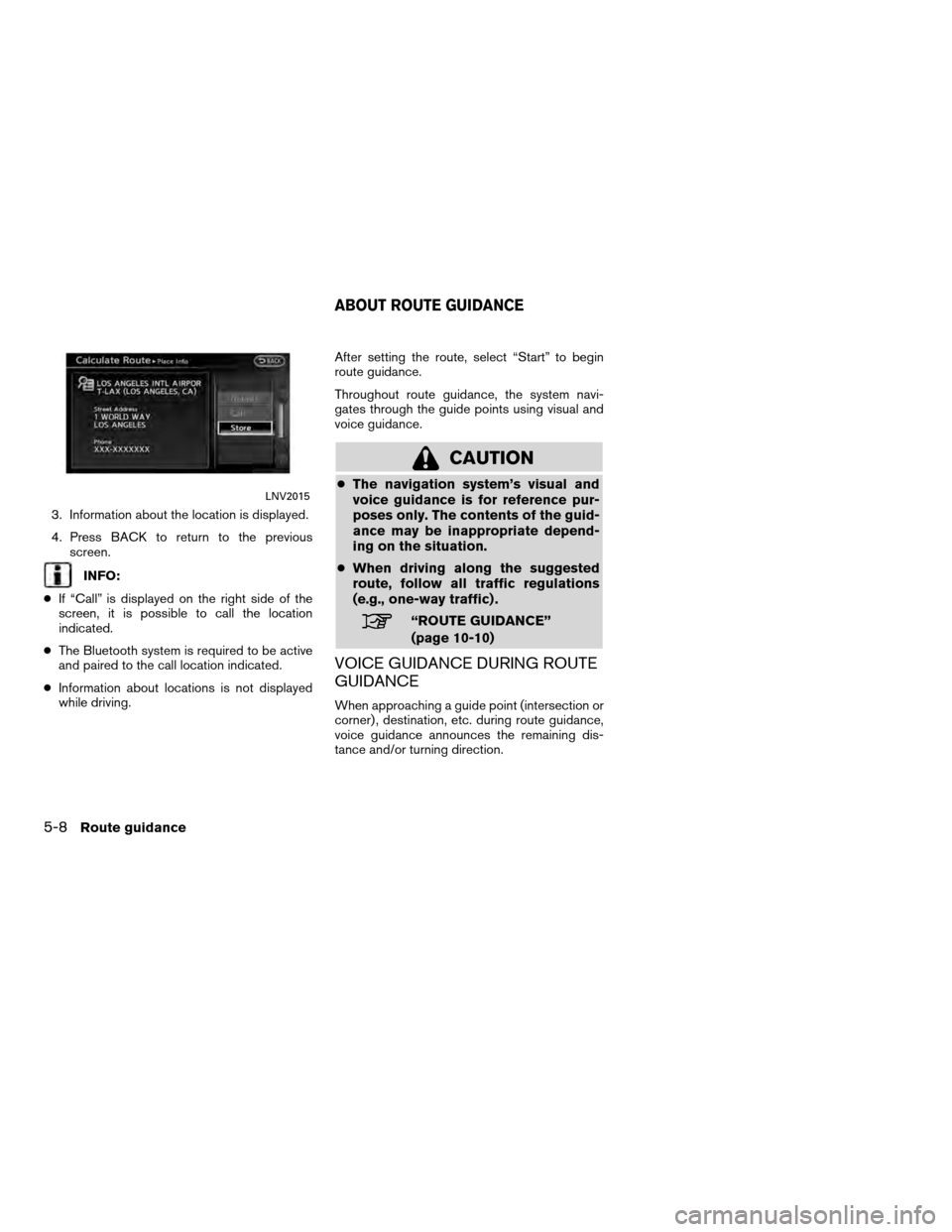
3. Information about the location is displayed.
4. Press BACK to return to the previousscreen.
INFO:
● If “Call” is displayed on the right side of the
screen, it is possible to call the location
indicated.
● The Bluetooth system is required to be active
and paired to the call location indicated.
● Information about locations is not displayed
while driving. After setting the route, select “Start” to begin
route guidance.
Throughout route guidance, the system navi-
gates through the guide points using visual and
voice guidance.
CAUTION
●
The navigation system’s visual and
voice guidance is for reference pur-
poses only. The contents of the guid-
ance may be inappropriate depend-
ing on the situation.
● When driving along the suggested
route, follow all traffic regulations
(e.g., one-way traffic) .
“ROUTE GUIDANCE”
(page 10-10)
VOICE GUIDANCE DURING ROUTE
GUIDANCE
When approaching a guide point (intersection or
corner) , destination, etc. during route guidance,
voice guidance announces the remaining dis-
tance and/or turning direction.
LNV2015
ABOUT ROUTE GUIDANCE
5-8Route guidance